How to transfer files when AirDrop isn't working
When you want to transfer images or other files to nearby Apple devices, often the most convenient way is to use AirDrop. However, sometimes AirDrop may not work properly. In this case, you can consider the following alternatives.
AirDrop is a very convenient feature that allows you to quickly and easily transfer files to and from other Apple devices at home or on a shared Wi-Fi network, or on the go. Starting with iOS 17.1 and macOS Sonoma, AirDrop can continue to transfer files even if the two parties are in different locations, bringing greater convenience to users.
All participants need to be logged in to iCloud, but starting with iOS 17.1, once you successfully start a transfer, the recipient does not have to stay within your Bluetooth range until the transfer is complete. However, if this option isn't available to you or your recipient, here are some tips on how to work around it.
AirDrop Troubleshooting
If you both use Apple devices and AirDrop isn't cooperating, it might be worth taking a minute to try troubleshooting AirDrop. Make sure you and the recipient both have Bluetooth turned on, are connected to the same Wi-Fi network, and are within 30 feet of each other.
If these conditions are met, try turning off Wi-Fi and Bluetooth on both devices and then turning them back on. Then try AirDrop transfer again. If it still doesn't work or isn't the right solution for the situation, let's turn to some other options to get the job done.
Transfer via email
If the file you are sending is not large, consider sending an email with a zipped attachment of the file. You can easily create folders in the Files app on your iPhone or iPad and move the files you want to send into them.
If you are using a Mac, you can create the folder locally. Once you have the items you want in a folder, you can right-click or Control-click the folder and select the option to compress the folder.
For iPhone or iPad, you can click and hold on the folder or file and select the "Compress" option.
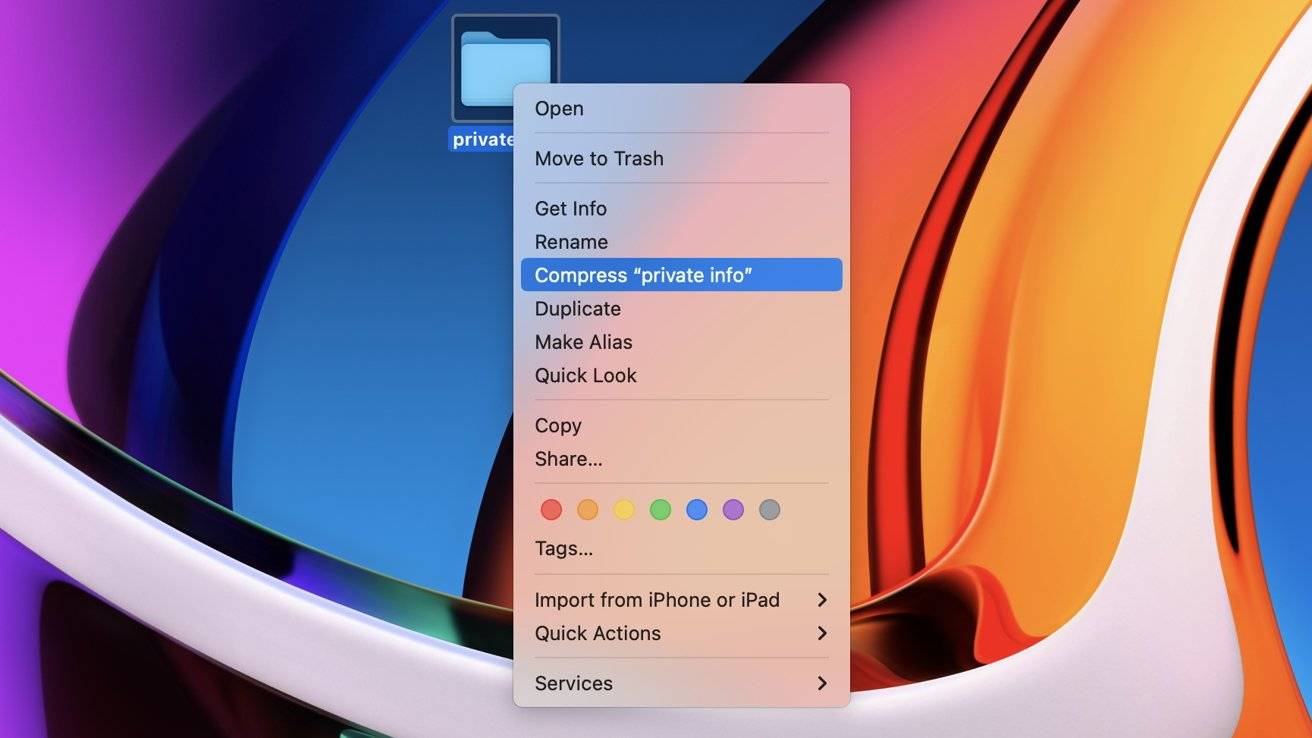
This will create a .zip file that can be opened on Apple, Android and Windows devices. Create an email to the recipient, attach the zip file, and off you go.
Transfer money via iCloud.com
Another quick option is to open the Files app on your iPhone or iPad (called the iCloud Drive app on a Mac) and create a folder , which contains the recipient's name and the item you want to transfer.
After you create a folder, you can right-click or Control-click, or hold on an iPhone or iPad, and select Share.
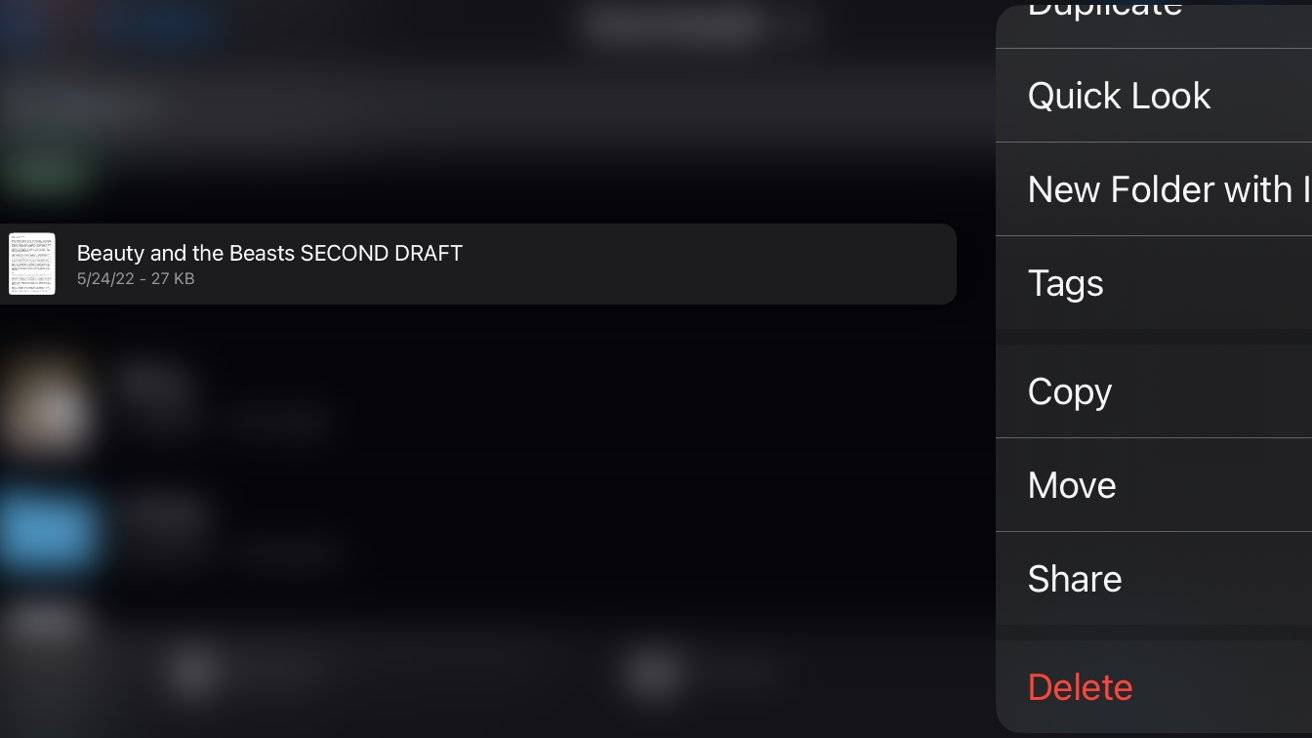
There, you can add one or more "collaborators" who can access the folder's contents but not your other iCloud items. This will create a link URL that you can send to the recipient via email or text message.
They can access the folder even if they're not on their iPhone or Mac. Once you've determined that the transfer has occurred, you can choose to stop sharing the folder or remove participants at any time.
Transfer via Third-Party Cloud
If you want to move files wirelessly to other devices, paid and limited free third-party options are also available. Services like Box, Dropbox, Sync.com, WeTransfer, and many similar companies offer cloud storage that works similarly to how iCloud sharing works.
Move the files you want to share to a folder on the cloud storage service of your choice. Use the tools provided by the service to generate a link to that shared folder, then text or email the recipient the link so they can download the content they want.
Transfer via USB Drive
If the number or size of files you want to transfer is too large to easily be emailed or put into iCloud or other services, sometimes a small USB "thumb" drive is available Or a portable SSD external drive may do the trick. This is especially effective if you want to transfer files from one computer to another, rather than for a mobile device.
That said, multi-connector USB thumb drives now exist. For smartphone transfers, a thumb drive or portable SSD drive with USB-C and Lightning plugs will make it easy for any modern smartphone or tablet to receive what you want to send.
Copy the files you want to transfer onto the thumb drive, then attach it to the target device and copy them to the device. Thumb drives and most portable SSDs are usually pre-formatted for Windows computers, which makes them readable on all platforms.
The above is the detailed content of How to transfer files when AirDrop isn't working. For more information, please follow other related articles on the PHP Chinese website!

Hot AI Tools

Undresser.AI Undress
AI-powered app for creating realistic nude photos

AI Clothes Remover
Online AI tool for removing clothes from photos.

Undress AI Tool
Undress images for free

Clothoff.io
AI clothes remover

AI Hentai Generator
Generate AI Hentai for free.

Hot Article

Hot Tools

Notepad++7.3.1
Easy-to-use and free code editor

SublimeText3 Chinese version
Chinese version, very easy to use

Zend Studio 13.0.1
Powerful PHP integrated development environment

Dreamweaver CS6
Visual web development tools

SublimeText3 Mac version
God-level code editing software (SublimeText3)

Hot Topics
 iPhone 16 Pro and iPhone 16 Pro Max official with new cameras, A18 Pro SoC and larger screens
Sep 10, 2024 am 06:50 AM
iPhone 16 Pro and iPhone 16 Pro Max official with new cameras, A18 Pro SoC and larger screens
Sep 10, 2024 am 06:50 AM
Apple has finally lifted the covers off its new high-end iPhone models. The iPhone 16 Pro and iPhone 16 Pro Max now come with larger screens compared to their last-gen counterparts (6.3-in on the Pro, 6.9-in on Pro Max). They get an enhanced Apple A1
 iPhone parts Activation Lock spotted in iOS 18 RC — may be Apple\'s latest blow to right to repair sold under the guise of user protection
Sep 14, 2024 am 06:29 AM
iPhone parts Activation Lock spotted in iOS 18 RC — may be Apple\'s latest blow to right to repair sold under the guise of user protection
Sep 14, 2024 am 06:29 AM
Earlier this year, Apple announced that it would be expanding its Activation Lock feature to iPhone components. This effectively links individual iPhone components, like the battery, display, FaceID assembly, and camera hardware to an iCloud account,
 iPhone parts Activation Lock may be Apple\'s latest blow to right to repair sold under the guise of user protection
Sep 13, 2024 pm 06:17 PM
iPhone parts Activation Lock may be Apple\'s latest blow to right to repair sold under the guise of user protection
Sep 13, 2024 pm 06:17 PM
Earlier this year, Apple announced that it would be expanding its Activation Lock feature to iPhone components. This effectively links individual iPhone components, like the battery, display, FaceID assembly, and camera hardware to an iCloud account,
 Gate.io trading platform official app download and installation address
Feb 13, 2025 pm 07:33 PM
Gate.io trading platform official app download and installation address
Feb 13, 2025 pm 07:33 PM
This article details the steps to register and download the latest app on the official website of Gate.io. First, the registration process is introduced, including filling in the registration information, verifying the email/mobile phone number, and completing the registration. Secondly, it explains how to download the Gate.io App on iOS devices and Android devices. Finally, security tips are emphasized, such as verifying the authenticity of the official website, enabling two-step verification, and being alert to phishing risks to ensure the safety of user accounts and assets.
 LCD iPhone becomes history! Apple will be completely abandoned: the end of an era
Sep 03, 2024 pm 09:38 PM
LCD iPhone becomes history! Apple will be completely abandoned: the end of an era
Sep 03, 2024 pm 09:38 PM
According to media reports citing sources, Apple will completely abandon the use of LCD (liquid crystal display) screens in iPhones, and all iPhones sold next year and beyond will use OLED (organic light-emitting diode) displays. Apple first used OLED displays on iPhoneX in 2017. Since then, Apple has popularized OLED displays in mid-to-high-end models, but the iPhone SE series still uses LCD screens. However, iPhones with LCD screens are about to become history. People familiar with the matter said that Apple has begun ordering OLED displays from BOE and LG for the new generation iPhone SE. Samsung currently holds about half of the iPhone OLED display market, LG
 Download link of Ouyi iOS version installation package
Feb 21, 2025 pm 07:42 PM
Download link of Ouyi iOS version installation package
Feb 21, 2025 pm 07:42 PM
Ouyi is a world-leading cryptocurrency exchange with its official iOS app that provides users with a convenient and secure digital asset management experience. Users can download the Ouyi iOS version installation package for free through the download link provided in this article, and enjoy the following main functions: Convenient trading platform: Users can easily buy and sell hundreds of cryptocurrencies on the Ouyi iOS app, including Bitcoin and Ethereum. and Dogecoin. Safe and reliable storage: Ouyi adopts advanced security technology to provide users with safe and reliable digital asset storage. 2FA, biometric authentication and other security measures ensure that user assets are not infringed. Real-time market data: Ouyi iOS app provides real-time market data and charts, allowing users to grasp encryption at any time
 Anbi app official download v2.96.2 latest version installation Anbi official Android version
Mar 04, 2025 pm 01:06 PM
Anbi app official download v2.96.2 latest version installation Anbi official Android version
Mar 04, 2025 pm 01:06 PM
Binance App official installation steps: Android needs to visit the official website to find the download link, choose the Android version to download and install; iOS search for "Binance" on the App Store. All should pay attention to the agreement through official channels.
 How to install and register an app for buying virtual coins?
Feb 21, 2025 pm 06:00 PM
How to install and register an app for buying virtual coins?
Feb 21, 2025 pm 06:00 PM
Abstract: This article aims to guide users on how to install and register a virtual currency trading application on Apple devices. Apple has strict regulations on virtual currency applications, so users need to take special steps to complete the installation process. This article will elaborate on the steps required, including downloading the application, creating an account, and verifying your identity. Following this article's guide, users can easily set up a virtual currency trading app on their Apple devices and start trading.






