How to completely uninstall Firefox
php editor Zimo will introduce you how to completely uninstall Firefox. In daily use, sometimes you need to completely delete Firefox to solve some problems or reinstall it. However, a simple uninstall will not remove all residual files and may cause the problem to persist. Therefore, this article will introduce you in detail how to completely uninstall Firefox to ensure that the system is clean and free of residues, allowing you to reinstall a brand new Firefox browser.

Operation steps to completely uninstall Firefox
First, we need to find the shortcut of Firefox on the desktop, and then right-click it icon and select Open file location.
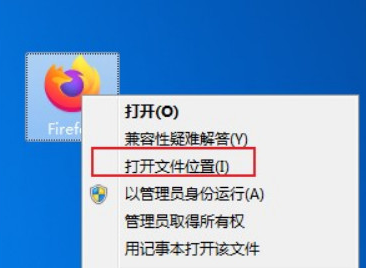
2. At this time, we will open the installation directory of Firefox browser. You can find the "helper.exe" file in the "uninstall" folder of the directory. Double-click the file (as shown).
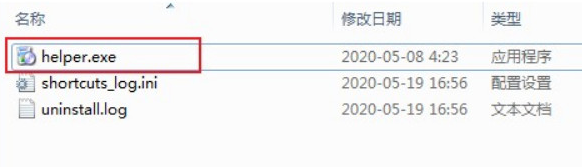
#3. At this time, the uninstaller of Firefox will be opened. You only need to keep "Next" to complete the uninstallation. After completion, the following picture will be displayed. page, but it is not completely uninstalled at this time, we continue to look down (as shown in the picture).
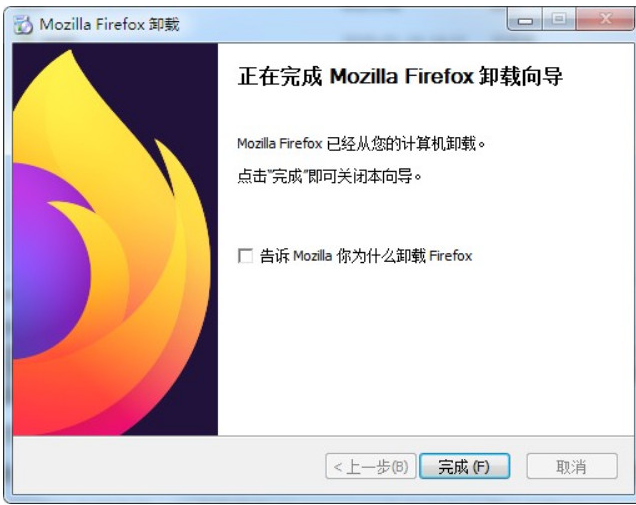
#4. Next, we enter "%appdata%" in the address bar of the resource manager and press the Enter key (as shown in the picture).
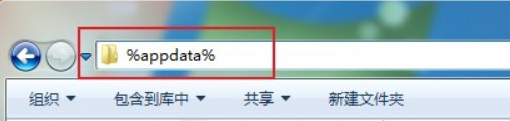
5. At this time, the resource manager will automatically locate the "C:\Users\Administrator\AppData\Roaming" directory and find the "Mozilla" file in this directory. And delete it (this folder is set as a hidden folder by Firefox browser. You need to turn on Show hidden folders in the folder options to find it. I have to say that this is a real rogue) (as shown in the picture).
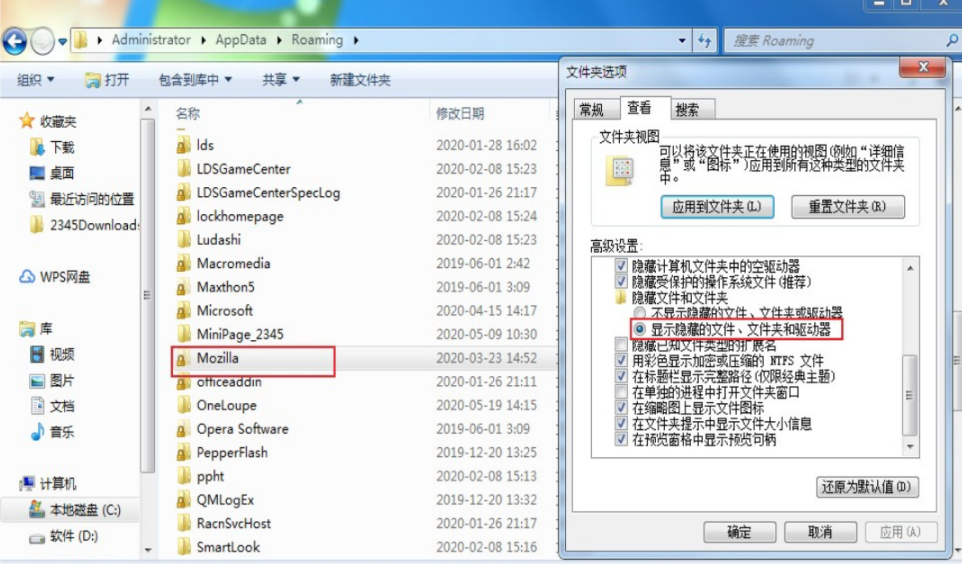
The above is the detailed content of How to completely uninstall Firefox. For more information, please follow other related articles on the PHP Chinese website!

Hot AI Tools

Undresser.AI Undress
AI-powered app for creating realistic nude photos

AI Clothes Remover
Online AI tool for removing clothes from photos.

Undress AI Tool
Undress images for free

Clothoff.io
AI clothes remover

AI Hentai Generator
Generate AI Hentai for free.

Hot Article

Hot Tools

Notepad++7.3.1
Easy-to-use and free code editor

SublimeText3 Chinese version
Chinese version, very easy to use

Zend Studio 13.0.1
Powerful PHP integrated development environment

Dreamweaver CS6
Visual web development tools

SublimeText3 Mac version
God-level code editing software (SublimeText3)

Hot Topics
 How to export project with pycharm
Apr 18, 2024 am 12:15 AM
How to export project with pycharm
Apr 18, 2024 am 12:15 AM
Exporting a project in PyCharm requires just the following steps: Make sure you have saved your changes, and go to File > Export Project. Select the export format (ZIP or TAR.GZ), export path and file to export. (Optional) Exclude files or customize export settings. Click the "Export" button to start the export process. The exported project contains project settings and files and can be shared or archived.
 How to add trusted sites in Firefox? -How to add trusted sites to Firefox
Mar 27, 2024 pm 10:00 PM
How to add trusted sites in Firefox? -How to add trusted sites to Firefox
Mar 27, 2024 pm 10:00 PM
1. The user double-clicks on the computer desktop to open the Firefox browser software, and enters the home page to click the three horizontal icons in the upper right corner. 2. In the drop-down tab that pops up, the user selects the setting option and enters the setting window. 3. In the settings window that opens, the user needs to switch the tab on the left to the Privacy and Security tab. 4. Then the relevant function options will be displayed on the right side of the page. The user can directly enter the permissions section. Click the exception button of the block pop-up window option 5. In the pop-up website window with page special permissions, the user enters the URL in the website address box and presses the Allow and Save Changes buttons in sequence to set up website trust.
 How to change the language in Firefox
Jun 22, 2024 am 01:31 AM
How to change the language in Firefox
Jun 22, 2024 am 01:31 AM
How to change the language in Firefox? Firefox is a pure and easy-to-use open source browser software. This browser brings users a fast and pure Internet experience. The default language of the Google Chrome we downloaded and installed is Chinese. This browser supports multiple Many friends need to change the interface language to another country's language, so how to operate it at this time. This article brings you an overview of how to change the language of the Firefox browser interface. Friends in need should not miss it. Overview of how to change the language of the Firefox browser interface 1. The user opens the Firefox browser on the computer, and goes to the homepage and clicks the three horizontal icons in the upper right corner, and then a drop-down tab pops up, and the user selects the setting option (as shown in the figure). 2. The page switches and enters the settings window.
 Why can't I access gate.io?
Apr 24, 2024 pm 02:25 PM
Why can't I access gate.io?
Apr 24, 2024 pm 02:25 PM
Reasons for gate.io being inaccessible include regional restrictions, maintenance or upgrades, network issues, browser compatibility, anti-fraud measures, and DNS resolution issues. Solution: Confirm that there are no regional restrictions, wait for maintenance to be completed, check the network connection, update the browser, contact customer service to unblock, and adjust DNS settings.
 What's the matter with Railway 12306 not working?
Apr 30, 2024 am 11:42 AM
What's the matter with Railway 12306 not working?
Apr 30, 2024 am 11:42 AM
Reasons for 12306 being unavailable include website maintenance, network problems, browser problems, system failures, busy servers and plug-in interference. Solutions include: checking maintenance time, checking network connection, changing browsers, waiting for system repair, and disabling browser plug-ins.
 How to uninstall the mini-games in 233 Paradise? -The operation process of uninstalling mini-games in 233 Paradise?
Mar 31, 2024 pm 06:41 PM
How to uninstall the mini-games in 233 Paradise? -The operation process of uninstalling mini-games in 233 Paradise?
Mar 31, 2024 pm 06:41 PM
233 Paradise is an open social application that uses a new recommendation form to accurately recommend the most suitable games for you. So how do you uninstall the mini-games in 233 Paradise? What is the procedure for uninstalling mini-games in 233 Paradise? Let the editor give you the answer below! How to uninstall the mini-games in 233 Paradise? 1. Open the 233 Paradise application and click the "Download" button. 2. Select the mini-game you want to uninstall and click on these three dots. 3. Click the "Delete" button. 4. Confirm the deletion.
 How to enable remote debugging in Firefox
Apr 15, 2024 pm 06:04 PM
How to enable remote debugging in Firefox
Apr 15, 2024 pm 06:04 PM
How to enable remote debugging in Firefox? Firefox is an open source web browsing tool. This browser supports multiple operating systems and has very powerful functions. The remote debugging function can support users to modify page code settings. Many users are not interested in this function. It's not clear, so many people don't know where the remote debugging function is turned on. Next, the editor will introduce to you the steps to enable remote debugging in Firefox browser. Friends who are interested must not miss it. Introduction to the steps to enable remote debugging in Firefox 1. The user opens the Firefox browser software on the computer, and goes to the home page and clicks on the three horizontal icons in the upper right corner (as shown in the picture). 2. Then in the drop-down tab that pops up, the user selects more tool options (
 How to view the source code of a page in Firefox How to view the source code of a page in Firefox
May 09, 2024 pm 02:10 PM
How to view the source code of a page in Firefox How to view the source code of a page in Firefox
May 09, 2024 pm 02:10 PM
1. First open the Firefox browser and click the [three horizontal lines] icon in the upper right corner, as shown in the figure below. 2. Then click [More Tools] in the menu bar that opens, as shown in the figure below. 3. Finally, on the More Tools page, click [Page Source Code] to view the page file source code, as shown in the figure below.






