How to install Steam on Debian 12
STEAM is a popular gaming platform developed by Valve Corporation that allows you to purchase, download, install and play games. It provides features such as automatic updates, matchmaking, and a community forum to resolve software-related issues. In addition to this, you can also use Steam to interact with other players and developers as it has extensive community support.
In this guide you will learn:
- How to install Steam on Debian 12
- How to run Steam on Debian 12
- How to remove Steam from Debian 12
- in conclusion
How to install Steam on Debian 12
You can install Steam on Debian 12:
- Debian official database
- deb package
- Steam Warehouse
- snap store
- Flatpak
Before installing Steam on Debian 12, you need to add the i386 architecture to support both 32-bit and 64-bit Steam games on the system. In addition, you will need to install some dependencies to ensure that Steam can install and run properly.
How to add 32-bit support on Debian 12
To add 32-bit support to Debian 12, run the following command:
Sudo dpkg–add architecture i386
How to install Advertisements on Steam on Debian 12
To install the dependencies required to run Steam on Debian 12, use the following command:
sudo apt install libgl1—mesa—dri:i386 mesa—vulkan—drives:i386—y

How to install Steam on Debian Repository
You may find Steam packages in Debian 12 repositories that allow users to install applications through the apt command given below:
sudo apt install steam:i386—y
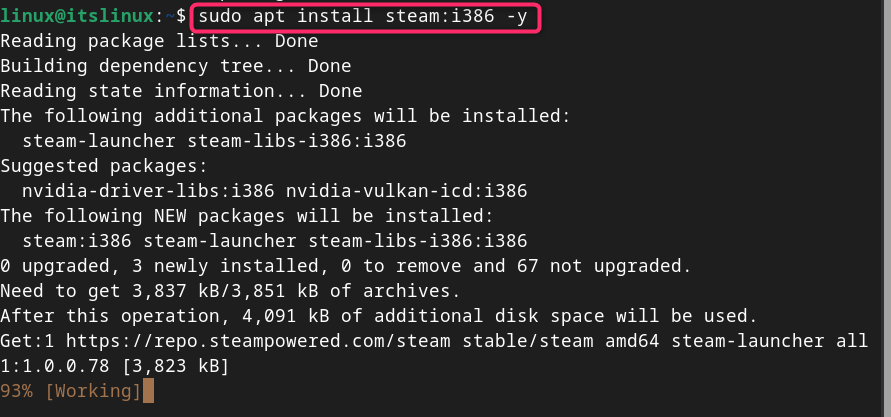
Or you can use steam instead of steam:i386 in the above command.
NOTE: This method may or may not work on your system as Debian 12 is constantly updating its repositories.
How to install Steam via Deb package on Debian 12
In addition to using the apt package manager to install Steam, you can also download a Deb package on a Debian system and install Steam through it. Follow these steps to install Steam on Debian 12 from Deb packages:
Step 1: Download Steam Deb Package on Debian
To download the Deb package on Debian, you must use the wget command and link to download the Steam Deb package as follows:
www.example.com
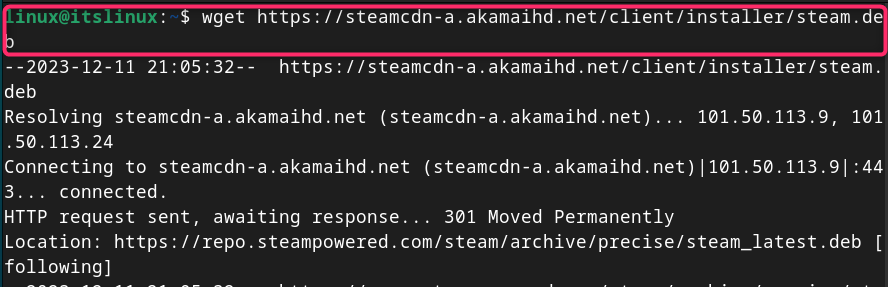
Step 2: Install Steam on Debian from Deb Package
To install Steam from a Deb package to Debian, use the apt install command with a dot slash and the -y flag after the file name to approve the installation:
Sudo apt install ./steam.deb-y
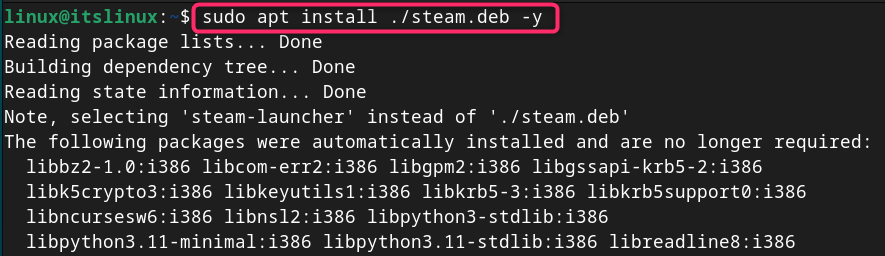
How to install Steam on Debian 12
You can also add the Steam repository in Debian 12 to install the latest version of Steam on your system, this can be done by following these steps:
Step 1: Add GPG Key to Debian
First, you must add the GPG key to Debian 12 using the following command to authenticate the external Steam repository:
Curl-S http://repo.steampowered.com/steam/archive/stable/steam.gpg|sudo tee/usr/Share/Keyring/steam.gpg>/dev/empty
Step 2: Add Steam Repository to Debian
After adding the GPG key, you can now add the Steam repository to Debian 12 using the following command:
Echo Deb[ARCH=AMD64,i386 Signed-by=/usr/Share/Keyring/steam.gpg]http://repo.steampowered.com/steam/stable-steam|sudo tee/etc/apt/Soures .list.d/steam.list
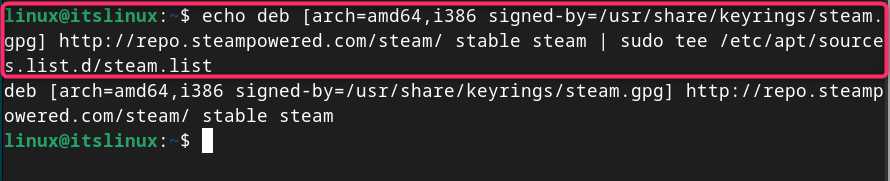
Step 3: Update the repository
You must update the Debian repository using the following command so that the newly added repository can be successfully added to the system:
sudo apt update
Step 4: Install Steam on Debian 12
After successfully adding the repository, you can use the following command to install Steam on Debian with the required packages:
Sudo apt install libgl1-Mesa-dri:amd64 libgl1-Mesa-dri:i386 libgl1-Mesa-glx:amd64 libgl1-Mesa-glx:i386 steam-launcher-y
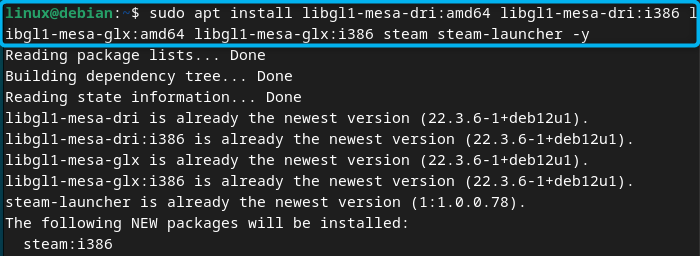
How to run Steam on Debian 12
After completing the installation via any of the above methods, you can run Steam on Debian from the terminal using the following command:
steam
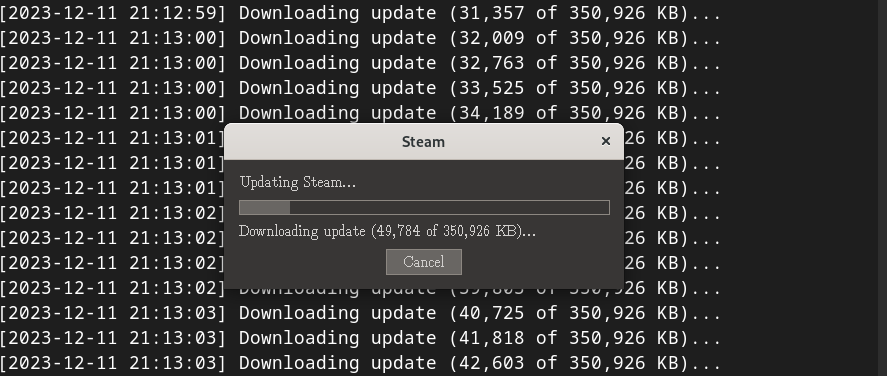
Alternatively, you can open Steam on Debian 12 from the application menu:
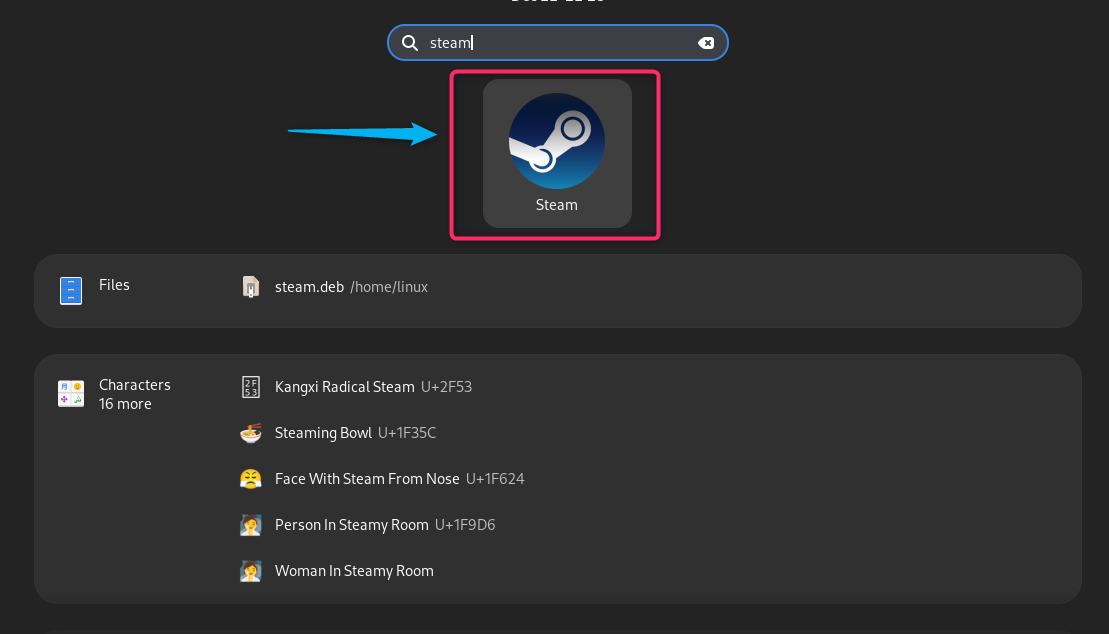
Log in to your Steam account, or create a free account if you don't have one. You can also scan the QR code from the Stream mobile app to connect your account:
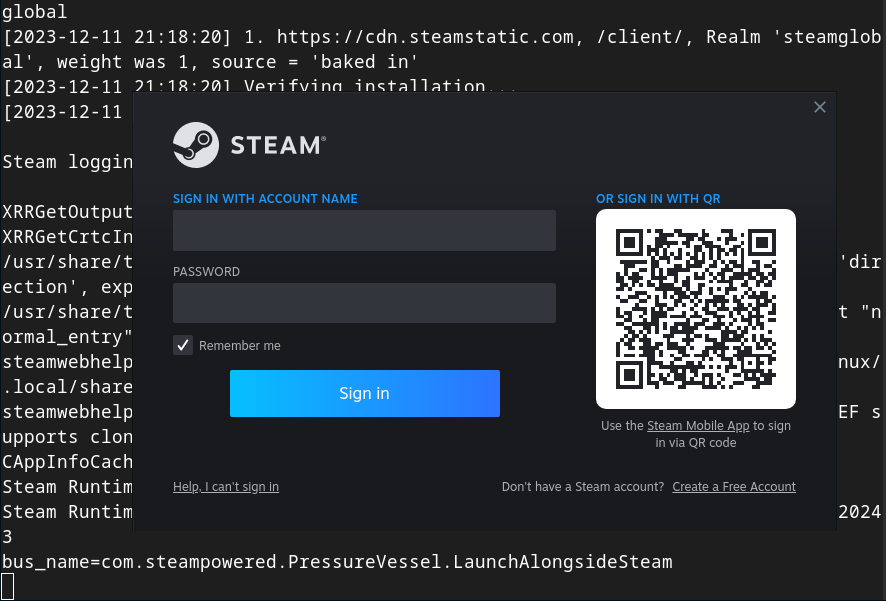
When running Steam on Debian, you may see the following warning: "The package cache appears to be out of date". You must press Enter to update the list and start installing the packages that need to be upgraded:
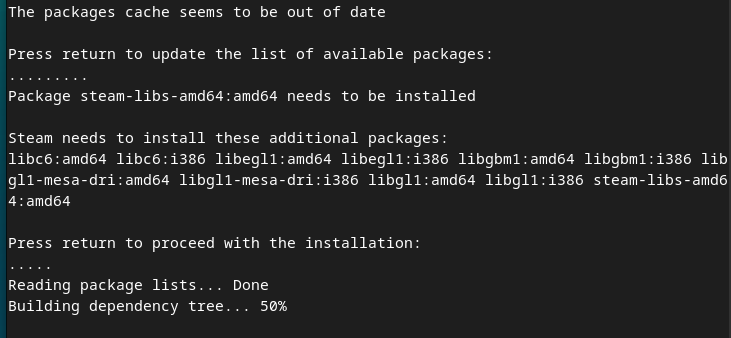
How to fix unable to import apt, please install python3-apt or update steamdeps for your distribution
When running Steam on Debian 12, if you encounter the error "Cannot import apt, please install python3-apt or update steamdeps for your distribution":
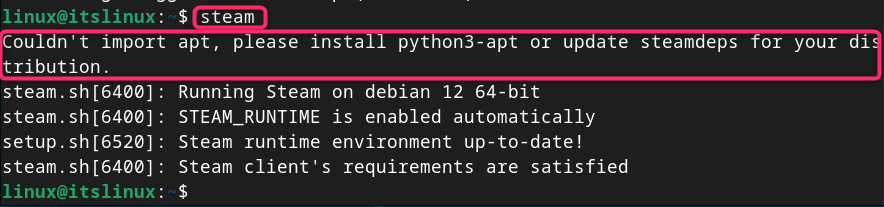
You can fix it using the following steps:
Step 1: Install the package management plugin library on Debian
You must install the package management runtime library on your Debian system as a dependency for the method we will perform later:
sudo apt install libapt—pkg—dev
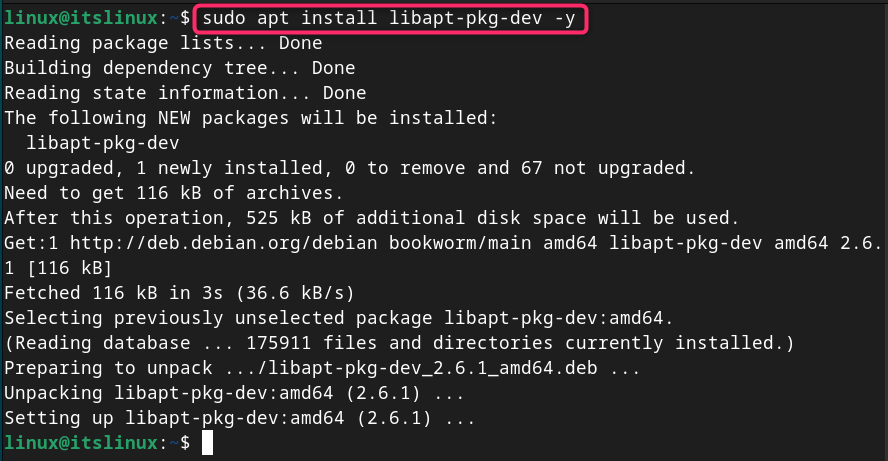
Step 2: Clone and navigate to the python-apt source directory
Now clone the python-apt source directory from GitHub using the following command:
Git clone https://salsa.debian.org/apt-team/python-apt&&cd python-apt
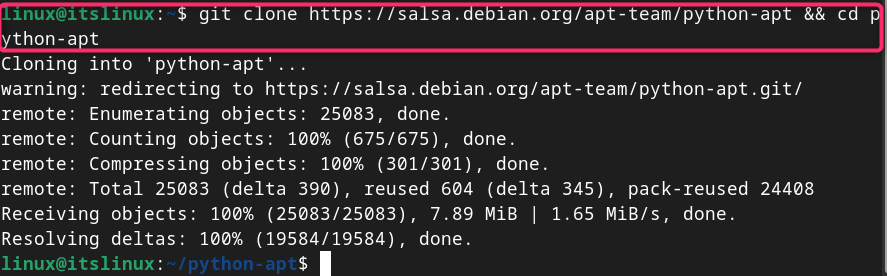
Note: You can install git on Debian with the following command:
sudo apt install git
Step 3: Install the installation tools on Debian
You must also install the setuptools module required to build Python packages on Debian, you can install it with the following command:
pip3 install setuptools
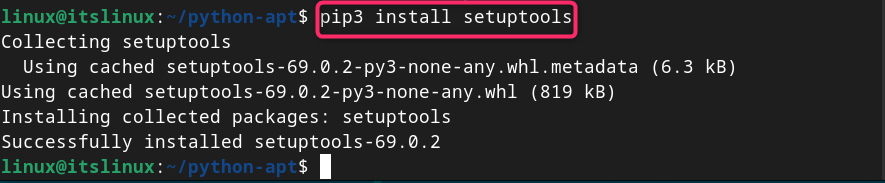
Step 4: Build Python package on Debian
Now, in the python-apt directory, you must run the www.example.com file using the python interpreter and the build command as follows:
python3 www.example.com build
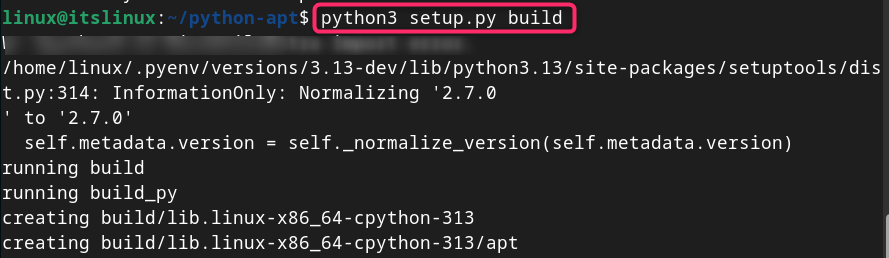
Step 5: Install Python packages on Debian 12
After building these packages, you can run the following command to install the Python package on your Debian system:
python3 www.example.com installation
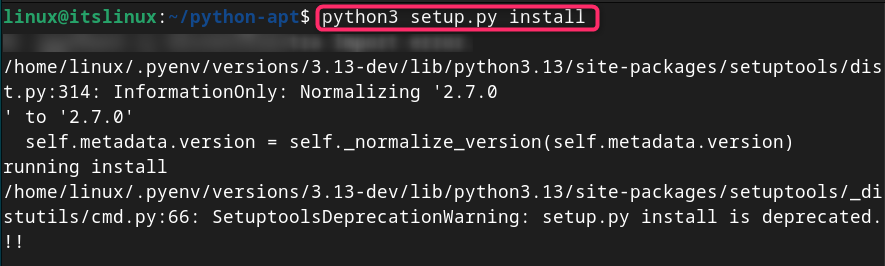
Step 6: Running Steam on Debian 12
You can then run the steam command again to launch the Steam application on your Debian system:
steam
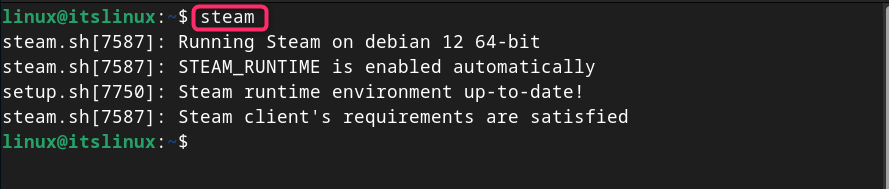
Using the above command, the Steam dashboard will appear where you can log in with your account. However, the main Steam store may not open on your system after logging in.
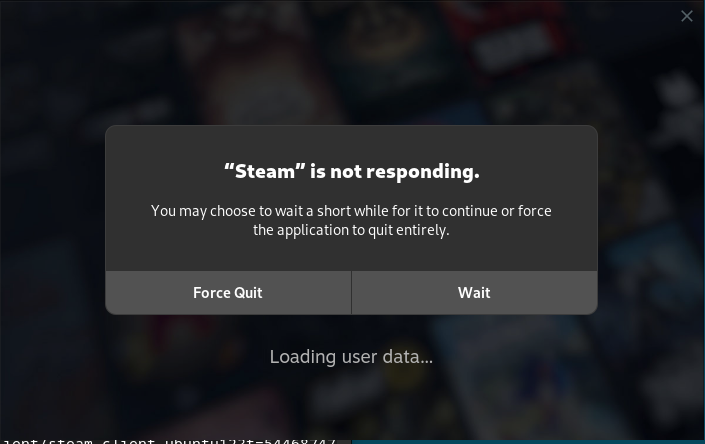
If you encounter such an error, you can fix it by disabling the GPU option using the following command:
steam-cef-disable-gPU

How to remove Steam from Debian 12
You can completely remove Steam from Debian 12 installed via any of the above methods using the following command:
sudo apt auto --removal steam launcher --y

How to install Steam on Debian
To install Steam on Debian 12 from the Snap Store, use the following steps:
Step 1: Install Snap Daemon on Debian 12
First, make sure the Snap Daemon is installed on Debian, if not install it from the following command:
sudo apt install snapd—y
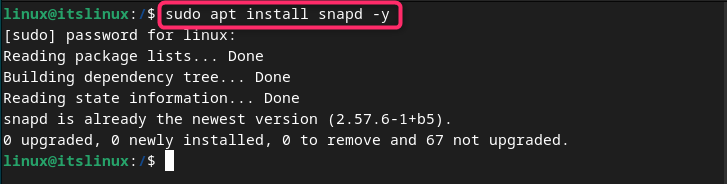
Step 2: Install Steam from the Snap Store
Then install Steam on Debian 12 from Snap Store using the command given below:
Sudoku snap installation STEAM

Step 3: Restart the system
After installing Steam via Snap Store, you must restart your Debian system in order for the application to appear in the system application menu. You can then run Steam on Debian from the Applications menu, as described above, or use the following command:
sudo snap run steam—cef—disable—gPU
How to Remove Steam from Snap Store
If you no longer need to install Steam via the Snap Store, you can delete it at any time using the following command:
sudo snap remove steam
How to install Steam on Debian 12 from Flatpak
Flatpak is another external package manager that you can install on Debian from the official repository and install Steam through it. Use the steps provided below to install Steam on Debian 12 from the Flatpak repository:
Step 1: Install Flatpak on Debian 12
You can install Flatpak on Debian 12 using the following apt command:
Sudo apt install flatpak-y
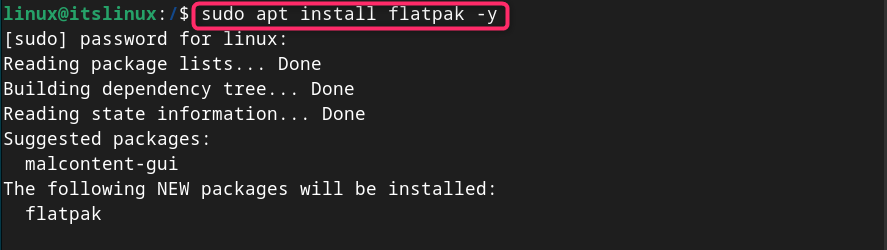
Step 2: Add FlatHub repository on Debian 12
You must also add the FlatHub repository on Debian using the following command as it will help you install the Flatpak application on your system:
flatpak remote—add—if—not—exists flathub www.example.com
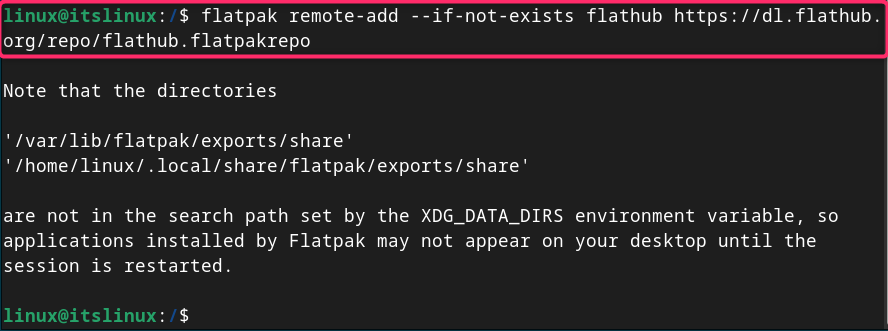
Step 3: Install Steam to Debian 12 from Flatpak
Once the FlatHub repository is added, you can install Steam on Debian 12 with the following command:
Flathpak install flathub com.valvesoftware.Steam
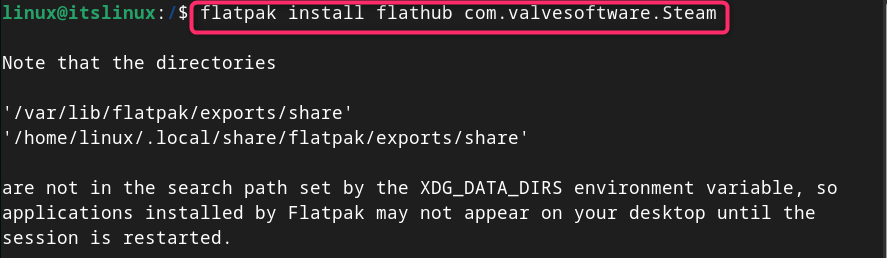
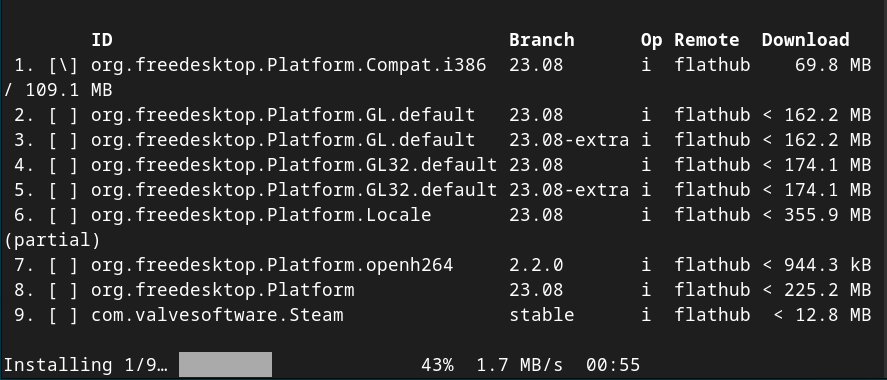
Step 4: Run Steam on Debian 12 from Flatpak
After completing the installation of Steam through Flatpak, you can run the application on Debian from the command given below:
flatpak run com.valvesoftware.Steam
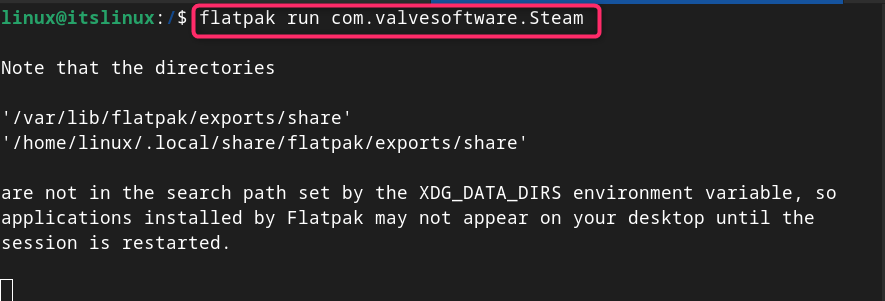
If you are unable to run Steam from Flatpak using the above command, you can try running it using the following command:
Platpak runs com.valvesoftware.STEam-cef-Disable-GPU
How to remove Steam from Debian 12 using Flatpak
To remove Steam from Debian 12 installed via Flatpak, you can use the following command:
Flatpak uninstall com.valvesoftware.STEam

in conclusion
STEAM is a popular video game digital distribution service that allows you to download, install and play games on your system. You can install Steam on Debian 12 from the source code repository, Deb package or by adding the Steam library. You can also install Steam on Debian 12 using an external package manager like Snap Store or Flatpak. This article describes how to install, run and remove Steam in Debian 12. You can choose any installation method and seamlessly download and install the game on your Debian system.
The above is the detailed content of How to install Steam on Debian 12. For more information, please follow other related articles on the PHP Chinese website!

Hot AI Tools

Undresser.AI Undress
AI-powered app for creating realistic nude photos

AI Clothes Remover
Online AI tool for removing clothes from photos.

Undress AI Tool
Undress images for free

Clothoff.io
AI clothes remover

AI Hentai Generator
Generate AI Hentai for free.

Hot Article

Hot Tools

Notepad++7.3.1
Easy-to-use and free code editor

SublimeText3 Chinese version
Chinese version, very easy to use

Zend Studio 13.0.1
Powerful PHP integrated development environment

Dreamweaver CS6
Visual web development tools

SublimeText3 Mac version
God-level code editing software (SublimeText3)

Hot Topics
 Top 10 Currency Exchange App Ranking 2025 Top 10 Currency Trading App Rankings in the World
Feb 17, 2025 pm 03:12 PM
Top 10 Currency Exchange App Ranking 2025 Top 10 Currency Trading App Rankings in the World
Feb 17, 2025 pm 03:12 PM
With the popularity of digital asset trading, it is crucial to choose a reliable currency trading app. This article introduces the top ten applications around the world, including well-known platforms such as Binance, Coinbase, Kraken and FTX. These applications offer different advantages to meet the needs of beginners, experienced traders and cryptocurrency enthusiasts. When choosing, consider security, transaction fees, asset selection, interface and customer support to find the platform that suits your needs.
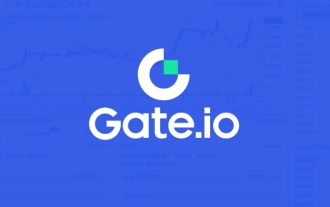 Download the latest version of gateio. Sesame Exchange gate Android download
Feb 20, 2025 pm 01:57 PM
Download the latest version of gateio. Sesame Exchange gate Android download
Feb 20, 2025 pm 01:57 PM
Gate.io, the leading cryptocurrency exchange, has now released its latest version of its mobile app. The app provides a convenient downloading path, allowing users to install it through the Google Play Store or the official Gate.io website. Whether it is an Android or iOS device, users can easily find and install it by simply searching for "Gate.io". The installation process of the application is simple and clear, just click the "Install" or "Get" button to complete.
 Why can't the Bybit exchange link be directly downloaded and installed?
Feb 21, 2025 pm 10:57 PM
Why can't the Bybit exchange link be directly downloaded and installed?
Feb 21, 2025 pm 10:57 PM
Why can’t the Bybit exchange link be directly downloaded and installed? Bybit is a cryptocurrency exchange that provides trading services to users. The exchange's mobile apps cannot be downloaded directly through AppStore or GooglePlay for the following reasons: 1. App Store policy restricts Apple and Google from having strict requirements on the types of applications allowed in the app store. Cryptocurrency exchange applications often do not meet these requirements because they involve financial services and require specific regulations and security standards. 2. Laws and regulations Compliance In many countries, activities related to cryptocurrency transactions are regulated or restricted. To comply with these regulations, Bybit Application can only be used through official websites or other authorized channels
 Sesame Open Door Trading Platform Download Mobile Version Gateio Trading Platform Download Address
Feb 28, 2025 am 10:51 AM
Sesame Open Door Trading Platform Download Mobile Version Gateio Trading Platform Download Address
Feb 28, 2025 am 10:51 AM
It is crucial to choose a formal channel to download the app and ensure the safety of your account.
 gate official website entrance gate exchange official website
Feb 19, 2025 pm 03:03 PM
gate official website entrance gate exchange official website
Feb 19, 2025 pm 03:03 PM
The official website of Gate.io can be accessed by clicking on the link or entering the URL in the browser. It is recommended to add the URL to a bookmark or favorite for easy access. If you encounter inaccessible issues, try clearing the browser's cache and cookies. Be careful to prevent phishing, the official website of Gate.io will not take the initiative to ask for personal information. In addition, Gate.io provides mobile applications that can be found through the app provider
 gate.io official login web version gate.io login URL 2025
Feb 20, 2025 pm 02:09 PM
gate.io official login web version gate.io login URL 2025
Feb 20, 2025 pm 02:09 PM
Gate.io Exchange provides users with an official login portal. Through the official website or mobile app, users can log in to their account. The login steps are easy, including entering the email or mobile phone number used when registering, as well as your password. In order to ensure the security of the account, it is recommended that users change their passwords regularly and properly keep their login information. In addition, the article also provides solutions to common login problems, including inability to log in and password loss.
 Sesame Exchange Official Registration Portal
Feb 20, 2025 pm 04:36 PM
Sesame Exchange Official Registration Portal
Feb 20, 2025 pm 04:36 PM
Sesame Exchange is a cryptocurrency trading platform that provides trading, lending and derivatives services. This article will provide the official registration portal and guide to Sesame Exchange. Users can register through the official website of Sesame Exchange or through the mobile application. The official website registration portal is the Gate.io exchange website, and the mobile app can be downloaded on iOS or Android devices. You need to enter your email address, password and verification code when registering. After completing the registration, users can start using various services from Sesame Exchange.
 gateio Chinese official website gate.io trading platform website
Feb 21, 2025 pm 03:06 PM
gateio Chinese official website gate.io trading platform website
Feb 21, 2025 pm 03:06 PM
Gate.io, a leading cryptocurrency trading platform founded in 2013, provides Chinese users with a complete official Chinese website. The website provides a wide range of services, including spot trading, futures trading and lending, and provides special features such as Chinese interface, rich resources and community support.






