Detailed steps to set the time in Huawei P20
1. Open the desktop of Huawei P20 phone and click [Settings].
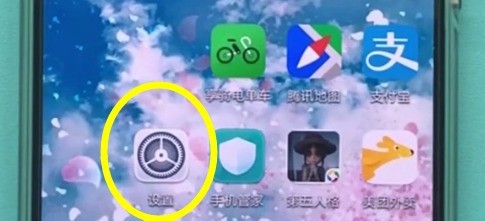
2. Scroll down to the bottom and click [System].
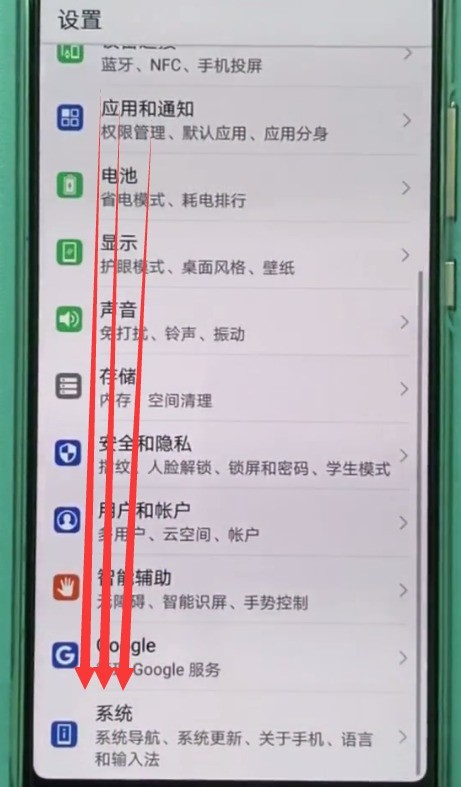
3. Click [Date and Time].
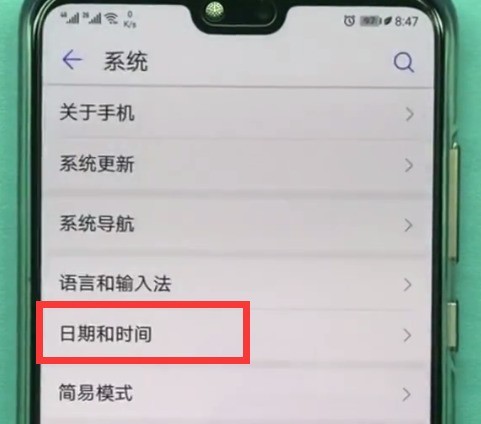
4. Then we will enter the page as shown below. Generally, the switch of [Automatically determine date and time] is turned on, so we cannot click to modify the following date and time, so First click to turn off the [Automatically determine date and time] switch.
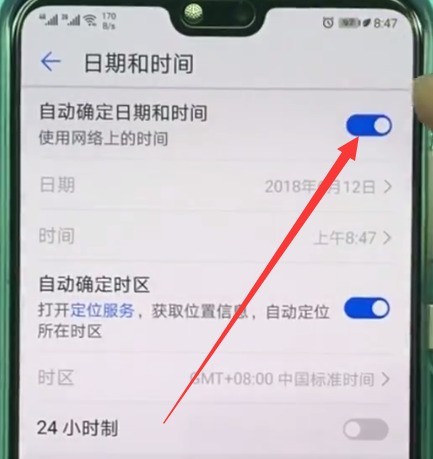
5. As shown in the figure below, after closing, we can click [Date] and [Time] to modify, click [Time].
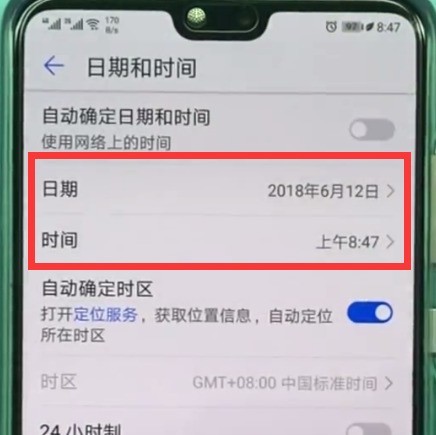
6. After adjusting the time, click [OK] to complete the modification.
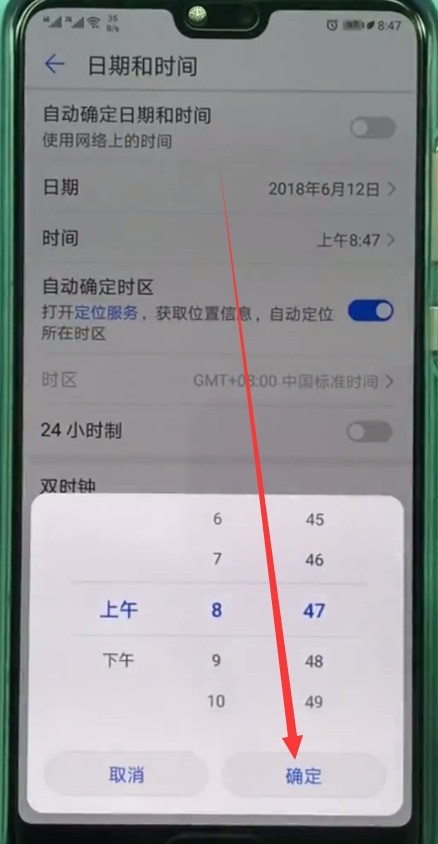
The above is the detailed content of Detailed steps to set the time in Huawei P20. For more information, please follow other related articles on the PHP Chinese website!

Hot AI Tools

Undresser.AI Undress
AI-powered app for creating realistic nude photos

AI Clothes Remover
Online AI tool for removing clothes from photos.

Undress AI Tool
Undress images for free

Clothoff.io
AI clothes remover

AI Hentai Generator
Generate AI Hentai for free.

Hot Article

Hot Tools

Notepad++7.3.1
Easy-to-use and free code editor

SublimeText3 Chinese version
Chinese version, very easy to use

Zend Studio 13.0.1
Powerful PHP integrated development environment

Dreamweaver CS6
Visual web development tools

SublimeText3 Mac version
God-level code editing software (SublimeText3)

Hot Topics
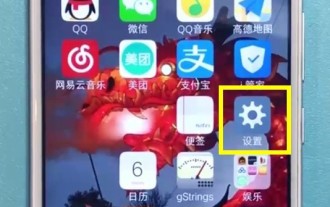 Specific steps to set the time in vivo mobile phone
Mar 22, 2024 pm 04:36 PM
Specific steps to set the time in vivo mobile phone
Mar 22, 2024 pm 04:36 PM
1. Open the lock screen of your phone and click to open [Settings]. 2. Scroll down and click [More Settings]. 3. Click [Time and Date]. 4. Turn off the [Automatic Settings] switch in the first column. 5. Then we can click on the options below to set the time, click [Set Time], and select to set the time.
 How to set the time on Huawei Enjoy 70pro?
Feb 11, 2024 pm 04:45 PM
How to set the time on Huawei Enjoy 70pro?
Feb 11, 2024 pm 04:45 PM
Huawei Enjoy 70pro is a powerful smartphone with many practical functions. Setting time is one of the functions we often need to use. By setting the time, we can accurately understand the current time and facilitate the arrangement of daily life and work. This article will introduce how to set the time on Huawei Enjoy 70pro, so that you can easily control the flow of time. How to set the time on Huawei Enjoy 70pro? 1. First open "System and Updates" in the phone settings. 2. Then select "Date and Time" to enter. 3. Turn on "Automatic Settings" and you can set the time. Through the above simple operations, you can have accurate time information to facilitate your daily life and work arrangements. Huawei Enjoy 70pro is a powerful smartphone
 How to set the time for Kuaishou release date? How to adjust the release time?
Mar 21, 2024 pm 04:46 PM
How to set the time for Kuaishou release date? How to adjust the release time?
Mar 21, 2024 pm 04:46 PM
As one of the leading short video platforms in China, Kuaishou has attracted a large number of users’ attention and participation. On this platform, users can easily post short videos shot by themselves and share their life moments with other users. 1. How to set the time for Kuaishou release date? 1. Open Kuaishou APP and log in to your account. 2. At the bottom of the homepage, find the "Discover" button and click to enter. 3. At the top of the discovery page, find the "Upload" button and click to start recording or uploading the video. 4. On the video editing page, after completing the video editing, adding subtitles, filters, etc., click "Next" in the lower right corner. 5. On the release page, find the "Release Date" column and click to select the release date you want to set. 6. In the pop-up date selection interface, you can slide or
 How to set a time limit for half an hour on TikTok? How long does it take to set a time limit of half an hour?
Mar 21, 2024 pm 04:31 PM
How to set a time limit for half an hour on TikTok? How long does it take to set a time limit of half an hour?
Mar 21, 2024 pm 04:31 PM
As a popular short video application, Douyin makes it easy for users to get addicted to it and spend too much time watching short videos. In order to help users better control their usage time, Douyin has launched a half-hour time limit function. So, how do you set this time limit? 1. How to set a time limit for half an hour on Douyin? 1. Open the Douyin APP, enter the homepage, and click the "Me" button in the lower right corner to enter the personal center. 2. On the personal center page, slide the screen upwards, find the "Settings" option, and click to enter. 3. On the settings page, find "General Settings" and click to enter. 4. On the general settings page, find "Permission Management" and click to enter. 5. On the rights management page, find "Usage Time Management" and click to enter. 6. In use
 How to display battery percentage on Huawei P20
Mar 22, 2024 pm 08:40 PM
How to display battery percentage on Huawei P20
Mar 22, 2024 pm 08:40 PM
1. We find [Settings] on the desktop and click to open it. 2. Pull down and click to enter [Apps and Notifications]. 3. Click [Notification and status bar settings]. 4. Click [Battery percentage display mode]. Select [Inside the battery icon] or [Outside the battery icon] from the pop-up options to display the battery percentage. I think the display outside the battery icon should be clearer.
 How to turn off automatic system updates on Huawei P20
Mar 23, 2024 am 08:31 AM
How to turn off automatic system updates on Huawei P20
Mar 23, 2024 am 08:31 AM
1. From the mobile phone desktop, click to enter [Settings], pull down, and click [System] in the last column. 2. Click [System Update]. 3. After entering the page as shown below, click the three-dot icon in the upper right corner. 4. Click [Update Settings]. 5. Then we click to turn off the [WLAN environment automatic download] switch, as shown in the figure below, it is turned off, so that the system will not automatically update.
 Simple steps to set the time in OnePlus 6
Mar 23, 2024 pm 12:51 PM
Simple steps to set the time in OnePlus 6
Mar 23, 2024 pm 12:51 PM
1. First click to open [Settings] on the desktop. 2. Then click to enter [Date and Time]. 3. Click to turn off the [Automatically determine date and time] switch in the first column. Then we can click [Set Date] and [Set Time] below to set the date and time. 4. Finally, select the time and click [OK] to complete the setting.
 Detailed steps to set the time in Huawei P20
Mar 22, 2024 pm 05:50 PM
Detailed steps to set the time in Huawei P20
Mar 22, 2024 pm 05:50 PM
1. Open the desktop of your Huawei P20 phone and click [Settings]. 2. Scroll down to the bottom and click [System]. 3. Click [Date and Time]. 4. Then we will enter the page as shown below. Generally, the [Automatically determine date and time] switch is turned on, so we cannot click to modify the following date and time, so first click to turn off the [Automatically determine date and time] switch. 5. As shown in the figure below, after closing, we can click [Date] and [Time] to modify, and click [Time]. 6. After adjusting the time, click [OK] to complete the modification.






