
Want to change the memory capacity on PS? You may wish to follow the guidance of PHP editor Xigua to easily unlock this skill. While the game is running, changing the memory size can improve performance and make the game run more smoothly. Next, let’s discuss how to adjust the memory capacity on PS!
1. Double-click to open the software and click "Edit" in the menu bar above.
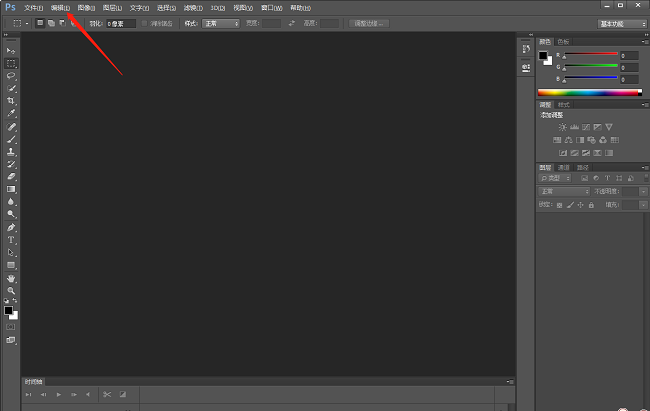
#2. Then click "Preferences" in the option list below, and then click the "Performance" option.
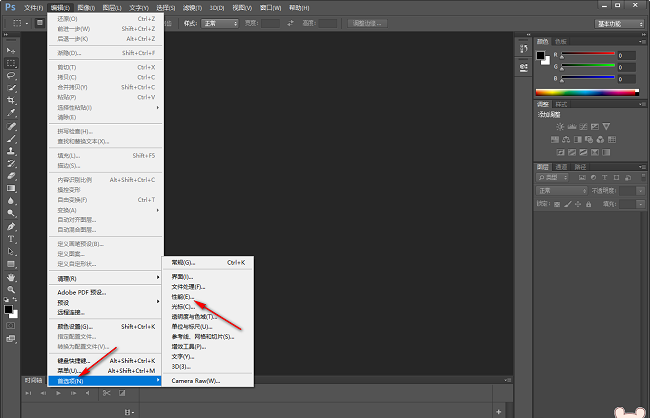
#3. In the opened window interface, you can view the currently used disk space in the "Scratch Disk" column.
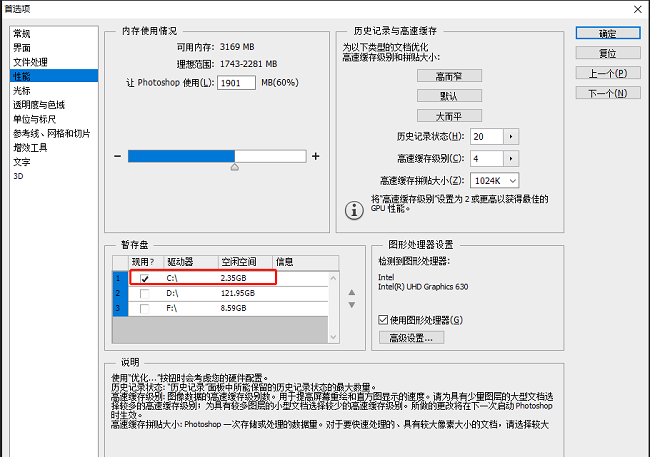
4. You can change the original temporary storage disk C drive to D drive, check the small box of D drive, and slide the blue slide bar above to adjust Memory range is adjusted.
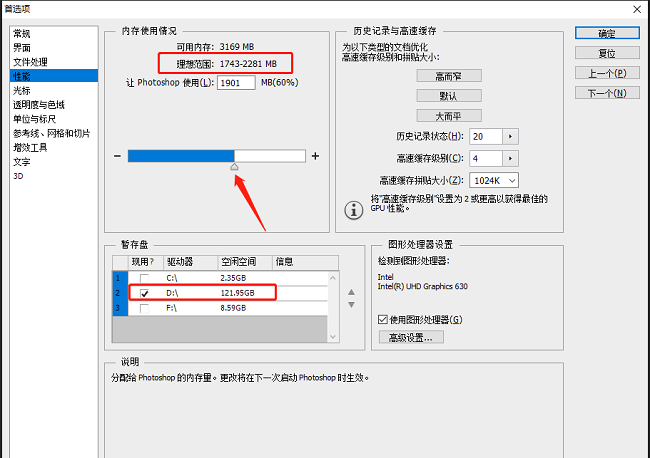
#5. Finally, click the "OK" button in the upper right corner.
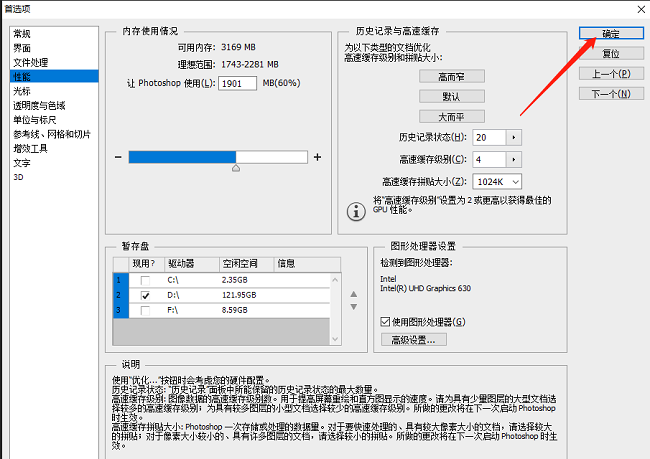
The above is the detailed content of How to change memory capacity in PS. For more information, please follow other related articles on the PHP Chinese website!




