
php editor Apple introduces you to how to set up the Apple 12 Control Center. The Apple 12 Control Center is a convenient and fast functional area that allows you to easily access various commonly used functions and shortcut operations. By setting up the control center, you can customize the displayed functions and order according to your personal preferences, making the operation more efficient and convenient. Next, let us learn how to set up the Apple 12 Control Center to make your experience smoother!
1. The IPhone 12 control center can be opened by sliding down the upper right corner of the desktop, sliding down the lower right corner of the lock screen, or using the floating ball.
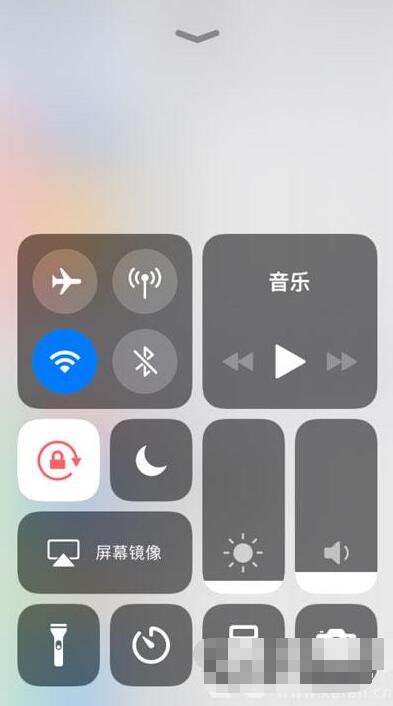
2. Because the function of the control center is displayed by default, if you want to add it, you need to add it through the [Control Center] setting in [Settings].
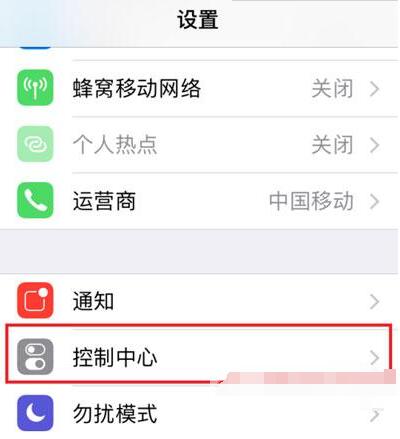
3. After entering the control center settings page, select the [Customize Control] item below.
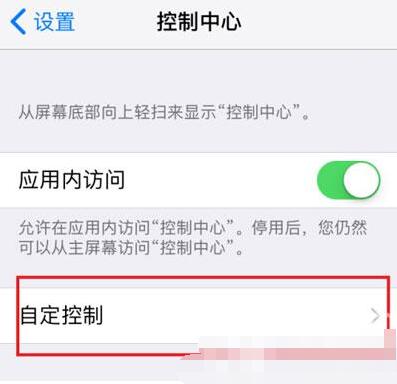
4. Then enter the custom settings page, select the content that needs to be added below, and click [ ] to add it to the control center.
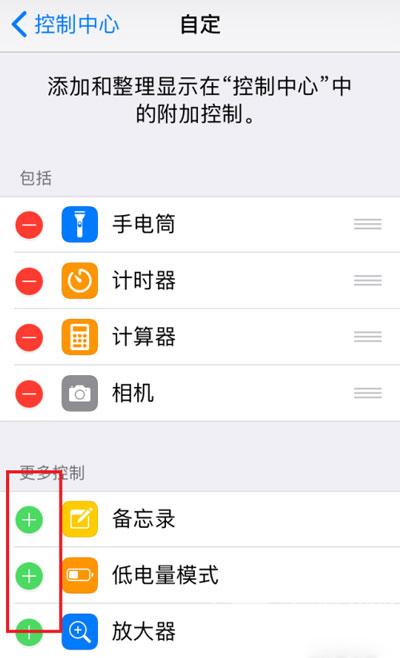
5. If you want to delete it from the control center, select the content you want to delete and click the [-] button on the left to delete it from the control center.
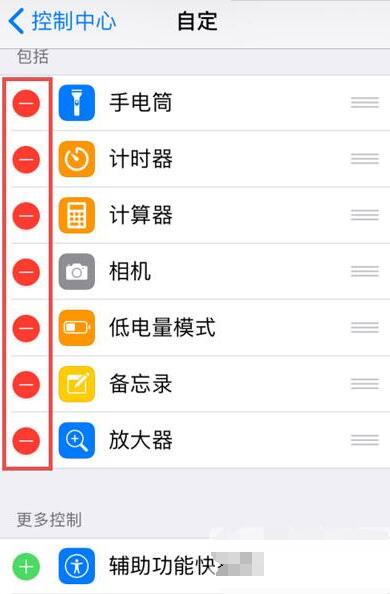
6. After the addition is completed, we open the control center and you can see the newly added shortcut.
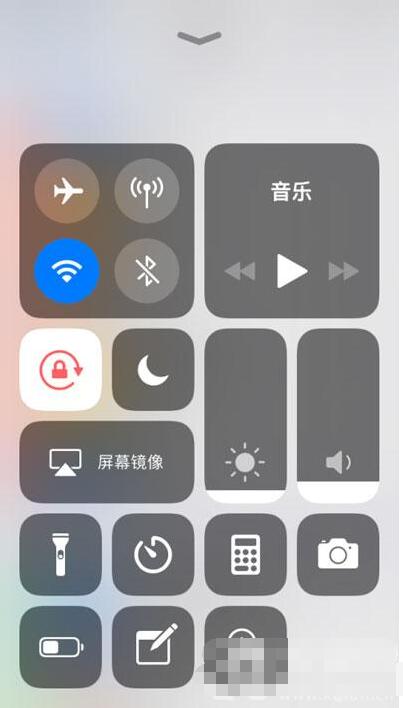
The above is the detailed content of How to set up the control center on iPhone 12 How to set up the control center on iPhone 12. For more information, please follow other related articles on the PHP Chinese website!
 How to remove the border of the text box
How to remove the border of the text box
 y460 graphics card switching
y460 graphics card switching
 How to increase fans of Douyin quickly and effectively
How to increase fans of Douyin quickly and effectively
 How to change the font color in dreamweaver
How to change the font color in dreamweaver
 Introduction to the plug-ins required for vscode to run java
Introduction to the plug-ins required for vscode to run java
 The most prominent features of computer networks
The most prominent features of computer networks
 What is the difference between original screen and assembled screen?
What is the difference between original screen and assembled screen?
 Dogecoin price today
Dogecoin price today




