 Mobile Tutorial
Mobile Tutorial
 Android Phone
Android Phone
 How to wake up the small v in vivox50pro vivox50 turn on the voice wake-up method
How to wake up the small v in vivox50pro vivox50 turn on the voice wake-up method
How to wake up the small v in vivox50pro vivox50 turn on the voice wake-up method
php Editor Baicao brings you how to wake up the vivox50 pro with the voice wake-up method of the small v vivox50. On the vivox50pro mobile phone, you can turn on the voice wake-up function through settings, making the little v assistant more intelligent and convenient. Next, we will introduce how to correctly set the voice wake-up function on vivox50pro to make your phone more intelligent and improve the user experience.
1. Find [Settings] on the mobile phone desktop and click to enter.
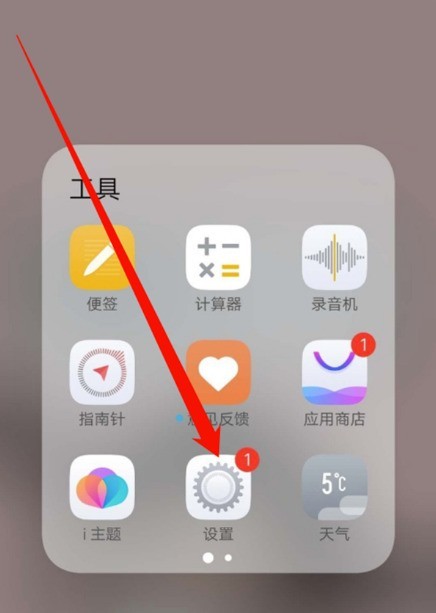
2. Swipe down to find [Jovi] and click to enter.
3. Then click [Voice Assistant] to enter the Jovi voice setting interface.
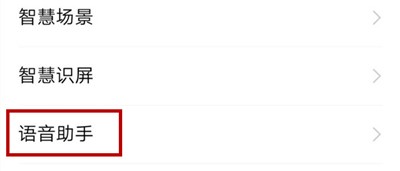
4. Find [Voice Wake] and turn on the switch behind Voice Wake to turn on the Voice Wake function.
The above is the detailed content of How to wake up the small v in vivox50pro vivox50 turn on the voice wake-up method. For more information, please follow other related articles on the PHP Chinese website!

Hot AI Tools

Undresser.AI Undress
AI-powered app for creating realistic nude photos

AI Clothes Remover
Online AI tool for removing clothes from photos.

Undress AI Tool
Undress images for free

Clothoff.io
AI clothes remover

AI Hentai Generator
Generate AI Hentai for free.

Hot Article

Hot Tools

Notepad++7.3.1
Easy-to-use and free code editor

SublimeText3 Chinese version
Chinese version, very easy to use

Zend Studio 13.0.1
Powerful PHP integrated development environment

Dreamweaver CS6
Visual web development tools

SublimeText3 Mac version
God-level code editing software (SublimeText3)

Hot Topics
 1378
1378
 52
52
 How to enable/disable Wake on LAN in Windows 11
Sep 06, 2023 pm 02:49 PM
How to enable/disable Wake on LAN in Windows 11
Sep 06, 2023 pm 02:49 PM
Wake on LAN is a network feature on Windows 11 that allows you to remotely wake your computer from hibernation or sleep mode. While casual users don't use it often, this feature is useful for network administrators and power users using wired networks, and today we'll show you how to set it up. How do I know if my computer supports Wake on LAN? To use this feature, your computer needs the following: The PC needs to be connected to an ATX power supply so that you can wake it from sleep mode remotely. Access control lists need to be created and added to all routers in the network. The network card needs to support the wake-up-on-LAN function. For this feature to work, both computers need to be on the same network. Although most Ethernet adapters use
 How to solve the problem that win10 cannot wake up after hibernation
Jun 29, 2023 pm 12:26 PM
How to solve the problem that win10 cannot wake up after hibernation
Jun 29, 2023 pm 12:26 PM
How to solve the problem that win10 cannot wake up after hibernation? When we do not use the computer, the computer will automatically enter sleep mode, thus protecting our equipment. However, some friends reported that when using the win10 system recently, they entered sleep but could not wake up, and there was no way to operate it. How to solve this situation? The editor below has compiled a tutorial on how to solve the problem of Win10 not being able to wake up after hibernation. If you are interested, follow the editor and take a look below! There are generally three reasons why the computer cannot wake up after hibernation: First: the system hardware is incompatible and unsupported. Second: It is caused by system settings. Third: It is caused by not setting hybrid wake-up. Solution 1: Enter cmd in the Start menu [Run] dialog box to enter the command prompt
 How to solve the problem of broken screen when waking up from standby in Win10
Jun 29, 2023 pm 03:40 PM
How to solve the problem of broken screen when waking up from standby in Win10
Jun 29, 2023 pm 03:40 PM
How to solve the problem of Huaping screen when waking up from standby in Win10? We will inevitably encounter various problems when using computers. Recently, many friends are saying that their computers have a blurry screen after waking up from standby mode. What should we do if we encounter such problems? To solve it? Many friends don’t know how to operate it. The editor below has compiled the steps to solve the problem of waking up the screen from standby in Win10. If you are interested, follow the editor and take a look below! Solution steps for Win10 to wake up the screen from standby: 1. Let’s restart the computer first and open the computer interface normally. This problem is almost always caused by the graphics card driver. 2. Then use Driver Wizard or Driver Life to scan and detect the graphics card driver, then downgrade the graphics card driver and install it as
 How does Huawei Mate60Pro wake up Xiaoyi Xiaoyi?
Feb 09, 2024 pm 11:50 PM
How does Huawei Mate60Pro wake up Xiaoyi Xiaoyi?
Feb 09, 2024 pm 11:50 PM
In recent years, Huawei has been launching various new models, among which Huawei Mate60Pro is very popular among users because of its excellent configuration. However, some users may encounter problems such as Huawei Mate60Pro waking up Xiaoyi during use. Although this does not affect daily use, it is still annoying. In order to solve this problem, we have compiled some specific steps for your reference. How does Huawei Mate60Pro wake up Xiaoyi Xiaoyi? Waking up Xiaoyi Assistant on Huawei Mate60Pro is very simple. 1. You can press and hold the power button on the right side of the phone. 2. Say "Xiaoyi Xiaoyi" or "Hi, Xiaoyi". 3. After the phone hears the wake-up word, Xiaoyi Assistant will automatically start and wait for your instructions. After reading the above content, I believe
 How to wake up the small v in vivox50pro vivox50 turn on the voice wake-up method
Mar 22, 2024 pm 10:06 PM
How to wake up the small v in vivox50pro vivox50 turn on the voice wake-up method
Mar 22, 2024 pm 10:06 PM
1. Find [Settings] on the mobile phone desktop and click to enter. 2. Swipe down to find [Jovi] and click to enter. 3. Then click [Voice Assistant] to enter the Jovi voice setting interface. 4. Find [Voice Wake] and turn on the switch behind Voice Wake to turn on the Voice Wake function.
 How to set the Windows 10 wake-up input password. Detailed introduction to the setting method of Windows 10 wake-up input password.
Jul 10, 2023 pm 12:25 PM
How to set the Windows 10 wake-up input password. Detailed introduction to the setting method of Windows 10 wake-up input password.
Jul 10, 2023 pm 12:25 PM
Some customers want to know how to set the Windows 10 wake-up password. First, we need to set the login password for the Windows 10 computer, then open the login option and choose to save it when the computer wakes up from sleep mode. Finally, when we wake up the computer, You need to type in the login password before you can successfully enter the system. It is easy to maintain your computer personal privacy. Detailed introduction to the method of setting the password for waking up in Windows 10 1. Search [Login] in the menu bar, select the login setting item, click [Add], type and set your unlock password 2. After the creation is completed, click [Proceed] below. OK, then click Start-Settings-Account, click the login option on the left 3. You must log in
 How does Huawei Mate60Pro+ wake up Xiaoyi Xiaoyi?
Feb 11, 2024 pm 07:06 PM
How does Huawei Mate60Pro+ wake up Xiaoyi Xiaoyi?
Feb 11, 2024 pm 07:06 PM
This year Huawei has brought two highly anticipated flagship mobile phones - Huawei Mate60Pro+, which consumers can purchase through Huawei's official website or major e-commerce platforms. Huawei Mate60Pro+ is a highly anticipated smartphone with many exciting features, and language assistant is one of them. So how should Huawei Mate60Pro+ wake up Xiaoyi Xiaoyi? How does Huawei Mate60Pro+ wake up Xiaoyi Xiaoyi? 1. Make sure your phone is turned on and in standby mode. 2. Gently double-click the phone screen, which will wake up the phone and display the lock screen. 3. Swipe up on the lock screen to enter the password or fingerprint unlock interface. 4. Enter the password or use fingerprint recognition to unlock the phone. 5. Unlock
 How to solve the problem of black screen and mouse unable to wake up in win10?
Dec 29, 2023 pm 02:38 PM
How to solve the problem of black screen and mouse unable to wake up in win10?
Dec 29, 2023 pm 02:38 PM
When we use a computer with the win10 operating system installed, some friends may experience a sudden black screen when using the computer and cannot wake up, or even the mouse cursor disappears. For this kind of problem, I think it may be caused by the compatibility of our operating system, or it may be caused by the normal operation when shutting down. So for the specific solution steps, let’s take a look at what the editor did~ Win10 black screen cannot be woken up without mouse cursor. Method 1: Reset power options 1. Open the power options and select Change plan settings. 2. Select Change plan settings, then restore the default settings and select "Yes" when prompted, and then restart the computer. Method 2: Change power management properties 1. Right-click the mouse



