 Mobile Tutorial
Mobile Tutorial
 Android Phone
Android Phone
 Can the flash light be set for incoming calls on vivox60? Simple steps to set the flash light for incoming calls on vivox60
Can the flash light be set for incoming calls on vivox60? Simple steps to set the flash light for incoming calls on vivox60
Can the flash light be set for incoming calls on vivox60? Simple steps to set the flash light for incoming calls on vivox60
php Editor Baicao introduces you how to set up the incoming call flash on vivo X60 mobile phone, which can be easily achieved through simple steps. The call flash function can remind you when you miss a call, which is very practical. Follow our guidance to easily master this feature and improve your mobile phone experience.
1. Open the phone settings and click the [Shortcuts and Assistance] option.
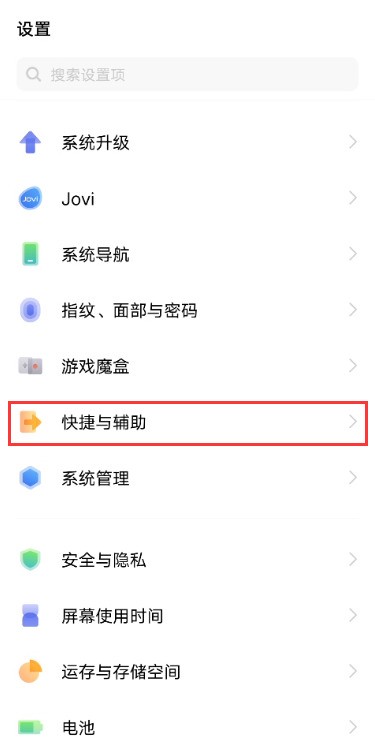
2. Click the [Flash Reminder] option.
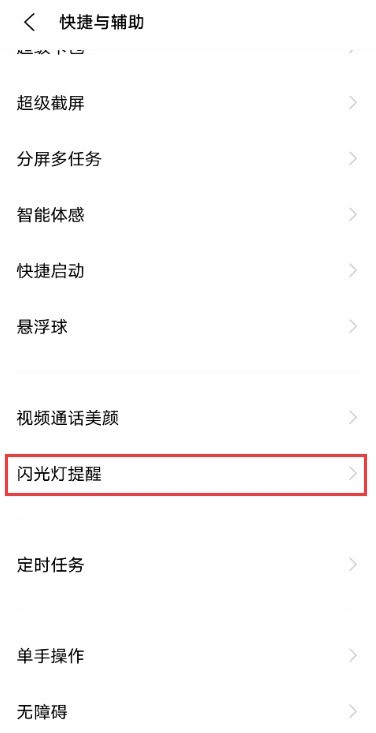
3. Turn on the switch on the right side of [Incoming Call].
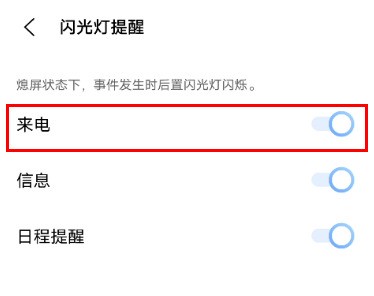
The above is the detailed content of Can the flash light be set for incoming calls on vivox60? Simple steps to set the flash light for incoming calls on vivox60. For more information, please follow other related articles on the PHP Chinese website!

Hot AI Tools

Undresser.AI Undress
AI-powered app for creating realistic nude photos

AI Clothes Remover
Online AI tool for removing clothes from photos.

Undress AI Tool
Undress images for free

Clothoff.io
AI clothes remover

AI Hentai Generator
Generate AI Hentai for free.

Hot Article

Hot Tools

Notepad++7.3.1
Easy-to-use and free code editor

SublimeText3 Chinese version
Chinese version, very easy to use

Zend Studio 13.0.1
Powerful PHP integrated development environment

Dreamweaver CS6
Visual web development tools

SublimeText3 Mac version
God-level code editing software (SublimeText3)

Hot Topics
 How to set the incoming call flash on Xiaomi Mi 14?
Mar 18, 2024 am 11:00 AM
How to set the incoming call flash on Xiaomi Mi 14?
Mar 18, 2024 am 11:00 AM
The incoming call flash light can flash to remind you when a phone call comes, which can immediately attract our attention even in noisy environments. On Xiaomi 14, this function has also been well applied and implemented. Next, let us learn together how to set up the incoming call flash of Xiaomi Mi 14 to bring more convenience and fun to our mobile phone use. How to set the incoming call flash on Xiaomi Mi 14? 1. Open the dialing interface and click the "Phone" or "Dialing" application from the mobile phone desktop to open the dialing interface. 2. Enter settings. There is a settings icon on the upper right side of the dial-up interface. Click this icon. 3. Click the "Incoming call status" menu item in the pop-up settings menu. Then the settings page for incoming call status will open, find and click "Incoming call flash"
 How to set the incoming call flash on Redmi K70 Pro?
Feb 23, 2024 am 11:43 AM
How to set the incoming call flash on Redmi K70 Pro?
Feb 23, 2024 am 11:43 AM
Currently, the most popular mobile phone on the market is Redmi K70 Pro. This mobile phone has powerful performance and affordable price, so many users have purchased it. Recently, some users want to know how to set up the incoming call flash function of Redmi K70Pro. Let me introduce the setting method in detail below! How to set the incoming call flash on Redmi K70 Pro? You can set the incoming call flash on the Redmi K70Pro mobile phone through the following steps: First, open the settings menu of the phone. In the second step, select the "Accessibility" or "Accessibility" option. Step 3: Find "Flash Call Notification" or a similar option under Accessibility or Accessibility Options. Step 4: Click to turn on the "Flash Call Notification" switch. No.
 How to turn on the flash light for incoming calls on Apple mobile phone
Mar 08, 2024 pm 04:58 PM
How to turn on the flash light for incoming calls on Apple mobile phone
Mar 08, 2024 pm 04:58 PM
Users use Apple phones but don’t know how to set the flash light for incoming calls. In fact, the setting method is relatively simple. The flash light for incoming calls can serve as a reminder. Users can turn on the LED flashing in the auxiliary function and audio settings. How to turn on the flash light for incoming calls on an Apple phone: Set up the accessibility audio and vision settings 1. Enter the main interface of the phone and click the Settings button, where you can see the accessibility functions. 2. After entering the accessibility function, slide down to find the audio/visual function and click to enter. 3. In the audio/visual function, you can set the flashing function of the LED light and directly click on the switch button. (Off by default) 4. We can set the flash light for incoming calls. After the LED flashes to indicate the reminder function, the
 How to set up the lock screen call-out control center in vivox60 Tutorial on how to enable the lock screen call-out control center in vivox60
Mar 22, 2024 pm 04:06 PM
How to set up the lock screen call-out control center in vivox60 Tutorial on how to enable the lock screen call-out control center in vivox60
Mar 22, 2024 pm 04:06 PM
1. Open the [Settings] icon on your phone and click the [System Management] option. 2. Click the [Control Center] option. 3. Turn on the switch on the right side of [Lock Screen Call Control Center].
 How to set the incoming call flash on Xiaomi Mi 14Pro?
Mar 18, 2024 am 10:49 AM
How to set the incoming call flash on Xiaomi Mi 14Pro?
Mar 18, 2024 am 10:49 AM
Xiaomi's mobile phones are excellent in terms of design, performance and functionality. For example, the recently released Xiaomi 14 Pro has very good performance and quite powerful functions. The incoming call flash function can help you not miss important information on some specific occasions. Some users want to know how to set the incoming call flash on Xiaomi 14 Pro. If you want to know more about it, you can come and learn about it. How to set the incoming call flash on Xiaomi Mi 14Pro? Introduction to how to set the incoming call flash on Xiaomi 14Pro 1. Open the phone’s settings. 2. Find "Notification and Control Center". 3. In the notification and control center interface, click "Incoming call flash". 4. Turn on the switch on the incoming call flash light interface to turn on the incoming call flash light function. The incoming call flash is more suitable
 Does vivox60 support wireless charging?
Dec 07, 2022 am 11:03 AM
Does vivox60 support wireless charging?
Dec 07, 2022 am 11:03 AM
vivox60 does not support wireless charging; vivox60 is equipped with the OriginOS system based on Android 11, using Samsung Exynos 1080 CPU; four cameras; battery capacity is 4300 mAh; it is a full Netcom mobile phone with dual card slots.
 How to set up the flash light for incoming calls on an Apple phone 'Recommended method to set up the flash light for incoming calls on your phone'
Feb 06, 2024 pm 07:33 PM
How to set up the flash light for incoming calls on an Apple phone 'Recommended method to set up the flash light for incoming calls on your phone'
Feb 06, 2024 pm 07:33 PM
There are many ways to receive calls on mobile phones, including music calls and vibration calls. Today we will talk about a special "flash call". There are many benefits of setting the flash for incoming calls on your mobile phone. It can avoid missing calls in noisy environments, make incoming calls more cool, and quickly find the location of your mobile phone. Below I will introduce how to set up the phone’s incoming call flash. Method 1: Open your phone and click on the "Settings" option, then click on "System Applications" - "Phone" - "Incoming Call Status Settings", and finally turn on "Incoming Call Flash". Method 2: Open the "Software Market" of your mobile phone, search and download the "Incoming Call Flash APP", and then install the Incoming Call Flash APP. After the installation is completed, open the "Incoming Call Flash APP" main interface. Then click "Incoming call flash" and turn on this function, except
 Is vivox60 dual-SIM dual standby?
Dec 07, 2022 am 11:09 AM
Is vivox60 dual-SIM dual standby?
Dec 07, 2022 am 11:09 AM
The vivox60 is a dual-SIM dual-standby device; the vivo X60 model supports two Nano cards (micro cards); the vivo X60 is equipped with a Samsung Exynos 1080 chip, a processor manufactured using the industry's 5nm EUV FinFET process, and has a "dual 78" architecture.





