 Mobile Tutorial
Mobile Tutorial
 Android Phone
Android Phone
 How to use focus mode on OnePlus 9r_How to use focus mode on OnePlus 9r
How to use focus mode on OnePlus 9r_How to use focus mode on OnePlus 9r
How to use focus mode on OnePlus 9r_How to use focus mode on OnePlus 9r
php Editor Xigua will introduce to you how to use the focus mode of OnePlus 9R mobile phone. Focus mode is a very practical function that can help users focus on work or study and avoid being distracted. On the OnePlus 9R mobile phone, turning on focus mode is very simple, just follow a few simple steps. Next, we will introduce in detail how to use the focus mode on the OnePlus 9R mobile phone, so that you can make better use of this function and improve work and study efficiency.
1. Open the phone settings and click the [Application Management] option.

2. Click the [App Usage Time] option.
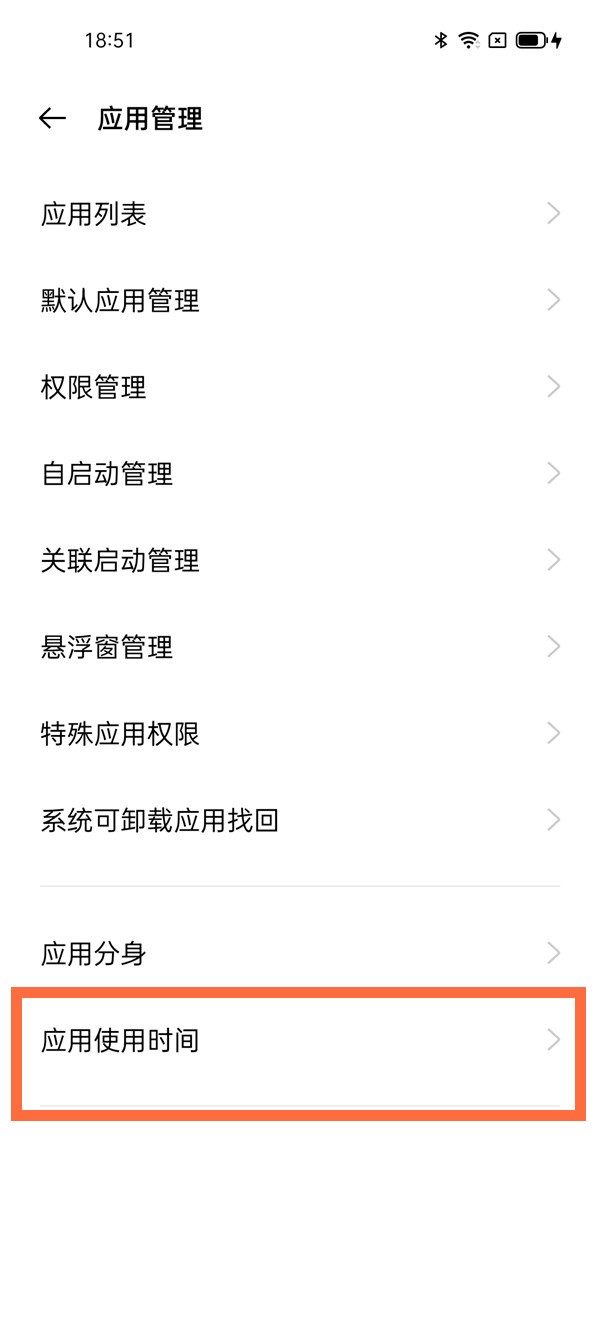
3. Click [Focus Mode].
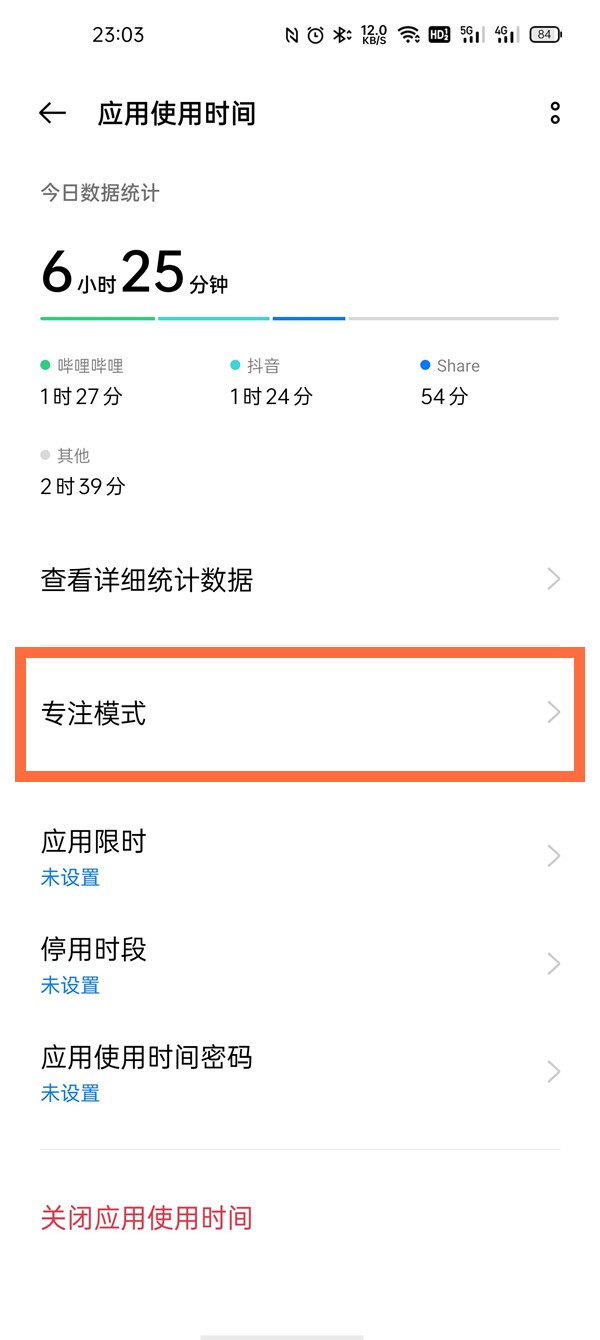
4. Click [Start].
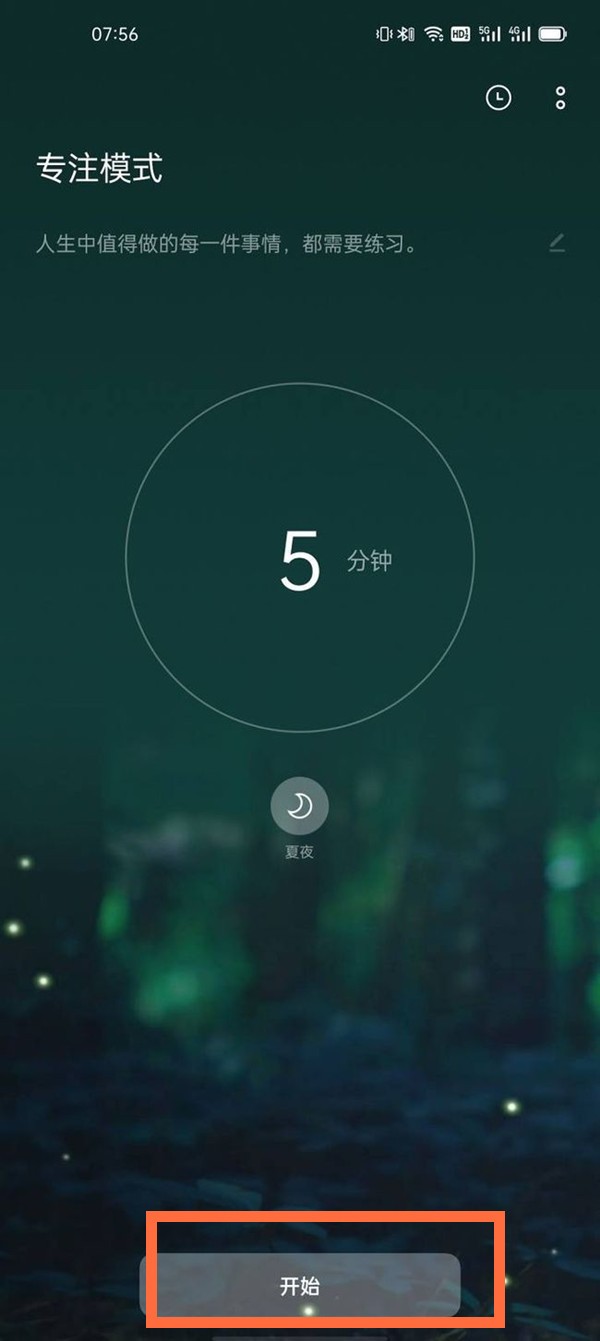
The above is the detailed content of How to use focus mode on OnePlus 9r_How to use focus mode on OnePlus 9r. For more information, please follow other related articles on the PHP Chinese website!

Hot AI Tools

Undresser.AI Undress
AI-powered app for creating realistic nude photos

AI Clothes Remover
Online AI tool for removing clothes from photos.

Undress AI Tool
Undress images for free

Clothoff.io
AI clothes remover

AI Hentai Generator
Generate AI Hentai for free.

Hot Article

Hot Tools

Notepad++7.3.1
Easy-to-use and free code editor

SublimeText3 Chinese version
Chinese version, very easy to use

Zend Studio 13.0.1
Powerful PHP integrated development environment

Dreamweaver CS6
Visual web development tools

SublimeText3 Mac version
God-level code editing software (SublimeText3)

Hot Topics
 How to turn off the lock screen sound on OnePlus 9r_Introduction to how to turn off the lock screen sound on OnePlus 9r
Mar 23, 2024 pm 05:30 PM
How to turn off the lock screen sound on OnePlus 9r_Introduction to how to turn off the lock screen sound on OnePlus 9r
Mar 23, 2024 pm 05:30 PM
1. Click [Sound and Vibration] in the phone settings. 2. Click [System Feedback] on the Sound and Vibration page. 3. Turn off the [Lock Screen Tone] switch.
 How to use focus mode on OnePlus 9r_How to use focus mode on OnePlus 9r
Mar 23, 2024 am 08:01 AM
How to use focus mode on OnePlus 9r_How to use focus mode on OnePlus 9r
Mar 23, 2024 am 08:01 AM
1. Open the phone settings and click the [Application Management] option. 2. Click the [App Usage Time] option. 3. Click [Focus Mode]. 4. Click [Start].
 How to enable dual system on OnePlus 9r_Tutorial on enabling dual system on OnePlus 9r
Mar 22, 2024 pm 08:46 PM
How to enable dual system on OnePlus 9r_Tutorial on enabling dual system on OnePlus 9r
Mar 22, 2024 pm 08:46 PM
1. Click [Privacy] in the phone settings menu. 2. Click [System Clone]. 3. Click [Create system clone]. 4. Enter the lock screen password and wait for about a second or two, and the system clone will be created. 5. After creation, we need to set a password that is different from the main system to enter the clone system (the clone is exactly the same as the main system, and the password cannot be retrieved if you forget it).
 How to enable developer options on OnePlus 9r_How to enable developer options on OnePlus 9r
Mar 23, 2024 pm 09:21 PM
How to enable developer options on OnePlus 9r_How to enable developer options on OnePlus 9r
Mar 23, 2024 pm 09:21 PM
1. Open Settings, scroll down and click [About Phone]. 2. Click [Version Number]. 3. After entering, click the version number continuously to open the developer mode. 4. Return to the phone settings and click [Other Settings] to find the developer options.
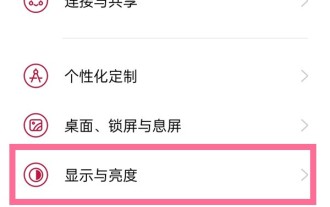 How to set the screen color mode on OnePlus 9r_OnePlus 9r vivid color mode setting steps
Mar 23, 2024 am 09:50 AM
How to set the screen color mode on OnePlus 9r_OnePlus 9r vivid color mode setting steps
Mar 23, 2024 am 09:50 AM
1. Click the [Display & Brightness] option in the phone settings menu. 2. Click the [Screen Color Mode] option. 3. The mobile phone has four color modes. Just select the color mode you want to set.
 How to enable mobile screen mirroring on OnePlus 9r_Steps to enable mobile screen mirroring on OnePlus 9r
Mar 23, 2024 pm 05:16 PM
How to enable mobile screen mirroring on OnePlus 9r_Steps to enable mobile screen mirroring on OnePlus 9r
Mar 23, 2024 pm 05:16 PM
1. Click [Connect and Share] in the phone settings. 2. Select [Mobile Screen Mirroring]. 3. Turn on the [Mobile Screen Mirroring] switch and select the device to which you want to mirror.
 How to turn on the focus mode in the Tide app
Mar 02, 2024 am 09:00 AM
How to turn on the focus mode in the Tide app
Mar 02, 2024 am 09:00 AM
Tide app is an app that can help users relax and meditate. This app can help users quickly relax their mood, and it can also have a sleep aid effect. There are various modes to choose from in the software. However, many users still don’t know how to turn on the focus mode in the Tide app, so this tutorial guide will bring you a detailed introduction, hoping to help friends in need! How to enable focus on the Tide app? 1. Click [Start Focus] or [Focus] on the Tide App [Home Page] to start your focus time; the default focus time is 25 minutes each time, with a 5-minute break, which will help people maintain a high level of concentration during this period. Focus and avoid external distractions. 3. Of course we can [focus on
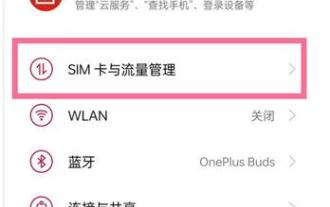 How to set data flow limit on OnePlus 9R_Tutorial on setting data flow limit on OnePlus 9R
Mar 23, 2024 am 10:16 AM
How to set data flow limit on OnePlus 9R_Tutorial on setting data flow limit on OnePlus 9R
Mar 23, 2024 am 10:16 AM
1. We first need to find [Settings] in the mobile phone interface, and then we can see the [SIM Card and Traffic Management] option there. 2. After entering, we can see the [Traffic Management] option. 3. Afterwards, friends need to click [Data Package Limit]. 4. Finally, we only need to set the traffic limit.





