How to turn off automatic system updates on Huawei P20
1. From the mobile phone desktop, click to enter [Settings], pull down, and click [System] in the last column.
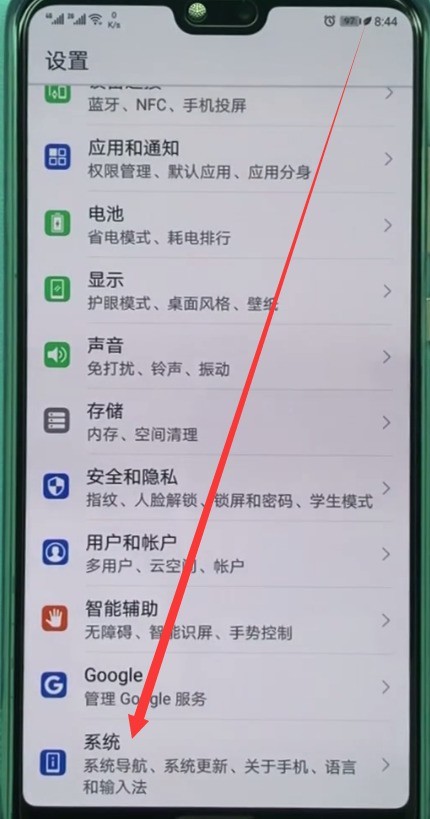
2. Click [System Update].
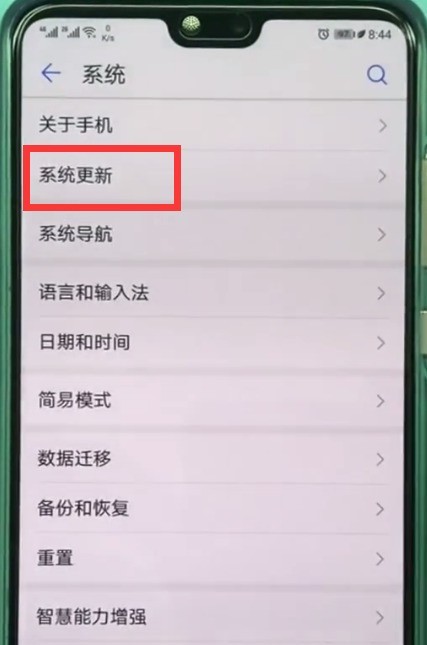
3. After entering the page as shown below, click the three-dot icon in the upper right corner.
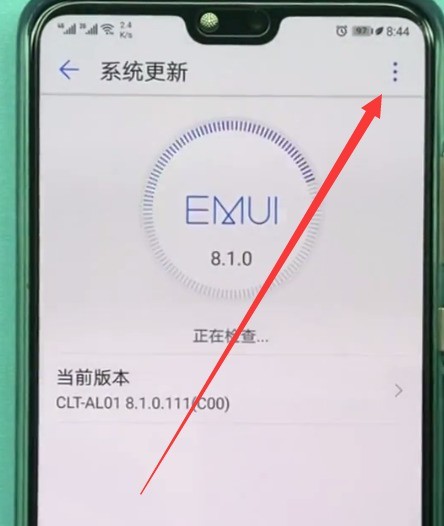
4. Click [Update Settings].
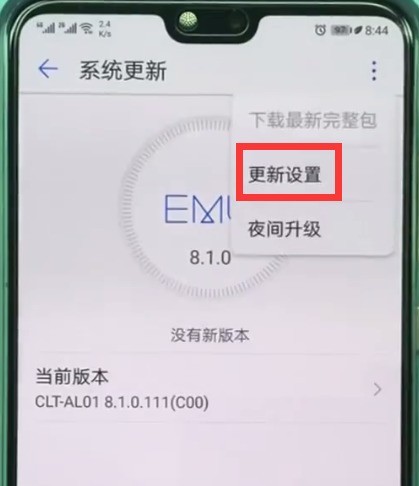
5. Then we click to turn off the [WLAN environment automatic download] switch, as shown in the figure below, it is turned off, so that the system will not automatically update.
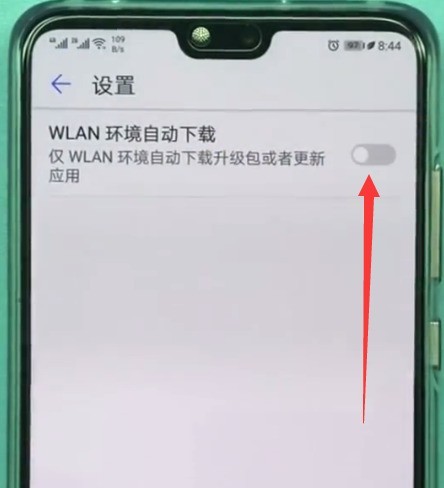
The above is the detailed content of How to turn off automatic system updates on Huawei P20. For more information, please follow other related articles on the PHP Chinese website!

Hot AI Tools

Undresser.AI Undress
AI-powered app for creating realistic nude photos

AI Clothes Remover
Online AI tool for removing clothes from photos.

Undress AI Tool
Undress images for free

Clothoff.io
AI clothes remover

AI Hentai Generator
Generate AI Hentai for free.

Hot Article

Hot Tools

Notepad++7.3.1
Easy-to-use and free code editor

SublimeText3 Chinese version
Chinese version, very easy to use

Zend Studio 13.0.1
Powerful PHP integrated development environment

Dreamweaver CS6
Visual web development tools

SublimeText3 Mac version
God-level code editing software (SublimeText3)

Hot Topics
 1378
1378
 52
52
 How to display battery percentage on Huawei P20
Mar 22, 2024 pm 08:40 PM
How to display battery percentage on Huawei P20
Mar 22, 2024 pm 08:40 PM
1. We find [Settings] on the desktop and click to open it. 2. Pull down and click to enter [Apps and Notifications]. 3. Click [Notification and status bar settings]. 4. Click [Battery percentage display mode]. Select [Inside the battery icon] or [Outside the battery icon] from the pop-up options to display the battery percentage. I think the display outside the battery icon should be clearer.
 How to turn off automatic system updates on Huawei P20
Mar 23, 2024 am 08:31 AM
How to turn off automatic system updates on Huawei P20
Mar 23, 2024 am 08:31 AM
1. From the mobile phone desktop, click to enter [Settings], pull down, and click [System] in the last column. 2. Click [System Update]. 3. After entering the page as shown below, click the three-dot icon in the upper right corner. 4. Click [Update Settings]. 5. Then we click to turn off the [WLAN environment automatic download] switch, as shown in the figure below, it is turned off, so that the system will not automatically update.
 Detailed method to turn off automatic system updates in Honor Play
Mar 28, 2024 pm 05:56 PM
Detailed method to turn off automatic system updates in Honor Play
Mar 28, 2024 pm 05:56 PM
1. Find and click to open [Settings] on the mobile phone desktop. 2. Pull down and click to enter [Security and Privacy]. 3. Click [Security Update] in the first column. 4. After entering the following page, click the three-dot icon in the upper right corner. 5. Click [Update Settings]. 6. Click the switch on the right side of [Automatic download in WLAN environment] to turn off automatic system updates.
 Detailed steps to set the time in Huawei P20
Mar 22, 2024 pm 05:50 PM
Detailed steps to set the time in Huawei P20
Mar 22, 2024 pm 05:50 PM
1. Open the desktop of your Huawei P20 phone and click [Settings]. 2. Scroll down to the bottom and click [System]. 3. Click [Date and Time]. 4. Then we will enter the page as shown below. Generally, the [Automatically determine date and time] switch is turned on, so we cannot click to modify the following date and time, so first click to turn off the [Automatically determine date and time] switch. 5. As shown in the figure below, after closing, we can click [Date] and [Time] to modify, and click [Time]. 6. After adjusting the time, click [OK] to complete the modification.
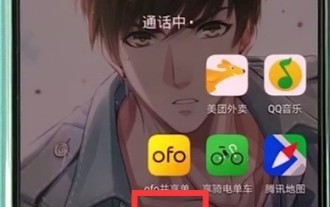 How to open the floating ball in Huawei P20
Mar 23, 2024 am 08:50 AM
How to open the floating ball in Huawei P20
Mar 23, 2024 am 08:50 AM
1. Click to open [Settings] on the mobile phone desktop. 2. Scroll down to the bottom and click [System]. 3. Click to open [System Navigation]. 4. Click [Suspended Navigation], as shown in the figure below: 5. Click to turn on the [Suspended Navigation] switch to open the floating ball.
 Detailed steps to enable zoom gesture in Huawei P20
Mar 23, 2024 pm 04:01 PM
Detailed steps to enable zoom gesture in Huawei P20
Mar 23, 2024 pm 04:01 PM
1. Click [Settings] on the desktop. 2. Find [Intelligent Assistance] and click to open [Intelligent Assistance]. 3. Click to open [Accessibility]. 4. Here you can see [Magnification Gesture], click to enter. 5. Turn on the switch on the right side of the magnification gesture to turn it on, as shown in the figure below for the on state. After opening, we only need to click the screen three times to zoom in, and click the screen three times again to return.
 Microsoft will automatically update win10 21h1 for more computers!
Feb 10, 2024 pm 11:48 PM
Microsoft will automatically update win10 21h1 for more computers!
Feb 10, 2024 pm 11:48 PM
win1123H2 is about to be launched, and many win10 users are worried about when the win10 system will stop updating and services. However, according to previous news, win10 will be updated until 2025, and recently Microsoft has pushed the win1021h1 update to more computers, which also means that the win10 system will continue to maintain update support, and users don’t have to worry so much. 1. Microsoft recently stated that the latest system, the win11 system, is slow to update. 2. Because they need to learn the system and check out possible hardware and setting combination problems. 3. Today, Microsoft officially stated that it is adding devices that update the win1012h1 version to provide a stable system platform. 4. In addition,
 Basic steps to open voice assistant in Huawei P20
Mar 28, 2024 pm 05:51 PM
Basic steps to open voice assistant in Huawei P20
Mar 28, 2024 pm 05:51 PM
1. Press and hold the Home button and slide up. 2. Slide to the microphone button that appears in the middle, as shown in the picture below: 3. Then we can use the voice assistant. We can use the voice assistant to complete many operations. When we need to exit, just click Home.




