Operation process of remotely locking ID on Apple mobile phone
php editor Xigua will introduce you in detail the operation process of Apple mobile phone remote lock ID. Remote ID lock is an important feature of Apple devices and can be used to protect device information security. In the event of loss or theft, remote lock ID can be used to remotely erase device data, find the location of the device, and other operations to ensure that personal privacy is not leaked. Next, we will explain step by step how to set up and use Remote Lock ID so that you can better protect your Apple devices.
1. Open the Find app and click on the lost Apple device on the device interface.
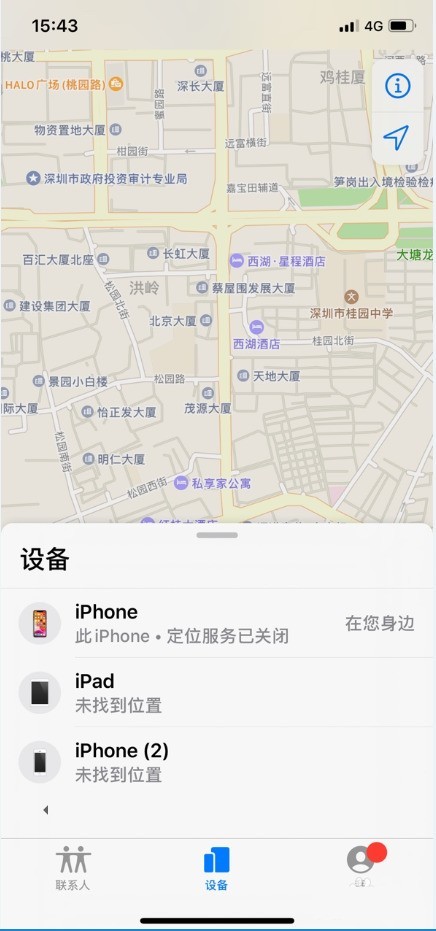
2. Pull the menu up and click the [Mark as Lost] option.

3. Set a six-digit password and enter the information to be displayed at the equipment manufacturer.

After marking the device as lost:
1. You will receive a confirmation email to your Apple ID email address.
2. You can display customized information on the screen. For example, you may want to mention that the device is lost or leave your contact details.
3. When you receive a message or notification or the alarm sounds, your device will not display reminders or make sounds, but you will still receive phone calls and FaceTime calls.
4. Apple Pay will be deactivated on the device, and any credit or debit cards, student ID cards, and express transit cards set up for Apple Pay will be removed from the device. Credit cards, debit cards, and student ID cards are removed even when the device is offline. The Express Transit Card will be removed the next time the device is online.
5. For iPhone, iPad, iPod touch or Apple Watch, you can see the device's current location and location changes on the map.
The above is the detailed content of Operation process of remotely locking ID on Apple mobile phone. For more information, please follow other related articles on the PHP Chinese website!

Hot AI Tools

Undresser.AI Undress
AI-powered app for creating realistic nude photos

AI Clothes Remover
Online AI tool for removing clothes from photos.

Undress AI Tool
Undress images for free

Clothoff.io
AI clothes remover

Video Face Swap
Swap faces in any video effortlessly with our completely free AI face swap tool!

Hot Article

Hot Tools

Notepad++7.3.1
Easy-to-use and free code editor

SublimeText3 Chinese version
Chinese version, very easy to use

Zend Studio 13.0.1
Powerful PHP integrated development environment

Dreamweaver CS6
Visual web development tools

SublimeText3 Mac version
God-level code editing software (SublimeText3)

Hot Topics
 Gate.io trading platform official app download and installation address
Feb 13, 2025 pm 07:33 PM
Gate.io trading platform official app download and installation address
Feb 13, 2025 pm 07:33 PM
This article details the steps to register and download the latest app on the official website of Gate.io. First, the registration process is introduced, including filling in the registration information, verifying the email/mobile phone number, and completing the registration. Secondly, it explains how to download the Gate.io App on iOS devices and Android devices. Finally, security tips are emphasized, such as verifying the authenticity of the official website, enabling two-step verification, and being alert to phishing risks to ensure the safety of user accounts and assets.
 Multiple iPhone 16 Pro users report touchscreen freezing issues, possibly linked to palm rejection sensitivity
Sep 23, 2024 pm 06:18 PM
Multiple iPhone 16 Pro users report touchscreen freezing issues, possibly linked to palm rejection sensitivity
Sep 23, 2024 pm 06:18 PM
If you've already gotten your hands on a device from the Apple's iPhone 16 lineup — more specifically, the 16 Pro/Pro Max — chances are you've recently faced some kind of issue with the touchscreen. The silver lining is that you're not alone—reports
 Anbi app official download v2.96.2 latest version installation Anbi official Android version
Mar 04, 2025 pm 01:06 PM
Anbi app official download v2.96.2 latest version installation Anbi official Android version
Mar 04, 2025 pm 01:06 PM
Binance App official installation steps: Android needs to visit the official website to find the download link, choose the Android version to download and install; iOS search for "Binance" on the App Store. All should pay attention to the agreement through official channels.
 How to solve the problem of 'Undefined array key 'sign'' error when calling Alipay EasySDK using PHP?
Mar 31, 2025 pm 11:51 PM
How to solve the problem of 'Undefined array key 'sign'' error when calling Alipay EasySDK using PHP?
Mar 31, 2025 pm 11:51 PM
Problem Description When calling Alipay EasySDK using PHP, after filling in the parameters according to the official code, an error message was reported during operation: "Undefined...
 Sesame Open Door Exchange App Official Download Sesame Open Door Exchange Official Download
Mar 04, 2025 pm 11:54 PM
Sesame Open Door Exchange App Official Download Sesame Open Door Exchange Official Download
Mar 04, 2025 pm 11:54 PM
The official download steps of the Sesame Open Exchange app cover the Android and iOS system download process, as well as common problems solutions, helping you download safely and quickly and enable convenient transactions of cryptocurrencies.
 Download link of Ouyi iOS version installation package
Feb 21, 2025 pm 07:42 PM
Download link of Ouyi iOS version installation package
Feb 21, 2025 pm 07:42 PM
Ouyi is a world-leading cryptocurrency exchange with its official iOS app that provides users with a convenient and secure digital asset management experience. Users can download the Ouyi iOS version installation package for free through the download link provided in this article, and enjoy the following main functions: Convenient trading platform: Users can easily buy and sell hundreds of cryptocurrencies on the Ouyi iOS app, including Bitcoin and Ethereum. and Dogecoin. Safe and reliable storage: Ouyi adopts advanced security technology to provide users with safe and reliable digital asset storage. 2FA, biometric authentication and other security measures ensure that user assets are not infringed. Real-time market data: Ouyi iOS app provides real-time market data and charts, allowing users to grasp encryption at any time
 How to download gate exchange Apple mobile phone Gate.io Apple mobile phone download guide
Mar 04, 2025 pm 09:51 PM
How to download gate exchange Apple mobile phone Gate.io Apple mobile phone download guide
Mar 04, 2025 pm 09:51 PM
Gate.io Apple mobile phone download guide: 1. Visit the official Gate.io website; 2. Click "Use Apps"; 3. Select "App"; 4. Download the App Store; 5. Install and allow permissions; 6. Register or log in; 7. Complete KYC verification; 8. Deposit; 9. Transaction of cryptocurrency; 10. Withdrawal.
 How to install and register an app for buying virtual coins?
Feb 21, 2025 pm 06:00 PM
How to install and register an app for buying virtual coins?
Feb 21, 2025 pm 06:00 PM
Abstract: This article aims to guide users on how to install and register a virtual currency trading application on Apple devices. Apple has strict regulations on virtual currency applications, so users need to take special steps to complete the installation process. This article will elaborate on the steps required, including downloading the application, creating an account, and verifying your identity. Following this article's guide, users can easily set up a virtual currency trading app on their Apple devices and start trading.






