
php editor Xiaoxin introduces you to the setting method of Apple 13 handwriting input method and the tutorial of adding handwriting keyboard. The Apple 13 handwriting input method is a practical feature that allows users to input and operate text more conveniently. With simple setup steps, you can easily enable handwriting input method on iPhone 13 and enjoy a more intelligent mobile phone operating experience. Next, let’s follow the editor’s guidance and quickly learn how to set up and use the Apple 13 handwriting input method!
1. Click [General] in settings.
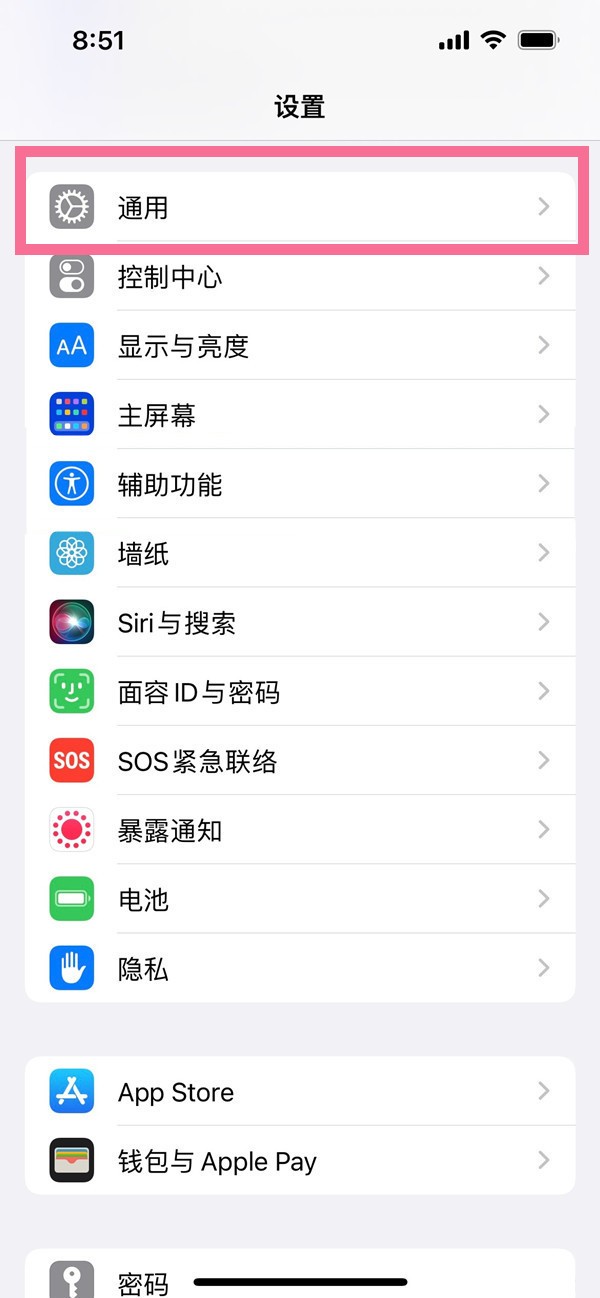
2. Select [Keyboard] and continue to click [Keyboard] in the subsequent interface.
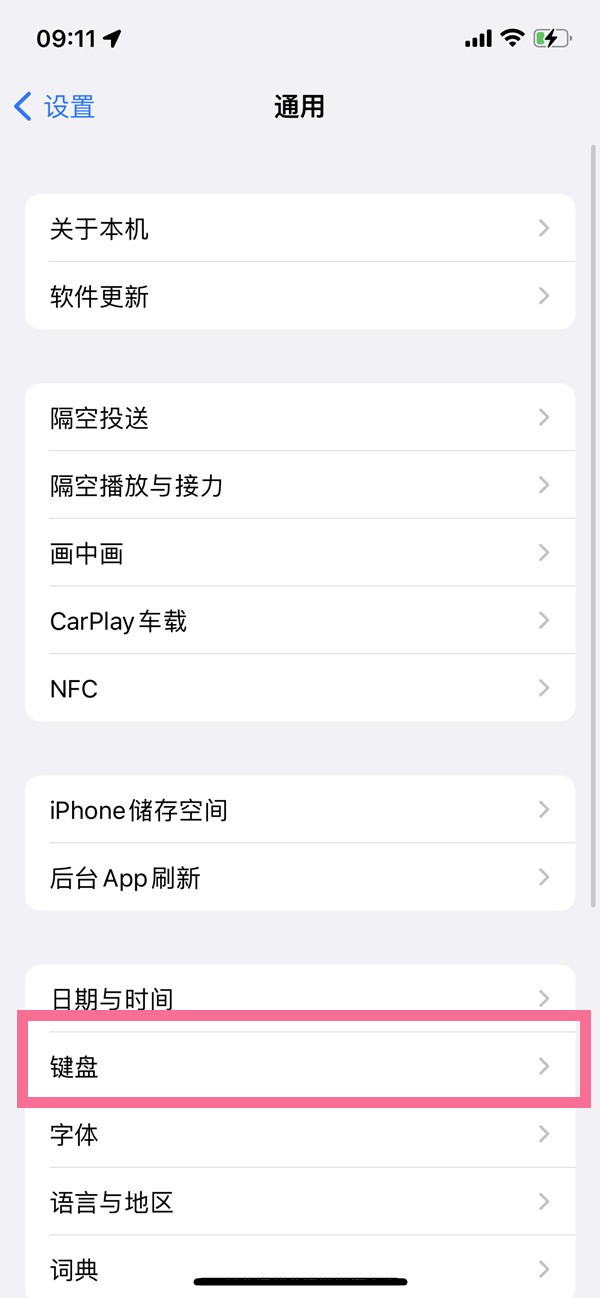
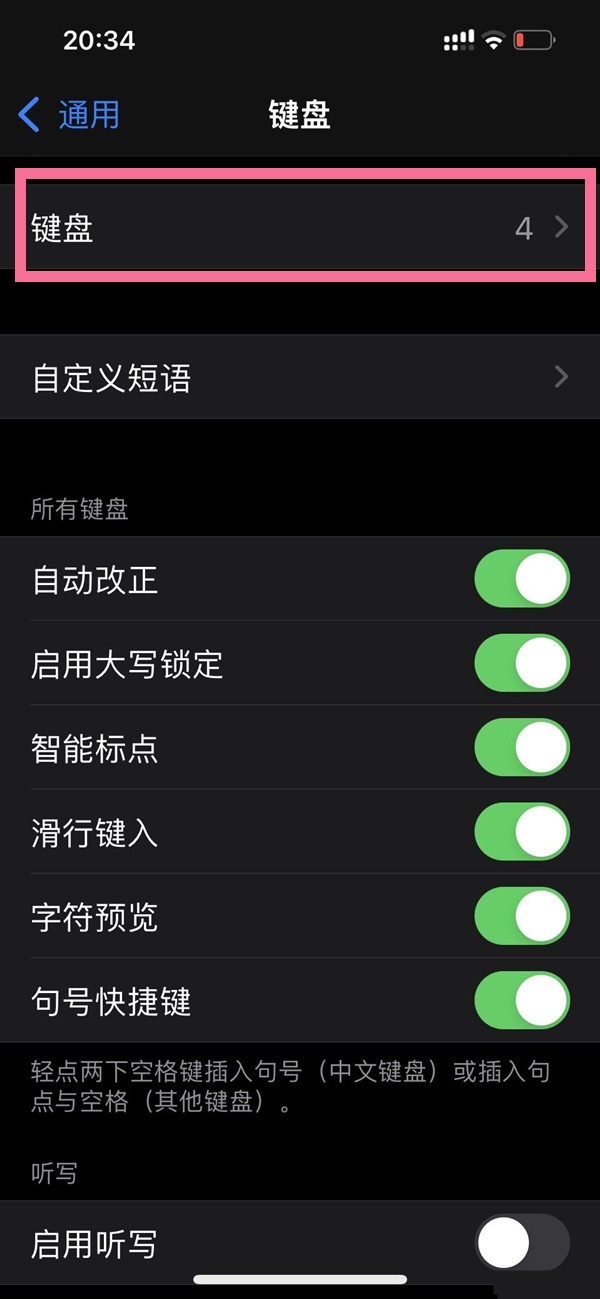
3. Select [Add New Keyboard] and find the handwriting keyboard to complete the addition.
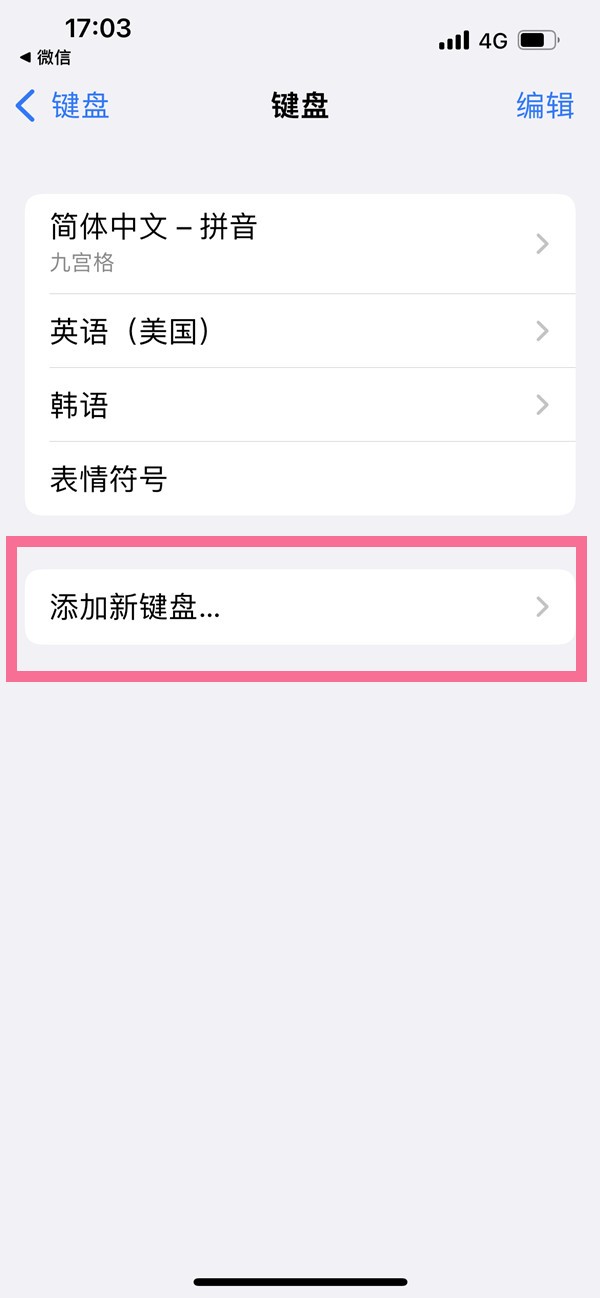
4. In the text input interface, click the globe icon on the input method and select [Handwriting].
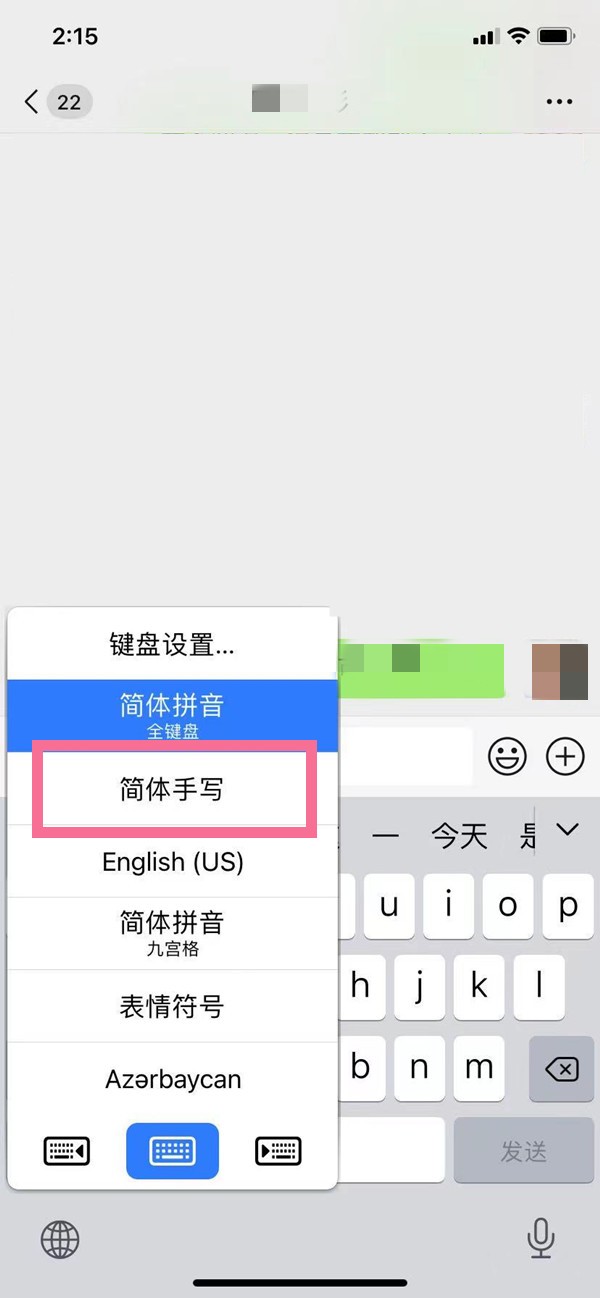
The above is the detailed content of Where to set the handwriting input method on iPhone 13_Tutorial on adding handwriting keyboard on iPhone 13. For more information, please follow other related articles on the PHP Chinese website!
 How to learn go language from 0 basics
How to learn go language from 0 basics
 What currency is BTC?
What currency is BTC?
 Characteristics of relational databases
Characteristics of relational databases
 What is machine language
What is machine language
 c/s architecture and b/s architecture
c/s architecture and b/s architecture
 Reasons why ping fails
Reasons why ping fails
 What is a servo motor
What is a servo motor
 The difference between win10 home version and professional version
The difference between win10 home version and professional version
 How do mysql and redis ensure double-write consistency?
How do mysql and redis ensure double-write consistency?




