Detailed steps to set up memo shorthand on Honor v30pro
1. Click to enter the memo > three vertical dots > settings > shorthand, and turn on the shorthand switch.
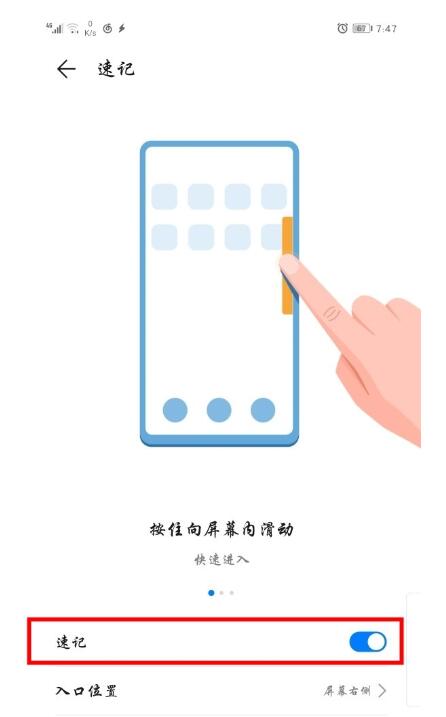
2. Set the entrance position to the left side of the screen or the right side of the screen. On any interface with the screen unlocked, slide the shorthand area left or right from the edge of the screen according to the set shorthand entrance position to open the shorthand window.
3. When sliding inward from the top of the screen, if the wrong position is selected. You can close the hidden entrance and see where to draw again.
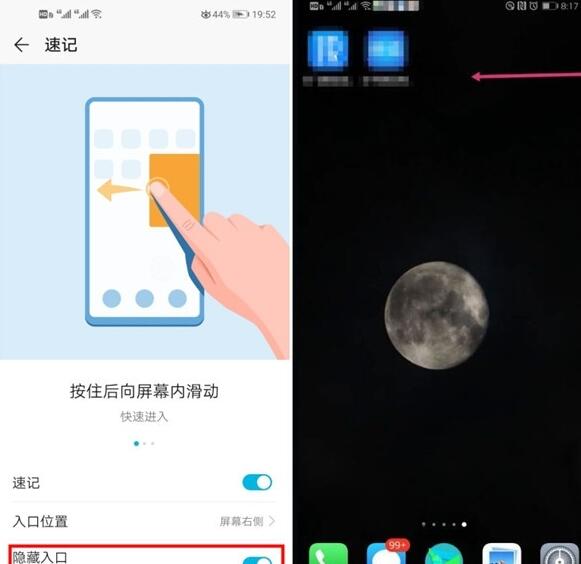
The above is the detailed content of Detailed steps to set up memo shorthand on Honor v30pro. For more information, please follow other related articles on the PHP Chinese website!

Hot AI Tools

Undresser.AI Undress
AI-powered app for creating realistic nude photos

AI Clothes Remover
Online AI tool for removing clothes from photos.

Undress AI Tool
Undress images for free

Clothoff.io
AI clothes remover

Video Face Swap
Swap faces in any video effortlessly with our completely free AI face swap tool!

Hot Article

Hot Tools

Notepad++7.3.1
Easy-to-use and free code editor

SublimeText3 Chinese version
Chinese version, very easy to use

Zend Studio 13.0.1
Powerful PHP integrated development environment

Dreamweaver CS6
Visual web development tools

SublimeText3 Mac version
God-level code editing software (SublimeText3)

Hot Topics
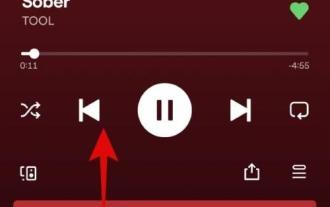 How to use Dynamic Island on iPhone 14 Pro
Apr 13, 2023 pm 06:10 PM
How to use Dynamic Island on iPhone 14 Pro
Apr 13, 2023 pm 06:10 PM
iPhone 14 Pro comes with many new unique features, such as a new 48MP sensor, Always-On Display, and a new Dynamic Island. Dynamic Island is Apple's attempt to blur the line between hardware and software by covering the front display cutout with a software overlay. This overlay interacts with your iPhone and displays ongoing activity in real time. If you recently received a new device and want to make the most of the new Dynamic Island, you can use it on iPhone 14 Pro and Pro Max. When will Dynamic Island be activated? Whenever you have activity in the background that you want to track in real time, Dynamic Isla
 How to import and annotate PDFs in Apple Notes
Oct 13, 2023 am 08:05 AM
How to import and annotate PDFs in Apple Notes
Oct 13, 2023 am 08:05 AM
In iOS 17 and MacOS Sonoma, Apple added the ability to open and annotate PDFs directly in the Notes app. Read on to find out how it's done. In the latest versions of iOS and macOS, Apple has updated the Notes app to support inline PDFs, which means you can insert PDFs into Notes and then read, annotate, and collaborate on the document. This feature also works with scanned documents and is available on both iPhone and iPad. Annotate a PDF in Notes on iPhone and iPad If you're using an iPhone and want to annotate a PDF in Notes, the first thing to do is select the PDF file
 How to connect Apple Notes on iPhone in the latest iOS 17 system
Sep 22, 2023 pm 05:01 PM
How to connect Apple Notes on iPhone in the latest iOS 17 system
Sep 22, 2023 pm 05:01 PM
Link AppleNotes on iPhone using the Add Link feature. Notes: You can only create links between Apple Notes on iPhone if you have iOS17 installed. Open the Notes app on your iPhone. Now, open the note where you want to add the link. You can also choose to create a new note. Click anywhere on the screen. This will show you a menu. Click the arrow on the right to see the "Add link" option. click it. Now you can type the name of the note or the web page URL. Then, click Done in the upper right corner and the added link will appear in the note. If you want to add a link to a word, just double-click the word to select it, select "Add Link" and press
 iOS 17 Tips: Notes supports adding jump links
Mar 27, 2024 pm 10:26 PM
iOS 17 Tips: Notes supports adding jump links
Mar 27, 2024 pm 10:26 PM
For friends who are accustomed to using iPhone memos to record things, this new improvement in iOS17 should not be missed: in memos, you can add links to jump to other memos. The operation method is as follows: 1. Tap in the memo input area and select "Add Link". 2. Enter the memo title keyword to search, and then select the memo you want to jump to to complete the addition. 3. Tap the link to jump.
 How to turn off location-based recording naming on iPhone?
Apr 21, 2023 pm 07:43 PM
How to turn off location-based recording naming on iPhone?
Apr 21, 2023 pm 07:43 PM
How to Disable Location-Based Naming of Recordings on iPhone There is more than one way to stop Voice Memos from naming recordings based on your location. Go to Settings from your iPhone's home screen. In the settings menu, scroll down and tap "Voice Memos" to proceed further. Here, you can use the toggle to disable Location-Based Naming for Voice Memos. In the same menu, you can also set an app's location access to "Never," which pretty much does the same thing. That’s all. Recordings will no longer be named after your location. The next audio clip you record using the Voice Memos app will be named "New Recording" instead of your street or apartment name. They will also be named sequentially, e.g. New Recording 2, New Recording
 How to hide photos on iPhone
Jun 20, 2023 am 08:47 AM
How to hide photos on iPhone
Jun 20, 2023 am 08:47 AM
How to Hide Photos on iPhone Using the Photos App. The easiest way to hide photos on iPhone is to use the built-in Photos app, which is a feature built into the app by Apple, and the hidden photos will remain outside of the main photo album on your iPhone but still accessible. Open the Photos app on your iPhone and select the photo you want to hide, making sure the photo appears full screen on your device. Now click on the three dots on the top right corner of your iPhone…. A new menu will appear and you will see the "Hide" option, select "Hide" and then "Hide Photo" and place the photo in the "Hide Photos" album on your device. You can only do this by using Face ID or entering a passcode
 Detailed steps to set up memo shorthand on Honor v30pro
Mar 23, 2024 am 10:31 AM
Detailed steps to set up memo shorthand on Honor v30pro
Mar 23, 2024 am 10:31 AM
1. Click to enter Notes > Three vertical dots > Settings > Shorthand, and turn on the shorthand switch. 2. Set the entrance position to the left side of the screen or the right side of the screen. On any interface with the screen unlocked, slide the shorthand area left or right from the edge of the screen according to the set shorthand entrance position to open the shorthand window. 3. When sliding inward from the top of the screen, if the wrong position is selected. You can close the hidden entrance and see where to draw again.
 How to find Win10 calendar notes
Jan 02, 2024 pm 01:53 PM
How to find Win10 calendar notes
Jan 02, 2024 pm 01:53 PM
Calendars can bring a lot of convenience to most users’ lives, allowing them to better plan and arrange their lives. Many people like to mark important events on their calendars to prevent forgetting. Let’s see how to open them today. Calendar notes. Where are the calendar memos in win10: 1. Click the calendar in the lower right corner of the desktop 2. Click the "+" sign in the calendar panel 3. The "Event Add" interface of the memo will pop up 4. After adding the event, click "Save and Close" 5. This will See the memo event in the calendar 6. Click the calendar again to see the event






