
php editor Baicao introduces you to the method of double-clicking the screen lock screen on Apple devices. When using Apple devices, the function of double-clicking the screen to quickly lock the screen can help save power and protect private information. It is easy and convenient to operate. If you want to set up the double-click screen lock function, just follow the simple instructions we provide and you can easily achieve it. Let us learn how to set up the double-click screen lock function on Apple devices to improve the user experience!
1. Open the desktop [Settings].
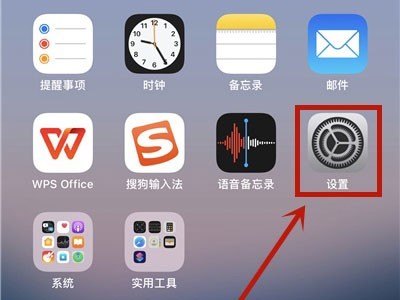
2. Click [Accessibility].
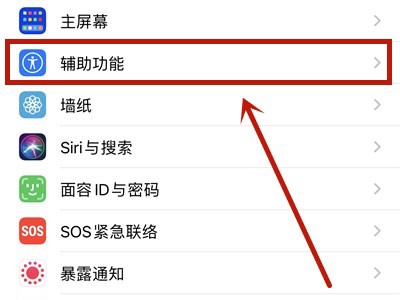
3. Click [Touch].
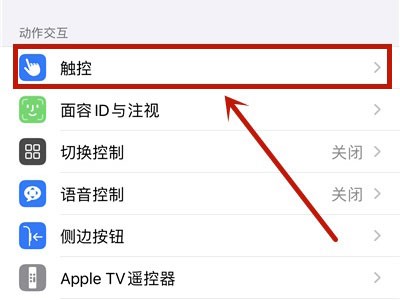
4. Click to open [Assistive Touch].
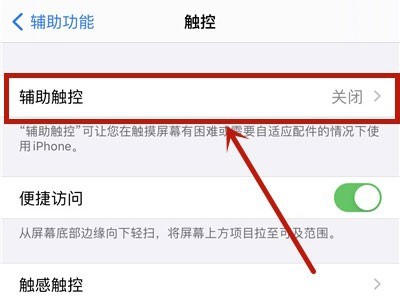
5. Click [Double-tap] under Custom Action.
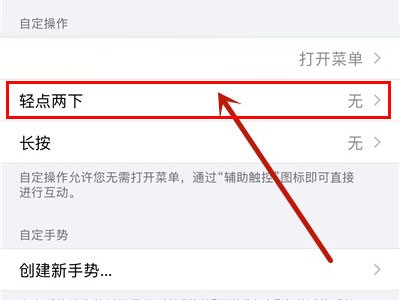
6. Click [Lock Screen].
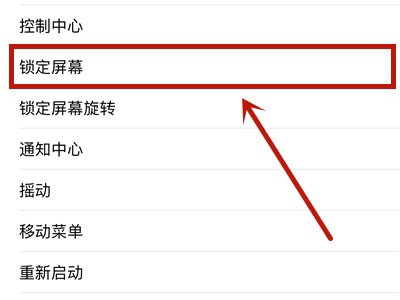
This article takes iphone12 as an example and is applicable to ios14 system
The above is the detailed content of Where to set the Apple double-click screen lock screen_Apple double-click screen lock screen setting tutorial. For more information, please follow other related articles on the PHP Chinese website!
 What does Apple LTE network mean?
What does Apple LTE network mean?
 The role of Apple's Do Not Disturb mode
The role of Apple's Do Not Disturb mode
 How to solve the problem that Apple cannot download more than 200 files
How to solve the problem that Apple cannot download more than 200 files
 What interface is audio?
What interface is audio?
 What are the server management software?
What are the server management software?
 Solution to missing xlive.dll
Solution to missing xlive.dll
 The latest ranking of Snapdragon processors
The latest ranking of Snapdragon processors
 Is it necessary to upgrade windows 11?
Is it necessary to upgrade windows 11?




