How to KILL a process from the command line in Linux?
The Linux command line has all the tools you need to stop a running process. Jack Wallen tells you the details.

Imagine this: you open a program (perhaps from your desktop menu or command line), and then start using the program, but you don't expect that the program will lock up, stop running, or crash unexpectedly. You try to run the program again, but it reports back that the original process did not shut down completely.
what should you do? You want to end the process. But how? Believe it or not, the best solutions are mostly in the command line. Thankfully, Linux has every necessary tool for users to kill the errant process, however, before you can execute the command to kill the process, you first need to know what the process is. How to handle this type of task. Once you get the hang of this tool, it's actually pretty simple...
The steps I'm going to outline are applicable to every Linux distribution, whether desktop or server. I'm going to limit myself to the command line, so please open your terminal and start typing commands.
The first step to kill an unresponsive process is to locate the process. There are two commands I use to locate processes: top and ps commands. top is a tool that every system administrator knows. With the top command, you can know all the currently running processes. In the command line, enter the top command to see the program process you are running (Figure 1)
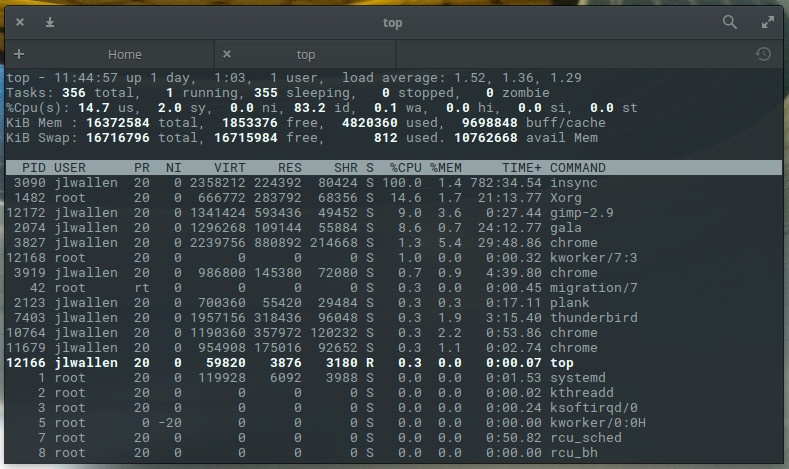
Figure 1: The top command gives you a lot of information.
You can see very important information from the displayed list. For example, the Chrome browser is slow to respond. According to our top command, we can identify four Chrome browser processes running. The pid numbers are 3827, 3919, 10764 and 11679 respectively. This information is important and can be used in a special way to end the process.
Although the top command is very convenient, it is not the most efficient way to get the information you want. You know which Chrome process you want to kill, and you don't want to see the real-time information displayed by the top command. For this reason, you can use the ps command and then the grep command to filter out the output. The ps command displays a snapshot of the current process list, and then uses the grep command to output matching patterns. The reason why we filter the output of the ps command through the grep command is simple: if you just enter the ps command, you will get a snapshot of the list of all current processes, and what we need is to list the Chrome browser process related. So the command looks like this:
ps aux | grep chrome
Here the aux options are as follows:
- a = Show processes for all users
- u = Display the user and owner of the process
- x = Also show processes that are not attached to the terminal
This x parameter is important when you search for information about graphical programs.
When you enter the above command, you will get more information than Figure 2, and it is sometimes more effective than the top command.
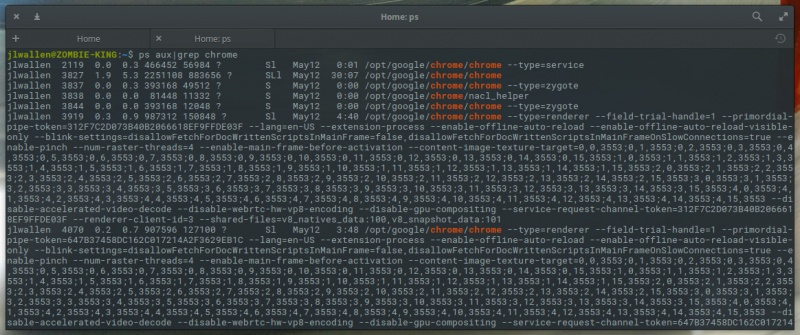
Figure 2: Use the ps command to locate the required content information.
Now we start the task of ending the process. We have two pieces of information that can help us kill the errant process.
- Name of the process
- Process ID (PID)
Which one you use will determine how the terminal command is used. There are usually two commands to end the process:
- kill - Kill a process by process ID
- killall - Kill a process by its name
There are two different signals that can be sent to these two commands to end the process. The signal you send determines the results you want from the end process command. For example, you can send a HUP signal to a command that ends a process, and the command will actually restart the process. This is a wise choice when you need to restart a process immediately (for example, in the case of a daemon). You can get a list of all signals by typing kill -l and you will find a large number of signals.
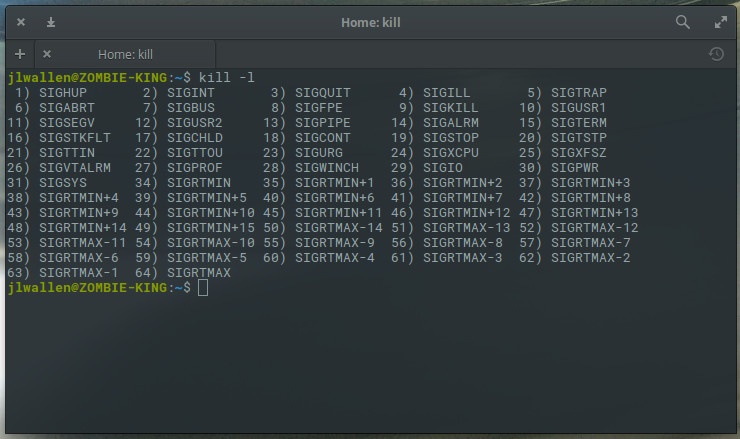
Figure 3: Available end-process signals.
The most commonly used signal to end a process is:
The nice thing is that you can use the signal value instead of the signal name. So you don't have to remember all the various signal names.
So, let us now use the kill command to kill the Chrome browser process. The structure of this command is:
kill SIGNAL PID
Here SIGNAL is the signal to be sent, and PID is the ID of the process to be killed. We already know that the process ID numbers from our ps command that we want to kill are 3827, 3919, 10764, and 11679. So to send the end process signal, we enter the following command:
kill -9 3827 kill -9 3919 kill -9 10764 kill -9 11679
Once we enter the above command, all processes of the Chrome browser will be successfully killed.
We have an easier way! If we already know the name of the process we want to kill, we can send the same signal using the killall command, like this:
killall -9 chrome
As a side note, the above command may not capture all running Chrome processes. If, after running the above command, you enter the ps aux | grep chrome command to filter and see what are the remaining running Chrome processes, the best way is to return to the kIll command to send the signal value 9 through the process ID. End this process.
As you can see, killing the wrong process is not as challenging as you originally thought. When I'm letting a stubborn process die, I tend to use the killall command as the efficient way to kill it, however, when I'm letting a truly active process die, the kill command is a good way to go.
The above is the detailed content of How to KILL a process from the command line in Linux?. For more information, please follow other related articles on the PHP Chinese website!

Hot AI Tools

Undresser.AI Undress
AI-powered app for creating realistic nude photos

AI Clothes Remover
Online AI tool for removing clothes from photos.

Undress AI Tool
Undress images for free

Clothoff.io
AI clothes remover

AI Hentai Generator
Generate AI Hentai for free.

Hot Article

Hot Tools

Notepad++7.3.1
Easy-to-use and free code editor

SublimeText3 Chinese version
Chinese version, very easy to use

Zend Studio 13.0.1
Powerful PHP integrated development environment

Dreamweaver CS6
Visual web development tools

SublimeText3 Mac version
God-level code editing software (SublimeText3)

Hot Topics
 1378
1378
 52
52
 Difference between centos and ubuntu
Apr 14, 2025 pm 09:09 PM
Difference between centos and ubuntu
Apr 14, 2025 pm 09:09 PM
The key differences between CentOS and Ubuntu are: origin (CentOS originates from Red Hat, for enterprises; Ubuntu originates from Debian, for individuals), package management (CentOS uses yum, focusing on stability; Ubuntu uses apt, for high update frequency), support cycle (CentOS provides 10 years of support, Ubuntu provides 5 years of LTS support), community support (CentOS focuses on stability, Ubuntu provides a wide range of tutorials and documents), uses (CentOS is biased towards servers, Ubuntu is suitable for servers and desktops), other differences include installation simplicity (CentOS is thin)
 How to use docker desktop
Apr 15, 2025 am 11:45 AM
How to use docker desktop
Apr 15, 2025 am 11:45 AM
How to use Docker Desktop? Docker Desktop is a tool for running Docker containers on local machines. The steps to use include: 1. Install Docker Desktop; 2. Start Docker Desktop; 3. Create Docker image (using Dockerfile); 4. Build Docker image (using docker build); 5. Run Docker container (using docker run).
 Centos stops maintenance 2024
Apr 14, 2025 pm 08:39 PM
Centos stops maintenance 2024
Apr 14, 2025 pm 08:39 PM
CentOS will be shut down in 2024 because its upstream distribution, RHEL 8, has been shut down. This shutdown will affect the CentOS 8 system, preventing it from continuing to receive updates. Users should plan for migration, and recommended options include CentOS Stream, AlmaLinux, and Rocky Linux to keep the system safe and stable.
 Detailed explanation of docker principle
Apr 14, 2025 pm 11:57 PM
Detailed explanation of docker principle
Apr 14, 2025 pm 11:57 PM
Docker uses Linux kernel features to provide an efficient and isolated application running environment. Its working principle is as follows: 1. The mirror is used as a read-only template, which contains everything you need to run the application; 2. The Union File System (UnionFS) stacks multiple file systems, only storing the differences, saving space and speeding up; 3. The daemon manages the mirrors and containers, and the client uses them for interaction; 4. Namespaces and cgroups implement container isolation and resource limitations; 5. Multiple network modes support container interconnection. Only by understanding these core concepts can you better utilize Docker.
 How to install centos
Apr 14, 2025 pm 09:03 PM
How to install centos
Apr 14, 2025 pm 09:03 PM
CentOS installation steps: Download the ISO image and burn bootable media; boot and select the installation source; select the language and keyboard layout; configure the network; partition the hard disk; set the system clock; create the root user; select the software package; start the installation; restart and boot from the hard disk after the installation is completed.
 What are the backup methods for GitLab on CentOS
Apr 14, 2025 pm 05:33 PM
What are the backup methods for GitLab on CentOS
Apr 14, 2025 pm 05:33 PM
Backup and Recovery Policy of GitLab under CentOS System In order to ensure data security and recoverability, GitLab on CentOS provides a variety of backup methods. This article will introduce several common backup methods, configuration parameters and recovery processes in detail to help you establish a complete GitLab backup and recovery strategy. 1. Manual backup Use the gitlab-rakegitlab:backup:create command to execute manual backup. This command backs up key information such as GitLab repository, database, users, user groups, keys, and permissions. The default backup file is stored in the /var/opt/gitlab/backups directory. You can modify /etc/gitlab
 How to mount hard disk in centos
Apr 14, 2025 pm 08:15 PM
How to mount hard disk in centos
Apr 14, 2025 pm 08:15 PM
CentOS hard disk mount is divided into the following steps: determine the hard disk device name (/dev/sdX); create a mount point (it is recommended to use /mnt/newdisk); execute the mount command (mount /dev/sdX1 /mnt/newdisk); edit the /etc/fstab file to add a permanent mount configuration; use the umount command to uninstall the device to ensure that no process uses the device.
 What to do after centos stops maintenance
Apr 14, 2025 pm 08:48 PM
What to do after centos stops maintenance
Apr 14, 2025 pm 08:48 PM
After CentOS is stopped, users can take the following measures to deal with it: Select a compatible distribution: such as AlmaLinux, Rocky Linux, and CentOS Stream. Migrate to commercial distributions: such as Red Hat Enterprise Linux, Oracle Linux. Upgrade to CentOS 9 Stream: Rolling distribution, providing the latest technology. Select other Linux distributions: such as Ubuntu, Debian. Evaluate other options such as containers, virtual machines, or cloud platforms.




