
php editor Zimo has compiled a list of steps for sharing the screen in QQ group classes. In this fast-paced information age, online learning has become a mainstream trend, and the application of QQ group classroom screen sharing technology not only facilitates online teaching and remote meetings, but also improves communication efficiency. Through this article, you will learn how to share screens in QQ groups to make information transmission more intuitive and efficient.
1. Now if you want to complete the screen sharing, the first step is to log in to your PC QQ, and make sure to upgrade it to the latest version, enter the corresponding QQ group and find the [Lesson] button on the upper right (As follows).
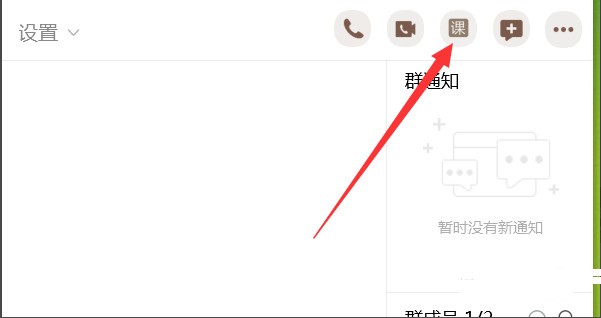
2. Then enter the class interface, find the share button through the list below, and select the [Share Screen] function from the list to share your current screen content with one click.
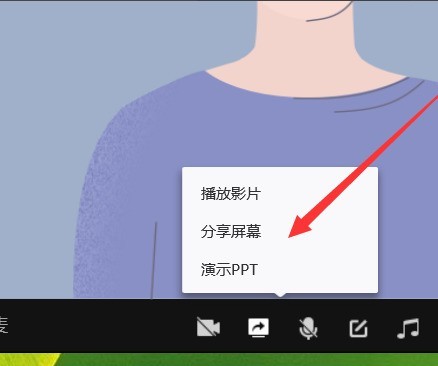
3. Finally, select the sharing mode according to your own needs, [Sharing Window] or [Sharing Area], select part of the screen content to be shared, and then you can start the official QQ group live teaching .
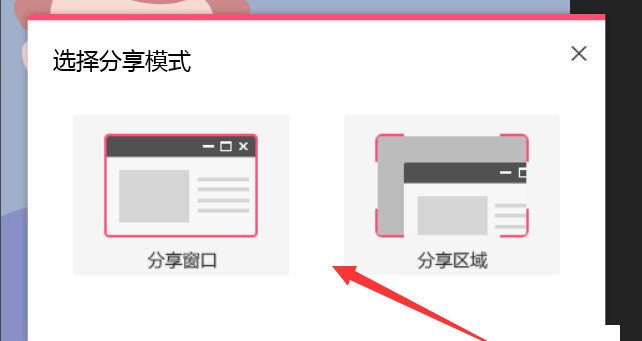
Friends who want to use screen sharing in QQ group classes can refer to the above introduction.
The above is the detailed content of List of steps to share screen in QQ group classroom. For more information, please follow other related articles on the PHP Chinese website!
 attributeusage
attributeusage
 Website domain name valuation tool
Website domain name valuation tool
 What are the cloud servers?
What are the cloud servers?
 How to solve the problem of missing steam_api.dll
How to solve the problem of missing steam_api.dll
 Ethereum browser query digital currency
Ethereum browser query digital currency
 The main components that make up the CPU
The main components that make up the CPU
 What are the java file transfer methods?
What are the java file transfer methods?
 How to set the computer to automatically connect to WiFi
How to set the computer to automatically connect to WiFi
 Is Bitcoin trading allowed in China?
Is Bitcoin trading allowed in China?