 Mobile Tutorial
Mobile Tutorial
 Mobile News
Mobile News
 Introduction to how to change the lock screen wallpaper on Huawei nova7
Introduction to how to change the lock screen wallpaper on Huawei nova7
Introduction to how to change the lock screen wallpaper on Huawei nova7
1. In the standby interface, find the [Settings] icon and click to enter.
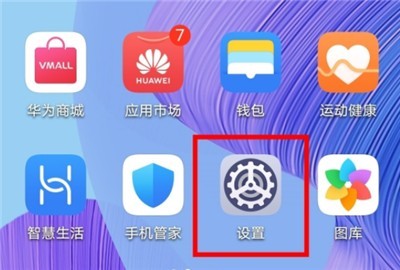
2. Click [Desktop and Wallpapers].
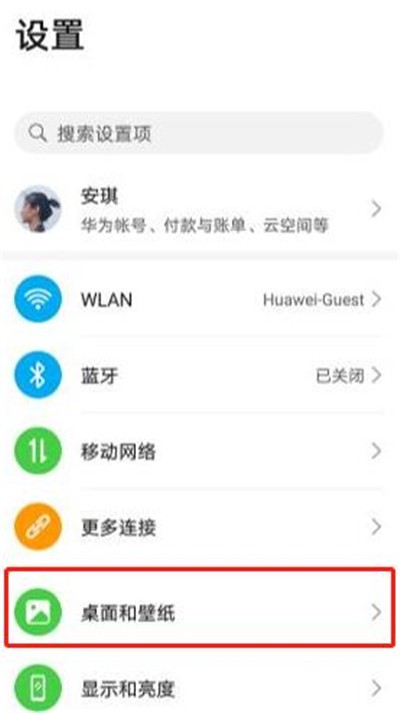
3. Click the [Wallpaper] option.
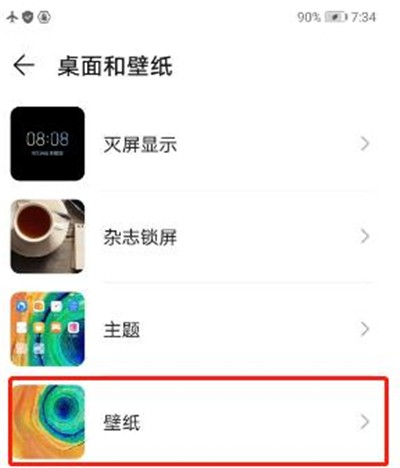
4. Just choose a wallpaper you like. You can also click [More Wallpapers] or directly click the theme application on the desktop to change it.
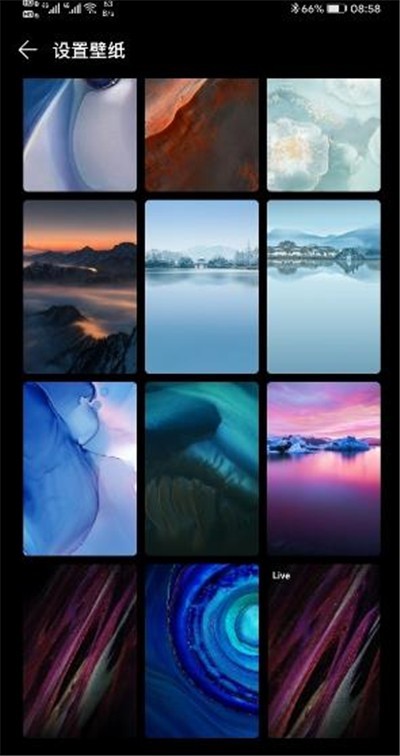
The above is the detailed content of Introduction to how to change the lock screen wallpaper on Huawei nova7. For more information, please follow other related articles on the PHP Chinese website!

Hot AI Tools

Undresser.AI Undress
AI-powered app for creating realistic nude photos

AI Clothes Remover
Online AI tool for removing clothes from photos.

Undress AI Tool
Undress images for free

Clothoff.io
AI clothes remover

Video Face Swap
Swap faces in any video effortlessly with our completely free AI face swap tool!

Hot Article

Hot Tools

Notepad++7.3.1
Easy-to-use and free code editor

SublimeText3 Chinese version
Chinese version, very easy to use

Zend Studio 13.0.1
Powerful PHP integrated development environment

Dreamweaver CS6
Visual web development tools

SublimeText3 Mac version
God-level code editing software (SublimeText3)

Hot Topics
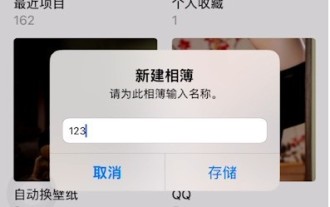 How to add weather to iPhone lock screen wallpaper_Introduction to how to set weather forecast on Apple mobile phone lock screen
Mar 23, 2024 pm 05:01 PM
How to add weather to iPhone lock screen wallpaper_Introduction to how to set weather forecast on Apple mobile phone lock screen
Mar 23, 2024 pm 05:01 PM
1. Click Add in the album to add a new album. 2. Choose a convenient name. 3. Add your own lock screen wallpaper to the album. After the creation is completed, we need to set up the weather shortcut 1. Open the shortcut command, create a lock screen weather forecast command, enter the link https://www.icloud.com/shortcuts/f7d5d34766cc40228096870bfa5edfcb to complete the creation, and then click on the upper right corner Three dots to enter editing. 2. Change the recent project to the photo album we created above. Change it to the style shown in the picture and you can exit. 3. To make the above shortcut command run perfectly, we also need to set up an automation. 4. Automate
 What are the dimensions of Huawei nova7
Dec 07, 2022 pm 02:46 PM
What are the dimensions of Huawei nova7
Dec 07, 2022 pm 02:46 PM
The screen size of Huawei nova7 is 6.53 inches, the width is 74.33 mm, the length is 160.64 mm, the thickness is 7.96 mm, and the weight is about 180 grams; Huawei nova7 uses a newly upgraded dual-film dual-plating process, and is available in No. 7, Midsummer Purple, and Qi 5 colors: Forest Forest, Honey Red, and Bright Black.
 How to disable lock screen ads in Win11? How to completely turn off lock screen ads in Win11
Feb 11, 2024 pm 02:15 PM
How to disable lock screen ads in Win11? How to completely turn off lock screen ads in Win11
Feb 11, 2024 pm 02:15 PM
After upgrading to Win11 system, many users find that there are a lot more promotions and advertisements, and they will always see various advertisements on the computer lock screen, which is very annoying. Is there any way to turn off all lock screen ads? Let’s follow the editor to see how to completely turn off lock screen ads in Win11. Windows 11 includes an option to turn off lock screen ads, but it doesn't work in all display modes. By default, the operating system's lock screen displays an ever-changing photo, powered by Microsoft's Windows Focus feature. Lock screen ads will appear whenever Windows Spotlight is enabled. There are no options to prevent this while the mode is active. The user's only option is to switch to another
 How to change the lock screen wallpaper on vivoy31s How to change the lock screen wallpaper on vivoy31s
Mar 22, 2024 pm 07:16 PM
How to change the lock screen wallpaper on vivoy31s How to change the lock screen wallpaper on vivoy31s
Mar 22, 2024 pm 07:16 PM
1. Find and open [i Theme] on your mobile phone. 2. Click [Lock Screen], select the wallpaper you like, and click to download the app. 3. Or select the picture you like in the album, click More, select the wallpaper, and then click Lock Screen.
 How to set the lock screen wallpaper on iqooz9?
Mar 18, 2024 pm 09:22 PM
How to set the lock screen wallpaper on iqooz9?
Mar 18, 2024 pm 09:22 PM
iQOOZ9 is a powerful smartphone. In addition to excellent performance and smooth operation, it also provides a wealth of personalized functions. Users can set the lock screen wallpaper according to their own preferences to make the phone screen more personalized. Next, we will introduce how to set the lock screen wallpaper on iQOOZ9. How to set the lock screen wallpaper on iqooz9? 1. Open the iQOO phone and click "Settings". 2. In the settings interface, find and click "Desktop, Lock Screen and Wallpaper". 3. In the wallpaper interface, select your favorite wallpaper style. 4. Click "Apply" to apply the selected wallpaper to the lock screen. Through the above simple steps, you can easily set your favorite lock screen wallpaper on iQOOZ9. Not only can it make the mobile phone screen more beautiful
 How to set the lock screen wallpaper for Little Red Car
Mar 19, 2024 pm 03:19 PM
How to set the lock screen wallpaper for Little Red Car
Mar 19, 2024 pm 03:19 PM
Wallpaper software also supports setting lock screen wallpaper. If you encounter trouble during the attempt, please refer to the following simple steps. Just find your favorite lock screen wallpaper and easily set it using the overlay lock screen image function through the settings function. How to set the lock screen wallpaper on Little Red Car 1. First start the software, click the "Installed" arrow, and select "Configure Wallpaper". 2. Enter the configuration interface, find the picture you want to set as the lock screen wallpaper, and click to enter the relevant page. 3. Next, the setting function is visible in the upper right corner of the page, as shown in the figure. 4. In the settings page, check General Functions and go to Performance Options. 5. Finally, in the general page, check the "Overwrite lock screen image" function, as shown in the figure.
 Win10 education version lock screen wallpaper cannot be changed
Feb 05, 2024 pm 05:22 PM
Win10 education version lock screen wallpaper cannot be changed
Feb 05, 2024 pm 05:22 PM
Recently, some Win10 users have experienced an issue where the lock screen wallpaper cannot be changed (focus wallpaper), resulting in the inability to use a custom image as the lock screen wallpaper, and the lock screen wallpaper setting button under the personalization interface is also inactive. This type of phenomenon generally results from system permission defects. The lock screen wallpaper of Win10 Education Edition cannot be changed: 1. Use the shortcut key "WIN+R", enter "%ProgramData%\Microsoft\Windows" and press Enter. 2. Find the "SystemData" folder and find that it lacks permissions. Follow the steps below to obtain full permissions: Right-click Properties - "Security" - "Advanced Button" - "Change" owner - "Advanced" - "Find Now", select the logged in administrator account - "OK"
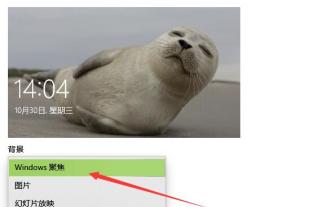 How to set win10 to automatically change the lock screen wallpaper
Jan 05, 2024 pm 12:37 PM
How to set win10 to automatically change the lock screen wallpaper
Jan 05, 2024 pm 12:37 PM
It is very easy to set up the automatic change of the win10 lock screen wallpaper. Generally, the default is automatic change. Whether it is the lock screen or the theme background, you only need to open the personalized settings, and you can easily find the lock screen interface options. How to set up automatic change of win10 lock screen wallpaper: 1. Right-click on the blank desktop - Personalize - Lock screen interface 2. Then change the background to "Windows Focus" or "Slideshow", and then select the folder you want to change. Can. Lock screen interface function introduction: Windows aggregation: will automatically change suitable and good-looking pictures on the Internet. Picture: Select a picture of your own system and fix it as the lock screen wallpaper. Slide show: put it in your own folder and play it in a loop.





