 Mobile Tutorial
Mobile Tutorial
 iPhone
iPhone
 Tutorial on how to deal with the problem that Apple 6s cannot connect to the wireless network
Tutorial on how to deal with the problem that Apple 6s cannot connect to the wireless network
Tutorial on how to deal with the problem that Apple 6s cannot connect to the wireless network
php editor Baicao brings you a solution to the problem that Apple 6s cannot connect to the wireless network. The failure of Apple 6s to connect to the wireless network may be caused by network settings, software problems or hardware failures. This article will introduce you to the solutions to these problems in detail, so that your Apple 6s can smoothly connect to the wireless network again and enjoy the online world.
1. First check whether there is a problem with the router and network broadband. It is recommended to call the network operator's customer service number for consultation or restart the router. Also check whether the router is broken and replace it.
2. It may be caused by an error in the network settings of the mobile phone system. Erase the previous WiFi settings, click [Settings]-[Wi-Fi], and then click the blue arrow to the right of the WiFi access point. , tap Ignore this network, and then restart your phone.
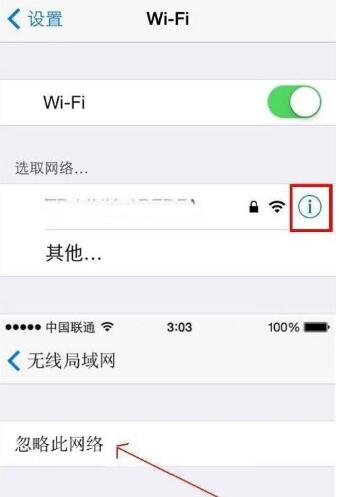
3. Please open [Settings] - [General] - [Restore] - [Restore Network Settings] on your Apple phone. Usually, after restoring the network settings, you can normally connect to WiFi to solve the problem. .
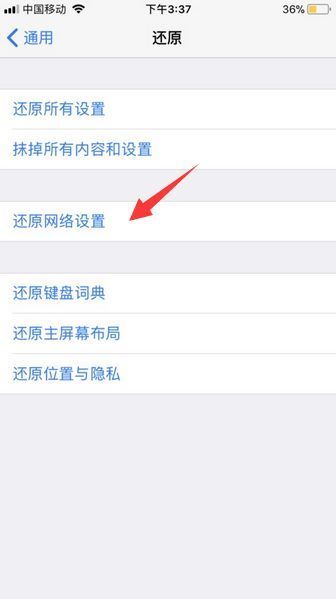
4. If the above problem still cannot be solved, it may be that the mobile phone hardware signal is broken or there is a problem with other internal hardware. It is recommended to contact Apple after-sales service for help.
The above is the detailed content of Tutorial on how to deal with the problem that Apple 6s cannot connect to the wireless network. For more information, please follow other related articles on the PHP Chinese website!

Hot AI Tools

Undresser.AI Undress
AI-powered app for creating realistic nude photos

AI Clothes Remover
Online AI tool for removing clothes from photos.

Undress AI Tool
Undress images for free

Clothoff.io
AI clothes remover

AI Hentai Generator
Generate AI Hentai for free.

Hot Article

Hot Tools

Notepad++7.3.1
Easy-to-use and free code editor

SublimeText3 Chinese version
Chinese version, very easy to use

Zend Studio 13.0.1
Powerful PHP integrated development environment

Dreamweaver CS6
Visual web development tools

SublimeText3 Mac version
God-level code editing software (SublimeText3)

Hot Topics
 What should I do if the wireless network icon in win7 is missing?
Jun 29, 2023 pm 01:33 PM
What should I do if the wireless network icon in win7 is missing?
Jun 29, 2023 pm 01:33 PM
What should I do if the wireless network icon in win7 is missing? If we need to connect to the network when using a computer, we usually use the wireless network icon issued by the computer to select the network. However, some users find that the wireless network icon on their computer is missing, so how to solve this problem? Many friends do not know how to operate in detail. The editor below has compiled the steps to solve the problem of the wireless network icon missing under the desktop of win7 system. If you feel If you are interested, follow the editor and take a look below! The wireless network icon at the bottom of the win7 system desktop is missing. Solution steps: 1. Enter the win7 desktop, right-click the network icon, and select Properties to open. 2. In the Network and Sharing Center interface, click Change Adapter Configuration on the left side of the interface.
 What's going on when I'm connected to the wireless network but can't get online?
Jun 27, 2023 pm 02:31 PM
What's going on when I'm connected to the wireless network but can't get online?
Jun 27, 2023 pm 02:31 PM
The reasons for connecting to the wireless network but not being able to access the Internet include: 1. The broadband is in arrears or has expired; 2. The network cable is loose; 3. The device has been used for a long time; 4. There is a problem with the WiFi itself; 5. There is a problem with the router; 6. The router is turned on Scheduled dialing is disabled; 7. The modem power is turned off; 8. The broadband DNS server cannot provide domain name resolution services for some reason; 9. The router is set up for IP address filtering.
 How to set up wireless network to prevent others from using the network
Mar 15, 2024 am 09:48 AM
How to set up wireless network to prevent others from using the network
Mar 15, 2024 am 09:48 AM
To prevent others from accessing the Internet, you can take the following measures: add device blacklists, enable whitelists, set complex passwords, and use the highest level of encryption, such as WEP3-PSK. In addition, you can also hide the wireless signal, that is, turn off the "wireless broadcast" or "ssid" in the router management background.
 Why does the wireless network keep disconnecting automatically?
Jul 03, 2023 am 10:00 AM
Why does the wireless network keep disconnecting automatically?
Jul 03, 2023 am 10:00 AM
The reasons why the wireless network always disconnects automatically: 1. The signal is unstable. Weak signals, interference, obstacles, etc. may cause the WiFi connection to be unstable; 2. Device setting problems. When the battery power is lower than a certain level, the system will automatically Turn off WiFi; 3. Router problems, the router firmware is too old, outdated or malfunctioning; 4. Network congestion, when there are too many devices connected to the network, it will cause network congestion; 5. Viruses or malware, viruses or malware The attack affects network connectivity and performance.
 What does it mean when there is an exclamation mark behind the wireless network?
Sep 20, 2023 pm 05:19 PM
What does it mean when there is an exclamation mark behind the wireless network?
Sep 20, 2023 pm 05:19 PM
There is an exclamation mark after the wireless network. It may mean that the network has connection, security, authentication or other problems. Common situations include being unable to connect to the Internet, invalid IP address or DNS issues, security issues, weak signal or too far away, and authentication issues. wait. Detailed introduction: 1. Unable to connect to the Internet. The exclamation mark may indicate that the device cannot connect to the Internet. This may be due to network connection problems, wireless router setting problems, incorrect passwords, etc. You can try to reconnect to the network and check whether the password is correct. Or try to connect to other networks and so on.
 How to solve the problem of garbled characters displayed on win7 wireless network
Jan 05, 2024 pm 11:04 PM
How to solve the problem of garbled characters displayed on win7 wireless network
Jan 05, 2024 pm 11:04 PM
Some users find that the WiFi display is garbled when using the laptop WiFi function under win7 system. They want to convert it to Chinese but don’t know how to operate it. Now I will bring you the specific operation steps and methods, let’s take a look. How to convert garbled characters displayed on win7 wireless network to Chinese 1. Click Start, select "Control Panel" 2. After entering, click "Clock, Language and Region" 3. Select the Management tab, and then click Mo Ling to change the system regional settings. 4. Change it to Chinese here and click OK.
 How to change wireless network password
Jan 18, 2024 am 10:54 AM
How to change wireless network password
Jan 18, 2024 am 10:54 AM
Modification steps: 1. Make sure the computer is connected to the wireless router, open the computer browser, enter the router IP address "192.168.1.1" in the browser address bar and press Enter; 2. Enter the user name and password in the pop-up router login box. Press Enter to enter the router; 3. Click "Wireless Settings" in the left column of the router settings interface; 4. Click "Wireless Security Settings"; 5. Click "WPA-PSK/WPA2-PSK", then click "PSK Password" to modify Wireless PSK password, and then click "Save".
 The wireless network suddenly stopped working. What happened?
Jul 04, 2023 pm 01:30 PM
The wireless network suddenly stopped working. What happened?
Jul 04, 2023 pm 01:30 PM
Reasons and solutions for the sudden unavailability of the wireless network: 1. Check whether the password is wrong and ensure that the password is entered correctly; 2. Whether the wireless router has been bound to the MAC address; 3. Check whether the service settings on the computer are correct; 4. The assigned Is the IP address set correctly? 5. Is the connected signal weak? Try to get closer to the signal source and connect when the signal is better. 6. Correctly connect the wireless network card to your own wireless network. 7. Confirm your security. Type and key; 8. Turn off wireless MAC address filtering.





