Step-by-step guide for creating folders on Realme mobile phone
TrueMy Mobile Phone Folder Creation Steps Guide
In daily life, we use mobile phones to store a variety of files, including photos, videos, documents, etc. However, as time goes by, the number of files on your phone may increase, causing insufficient memory on your phone or making it difficult to manage files. In order to better organize files and improve the efficiency of mobile phone use, the establishment of mobile phone folders has become particularly important.
Realme Mobile is a popular smartphone brand with a powerful system and diverse functions. Creating folders on Realme phones can help users better organize files and improve work and life efficiency. Next, we will introduce the simple steps to create a folder on Realme Phone, we hope it will be helpful to you.
Step one: Enter the file manager
First, we need to open the file manager of Realme Phone. You can find the file manager icon on your phone's desktop or application list, and click to enter.
Step 2: Select the location of the folder
In the file manager, you can select the location where you want to create the folder. You can choose a location in internal storage or SD card to put the folder. Generally speaking, it is more convenient to choose internal storage because it is more relevant to the phone system.
Step 3: Create a new folder
In the selected location, click "New Folder" or a similar option. In the pop-up window, enter the name of the folder, such as "Work Files", "Photos", etc., and click Confirm.
Step 4: Organize files
Now that you have successfully created a folder, you can start organizing the corresponding files into this folder. You can long press a file, choose to move or copy, and then select the folder you just created as the destination.
Step 5: Manage Folders
Creating a folder is only the first step. Next, you need to manage the folder regularly. You can create more folders as needed and organize files into categories to find the files you need faster.
Summary:
Through the above steps, we can easily create folders on the Realme phone and classify and manage files. Doing so can not only save memory space on your phone, but also improve the efficiency of finding files. I hope this guide to creating folders will help you make better use of your Realme Phone.
The above is the detailed content of Step-by-step guide for creating folders on Realme mobile phone. For more information, please follow other related articles on the PHP Chinese website!

Hot AI Tools

Undresser.AI Undress
AI-powered app for creating realistic nude photos

AI Clothes Remover
Online AI tool for removing clothes from photos.

Undress AI Tool
Undress images for free

Clothoff.io
AI clothes remover

Video Face Swap
Swap faces in any video effortlessly with our completely free AI face swap tool!

Hot Article

Hot Tools

Notepad++7.3.1
Easy-to-use and free code editor

SublimeText3 Chinese version
Chinese version, very easy to use

Zend Studio 13.0.1
Powerful PHP integrated development environment

Dreamweaver CS6
Visual web development tools

SublimeText3 Mac version
God-level code editing software (SublimeText3)

Hot Topics
 Considerations for parameter order in C++ function naming
Apr 24, 2024 pm 04:21 PM
Considerations for parameter order in C++ function naming
Apr 24, 2024 pm 04:21 PM
In C++ function naming, it is crucial to consider parameter order to improve readability, reduce errors, and facilitate refactoring. Common parameter order conventions include: action-object, object-action, semantic meaning, and standard library compliance. The optimal order depends on the purpose of the function, parameter types, potential confusion, and language conventions.
 How to create a new simulator in the Lightning Simulator - How to create a new simulator in the Lightning Simulator
Mar 05, 2024 pm 03:04 PM
How to create a new simulator in the Lightning Simulator - How to create a new simulator in the Lightning Simulator
Mar 05, 2024 pm 03:04 PM
Recently, some users who have just downloaded and contacted the lightning simulator software asked the editor how to create a new simulator in the lightning simulator? The following content brings the method of creating a new simulator in the lightning simulator. Let us take a look below. Find the lightning simulator software. Double-click to open the Thunderbolt multi-opener. Click New/Copy Simulator. Click New Simulator. You can get a new simulator. Find the lightning simulator software, double-click to open the lightning multi-opener, click New/Copy Simulator, click New Simulator, and you will get a new simulator.
 How to create a new Word document on your computer
Dec 27, 2023 pm 10:05 PM
How to create a new Word document on your computer
Dec 27, 2023 pm 10:05 PM
There are many ways to create a new word document. We can right-click the desktop and click New Doc Document or Docx Document. The specific methods are almost the same. Let’s take a look at them together. How to create a new word document using a computer: win11: 1. First, we right-click "New". 2. Then select the "docx or doc" file. 3. Finally, the creation can be completed. win10: 1. We right-click and select "New". 2. Then select one of the two documents. 3. Finally, the creation is completed. win7: 1. First, right-click and select "New". 2. Then select the word document. 3. Finally, the new creation can be completed.
 Tips for organizing desktop icons in Win10
Dec 27, 2023 pm 05:00 PM
Tips for organizing desktop icons in Win10
Dec 27, 2023 pm 05:00 PM
Friends who use computers all want their desktop to be arranged cleanly and neatly, but they don’t know how to operate it in the win10 system. Today I will bring you a win10 method to organize desktop icons, let’s take a look. How to organize desktop icons in Windows 10: 1. Right-click a blank space on the desktop and click "View" at the top. 2. In the window on the right, you can see functions such as "Automatically arrange icons". 3. Do not check "Automatically arrange icons" so that you can place the icons according to your needs. 4. Moreover, all these options can be selected, but this way you will not be able to express your own personality.
 Step-by-step guide for creating folders on Realme mobile phone
Mar 23, 2024 pm 03:51 PM
Step-by-step guide for creating folders on Realme mobile phone
Mar 23, 2024 pm 03:51 PM
Step-by-Step Guide to Creating Folders on Realme Mobile Phones In our daily lives, we use our phones to store a variety of files, including photos, videos, documents, and more. However, as time goes by, the number of files on your phone may increase, causing insufficient memory on your phone or making it difficult to manage files. In order to better organize files and improve the efficiency of mobile phone use, the establishment of mobile phone folders has become particularly important. Realme Mobile is a popular smartphone brand with a powerful system and diverse features. Creating folders on Realme phones can help users better organize files
 How to create a gray version of a new spanned volume on Win10 disk
Jul 02, 2023 am 08:13 AM
How to create a gray version of a new spanned volume on Win10 disk
Jul 02, 2023 am 08:13 AM
What should I do if the newly created spanned volume on Win10 disk is grayed out? Sometimes there are multiple unused spaces in our hard disk. We can merge them and put them in a logical volume, so that the space on multiple hard disks can be used more efficiently. This is a spanned volume. However, some netizens said that their win10 system had problems when creating a new spanned volume. They found that the new spanned volume on the disk was not grayed out. What happened? How to create a new spanned volume? The editor below will teach you the correct method of creating a new cross-zone volume. Gray solution steps for creating a spanned volume on Win10 disk First, as shown in the figure below, the space on the two hard disks can use the same volume, and just create a spanned volume. Then the reason why the spanned volume cannot be grayed out may be due to the following factors: 1. If it contains a span
 What mistakes should be avoided in golang function naming?
Apr 22, 2024 pm 09:18 PM
What mistakes should be avoided in golang function naming?
Apr 22, 2024 pm 09:18 PM
Go function naming errors and countermeasures: avoid empty names and use descriptive names. Avoid lengthy names and use abbreviations or concise terms. Use lowercase letters to name functions for consistency. Avoid using underscores to keep your code clear. Make sure the name is consistent with the function and accurately reflects the function's functionality.
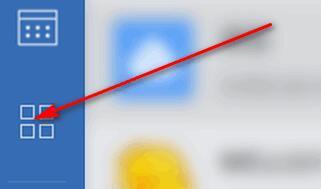 Detailed method for creating a new monthly report on Enterprise WeChat
Mar 25, 2024 pm 05:36 PM
Detailed method for creating a new monthly report on Enterprise WeChat
Mar 25, 2024 pm 05:36 PM
1. Open Enterprise WeChat. 2. Click the [App] icon button on the left. 3. Click the [Report], [New], [Monthly Report] options. 4. Then you can see that you need to enter this month’s work, etc. 5. Enter the content of this month’s work. You may or may not fill in the rest, and click the [Submit] button. 6. Finally, you can see the details of your monthly report.






