
php Editor Xigua will take you to explore how to cast the screen to the TV in "Migu Video". No complicated operations are required, just a few simple steps to project your favorite film and television content onto the big screen, making the viewing experience even more stunning. Want to know the specific steps? Hurry up and follow the editor to find out!
1. Screencasting method:
1. First open Migu Video APP, enter the main page and select your favorite video to play;
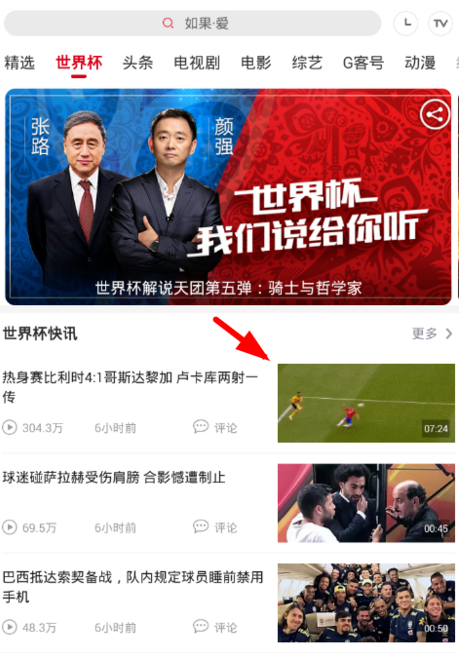
2. Then on the playback page, click the [TV] icon in the upper right corner;
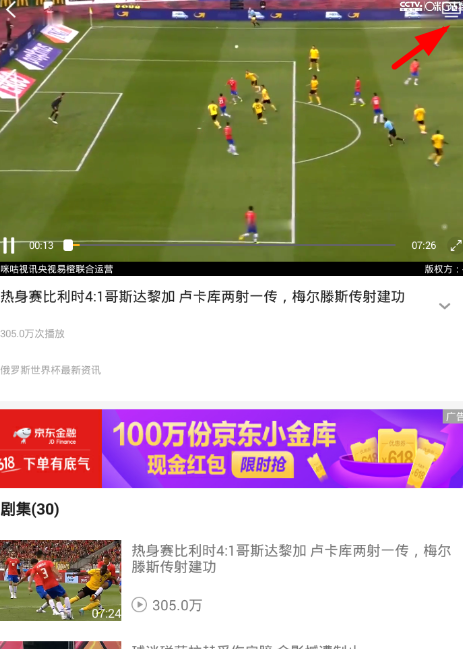
3. Finally, a screen casting device prompt will pop up below. Follow the steps to cast the screen to the TV.
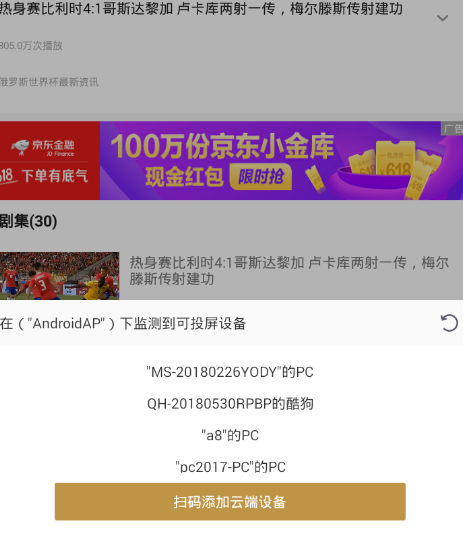
2. Introduction to Migu Video
1. The functions include: watching live broadcasts, following popular dramas, watching movies, cross-screen interaction, and social chatting, which are very exciting;
2. Migu Video currently realizes multi-terminal interoperability such as mobile phones, PCs, TVs, tablets, etc., and synchronizes the content data of an account;
3. Here users can unlock more exciting videos by recharging membership, and can also watch live broadcasts of various satellite TV channels.

The above is the detailed content of How to cast "Migu Video" to TV. For more information, please follow other related articles on the PHP Chinese website!
 How to turn off win10 upgrade prompt
How to turn off win10 upgrade prompt
 The difference between lightweight application servers and cloud servers
The difference between lightweight application servers and cloud servers
 CMD close port command
CMD close port command
 The difference between external screen and internal screen broken
The difference between external screen and internal screen broken
 How to jump with parameters in vue.js
How to jump with parameters in vue.js
 Cell sum
Cell sum
 How to intercept harassing calls
How to intercept harassing calls
 virtual digital currency
virtual digital currency




