 Software Tutorial
Software Tutorial
 Mobile Application
Mobile Application
 How to shut down an Apple phone? The latest method to shut down and restart an iPhone
How to shut down an Apple phone? The latest method to shut down and restart an iPhone
How to shut down an Apple phone? The latest method to shut down and restart an iPhone
Shutting down an Apple phone is a common operation in daily use, but there may be some unfamiliar aspects for new iPhone users. When using an iPhone, the correct shutdown and restart methods can not only help extend the life of the phone, but also solve some common problems. This article will introduce you to the latest iPhone shutdown and restart methods to help you better use your Apple phone. If you still don’t know how to operate it, just follow PHP editor Xinyi to learn it!
Users who have used Android phones and Apple phones all know that there are differences in functional operations between the two models, such as the shutdown operation. It is not the Android phone that can be shut down by long pressing the power button.
Moreover, there are major differences between each generation of Apple models. Since iPhone X began to cancel the Home button, the shutdown operation of full-screen iPhone models has also changed.
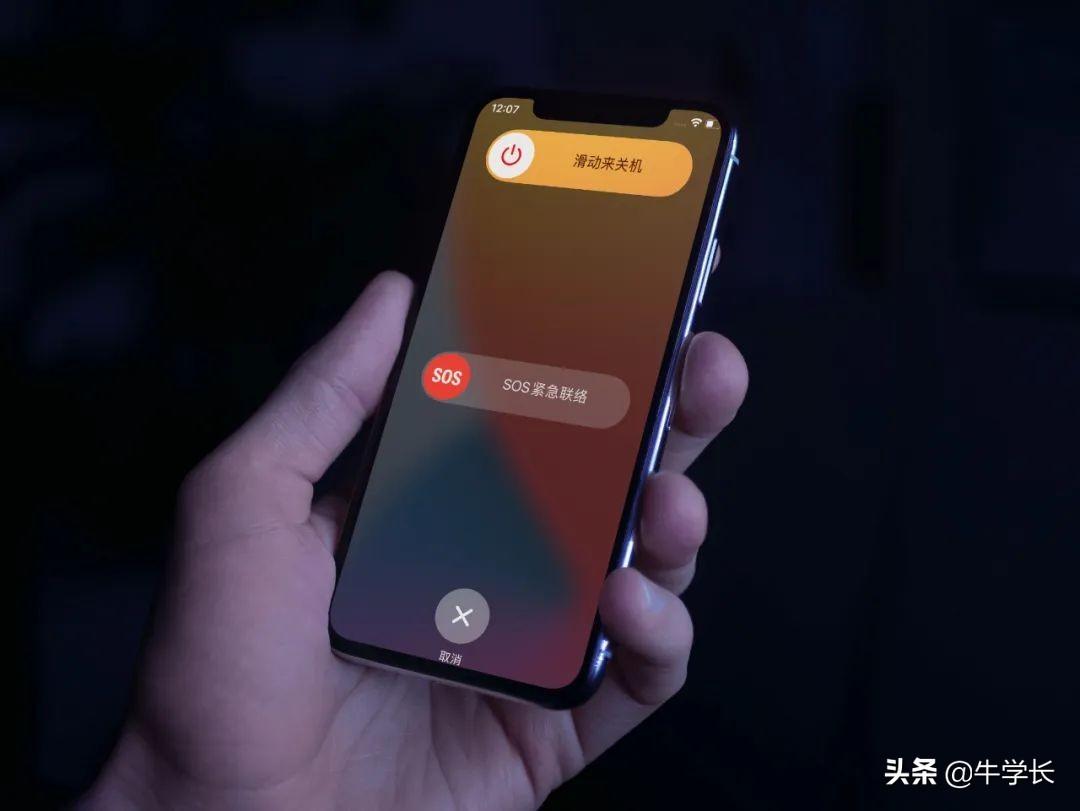
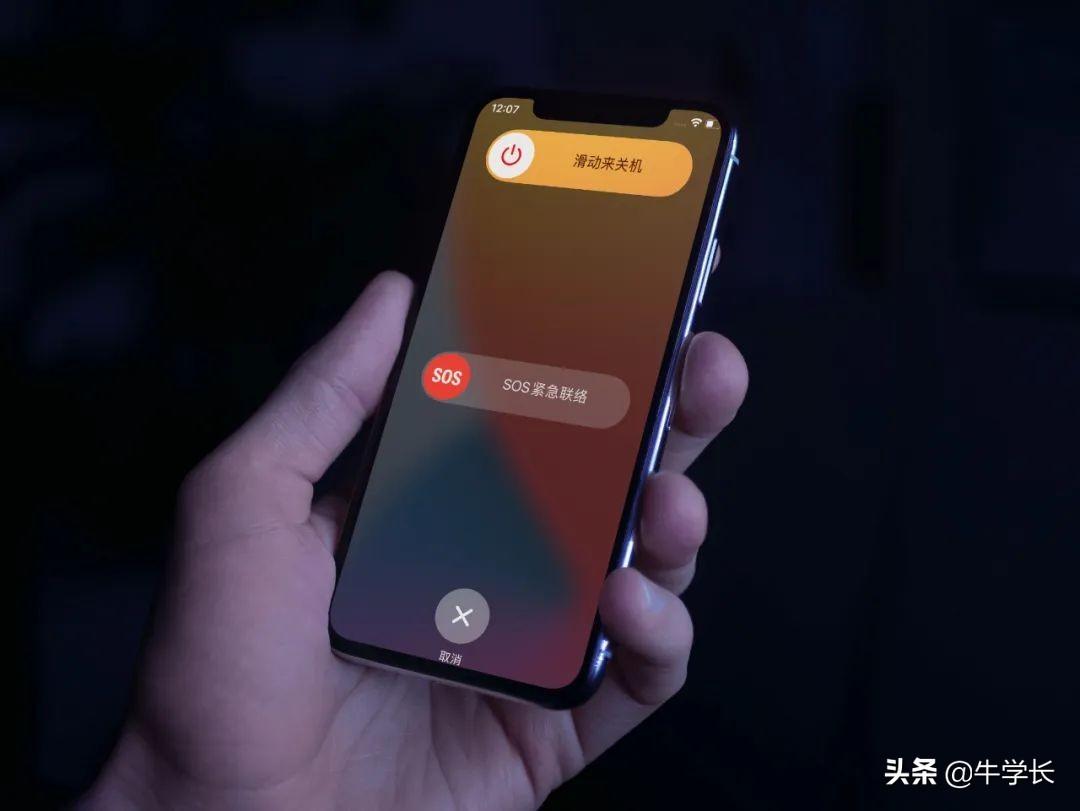
Method 1: Slide the screen operation box to shut down Press and hold the [Volume/- key] and [Power key] at the same time until the "Slide to shut down" operation box appears on the device. You can press and hold the shutdown icon and drag it to the right to shut down.
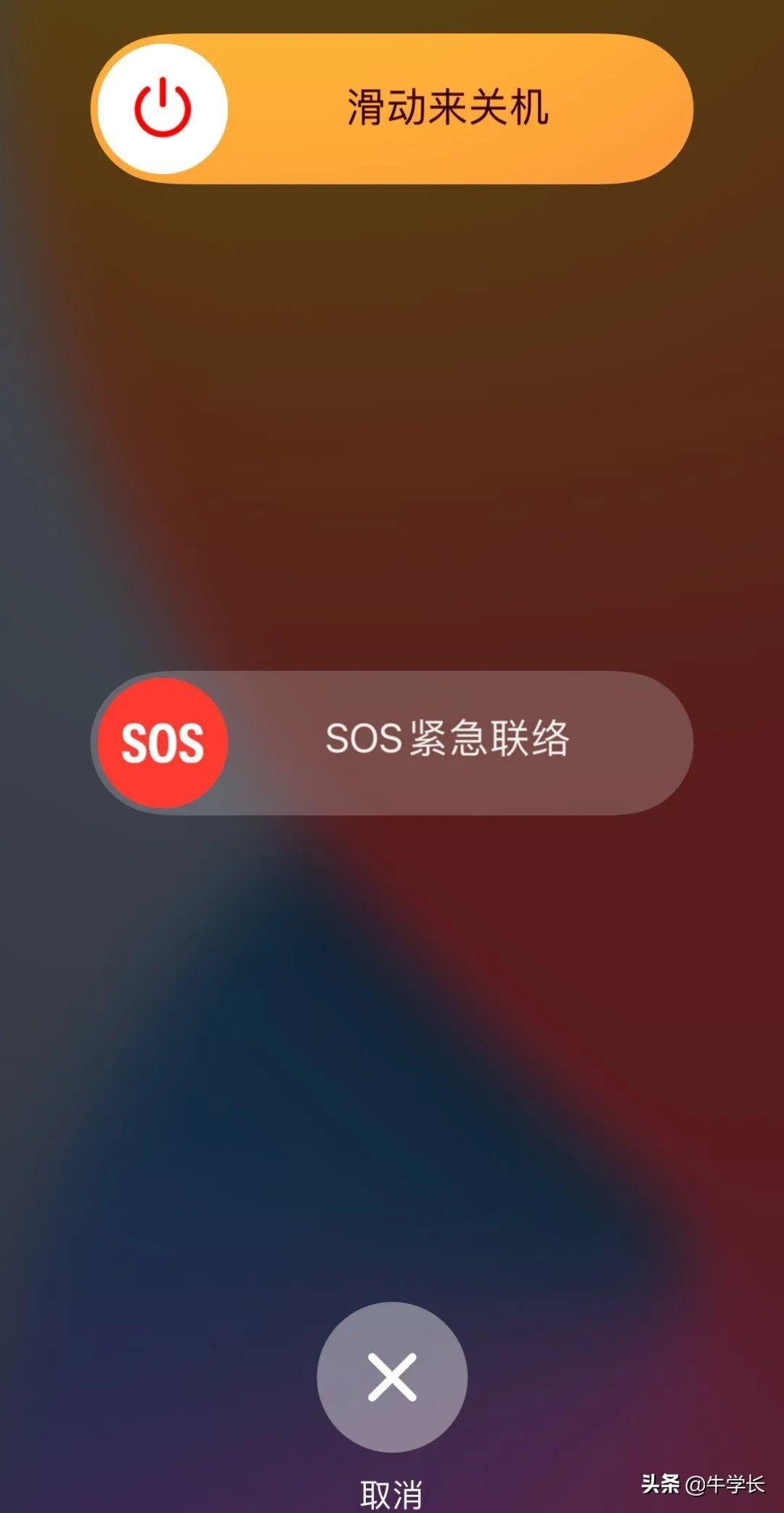
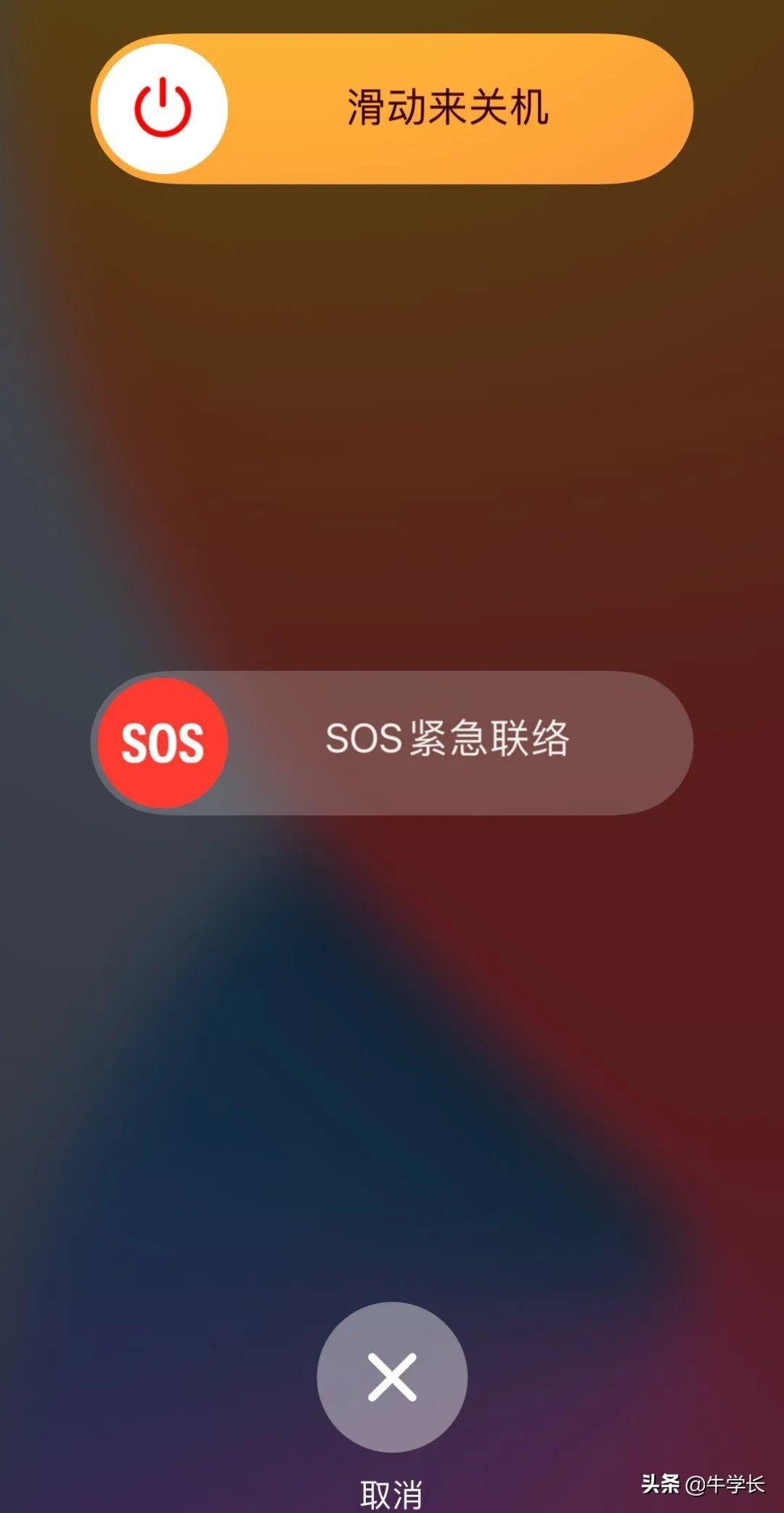
##Method 2: Click [Shutdown] in [Settings]
Click on the [Settings]-[General] of the iPhone device and scroll to the bottom to see the [Shutdown] function key.
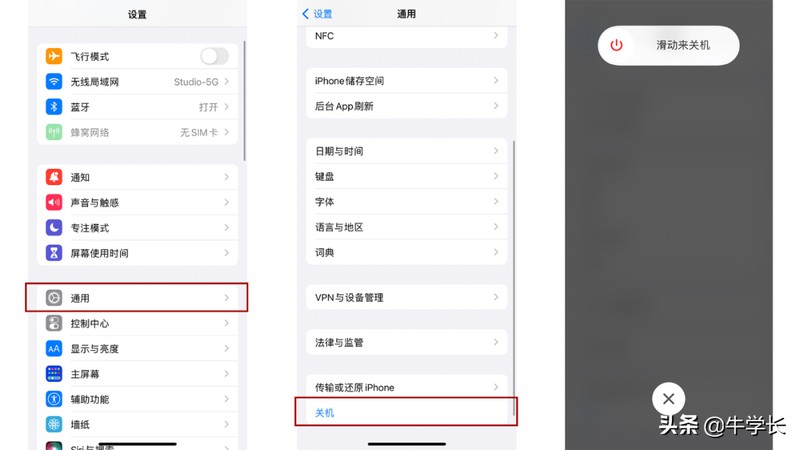
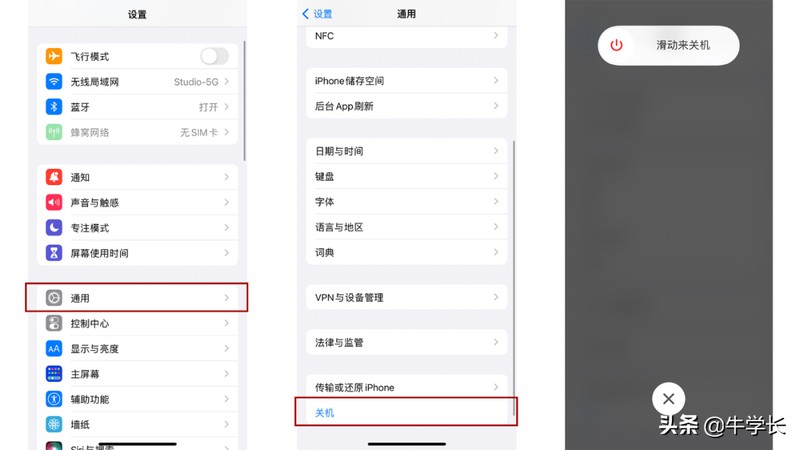
Method 3: Use small white dots to shut down the machine
Prerequisites for this method The little white point is turned on, that is, the [Assistive Touch] function.
The specific operation method is:
Open the phone [Settings]-[Accessibility]-[Touch]-[Assistive Touch] , turn on [Assistive Touch]. The operation of turning on the white dot is basically the same for all iPhone models.
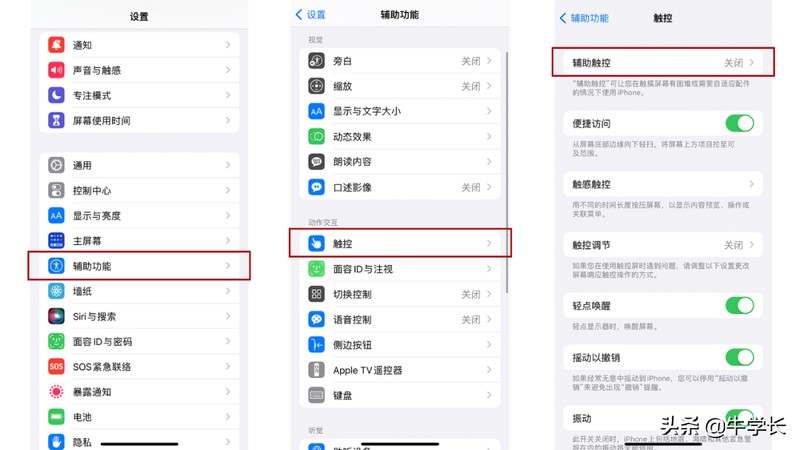
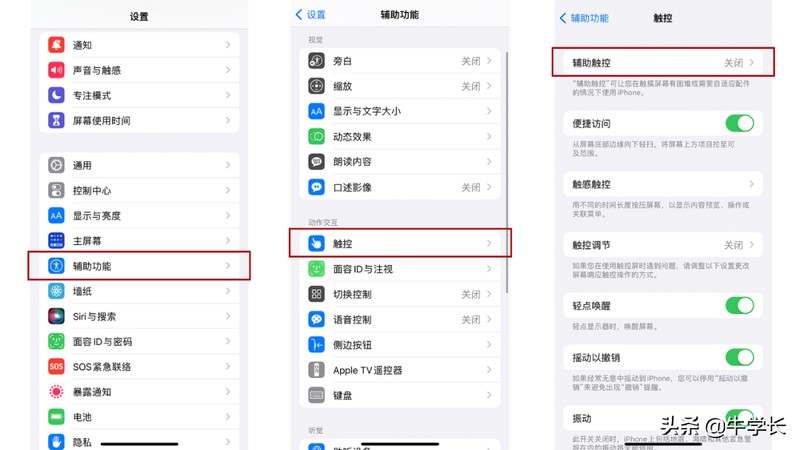
After turning on the white dot function, click the white dot-[Device]-[Lock Screen] -[More], click [Restart], and click [Restart] according to the prompts to shut down and restart.
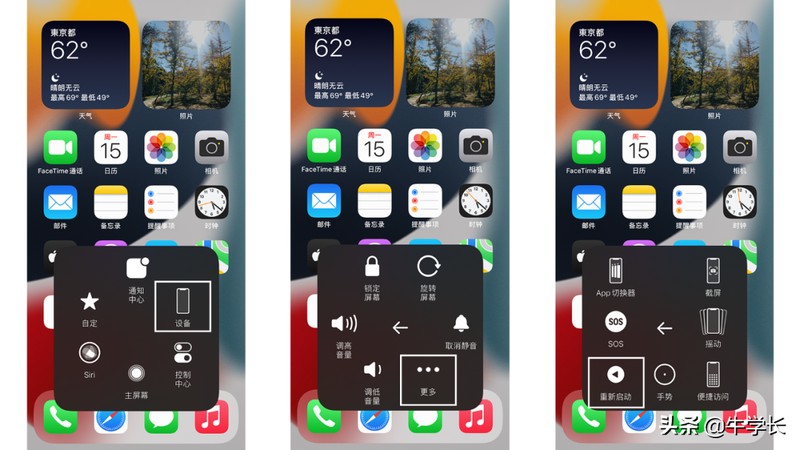
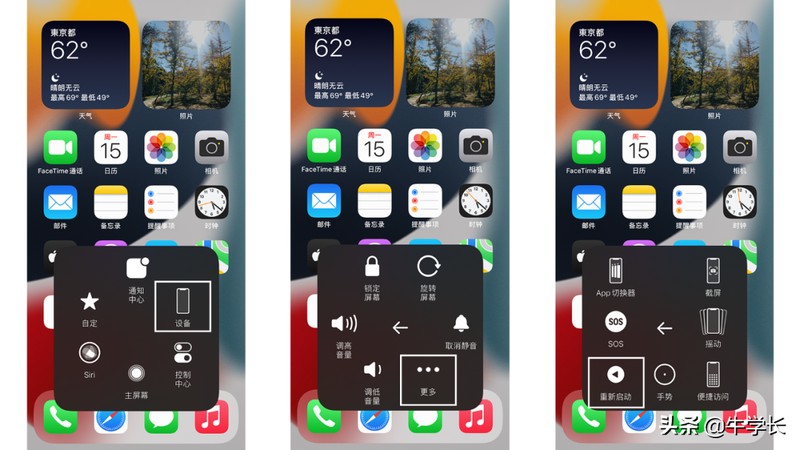
2. iPhone7, iPhone 7 Plus and other models
Method 1: Long press to turn on/off the phone Slide the screen to shut down
Just press and hold the power switch until the "Slide to shut down" operation box appears on the device, then you can press and hold the shutdown icon and drag it to the right to shut down.
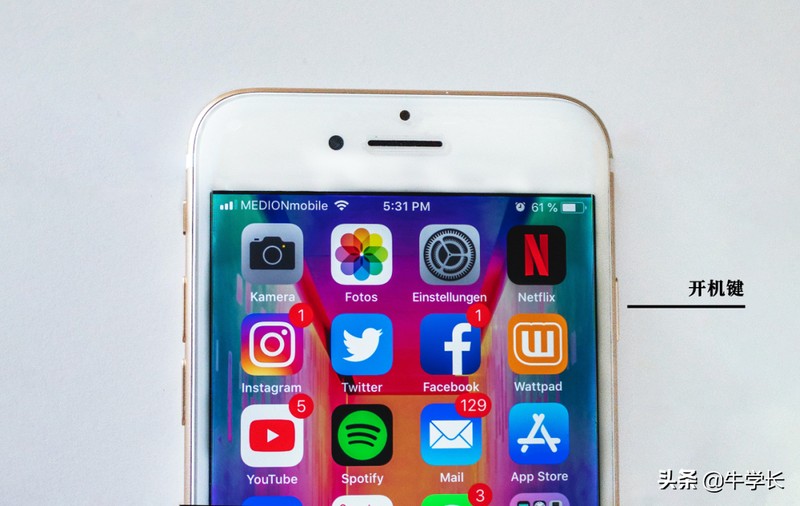
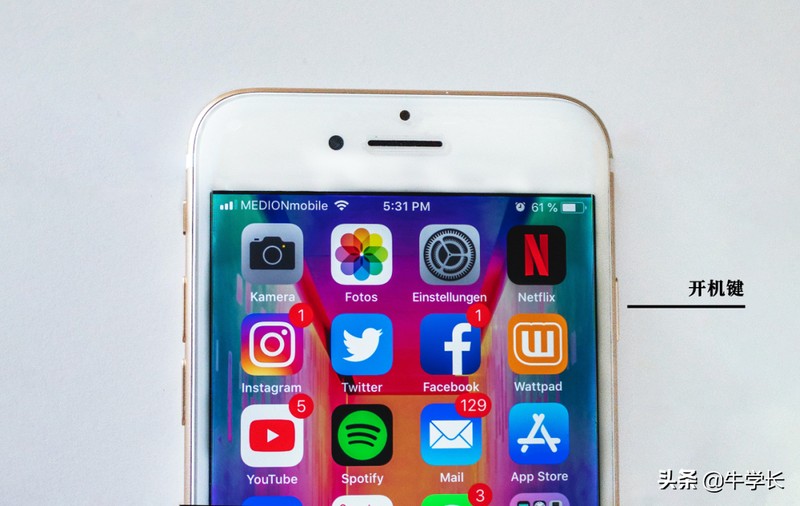
Method 1: Long press the power button and slide the screen to shut down Just press and hold the power switch until the "Slide to power off" operation box appears on the device. You can press and hold the power off icon and drag it to the right to power off the device. The operation is basically the same as that of iPhone7 model.


##Method 2: Click [Shutdown] in [Settings]
Click [Settings] - [General] on iPhone series devices, and scroll to the bottom to see the [Shutdown] function key. The operation is basically the same as that of the full-screen model.
Method 3: Use the small white dot to shut down the machine
After turning on the small white dot function, click the small white dot-[Device]- [Lock Screen]-[More], click [Restart], and click [Restart] according to the prompts to shut down.
The operation is basically the same as that of full-screen models, but devices before iPhone 4s do not support it.


The above is the detailed content of How to shut down an Apple phone? The latest method to shut down and restart an iPhone. For more information, please follow other related articles on the PHP Chinese website!

Hot AI Tools

Undresser.AI Undress
AI-powered app for creating realistic nude photos

AI Clothes Remover
Online AI tool for removing clothes from photos.

Undress AI Tool
Undress images for free

Clothoff.io
AI clothes remover

AI Hentai Generator
Generate AI Hentai for free.

Hot Article

Hot Tools

Notepad++7.3.1
Easy-to-use and free code editor

SublimeText3 Chinese version
Chinese version, very easy to use

Zend Studio 13.0.1
Powerful PHP integrated development environment

Dreamweaver CS6
Visual web development tools

SublimeText3 Mac version
God-level code editing software (SublimeText3)

Hot Topics
 1359
1359
 52
52
 Gate.io trading platform official app download and installation address
Feb 13, 2025 pm 07:33 PM
Gate.io trading platform official app download and installation address
Feb 13, 2025 pm 07:33 PM
This article details the steps to register and download the latest app on the official website of Gate.io. First, the registration process is introduced, including filling in the registration information, verifying the email/mobile phone number, and completing the registration. Secondly, it explains how to download the Gate.io App on iOS devices and Android devices. Finally, security tips are emphasized, such as verifying the authenticity of the official website, enabling two-step verification, and being alert to phishing risks to ensure the safety of user accounts and assets.
 Anbi app official download v2.96.2 latest version installation Anbi official Android version
Mar 04, 2025 pm 01:06 PM
Anbi app official download v2.96.2 latest version installation Anbi official Android version
Mar 04, 2025 pm 01:06 PM
Binance App official installation steps: Android needs to visit the official website to find the download link, choose the Android version to download and install; iOS search for "Binance" on the App Store. All should pay attention to the agreement through official channels.
 Download link of Ouyi iOS version installation package
Feb 21, 2025 pm 07:42 PM
Download link of Ouyi iOS version installation package
Feb 21, 2025 pm 07:42 PM
Ouyi is a world-leading cryptocurrency exchange with its official iOS app that provides users with a convenient and secure digital asset management experience. Users can download the Ouyi iOS version installation package for free through the download link provided in this article, and enjoy the following main functions: Convenient trading platform: Users can easily buy and sell hundreds of cryptocurrencies on the Ouyi iOS app, including Bitcoin and Ethereum. and Dogecoin. Safe and reliable storage: Ouyi adopts advanced security technology to provide users with safe and reliable digital asset storage. 2FA, biometric authentication and other security measures ensure that user assets are not infringed. Real-time market data: Ouyi iOS app provides real-time market data and charts, allowing users to grasp encryption at any time
 How to adjust Sesame Open Exchange into Chinese
Mar 04, 2025 pm 11:51 PM
How to adjust Sesame Open Exchange into Chinese
Mar 04, 2025 pm 11:51 PM
How to adjust Sesame Open Exchange to Chinese? This tutorial covers detailed steps on computers and Android mobile phones, from preliminary preparation to operational processes, and then to solving common problems, helping you easily switch the Sesame Open Exchange interface to Chinese and quickly get started with the trading platform.
 How to install and register an app for buying virtual coins?
Feb 21, 2025 pm 06:00 PM
How to install and register an app for buying virtual coins?
Feb 21, 2025 pm 06:00 PM
Abstract: This article aims to guide users on how to install and register a virtual currency trading application on Apple devices. Apple has strict regulations on virtual currency applications, so users need to take special steps to complete the installation process. This article will elaborate on the steps required, including downloading the application, creating an account, and verifying your identity. Following this article's guide, users can easily set up a virtual currency trading app on their Apple devices and start trading.
 Sesame Open Door Exchange App Official Download Sesame Open Door Exchange Official Download
Mar 04, 2025 pm 11:54 PM
Sesame Open Door Exchange App Official Download Sesame Open Door Exchange Official Download
Mar 04, 2025 pm 11:54 PM
The official download steps of the Sesame Open Exchange app cover the Android and iOS system download process, as well as common problems solutions, helping you download safely and quickly and enable convenient transactions of cryptocurrencies.
 How to download the mobile version of ZB (China Coin) Android?
Feb 21, 2025 pm 10:45 PM
How to download the mobile version of ZB (China Coin) Android?
Feb 21, 2025 pm 10:45 PM
By visiting ZB's official website and clicking the "Download" button, you can download the ZB Android mobile version by following the steps below: select the "Android" option; scan the QR code or download directly; install the application; open the application and register.
 How to solve the problem of 'Undefined array key 'sign'' error when calling Alipay EasySDK using PHP?
Mar 31, 2025 pm 11:51 PM
How to solve the problem of 'Undefined array key 'sign'' error when calling Alipay EasySDK using PHP?
Mar 31, 2025 pm 11:51 PM
Problem Description When calling Alipay EasySDK using PHP, after filling in the parameters according to the official code, an error message was reported during operation: "Undefined...



