 Mobile Tutorial
Mobile Tutorial
 Android Phone
Android Phone
 How to open the floating window of the app on OnePlus 8t_Tutorial on opening the floating window of the app on OnePlus 8t
How to open the floating window of the app on OnePlus 8t_Tutorial on opening the floating window of the app on OnePlus 8t
How to open the floating window of the app on OnePlus 8t_Tutorial on opening the floating window of the app on OnePlus 8t
php editor Xinyi will introduce you in detail how to enable the floating window function of the app on OnePlus 8T. With simple settings, you can easily implement the convenience of using floating windows in your applications. This tutorial will provide you with clear steps and operation guides, allowing you to quickly master the method of opening the app floating window function on OnePlus 8T, making your mobile phone operation more convenient and efficient.
1. Open the phone settings and click the [Apps and Notifications] option.
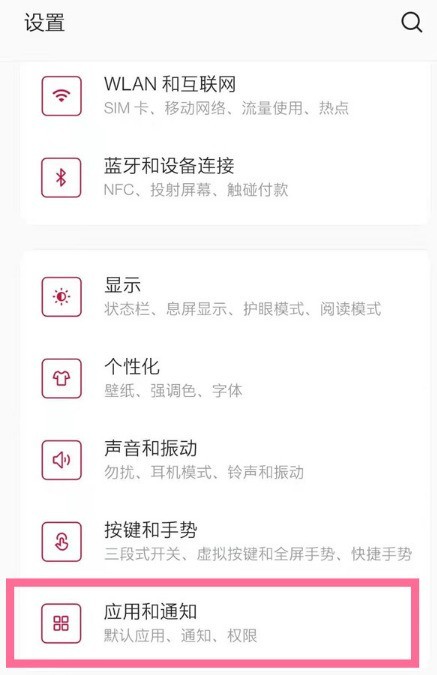
2. Click [Special Application Permissions].
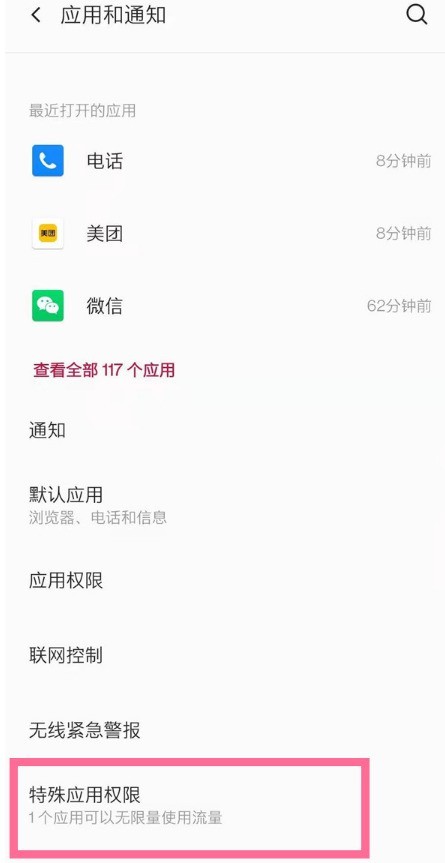
3. Click [Display on top of other applications].
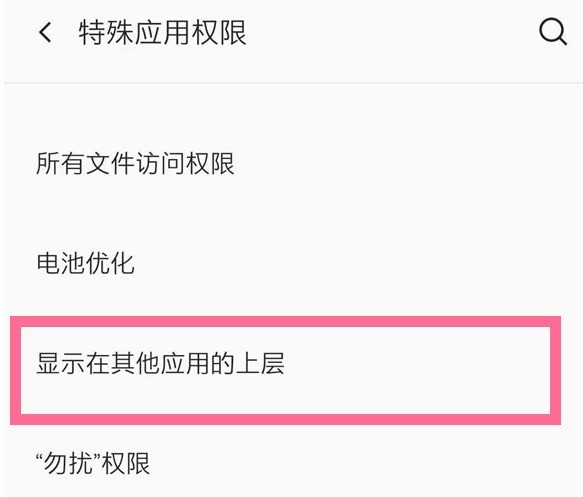
4. Turn on the [Allow display on top of other applications] switch.
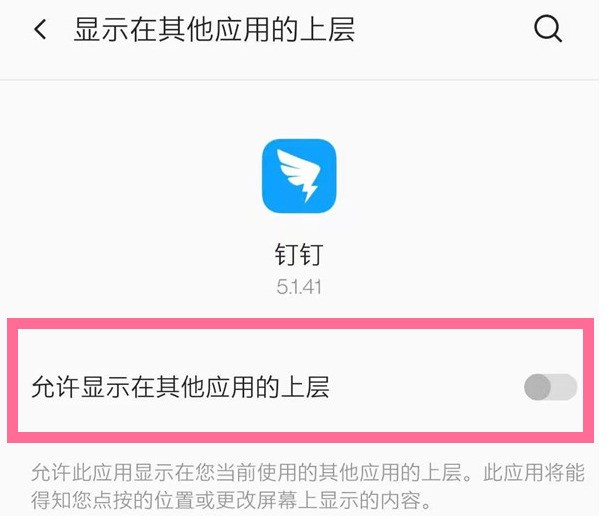
The above is the detailed content of How to open the floating window of the app on OnePlus 8t_Tutorial on opening the floating window of the app on OnePlus 8t. For more information, please follow other related articles on the PHP Chinese website!

Hot AI Tools

Undresser.AI Undress
AI-powered app for creating realistic nude photos

AI Clothes Remover
Online AI tool for removing clothes from photos.

Undress AI Tool
Undress images for free

Clothoff.io
AI clothes remover

Video Face Swap
Swap faces in any video effortlessly with our completely free AI face swap tool!

Hot Article

Hot Tools

Notepad++7.3.1
Easy-to-use and free code editor

SublimeText3 Chinese version
Chinese version, very easy to use

Zend Studio 13.0.1
Powerful PHP integrated development environment

Dreamweaver CS6
Visual web development tools

SublimeText3 Mac version
God-level code editing software (SublimeText3)

Hot Topics
 1386
1386
 52
52
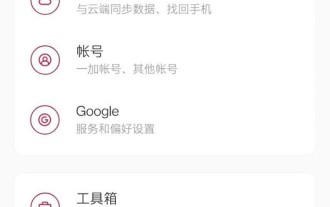 How to enable guest mode on OnePlus 8t_Steps to set guest mode on OnePlus 8t
Mar 23, 2024 am 09:56 AM
How to enable guest mode on OnePlus 8t_Steps to set guest mode on OnePlus 8t
Mar 23, 2024 am 09:56 AM
1. Click [System] in the phone settings menu. 2. Click the [Multi-User] option. 3. Turn on the switch on the right side of [Close] to turn on guest mode.
 How to open the floating window of Tomato Novel
Feb 23, 2024 pm 01:22 PM
How to open the floating window of Tomato Novel
Feb 23, 2024 pm 01:22 PM
How to open the floating window of Tomato Novel? You can open the floating window of Tomato Novel to read books, but many friends don’t know how to open the floating window function. Next, the editor brings to users the pictures and texts of how to open the floating window of Tomato Novel. Tutorial, interested users come and take a look! Tomato Novel usage tutorial How to open the Tomato Novel floating window 1. First open the application settings page on your phone and find the [Tomato Novel] APP; 2. Then jump to the latest interface and click the [Settings] icon in the upper right corner; 3. Then enter the page as shown below, slide the [Background Floating Window Playback] button and click; 4. Click [Agree] on the small window that finally pops up to turn on the floating window function.
 How to take long screenshots on OnePlus 8t_Detailed introduction to taking long screenshots on OnePlus 8t
Mar 23, 2024 am 09:01 AM
How to take long screenshots on OnePlus 8t_Detailed introduction to taking long screenshots on OnePlus 8t
Mar 23, 2024 am 09:01 AM
1. Press and hold the power button and volume down button at the same time to take a screenshot. (You can also click the screenshot shortcut key in the drop-down menu or use three fingers to take a screenshot). 2. After the screenshot is successful, click [Long Screenshot] under the screenshot preview in the lower right corner. 3. The phone automatically enters the scrolling screenshot. Click the screen to end the screenshot.
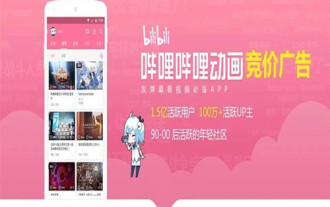 How to enable floating window playback on Bilibili How to enable floating window playback
Mar 12, 2024 pm 02:25 PM
How to enable floating window playback on Bilibili How to enable floating window playback
Mar 12, 2024 pm 02:25 PM
Bilibili is a very easy-to-use video playback software, which allows everyone to watch some of the video works here. The types are rich and diverse, and it can meet the needs of different users here, and what types they want to watch. videos can be provided to you. Every time you watch these video clips, you can freely operate these functions and set them according to your requirements, so that you can better enjoy the videos here. Every time you watch these video clips, you can freely operate these functions and set them according to your requirements. Once you watch a video, you will not be disturbed by any advertising pop-ups, and it will play instantly. The more you watch, the more you like it. Many times, when watching these videos, you still need to reply to some messages and interact with others. In chat, you can set up a floating window to play, and everyone can reply to messages while watching the video, which is very
 A simple tutorial on how to open a floating window to play videos on Enterprise WeChat
Mar 25, 2024 pm 04:50 PM
A simple tutorial on how to open a floating window to play videos on Enterprise WeChat
Mar 25, 2024 pm 04:50 PM
1. Open Enterprise WeChat on your mobile phone, go to the workbench, and click Meeting. 2. After entering the meeting, click Start Meeting Now. 3. Click Meet Now and select Video Conference. 4. After entering the video conference, click the zoom icon. 5. You can see that the corporate WeChat screen has been reduced to a small screen. Click the icon to enter the video conference again. 6. You can see that the enterprise WeChat live broadcast is played on a small screen. It should be noted that the enterprise WeChat needs to enable the floating window permission.
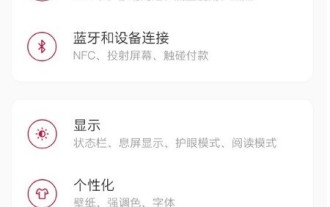 Where to turn off the screenshot sound on OnePlus 8t_How to turn off the screenshot sound on OnePlus 8t
Mar 22, 2024 pm 07:11 PM
Where to turn off the screenshot sound on OnePlus 8t_How to turn off the screenshot sound on OnePlus 8t
Mar 22, 2024 pm 07:11 PM
1. Click [Sound and Vibration] in the phone settings menu. 2. Click the [System Tone] option. 3. Turn off the switch on the right side of [Dial Keypad Tone].
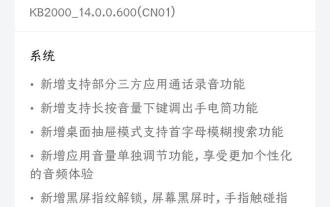 OnePlus 8T mobile phone pushes the official version of ColorOS 14.0.0.600: screen fingerprint unlocking, app call recording
May 08, 2024 am 08:43 AM
OnePlus 8T mobile phone pushes the official version of ColorOS 14.0.0.600: screen fingerprint unlocking, app call recording
May 08, 2024 am 08:43 AM
According to news on May 7, OnePlus 8T mobile phone launched the official version of ColorOS 14.0.0.600 (CN01) today. The installation package size is about 1.68GB, and it adds third-party application call recording and other system functions. The contents of this update are summarized as follows: The system has added support for call recording function of some third-party applications. New support for long pressing the volume down button to bring up the flashlight function. New desktop drawer mode support for initial letter fuzzy search function. New function for individually adjusting the application volume. Enjoy more. The personalized audio experience adds black screen fingerprint unlocking. When the screen is black, touch the fingerprint area with your finger to complete the unlocking directly without lighting up the screen. This improves the unlocking experience and optimizes the volume bar style display to improve operational convenience and visual consistency. Improve system stability
 How to operate split screen on OnePlus 8t_How to operate split screen on OnePlus 8t
Mar 22, 2024 pm 07:16 PM
How to operate split screen on OnePlus 8t_How to operate split screen on OnePlus 8t
Mar 22, 2024 pm 07:16 PM
1. Turn on your phone and click the menu button on the lower left side of the screen. 2. Enter the multitasking interface, long press the application, and click split screen. Note: This article applies to the OnePlus 8t mobile phone hydrogen OS10.0 system.



