The remote server returns 550 5.7.520 Access Denied
When setting up email forwarding in Acrobat 365, you sometimes receive an error message from Microsoft 365, which may show that the remote server returned 550 5.7.520 Access denied, Your organization does not allow external forward. This is because Microsoft 365 does not allow external forwarding by default and this feature needs to be manually enabled by the IT administrator if necessary. The purpose of this article is to provide you with guidance so that you can successfully enable external forwarding settings.
The remote server returned '550 5.7.520 Access denied, your organization does not allow external forwarding. Please contact your administrator for further assistance. AS(7555)’
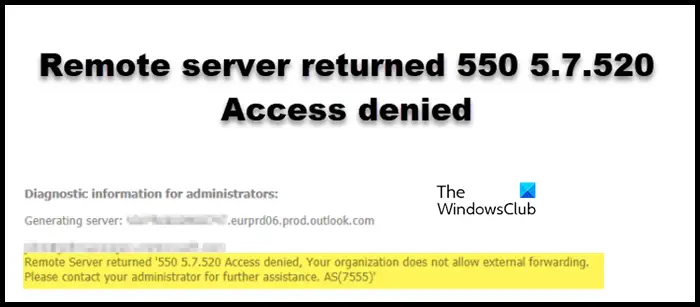
What is error code 550 5.7 520?
When you encounter error messages related to automatic forwarding, it is usually because your outbound mail filter settings may be blocking this operation. Or an administrator may be required to create an appropriate custom outbound spam policy to allow automatic external email forwarding and apply it to your account.
Fix the remote server returning 550 5.7.520 Access Denied
When Microsoft 365 displays that the remote server returns error code 550 5.7.520 Access denied, it means that your organization does not allow external forwarding. To resolve this issue, you can first visit Microsoft Defender Security Center and then go to Threat Management Policies and Rules or Policy Antispam Settings.
In the Anti-Spam section, you can allow external forwarding to individuals or to all users. Let's learn how to do the same thing.
Allow individual users to forward externally
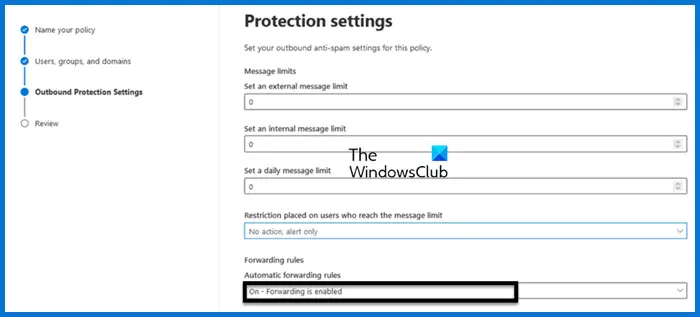
If you want to allow specific users in your organization to forward emails to recipients outside your organization, follow the steps mentioned below.
This will do the job for you.
Read: How to automatically forward emails in Outlook?
Allow external forwarding for all users
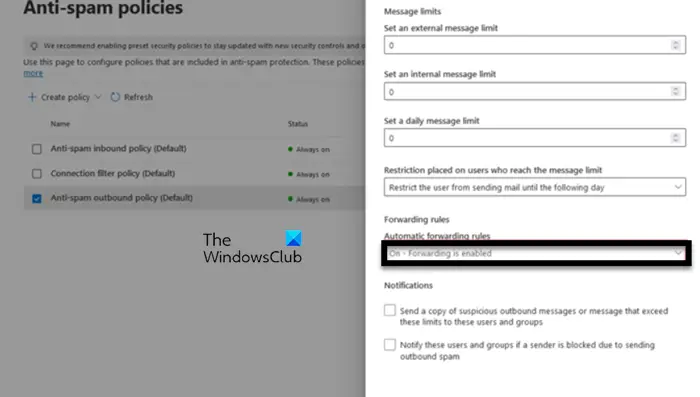
If you want to allow all users in your organization to forward their email to external recipients outside your organization, follow these steps:
This will allow you to automatically forward for all users. Keep in mind that this method is generally not recommended for security reasons, as it involves granting access to someone who shouldn't have access in the first place.
Once external forwarding is enabled, users in your organization or required users will be able to forward emails outside your domain and your issue will be resolved.
Read: How to prevent meeting invitations from being forwarded in Outlook?
How to fix Access Denied, your organization does not allow external forwarding?
If you are denied access when trying to forward email externally, you will need to contact your administrator and ask them to grant you the required permissions, as you currently do not have permission to forward email outside your domain. Your IT administrator can add you to an existing policy or create a new policy for you if needed.
Also Read: How to stop email forwarding in Outlook.
The above is the detailed content of The remote server returns 550 5.7.520 Access Denied. For more information, please follow other related articles on the PHP Chinese website!

Hot AI Tools

Undresser.AI Undress
AI-powered app for creating realistic nude photos

AI Clothes Remover
Online AI tool for removing clothes from photos.

Undress AI Tool
Undress images for free

Clothoff.io
AI clothes remover

AI Hentai Generator
Generate AI Hentai for free.

Hot Article

Hot Tools

Notepad++7.3.1
Easy-to-use and free code editor

SublimeText3 Chinese version
Chinese version, very easy to use

Zend Studio 13.0.1
Powerful PHP integrated development environment

Dreamweaver CS6
Visual web development tools

SublimeText3 Mac version
God-level code editing software (SublimeText3)

Hot Topics
 How to Solve Windows Error Code "INVALID_DATA_ACCESS_TRAP" (0x00000004)
Mar 11, 2025 am 11:26 AM
How to Solve Windows Error Code "INVALID_DATA_ACCESS_TRAP" (0x00000004)
Mar 11, 2025 am 11:26 AM
This article addresses the Windows "INVALID_DATA_ACCESS_TRAP" (0x00000004) error, a critical BSOD. It explores common causes like faulty drivers, hardware malfunctions (RAM, hard drive), software conflicts, overclocking, and malware. Trou
 ENE SYS Maintenance: Tips and Tricks to Keep Your System Running Smoothly
Mar 07, 2025 pm 03:09 PM
ENE SYS Maintenance: Tips and Tricks to Keep Your System Running Smoothly
Mar 07, 2025 pm 03:09 PM
This article provides practical tips for maintaining ENE SYS systems. It addresses common issues like overheating and data corruption, offering preventative measures such as regular cleaning, backups, and software updates. A tailored maintenance s
 5 Common Mistakes to Avoid During ENE SYS Implementation
Mar 07, 2025 pm 03:11 PM
5 Common Mistakes to Avoid During ENE SYS Implementation
Mar 07, 2025 pm 03:11 PM
This article identifies five common pitfalls in ENE SYS implementation: insufficient planning, inadequate user training, improper data migration, neglecting security, and insufficient testing. These errors can lead to project delays, system failures
 How do I edit the Registry? (Warning: Use with caution!)
Mar 21, 2025 pm 07:46 PM
How do I edit the Registry? (Warning: Use with caution!)
Mar 21, 2025 pm 07:46 PM
Article discusses editing Windows Registry, precautions, backup methods, and potential issues from incorrect edits. Main issue: risks of system instability and data loss from improper changes.
 Discover How to Fix Drive Health Warning in Windows Settings
Mar 19, 2025 am 11:10 AM
Discover How to Fix Drive Health Warning in Windows Settings
Mar 19, 2025 am 11:10 AM
What does the drive health warning in Windows Settings mean and what should you do when you receive the disk warning? Read this php.cn tutorial to get step-by-step instructions to cope with this situation.
 How do I manage services in Windows?
Mar 21, 2025 pm 07:52 PM
How do I manage services in Windows?
Mar 21, 2025 pm 07:52 PM
Article discusses managing Windows services for system health, including starting, stopping, restarting services, and best practices for stability.
 which application uses ene.sys
Mar 12, 2025 pm 01:25 PM
which application uses ene.sys
Mar 12, 2025 pm 01:25 PM
This article identifies ene.sys as a Realtek High Definition Audio driver component. It details its function in managing audio hardware, emphasizing its crucial role in audio functionality. The article also guides users on verifying its legitimacy
 why won't driver asio.sys load
Mar 10, 2025 pm 07:58 PM
why won't driver asio.sys load
Mar 10, 2025 pm 07:58 PM
This article addresses the failure of the Windows asio.sys audio driver. Common causes include corrupted system files, hardware/driver incompatibility, software conflicts, registry issues, and malware. Troubleshooting involves SFC scans, driver upda






