Tips for installing OTRS on Ubuntu 16.04
OTRS, or Open Source Ticket Request System, is open source ticketing software for customer service, help desk, and IT service management. The software is written in Perl and javascript. This is a trouble ticket solution for companies and organizations that need to manage tickets, complaints, support requests, or other types of reports. OTRS supports multiple database systems including MySQL, PostgreSQL, Oracle, and SQL Server, and it is a multi-platform software that can be installed on Windows and Linux.

In this tutorial, I will explain how to install and configure OTRS on Ubuntu 16.04. I will be using PostgreSQL as the database for OTRS and Apache web server as the web server.
prerequisites
- Ubuntu 16.04.
- Minimum 2GB of memory.
- root permissions
In the first step, we will install the Apache web server as well as PostgreSQL. We will use the latest version from the ubuntu repository.
Use SSH to log in to your Ubuntu server:
ssh root@192.168.33.14
Update Ubuntu repository.
sudo apt-get update
Use apt to install Apache2 and PostgreSQL:
sudo apt-get install -y apache2 libapache2-mod-perl2 postgresql
Make sure Apache and PostgreSQL are running by checking the server port.
netstat -plntu
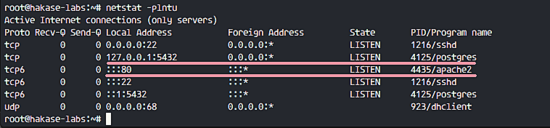
You can see that port 80 is used by apache and port 5432 is used by the postgresql database.
OTRS is based on Perl, so we need to install some Perl modules required by OTRS.
Use this apt command to install the perl module:
sudo apt-get install -y libapache2-mod-perl2 libdbd-pg-perl libnet-dns-perl libnet-ldap-perl libio-socket-ssl-perl libpdf-api2-perl libsoap-lite-perl libgd-text-perl libgd-graph-perl libapache-dbi-perl libarchive-zip-perl libcrypt-eksblowfish-perl libcrypt-ssleay-perl libencode-hanextra-perl libjson-xs-perl libmail-imapclient-perl libtemplate-perl libtemplate-perl libtext-csv-xs-perl libxml-libxml-perl libxml-libxslt-perl libpdf-api2-simple-perl libyaml-libyaml-perl
After the installation is complete, we need to activate the Perl module for apache, and then restart the apache service.
a2enmod perl systemctl restart apache2
Next, use the following command to check whether the module has been loaded:
apachectl -M | sort
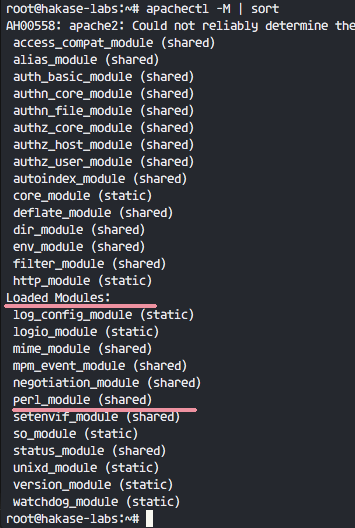
OTRS is a web-based program and runs under the apache web server. To be safe, we need to run it as a normal user, not root.
Use the useradd command to create a new otrs user:
useradd -r -d /opt/otrs -c 'OTRS User' otrs
- -r: Use the user as a system user.
- -d /opt/otrs: Place the new user’s home directory under /opt/otrs.
- -c: Remarks.
Next, add the otrs user to the www-data user group, because apache runs under the www-data user and user group.
usermod -a -G www-data otrs
There is already an otrs user in the /etc/passwd file.
grep -rin otrs /etc/passwd
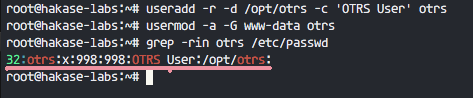
A new user for OTRS has been created.
In this section, we will create a new PostgreSQL database for the OTRS system and make some minor changes to the configuration of the PostgreSQL database.
Log in to the postgres user and access the PostgreSQL shell.
su - postgres psql
Create a new role otrs with the password myotrspw and an unprivileged user.
create user otrs password 'myotrspw' nosuperuser;
Then create a new otrs database using otrs user permissions:
create database otrs owner otrs; /q
Next edit the PostgreSQL configuration file for otrs role verification.
vim /etc/postgresql/9.5/main/pg_hba.conf
Paste the following configuration after line 84:
local otrs otrs password host otrs otrs 127.0.0.1/32 password
Save the file and exit vim
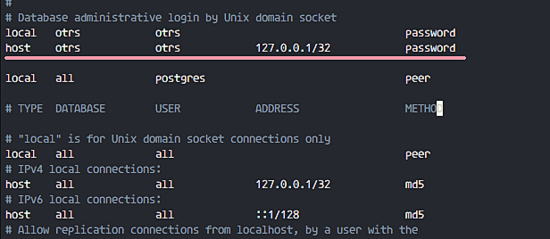
Use exit to return to root privileges and restart PostgreSQL:
exit systemctl restart postgresql
PostgreSQL is ready for OTRS installation.
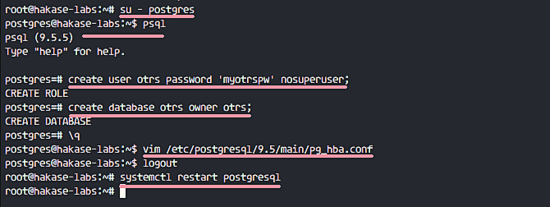
In this tutorial, we will use the latest version from the OTRS website.
Enter the /opt directory and use the wget command to download OTRS 5.0:
cd /opt/ wget http://ftp.otrs.org/pub/otrs/otrs-5.0.16.tar.gz
Expand the otrs file, rename the directory and change the ownership of all otrs files and directories to otrs.
tar -xzvf otrs-5.0.16.tar.gz mv otrs-5.0.16 otrs chown -R otrs:otrs otrs
Next, we need to check the system and ensure that OTRS can be installed.
Use the following otrs script command to check the system packages required for OTRS installation:
/opt/otrs/bin/otrs.CheckModules.pl
Make sure all the results are correct, which means our server can install OTRS.
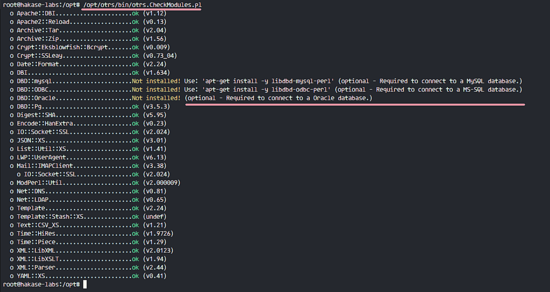
OTRS has been downloaded and our server is ready to install OTRS.
Next, enter the otrs directory and copy the configuration file.
cd /opt/otrs/ cp Kernel/Config.pm.dist Kernel/Config.pm
Use vim to edit the Config.pm file:
vim Kernel/Config.pm
Change the database password for row 42:
$Self->{DatabasePw} = 'myotrspw';
Comment 45 lines of MySQL database support:
# $Self->{DatabaseDSN} = "DBI:mysql:database=$Self->{Database};host=$Self->{DatabaseHost};";
Uncomment line 49 for PostgreSQL database support:
$Self->{DatabaseDSN} = "DBI:Pg:dbname=$Self->{Database};";
Save the file and exit vim.
Then edit the apache startup file to enable PostgreSQL support.
vim scripts/apache2-perl-startup.pl
Uncomment lines 60 and 61:
# enable this if you use postgresql use DBD::Pg (); use Kernel::System::DB::postgresql;
Save the file and exit the editor.
Finally, check for missing dependencies and modules.
perl -cw /opt/otrs/bin/cgi-bin/index.pl perl -cw /opt/otrs/bin/cgi-bin/customer.pl perl -cw /opt/otrs/bin/otrs.Console.pl
You can see in the screenshot below that the result is "OK":
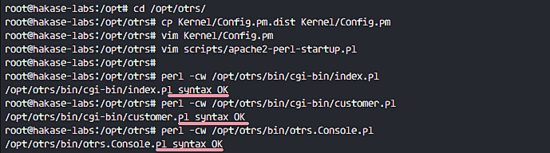
In this tutorial, we will use the sample database, which can be found in the scripts directory. So we just need to import all the sample database and table structure into the database created in step 4.
Log in to the postgres user and enter the otrs directory.
su - postgres cd /opt/otrs/
As the otrs user, use the psql command to insert the database and table structure.
psql -U otrs -W -f scripts/database/otrs-schema.postgresql.sql otrs psql -U otrs -W -f scripts/database/otrs-initial_insert.postgresql.sql otrs psql -U otrs -W -f scripts/database/otrs-schema-post.postgresql.sql otrs
Enter the database password myotrspw when needed.

Set the file and directory permissions of otrs to the www-data user and user group.
/opt/otrs/bin/otrs.SetPermissions.pl --otrs-user=www-data --web-group=www-data
Enable otrs apache configuration by creating a new link file into the apache virtual host directory.
ln -s /opt/otrs/scripts/apache2-httpd.include.conf /etc/apache2/sites-available/otrs.conf
Enable otrs virtual host and restart apache.
a2ensite otrs systemctl restart apache2
Make sure apache starts without errors.

OTRS has been installed and running in the Apache web server, but we still need to configure the OTRS scheduled task.
Log in to the otrs user, and then enter the var/cron directory as the otrs user.
su - otrs cd var/cron/ pwd
Use the following command to copy all .dist scheduled task scripts:
for foo in *.dist; do cp $foo `basename $foo .dist`; done
Use exit to return to root permissions, and use the otrs user to start the scheduled task script.
exit /opt/otrs/bin/Cron.sh start otrs
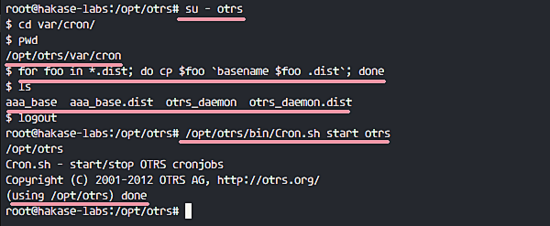
Next, create a new scheduled task for PostMaster to manually collect emails. I will configure it to receive emails every 2 minutes.
su - otrs crontab -e
Paste the following configuration:
*/2 * * * * $HOME/bin/otrs.PostMasterMailbox.pl >> /dev/null
Save and exit.
Now stop the otrs daemon and start it again.
bin/otrs.Daemon.pl stop bin/otrs.Daemon.pl start

OTRS installation and configuration are complete.
Open your web browser and enter your server IP address: http://192.168.33.14/otrs/
Use the default user root@localhost and password root to log in.
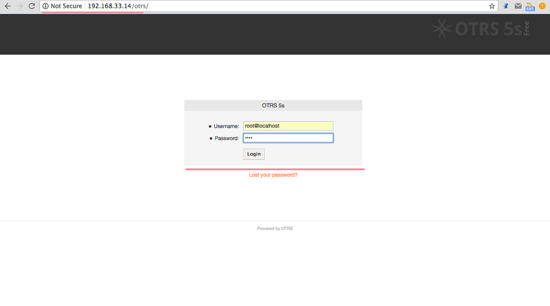
Using the default root account you will see a warning. Click on the warning message to create a new admin root user.
The following is the admin page that appears after logging in with another admin root user. There is no error message here.
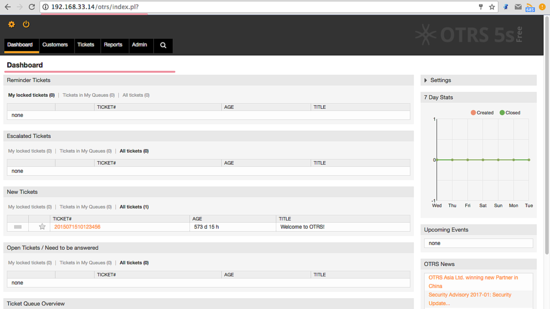
If you want to log in as a customer, you can use customer.pl: http://192.168.33.14/otrs/customer.pl
You will see the customer login interface, enter the customer's username and password.
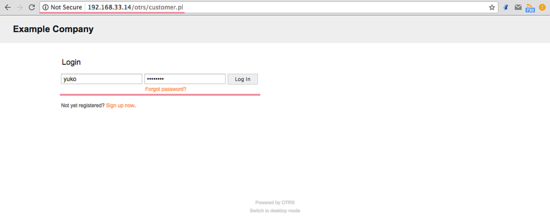
The following is a customer page to create a new document.
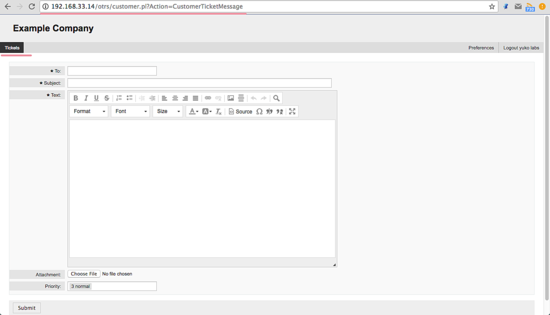
If you still see the "OTRS Daemon is not running" error, you can debug the OTRS daemon process like this.
su - otrs cd /opt/otrs/
Stop the OTRS daemon:
bin/otrs.Daemon.pl stop
Use the --debug option to start the OTRS daemon.
bin/otrs.Daemon.pl start --debug
The above is the detailed content of Tips for installing OTRS on Ubuntu 16.04. For more information, please follow other related articles on the PHP Chinese website!

Hot AI Tools

Undresser.AI Undress
AI-powered app for creating realistic nude photos

AI Clothes Remover
Online AI tool for removing clothes from photos.

Undress AI Tool
Undress images for free

Clothoff.io
AI clothes remover

AI Hentai Generator
Generate AI Hentai for free.

Hot Article

Hot Tools

Notepad++7.3.1
Easy-to-use and free code editor

SublimeText3 Chinese version
Chinese version, very easy to use

Zend Studio 13.0.1
Powerful PHP integrated development environment

Dreamweaver CS6
Visual web development tools

SublimeText3 Mac version
God-level code editing software (SublimeText3)

Hot Topics
 1378
1378
 52
52
 Difference between centos and ubuntu
Apr 14, 2025 pm 09:09 PM
Difference between centos and ubuntu
Apr 14, 2025 pm 09:09 PM
The key differences between CentOS and Ubuntu are: origin (CentOS originates from Red Hat, for enterprises; Ubuntu originates from Debian, for individuals), package management (CentOS uses yum, focusing on stability; Ubuntu uses apt, for high update frequency), support cycle (CentOS provides 10 years of support, Ubuntu provides 5 years of LTS support), community support (CentOS focuses on stability, Ubuntu provides a wide range of tutorials and documents), uses (CentOS is biased towards servers, Ubuntu is suitable for servers and desktops), other differences include installation simplicity (CentOS is thin)
 How to use docker desktop
Apr 15, 2025 am 11:45 AM
How to use docker desktop
Apr 15, 2025 am 11:45 AM
How to use Docker Desktop? Docker Desktop is a tool for running Docker containers on local machines. The steps to use include: 1. Install Docker Desktop; 2. Start Docker Desktop; 3. Create Docker image (using Dockerfile); 4. Build Docker image (using docker build); 5. Run Docker container (using docker run).
 Centos stops maintenance 2024
Apr 14, 2025 pm 08:39 PM
Centos stops maintenance 2024
Apr 14, 2025 pm 08:39 PM
CentOS will be shut down in 2024 because its upstream distribution, RHEL 8, has been shut down. This shutdown will affect the CentOS 8 system, preventing it from continuing to receive updates. Users should plan for migration, and recommended options include CentOS Stream, AlmaLinux, and Rocky Linux to keep the system safe and stable.
 Detailed explanation of docker principle
Apr 14, 2025 pm 11:57 PM
Detailed explanation of docker principle
Apr 14, 2025 pm 11:57 PM
Docker uses Linux kernel features to provide an efficient and isolated application running environment. Its working principle is as follows: 1. The mirror is used as a read-only template, which contains everything you need to run the application; 2. The Union File System (UnionFS) stacks multiple file systems, only storing the differences, saving space and speeding up; 3. The daemon manages the mirrors and containers, and the client uses them for interaction; 4. Namespaces and cgroups implement container isolation and resource limitations; 5. Multiple network modes support container interconnection. Only by understanding these core concepts can you better utilize Docker.
 How to install centos
Apr 14, 2025 pm 09:03 PM
How to install centos
Apr 14, 2025 pm 09:03 PM
CentOS installation steps: Download the ISO image and burn bootable media; boot and select the installation source; select the language and keyboard layout; configure the network; partition the hard disk; set the system clock; create the root user; select the software package; start the installation; restart and boot from the hard disk after the installation is completed.
 What are the backup methods for GitLab on CentOS
Apr 14, 2025 pm 05:33 PM
What are the backup methods for GitLab on CentOS
Apr 14, 2025 pm 05:33 PM
Backup and Recovery Policy of GitLab under CentOS System In order to ensure data security and recoverability, GitLab on CentOS provides a variety of backup methods. This article will introduce several common backup methods, configuration parameters and recovery processes in detail to help you establish a complete GitLab backup and recovery strategy. 1. Manual backup Use the gitlab-rakegitlab:backup:create command to execute manual backup. This command backs up key information such as GitLab repository, database, users, user groups, keys, and permissions. The default backup file is stored in the /var/opt/gitlab/backups directory. You can modify /etc/gitlab
 How to mount hard disk in centos
Apr 14, 2025 pm 08:15 PM
How to mount hard disk in centos
Apr 14, 2025 pm 08:15 PM
CentOS hard disk mount is divided into the following steps: determine the hard disk device name (/dev/sdX); create a mount point (it is recommended to use /mnt/newdisk); execute the mount command (mount /dev/sdX1 /mnt/newdisk); edit the /etc/fstab file to add a permanent mount configuration; use the umount command to uninstall the device to ensure that no process uses the device.
 What to do after centos stops maintenance
Apr 14, 2025 pm 08:48 PM
What to do after centos stops maintenance
Apr 14, 2025 pm 08:48 PM
After CentOS is stopped, users can take the following measures to deal with it: Select a compatible distribution: such as AlmaLinux, Rocky Linux, and CentOS Stream. Migrate to commercial distributions: such as Red Hat Enterprise Linux, Oracle Linux. Upgrade to CentOS 9 Stream: Rolling distribution, providing the latest technology. Select other Linux distributions: such as Ubuntu, Debian. Evaluate other options such as containers, virtual machines, or cloud platforms.




