 Mobile Tutorial
Mobile Tutorial
 Android Phone
Android Phone
 Detailed explanation of how to operate hidden apps on Black Shark phone
Detailed explanation of how to operate hidden apps on Black Shark phone
Detailed explanation of how to operate hidden apps on Black Shark phone
Detailed explanation of how to operate hidden applications on Black Shark phone
As the functions of mobile phones continue to improve, modern people’s needs for mobile phones are becoming more and more diverse. Some people may save some private information or personal photos on their mobile phones. In order to protect privacy and security, many mobile phones provide the function of hiding applications. As a mobile phone specially designed for gamers, Black Shark also provides users with the function of hiding applications. Let’s introduce in detail the operation method of hidden applications on Black Shark mobile phone.
Step one: Open the “Settings” interface
First, users need to open the “Settings” interface of the Black Shark phone. You can find the "Settings" icon on the mobile phone desktop and click to enter.
Step 2: Select "Security Center"
In the "Settings" interface, users need to find the "Security Center" option and click to enter.
Step 3: Enter "Application Protection"
In the "Security Center" interface, users can see an option called "Application Protection" and click to enter.
Step 4: Set application password
In the "Application Protection" interface, users can see some application lists, select the applications that need to be hidden, and click to enter to set the application password.
Step 5: Hide the application
After setting the application password, the user can find the application that needs to be hidden in the application list, and click the "Hide" button behind the application to hide the application.
Step 6: Restore hidden applications
If the user wants to restore the previously hidden application, he can re-enter the "Application Protection" interface, find the hidden application, and click the "Show" button to restore the display. application.
Through the above steps, users can easily hide apps on Black Shark phones to protect personal privacy. The hidden application function provided by Black Shark mobile phone allows users to manage their mobile applications more freely, while also enhancing the privacy protection function of the mobile phone.
In short, for those users who save private information on their mobile phones, hiding application functions is very practical. Users using Black Shark mobile phones can hide the applications they want to protect according to the above operation methods to ensure personal privacy security. I hope the above introduction can be helpful to you.
The above is the detailed content of Detailed explanation of how to operate hidden apps on Black Shark phone. For more information, please follow other related articles on the PHP Chinese website!

Hot AI Tools

Undresser.AI Undress
AI-powered app for creating realistic nude photos

AI Clothes Remover
Online AI tool for removing clothes from photos.

Undress AI Tool
Undress images for free

Clothoff.io
AI clothes remover

Video Face Swap
Swap faces in any video effortlessly with our completely free AI face swap tool!

Hot Article

Hot Tools

Notepad++7.3.1
Easy-to-use and free code editor

SublimeText3 Chinese version
Chinese version, very easy to use

Zend Studio 13.0.1
Powerful PHP integrated development environment

Dreamweaver CS6
Visual web development tools

SublimeText3 Mac version
God-level code editing software (SublimeText3)

Hot Topics
 1386
1386
 52
52
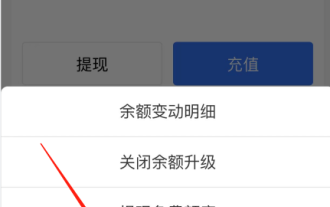 Detailed operating procedures and guidelines for freezing balances on Alipay
Jan 04, 2024 pm 03:31 PM
Detailed operating procedures and guidelines for freezing balances on Alipay
Jan 04, 2024 pm 03:31 PM
Alipay is commonly used to store spare cash, transfer and make payments. However, if you encounter the situation that the Alipay balance cannot be used, although Alipay shows that there is money, how to solve the problem? Next, the editor of this website will tell you the detailed operation method on how to deal with the frozen balance of Alipay. Friends who are interested in this, please follow the editor to take a look! Detailed operation method of Alipay frozen balance introduction and processing When Alipay balance is frozen, you can directly call Alipay's customer service number and unfreeze the account according to relevant prompts and requirements. This is convenient and fast. How to delete the detailed records of Alipay balance changes? After entering the Alipay main interface, you can see a "My" option in the lower right corner. Click to jump to another interface. Click "Bill" in this interface.
 Where is the shortcut key for projection in Windows 10?
Jan 06, 2024 pm 08:01 PM
Where is the shortcut key for projection in Windows 10?
Jan 06, 2024 pm 08:01 PM
When we use the win10 projector, many people find that operating it on the computer is very complicated, so how do we use shortcut keys to operate it? Next, the editor will take you to see it together. Detailed tutorial on how to press the projection shortcut key in Windows 10. Step 1: Press and hold the Win+P keys at the same time. Step 2: Just select the options that appear on the right side of the computer. Questions related to win10 projector Where to set up win10 projector >>> How to fill the full screen with win10 projector >>> How to project to this computer with win10 projector >>>
 Detailed explanation of obtaining administrator rights in Win11
Mar 08, 2024 pm 03:06 PM
Detailed explanation of obtaining administrator rights in Win11
Mar 08, 2024 pm 03:06 PM
Windows operating system is one of the most popular operating systems in the world, and its new version Win11 has attracted much attention. In the Win11 system, obtaining administrator rights is an important operation. Administrator rights allow users to perform more operations and settings on the system. This article will introduce in detail how to obtain administrator permissions in Win11 system and how to effectively manage permissions. In the Win11 system, administrator rights are divided into two types: local administrator and domain administrator. A local administrator has full administrative rights to the local computer
 Detailed explanation of division operation in Oracle SQL
Mar 10, 2024 am 09:51 AM
Detailed explanation of division operation in Oracle SQL
Mar 10, 2024 am 09:51 AM
Detailed explanation of division operation in OracleSQL In OracleSQL, division operation is a common and important mathematical operation, used to calculate the result of dividing two numbers. Division is often used in database queries, so understanding the division operation and its usage in OracleSQL is one of the essential skills for database developers. This article will discuss the relevant knowledge of division operations in OracleSQL in detail and provide specific code examples for readers' reference. 1. Division operation in OracleSQL
 How to disable automatic updates in Win11
Dec 27, 2023 pm 12:53 PM
How to disable automatic updates in Win11
Dec 27, 2023 pm 12:53 PM
Many users always receive automatic updates from the system when using their computers on a daily basis, which not only slows down the computer but also causes it to become stuck. For this reason, today we bring you how to operate Win11 if you don’t want to automatically update. If automatic updates keep affecting you, Let’s see how to close it. How to prevent Windows 11 system from automatically updating 1. First, right-click "This PC" on the desktop and select "Manage". 2. In the opened "Computer Management", click "Services" → "Applications" → "Services" → "Windows update". 3. Next, double-click "Windows update", set the "Startup type" to "Disabled", click "Stop" service and confirm. 4. Click the "Recover" tab to restore the first lost
 How to automatically skip the power-on password in win10 safe mode
Dec 28, 2023 pm 06:57 PM
How to automatically skip the power-on password in win10 safe mode
Dec 28, 2023 pm 06:57 PM
When many users use computers, they often encounter the problem of directly skipping the power-on password in the boot mode and leaving it untouched. This has caused a lot of trouble to users. It is actually not difficult to solve. Let’s take a look at the win10 security mode. Skip the power-on password. Unable to enter win10 safe mode: 1. Many users are stuck before entering the desktop and there is no password interface. 2. We can force shutdown three to four times. Then the startup settings page will appear and select "Enable Safe Mode". 3. Right-click "Start" and click "Run". 4. Enter "msconfig" in the run window. 5. Click "General" and select "Normal startup". 6. Successfully enter the password interface.
 How to hide apps in iqooz9?
Mar 18, 2024 pm 04:19 PM
How to hide apps in iqooz9?
Mar 18, 2024 pm 04:19 PM
Sometimes we may want to hide some apps to protect our privacy or make the phone interface cleaner. For users of iQOO Z9 smartphones, hiding apps is a simple and practical function. Let’s learn more about how to do it. How to hide apps in iqooz9? 1. Open the phone settings and click [Fingerprint, Face and Password]. 2. Click [Privacy and Application Encryption] and set a privacy password. 3. Click [App Hide] in Privacy and App Password, and turn on the switch that needs to hide the app. The iQOO Z9 smartphone provides users with a simple and effective way to hide apps. Whether it’s to protect privacy or to make the phone interface cleaner, hiding app features can help users
 How to hide apps on OPPO phones 'Understand in seconds: How to hide apps on OPPO phones'
Feb 07, 2024 pm 12:54 PM
How to hide apps on OPPO phones 'Understand in seconds: How to hide apps on OPPO phones'
Feb 07, 2024 pm 12:54 PM
Nowadays, Android mobile phone systems have many practical functions after being deeply customized by manufacturers. For example, the application encryption function of Oppo mobile phones can encrypt personal privacy and applications that you do not want others to see, and hide desktop icons. Friends, if you want to hide apps on your Oppo phone but don’t know how to do it, you might as well follow Qian Zihuan to see how to hide apps. 1. Find the settings on your phone and click on it. 2. In the settings interface, find the "Security" option and click to enter. 3. Find "Application Encryption", where we want to use the hidden application. 4. Select the application you want to encrypt and click. 5. After entering the jump interface, click "Start Password Verification" and turn on "Hide Desktop Icons".



