Canon printer cannot print on Windows PC;
When you are unable to print on a Windows PC, it may be because the Canon printer driver is outdated or corrupted, or there is a problem with the printer connection. Solutions to this problem include making sure the printer is connected properly, reinstalling the latest Canon printer driver, checking if the printer is set as the default printer, and making sure the printer is online. Through these methods, you can hopefully solve the problem of not being able to print on your Windows PC and get your printer back to working normally.

Fix Canon printer not printing on Windows PC
If your Canon printer is not printing on your Windows PC, use the following fixes to resolve the issue:
let us start.
1]Run the Printer Troubleshooter
In order to troubleshoot printer problems, it is first recommended that you run the printer troubleshooter through the Get Help application. This will help identify and resolve any temporary glitches. Please follow the instructions below to exclude:
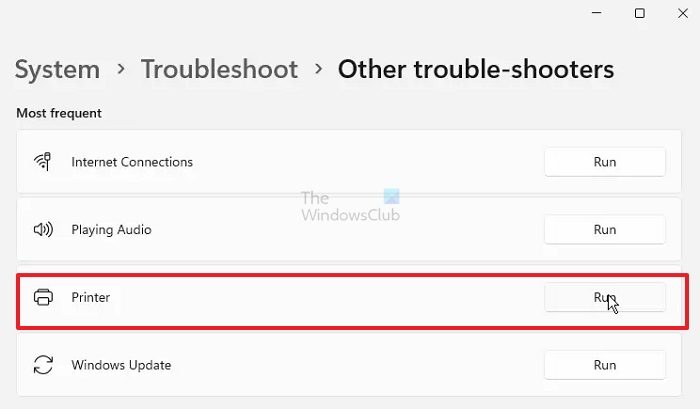
- Enter Windows settings.
- Click System> to troubleshoot.
- Click Other Troubleshooters.
- Click the "Run" button to run the printer troubleshooter under the "Most Used" section.
Clear print queue
Perhaps a previous print job is preventing new files from entering the print queue. Clearing the print queue may resolve this issue. You can follow these steps:
In the Service Manager, find the Print spooler service, right-click and select Stop. Once you have stopped the Print Spooler service, in File Explorer, go to the following location:
C:WindowsSystem32spool
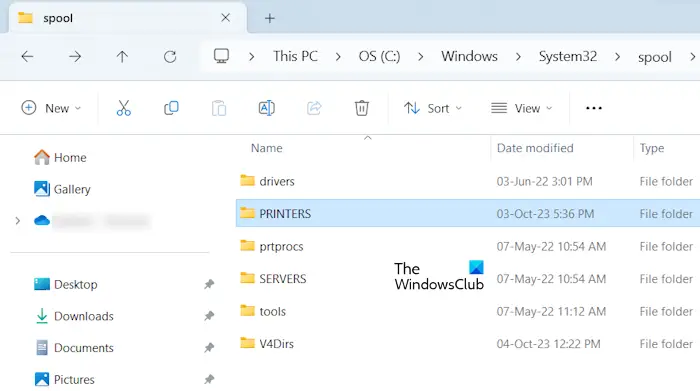
You will find the "Printers" folder. Open it and delete all files inside. Do not delete the "Printers" folder.
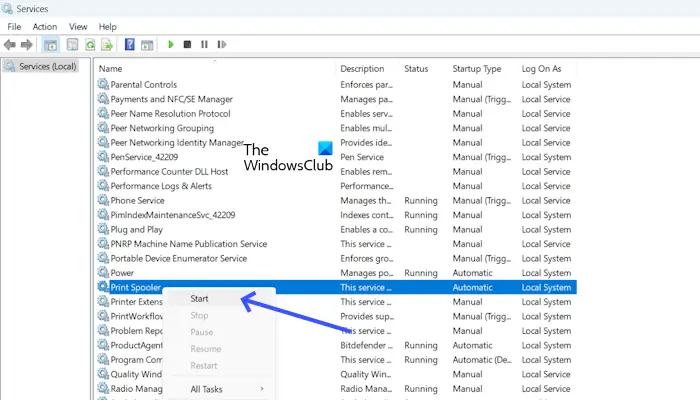
Once the files in the PRINTERS folder are successfully deleted, start the Print spoler service. Open the Services application and find the print spooler. Right click on it and click Start.
3]Try a different USB cable
If you are using a wired Canon printer, we recommend that you try using a different USB port to connect the printer to your Windows computer. A loose or faulty USB cable or connector may cause this problem. Try using a different USB cable and check if the problem is resolved.
4]Remove and add printer again
We can also recommend that you remove and re-add the printer to your Windows PC. Check the following steps to remove and add printers:
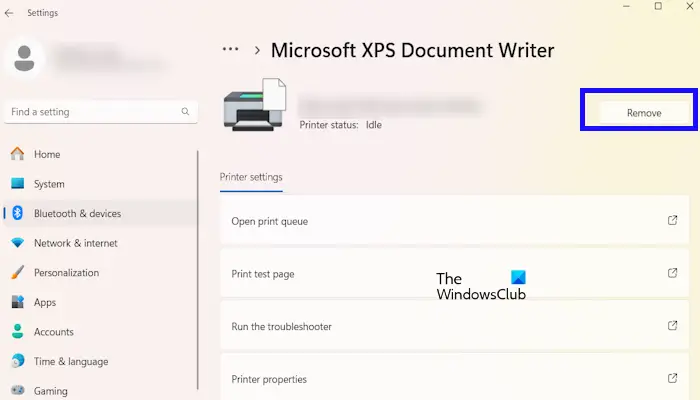
- Enter Windows settings.
- Click Bluetooth & Devices under Printers, Scanners.
- Click on your printer.
- Click the Remove button.
To re-add the printer, follow these instructions:
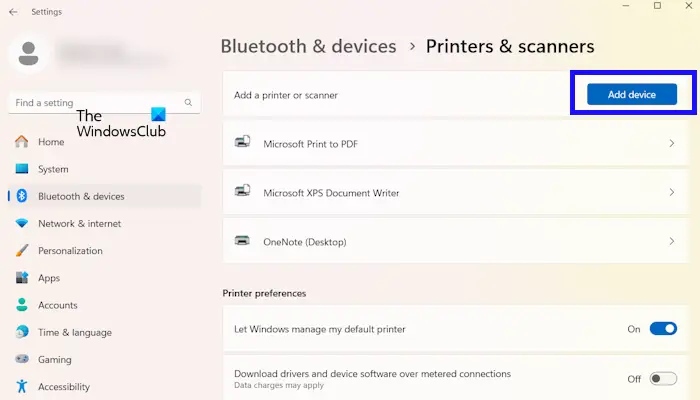
- Enter Windows settings.
- Click Bluetooth & Devices under Printers, Scanners.
- Click the Add device button.
After adding the printer again, check whether it can print this time.
Update your printer driver
Sometimes this problem can be caused by a damaged or outdated printer driver. Please make sure your printer driver is up to date. You can download printer drivers from the printer manufacturer's website. After downloading the latest printer driver, install it and check if the issue is resolved.
Be sure to uninstall or delete the existing printer driver from the system before installing the latest version of the printer driver. The following steps will guide you:
Now, run the installer file to install the printer driver on your system.
Check if there is any paper jam

Paper jams are the most common cause of printing problems. A piece of paper may be jammed in the printer's tray or rollers. Make sure there are no paper jams in your printer.
To do this, turn off the printer, remove the paper tray, and look inside the printer to see if the paper is stuck there. In addition to the paper tray, open the printer from the back (if applicable) and look for jammed paper.
If you see a piece of paper stuck in the printer, gently pull it out of the printer. Once you successfully remove the paper from the printer, the printing problem will be resolved. If you are not comfortable cleaning your printer, then you can get help from a professional.
7]Contact Canon Support
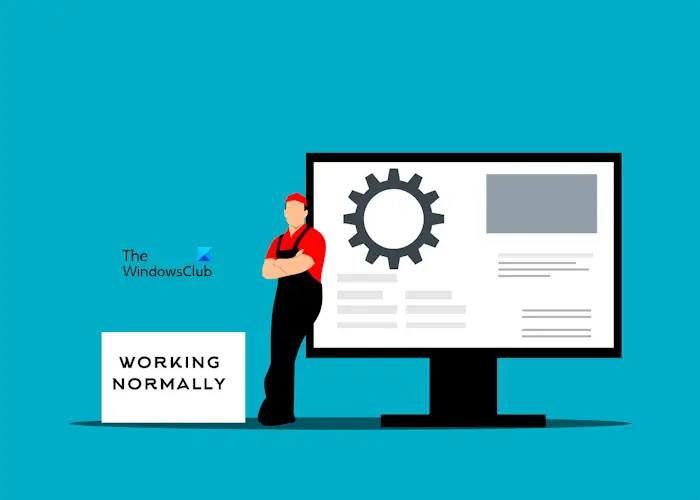
If these solutions do not resolve the printing issue, then we recommend contacting Canon support. They will help you solve the problem.
What to do when your Canon printer is not responding?
When your Canon printer is not responding, there are some troubleshooting you can do. The first step you should do is power cycle your Canon printer. Also, try clearing the print queue and making sure your printer driver is up to date.
How to update the printer driver?
You can update the printer driver from the printer manufacturer's website. However, before updating the latest printer driver, uninstall the existing printer driver from your system. You can uninstall existing printer drivers from Device Manager.
Read next: B200: Printer error has occurred on Canon printers.
The above is the detailed content of Canon printer cannot print on Windows PC;. For more information, please follow other related articles on the PHP Chinese website!

Hot AI Tools

Undresser.AI Undress
AI-powered app for creating realistic nude photos

AI Clothes Remover
Online AI tool for removing clothes from photos.

Undress AI Tool
Undress images for free

Clothoff.io
AI clothes remover

AI Hentai Generator
Generate AI Hentai for free.

Hot Article

Hot Tools

Notepad++7.3.1
Easy-to-use and free code editor

SublimeText3 Chinese version
Chinese version, very easy to use

Zend Studio 13.0.1
Powerful PHP integrated development environment

Dreamweaver CS6
Visual web development tools

SublimeText3 Mac version
God-level code editing software (SublimeText3)

Hot Topics
 1377
1377
 52
52
 Four ways to implement multithreading in C language
Apr 03, 2025 pm 03:00 PM
Four ways to implement multithreading in C language
Apr 03, 2025 pm 03:00 PM
Multithreading in the language can greatly improve program efficiency. There are four main ways to implement multithreading in C language: Create independent processes: Create multiple independently running processes, each process has its own memory space. Pseudo-multithreading: Create multiple execution streams in a process that share the same memory space and execute alternately. Multi-threaded library: Use multi-threaded libraries such as pthreads to create and manage threads, providing rich thread operation functions. Coroutine: A lightweight multi-threaded implementation that divides tasks into small subtasks and executes them in turn.
 How to avoid third-party interfaces returning 403 errors in Node environment?
Apr 01, 2025 pm 02:03 PM
How to avoid third-party interfaces returning 403 errors in Node environment?
Apr 01, 2025 pm 02:03 PM
How to avoid the third-party interface returning 403 error in the Node environment. When calling the third-party website interface using Node.js, you sometimes encounter the problem of returning 403 error. �...
 Where to download Python .whl files under Windows?
Apr 01, 2025 pm 08:18 PM
Where to download Python .whl files under Windows?
Apr 01, 2025 pm 08:18 PM
Python binary library (.whl) download method explores the difficulties many Python developers encounter when installing certain libraries on Windows systems. A common solution...
 How to efficiently read Windows system logs and get only information from the last few days?
Apr 01, 2025 pm 11:21 PM
How to efficiently read Windows system logs and get only information from the last few days?
Apr 01, 2025 pm 11:21 PM
Efficient reading of Windows system logs: Reversely traverse Evtx files When using Python to process Windows system log files (.evtx), direct reading will be from the earliest...
 How to speed up the loading speed of PS?
Apr 06, 2025 pm 06:27 PM
How to speed up the loading speed of PS?
Apr 06, 2025 pm 06:27 PM
Solving the problem of slow Photoshop startup requires a multi-pronged approach, including: upgrading hardware (memory, solid-state drive, CPU); uninstalling outdated or incompatible plug-ins; cleaning up system garbage and excessive background programs regularly; closing irrelevant programs with caution; avoiding opening a large number of files during startup.
 Why can't my code get the data returned by the API? How to solve this problem?
Apr 01, 2025 pm 08:09 PM
Why can't my code get the data returned by the API? How to solve this problem?
Apr 01, 2025 pm 08:09 PM
Why can't my code get the data returned by the API? In programming, we often encounter the problem of returning null values when API calls, which is not only confusing...
 c What are the differences between the three implementation methods of multithreading
Apr 03, 2025 pm 03:03 PM
c What are the differences between the three implementation methods of multithreading
Apr 03, 2025 pm 03:03 PM
Multithreading is an important technology in computer programming and is used to improve program execution efficiency. In the C language, there are many ways to implement multithreading, including thread libraries, POSIX threads, and Windows API.
 In front-end development, how to use CSS and JavaScript to achieve searchlight effects similar to Windows 10 settings interface?
Apr 05, 2025 pm 10:21 PM
In front-end development, how to use CSS and JavaScript to achieve searchlight effects similar to Windows 10 settings interface?
Apr 05, 2025 pm 10:21 PM
How to implement Windows-like in front-end development...




