Outlook stuck updating inbox;
When Outlook has problems updating the inbox, it may affect work efficiency. This article will introduce some simple troubleshooting steps to help you solve the problem and get Outlook back to normal.
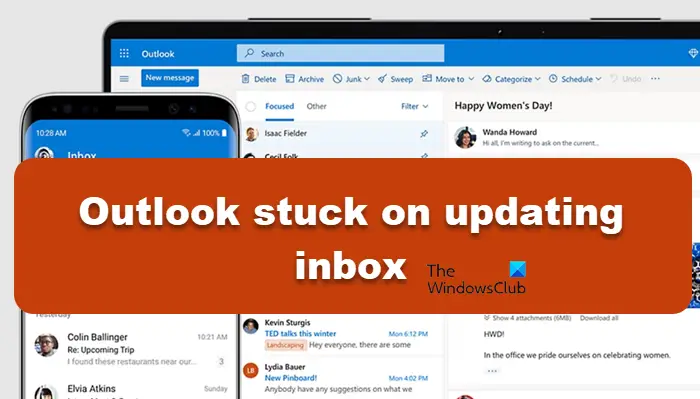
Why is Outlook always stuck on inbox updates?
Outlook may be stuck when updating the inbox. Common reasons include network problems, excessive mailbox capacity, and the impact of anti-virus software or firewalls. Corrupted external plug-ins or data files can also cause this to happen. Next, we'll explore these possible causes in detail and provide solutions.
Fix Outlook stuck updating inbox
If Outlook cannot update your inbox, please refer to the solutions listed below:
Let’s take a closer look at the guide.
1]Restart Outlook
To resolve Outlook issues, you can try restarting the application to clear possible temporary failures and restore the connection to the mail server. By restarting the application and device, you can also clear memory and improve functionality. Make sure you close the app and the device properly, then restart it and check if your mail syncs. If you're still having issues syncing, you can try other solutions.
2]Turn off cache Exchange mode
Cache mode allows Outlook to store a copy of mailbox data locally, thereby improving performance and reducing frequent access to the server. However, if there is a problem with the network connection, this caching mode may cause delays in Outlook loading. To avoid this, we recommend disabling cache mode. Here's how to do it: 1. Open the Outlook application and go to the "File" menu. 2. Select "Account Settings" and then select "Account Settings" again. 3. Under the "Email" tab, select the email account whose settings you want to change, and then click "Change." 4. In the pop-up window, uncheck the "Use Exchange Cached Mode" checkbox. 5. Click "Next" and then "Finish" to apply the changes. 6. Restart Outlook for the changes to take effect. By disabling cache mode, you can avoid Outlook loading issues, especially
Now, check if the problem is resolved.
Repair Outlook Data File
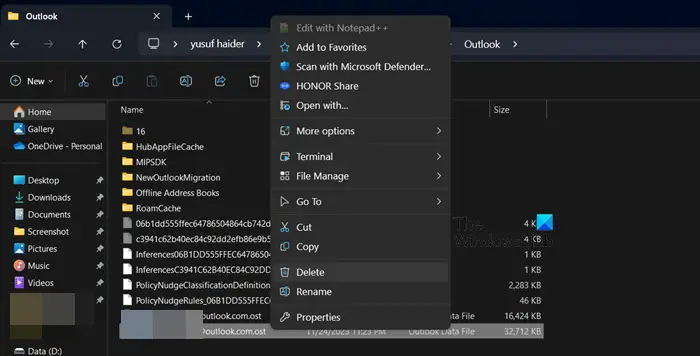
One of the reasons why we encountered this problem may be that the Outlook data file is corrupted. We can delete the data files so that Outlook will reload them when we reopen them, or repair them using a repair tool, however, we will use the former. To do this, click Win R to open the Run dialog box, enter %localappdata%/Microsoft and press Enter to open the directory location. Now in the Microsoft folder, view and open the Outlook sub-folder, right-click on the Outlook OST data file and select Delete option. Once completed, check whether Outlook is back up and running normally.
Read: Outlook mail out of sync; Repair Outlook account
4]Disable plugin
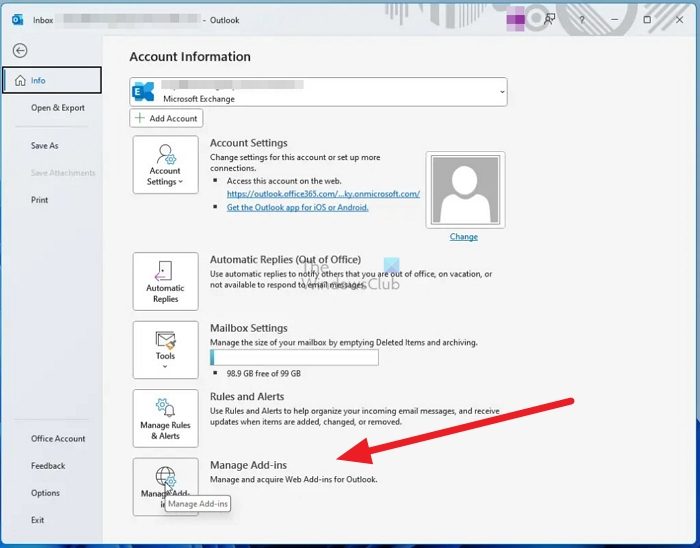
Another reason why Outlook cannot upload the inbox may be the interference of some plug-ins. To rule out this cause, we will run Outlook in safe mode while holding down the Ctrl key and double-clicking the Outlook shortcut. Now press Yes button to run it. If the email is newer, then follow the steps to disable each plugin one by one to find the culprit:
Restart the application and enable add-ons one by one to find out what is causing the problem. You can disable it permanently or temporarily.
That's it!
Read: Outlook stuck adding account
How do I get Outlook to update my inbox on Windows?
If you have performed all the above solutions but still not successful, then please use the Office Repair tool. Just click Win R to open the run box and type appwiz. cp and press enter. In the Programs and Features window, select the MS Office product, click on the Change button and finally click on the Online Repair option and click on Repair. Once completed, launch Outlook and hopefully the issue will be resolved.
Also Read: Outlook stuck on Verifying data integrity.
The above is the detailed content of Outlook stuck updating inbox;. For more information, please follow other related articles on the PHP Chinese website!

Hot AI Tools

Undresser.AI Undress
AI-powered app for creating realistic nude photos

AI Clothes Remover
Online AI tool for removing clothes from photos.

Undress AI Tool
Undress images for free

Clothoff.io
AI clothes remover

AI Hentai Generator
Generate AI Hentai for free.

Hot Article

Hot Tools

Notepad++7.3.1
Easy-to-use and free code editor

SublimeText3 Chinese version
Chinese version, very easy to use

Zend Studio 13.0.1
Powerful PHP integrated development environment

Dreamweaver CS6
Visual web development tools

SublimeText3 Mac version
God-level code editing software (SublimeText3)

Hot Topics
 1377
1377
 52
52
 How to convert deepseek pdf
Feb 19, 2025 pm 05:24 PM
How to convert deepseek pdf
Feb 19, 2025 pm 05:24 PM
DeepSeek cannot convert files directly to PDF. Depending on the file type, you can use different methods: Common documents (Word, Excel, PowerPoint): Use Microsoft Office, LibreOffice and other software to export as PDF. Image: Save as PDF using image viewer or image processing software. Web pages: Use the browser's "Print into PDF" function or the dedicated web page to PDF tool. Uncommon formats: Find the right converter and convert it to PDF. It is crucial to choose the right tools and develop a plan based on the actual situation.
 Why can't I register at the Bitget Wallet exchange?
Sep 06, 2024 pm 03:34 PM
Why can't I register at the Bitget Wallet exchange?
Sep 06, 2024 pm 03:34 PM
There are various reasons for being unable to register for the BitgetWallet exchange, including account restrictions, unsupported regions, network issues, system maintenance and technical failures. To register for the BitgetWallet exchange, please visit the official website, fill in the information, agree to the terms, complete registration and verify your identity.
 Why can't I log in to the MEXC (Matcha) official website?
Dec 07, 2024 am 10:50 AM
Why can't I log in to the MEXC (Matcha) official website?
Dec 07, 2024 am 10:50 AM
The reason for being unable to log in to the MEXC (Matcha) website may be network problems, website maintenance, browser problems, account problems or other reasons. Resolution steps include checking your network connection, checking website announcements, updating your browser, checking your login credentials, and contacting customer service.
 Cannot receive verification code when logging in with okx
Jul 23, 2024 pm 10:43 PM
Cannot receive verification code when logging in with okx
Jul 23, 2024 pm 10:43 PM
The reasons why you cannot receive the verification code when logging into OKX include: network problems, mobile phone settings problems, SMS service interruption, busy server and verification code request restrictions. The solutions are: wait to try again, switch networks, and contact customer service.
 Cannot receive verification code when logging in Ouyiokex
Jul 25, 2024 pm 02:43 PM
Cannot receive verification code when logging in Ouyiokex
Jul 25, 2024 pm 02:43 PM
Reasons and solutions for failing to receive the OKEx login verification code: 1. Network problems: check the network connection or switch networks; 2. Mobile phone settings: enable SMS reception or whitelist OKEx; 3. Verification code sending Restrictions: Try again later or contact customer service; 4. Server congestion: Try again later or use other login methods during peak periods; 5. Account freeze: Contact customer service to resolve. Other methods: 1. Voice verification code; 2. Third-party verification code platform; 3. Contact customer service.
 Why can't I log in to the official website of gate.io?
Aug 19, 2024 pm 04:58 PM
Why can't I log in to the official website of gate.io?
Aug 19, 2024 pm 04:58 PM
Reasons why Gate.io cannot log in to its official website include: network problems, website maintenance, browser problems, security settings, etc. The solutions are: check the network connection, wait for the maintenance to end, clear the browser cache, disable plug-ins, check the security settings, and contact customer service.
 Why can't I log in to the Huobi official website?
Aug 12, 2024 pm 04:09 PM
Why can't I log in to the Huobi official website?
Aug 12, 2024 pm 04:09 PM
Reasons for being unable to log in to the Huobi official website include: checking the network connection and clearing the browser cache. The website may be under maintenance or updates. Due to security issues (e.g. IP address blocked or account frozen). The entered website address is incorrect. May be restricted in your area. Other technical issues.
 Ouyiokex trading platform cannot be opened
Jul 24, 2024 pm 01:30 PM
Ouyiokex trading platform cannot be opened
Jul 24, 2024 pm 01:30 PM
The reasons why the Okex trading platform cannot be accessed include: network problems, website failures, browser problems, platform failures, and other factors. Solutions include: check the network, clear the browser cache, update the browser, disable plug-ins, change devices, and contact customer service.




