 Software Tutorial
Software Tutorial
 Mobile Application
Mobile Application
 How to set up automatic call recording. Detailed introduction: Steps to enable automatic call recording.
How to set up automatic call recording. Detailed introduction: Steps to enable automatic call recording.
How to set up automatic call recording. Detailed introduction: Steps to enable automatic call recording.
php editor Yuzai will introduce you in detail the steps to set up automatic call recording. In daily work, call recording is a very important function that can help us record important information and improve work efficiency. To turn on automatic call recording, just follow the simple steps to set it up. Next, we will introduce you step by step how to operate it, so that you can easily master this function and improve your work efficiency.
Nowadays, mobile phones are our important communication tools, and we often have some important calls. We need to save it in the form of recording. Sometimes we may be anxious during a call and forget to press the recording button, which may cause some serious consequences.
The following is for everyone share. We only need to turn on this setting first to record all calls. I will teach you later in the video how to turn on this recording function when we use WeChat voice calls. It is recommended that you patiently record the video After reading it, like and save it, I believe you will use it in the future.
Normally, we can find the recording function on the call interface. Just click the recording button to start recording the entire call process.
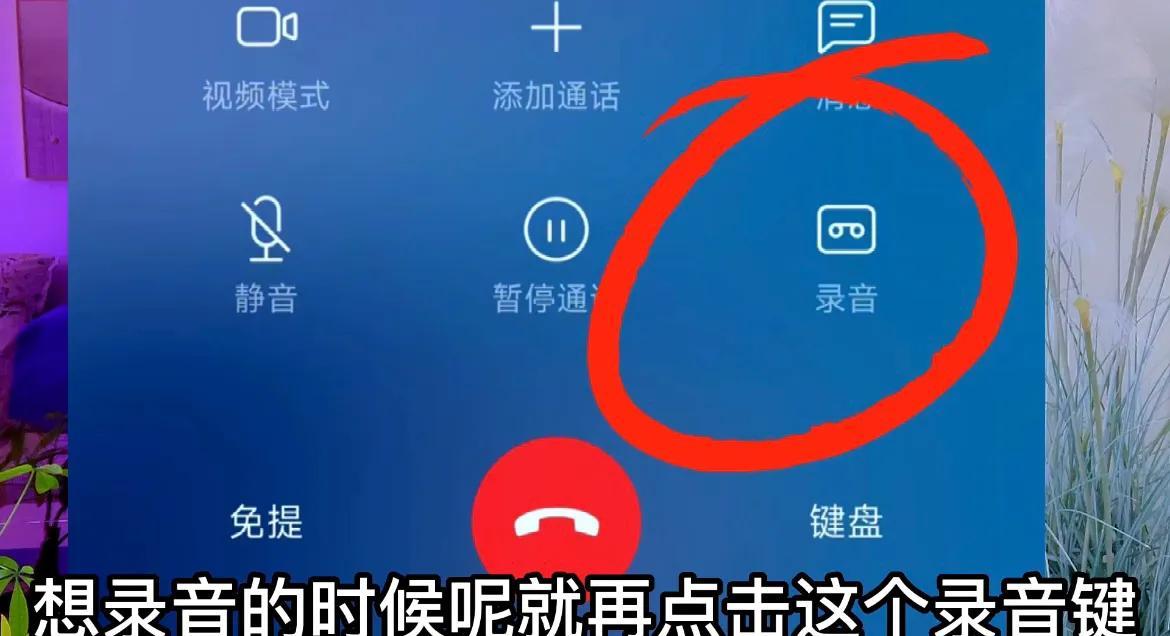
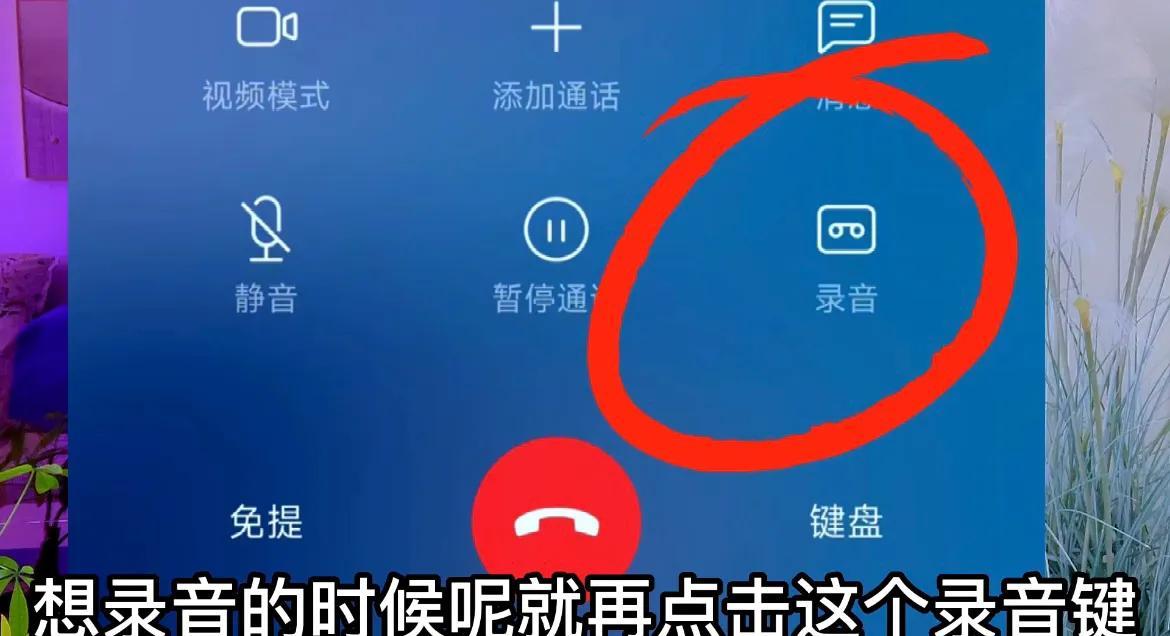
But sometimes it is easy to forget to press the record button due to anxiety. In fact, many of our friends still don’t understand it. We only need Turn on a small switch to realize the automatic recording function.
We can click the dial button on our mobile phone, then click the settings icon in the upper right corner, click call recording,


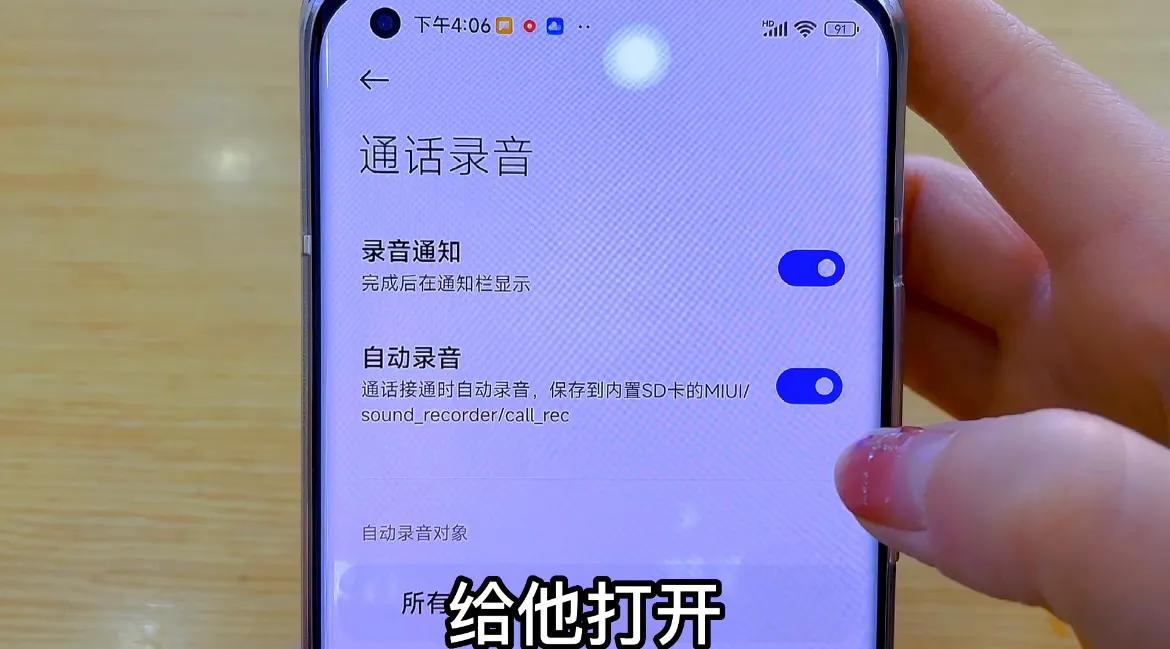
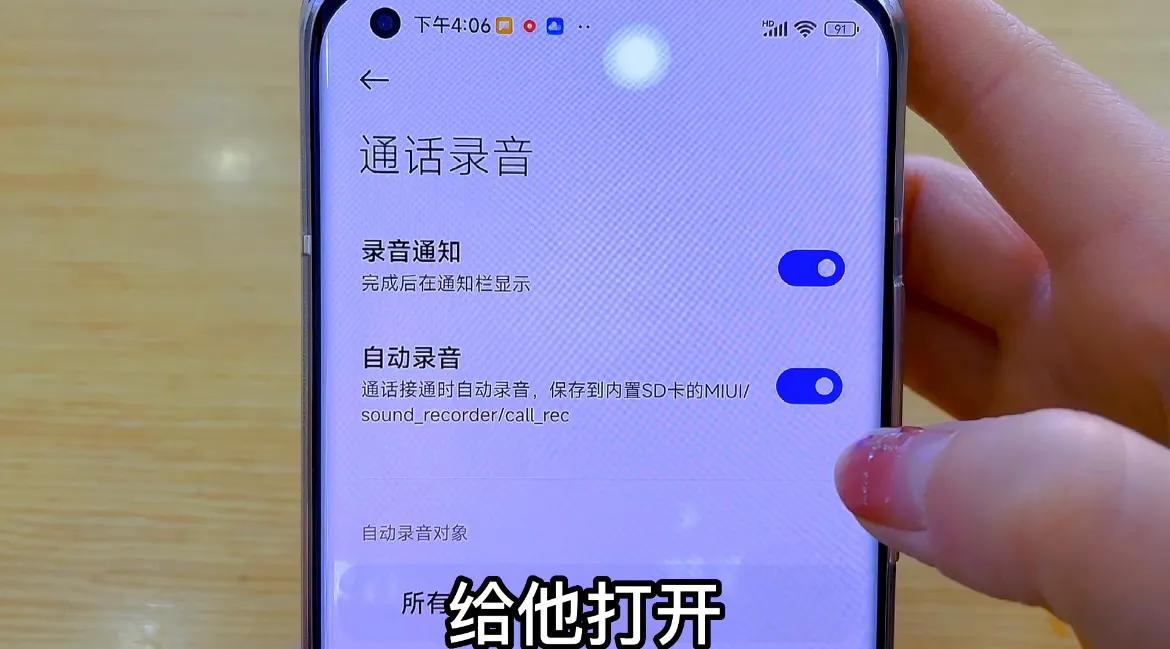
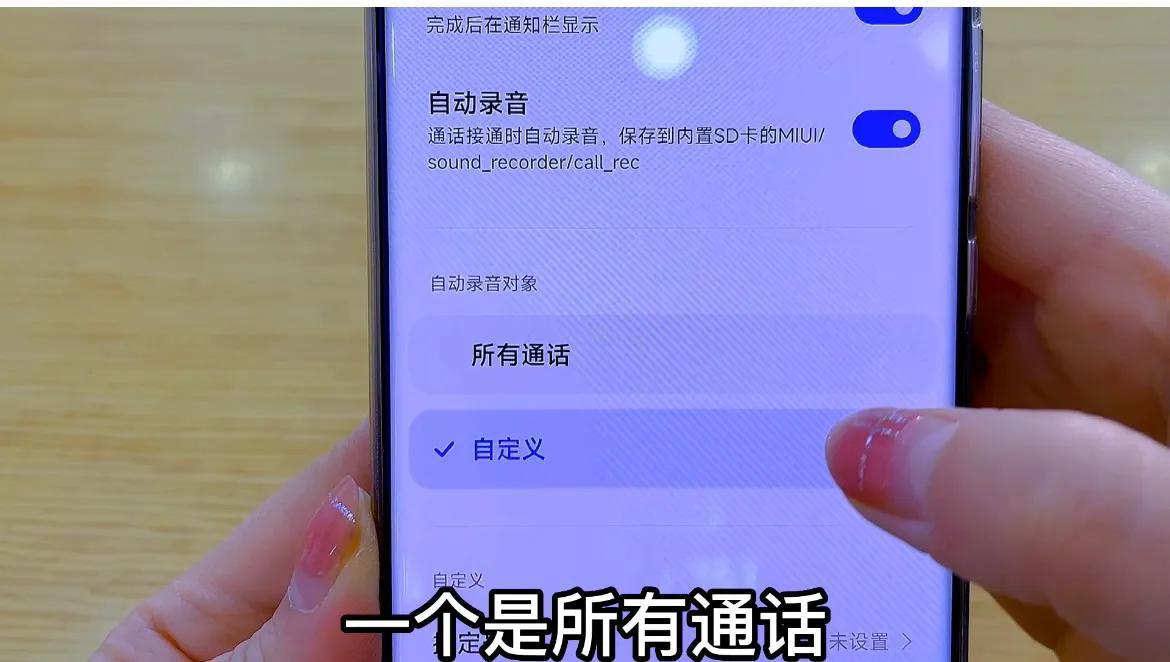
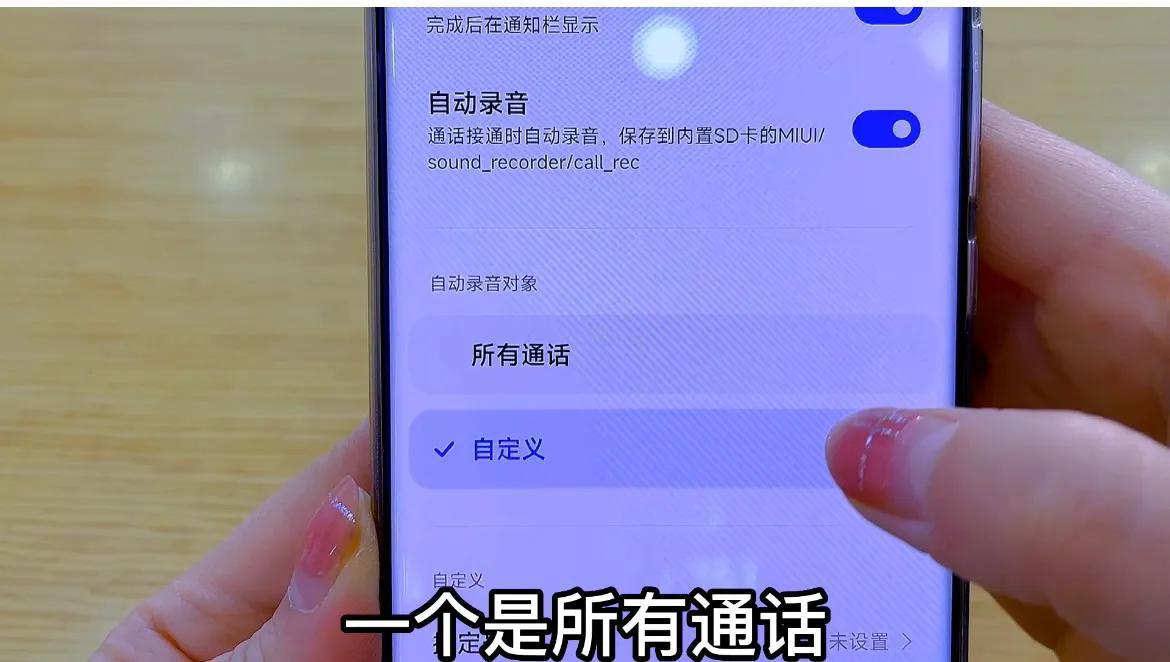
Add contacts in your address book. Here you can select one or more contacts who want to record calls according to your needs. After checking and confirming, when you are talking to the other party, it will Automatically turn on this recording function,
Then if we turn on the switch behind the strange number, we can realize the recording function when we talk to strangers,
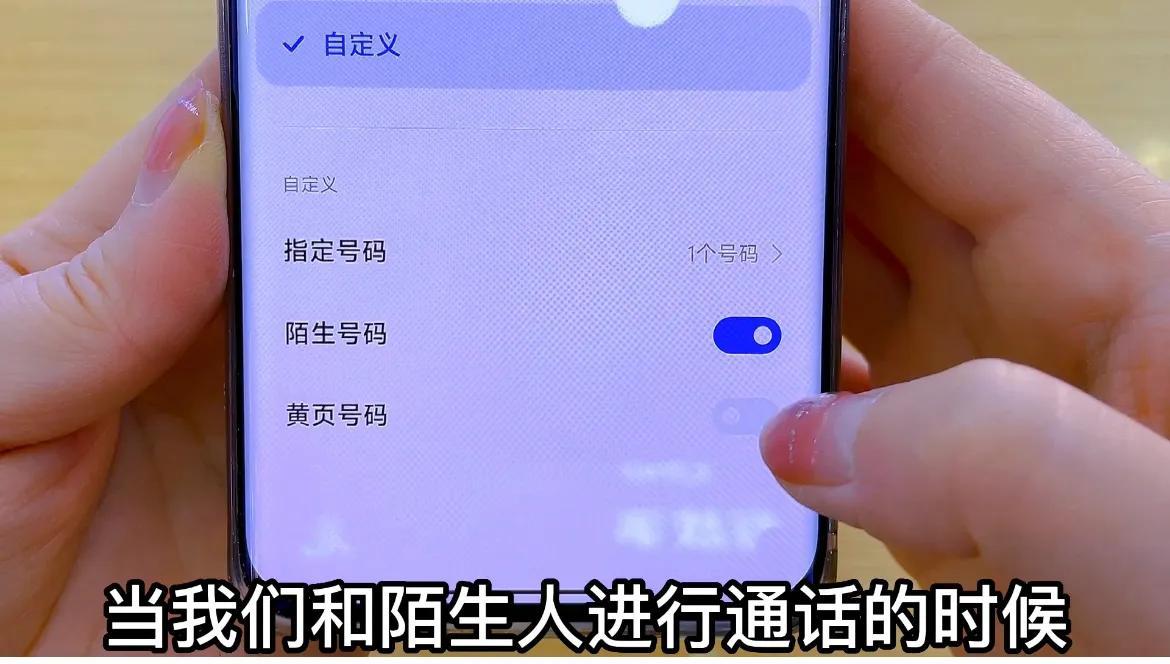
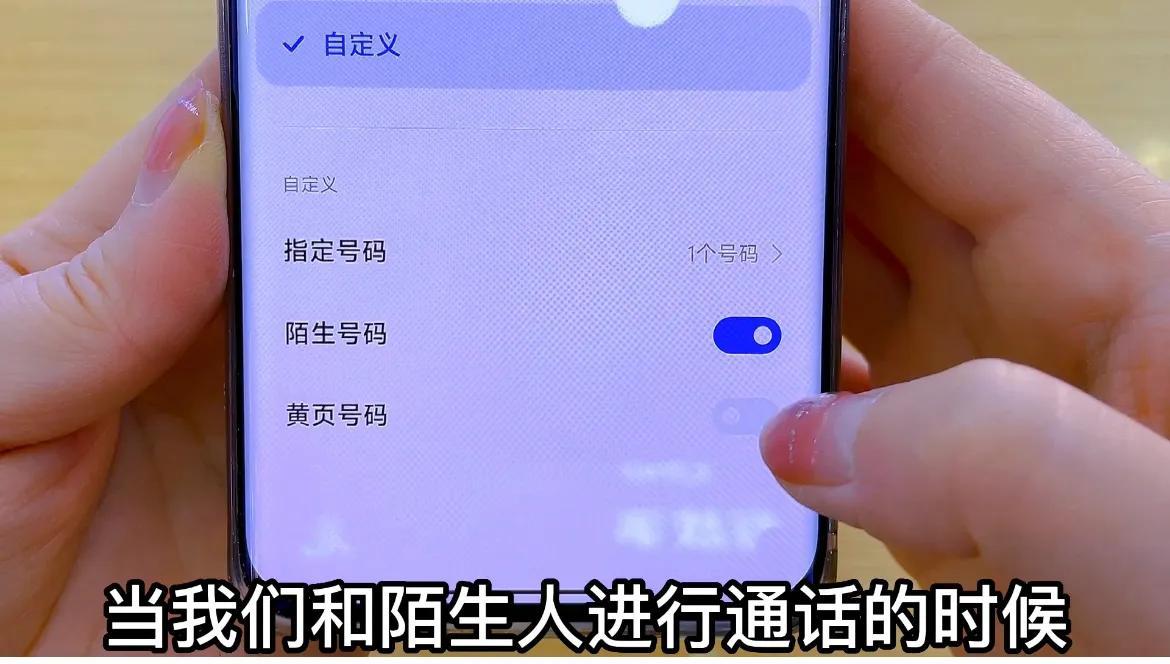
After setting this up, when these people are talking to you, it will automatically save the call recording.
Let’s learn how to view it. For calls that have been recorded, we click on all call records, click on the arrow behind the contact we just called,
Click on more call records here, we click to see the content of the just recorded,
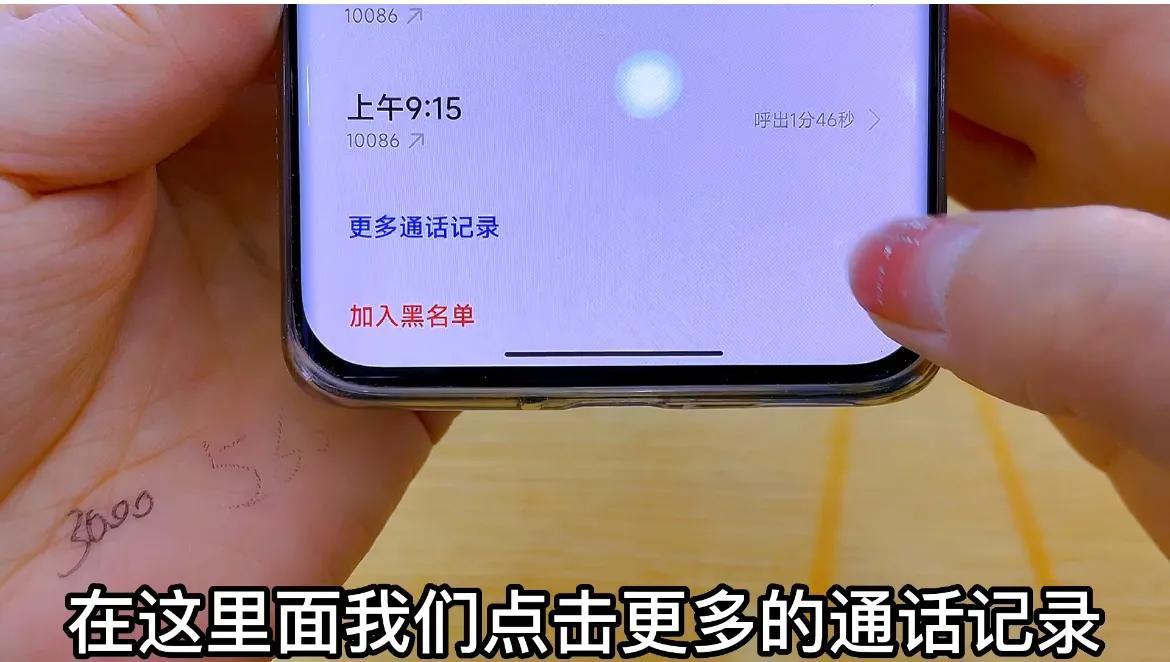
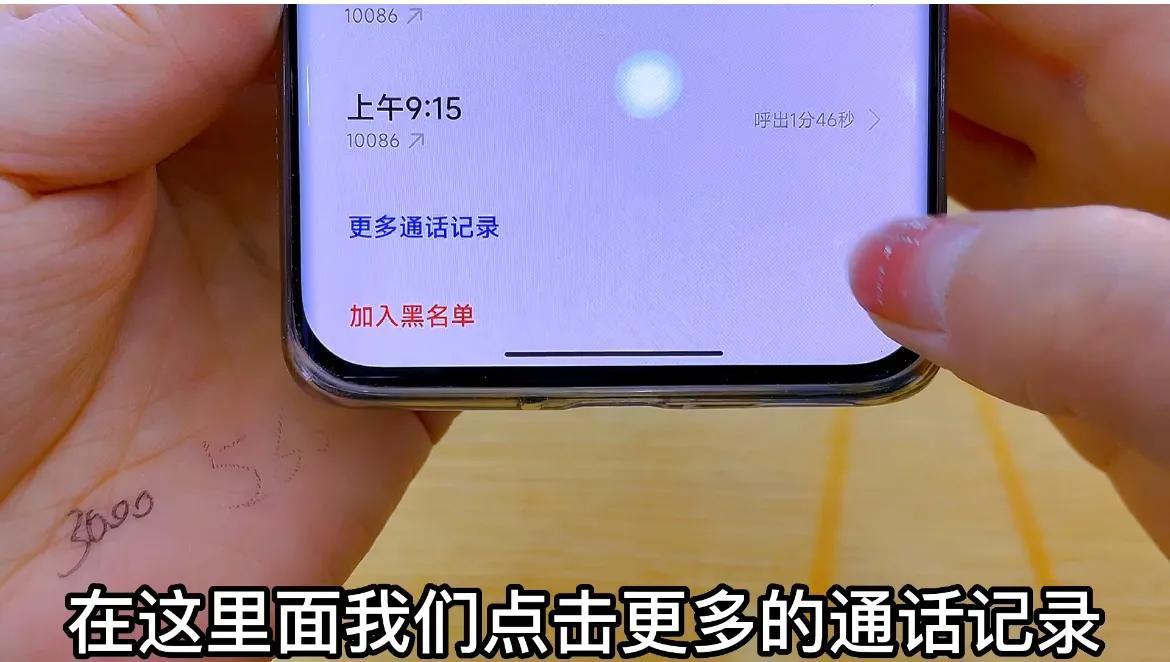
Click again to listen. Then this is how we record the call when we use the mobile phone to make a call,
Let’s take a look at how to record when using WeChat voice chat?
After all, many people’s communication methods have now been transferred to WeChat. Some important chat content also needs to be recorded and saved. The prerequisite for turning on WeChat voice call recording also needs to be set in advance. We can open the phone and find After opening the recorder on your mobile phone, there is a settings button at the top. In this interface, we click to apply call recording,
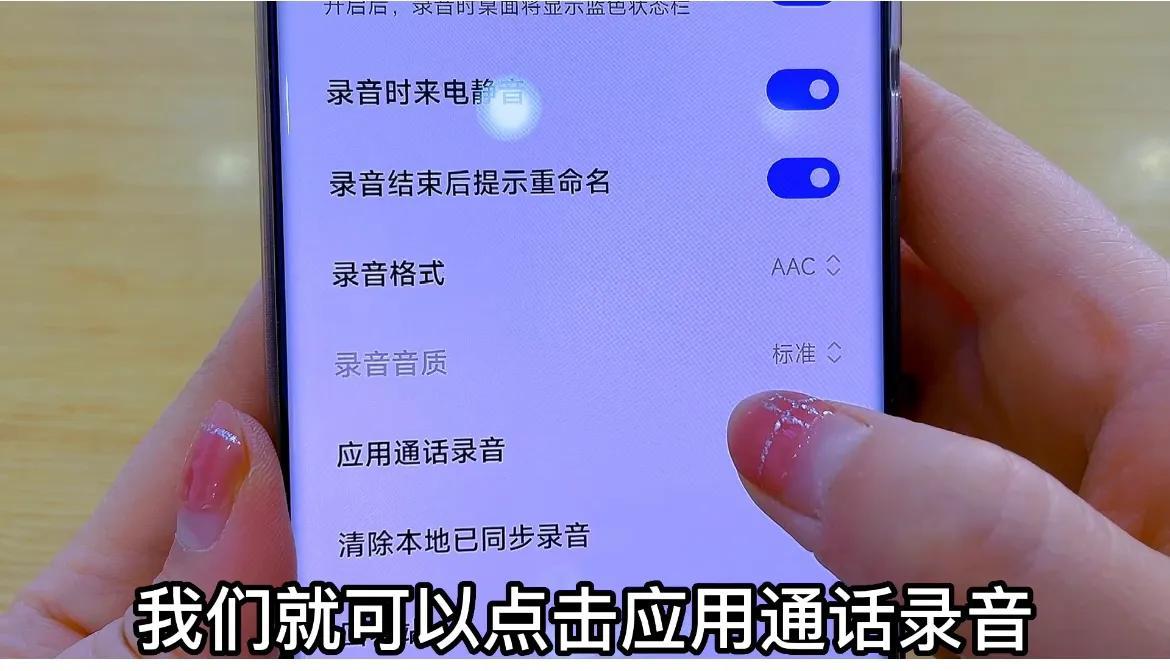
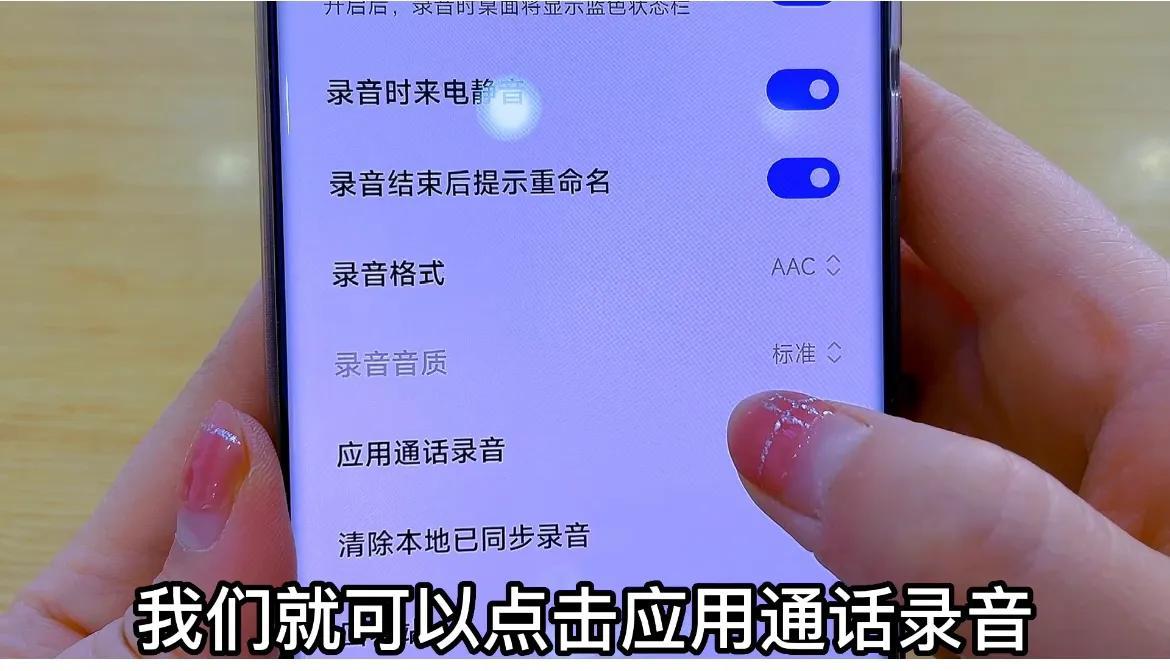
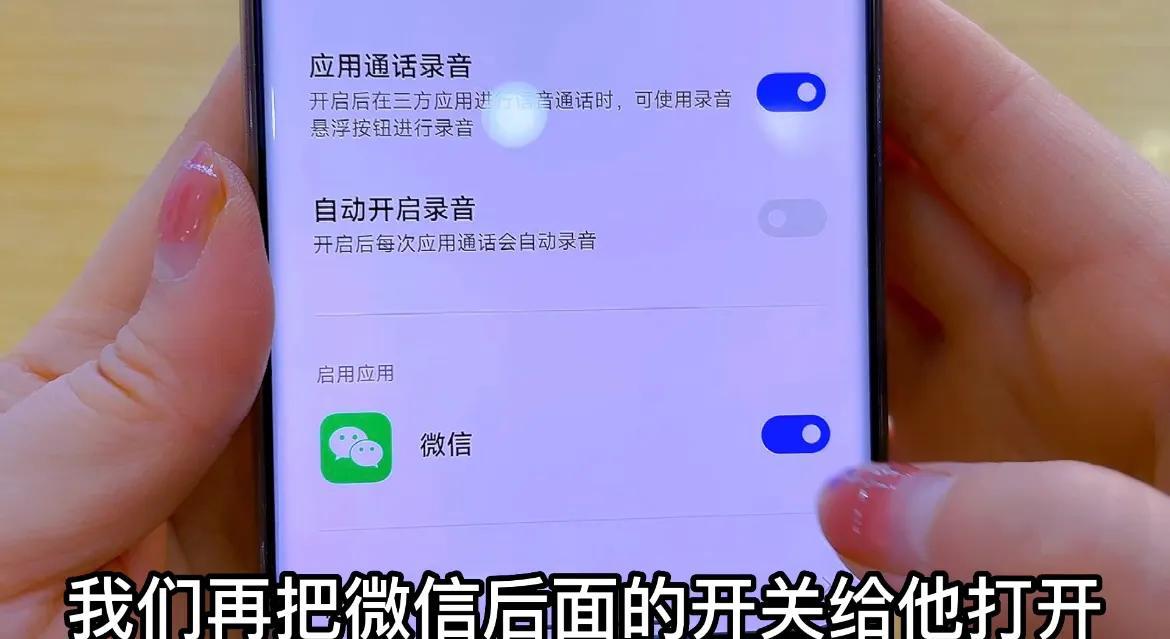
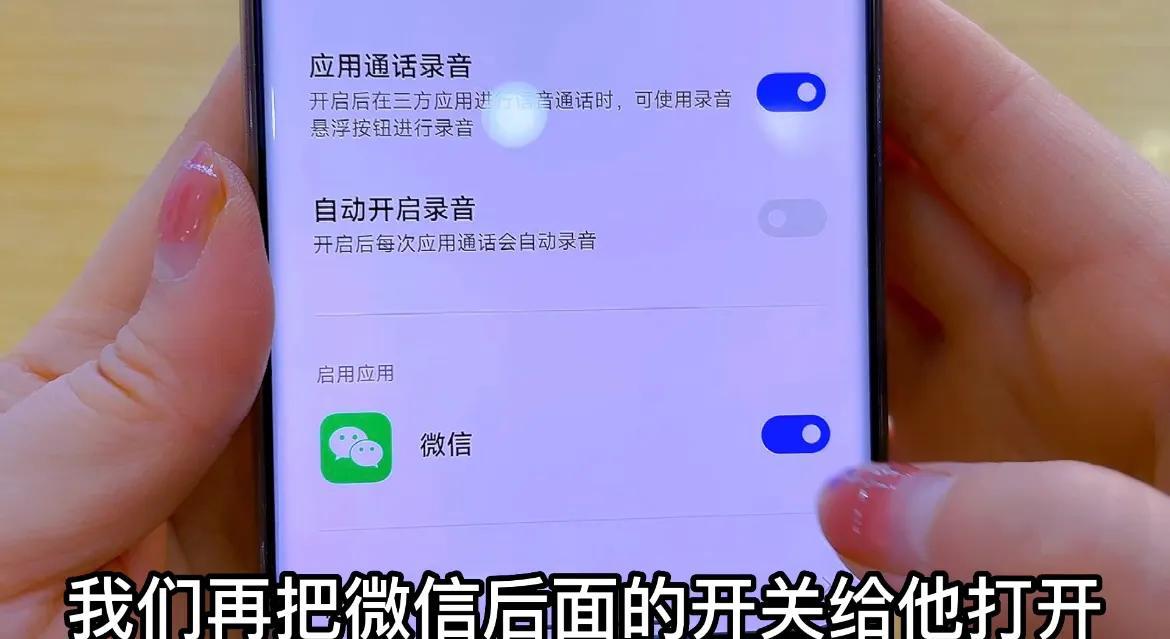


Then we can record directly with one click. Of course, we need to turn on the speaker switch so that we can record what the other party says. You can hear it, and you can also save our call records by recording.
So how do we find the call records we just recorded? It is also very simple, we only need to return to the recorder function.
Click on the three horizontal bars below. There are call recordings and application recordings. We click on the application recording,
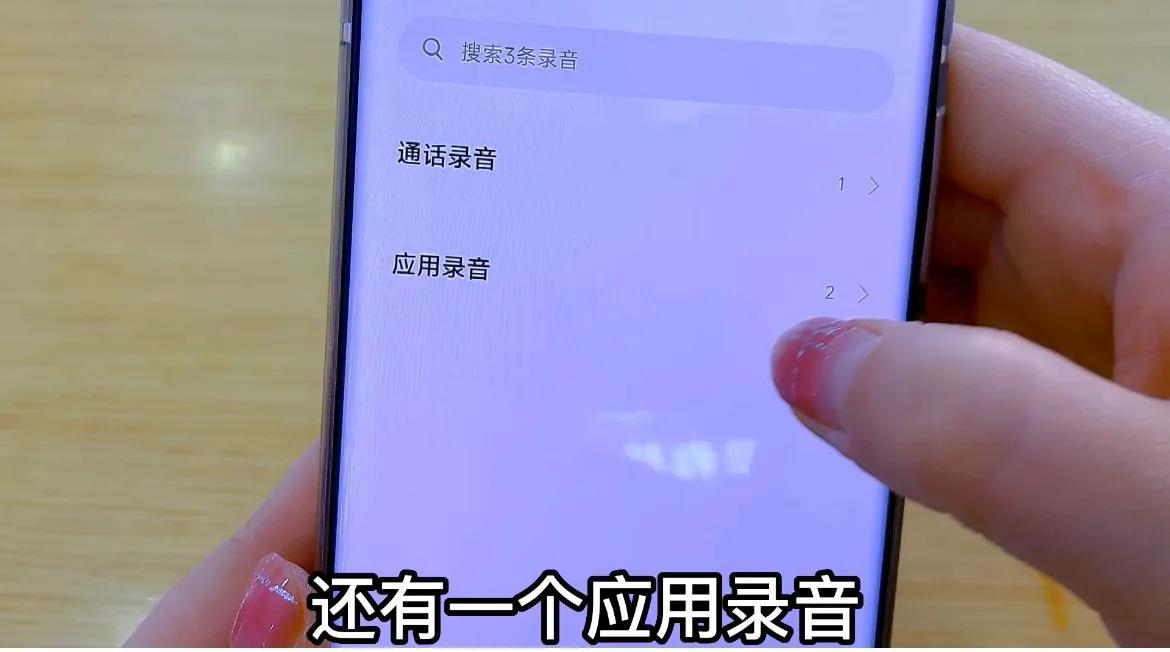
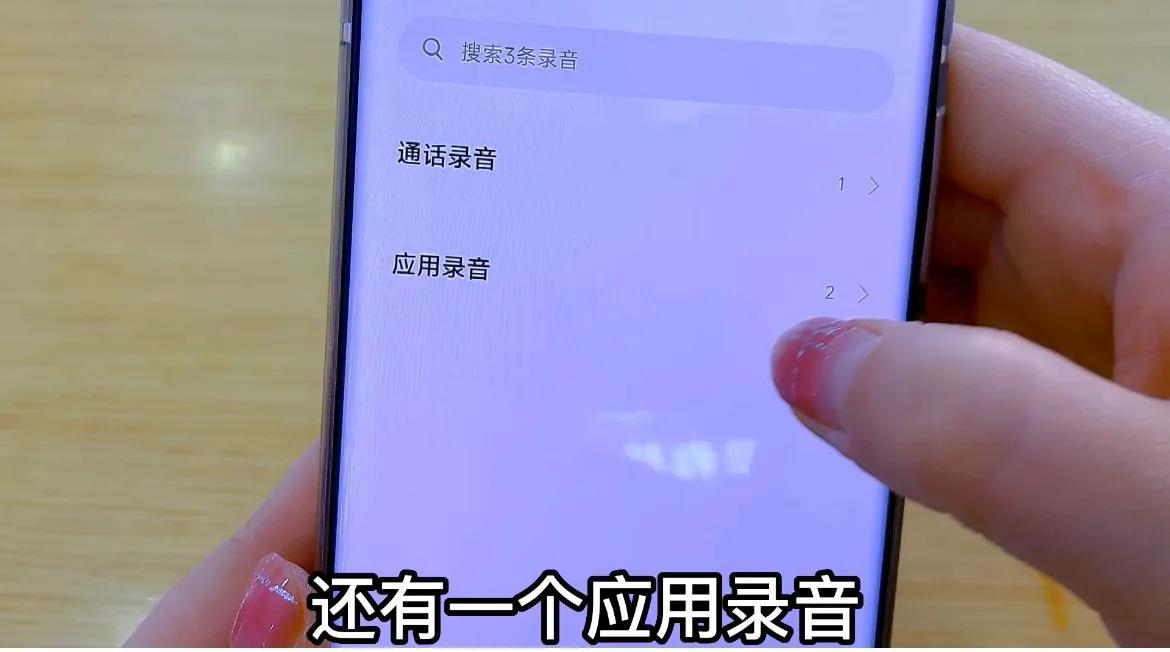
to see the call recording we just saved. When we click on it, we can hear it directly,
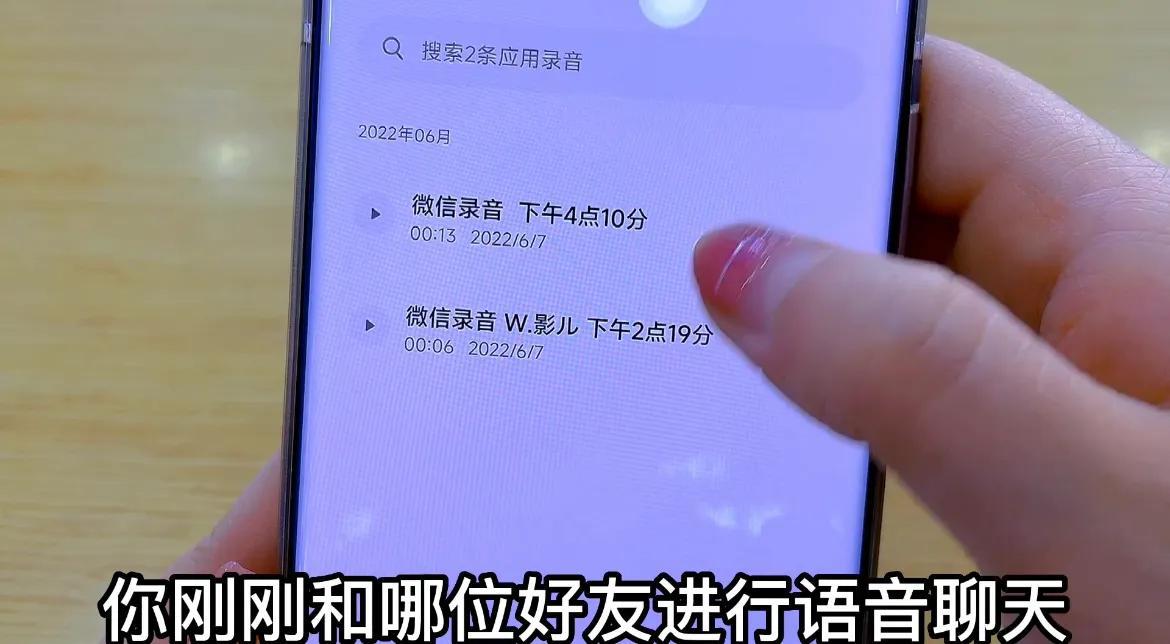
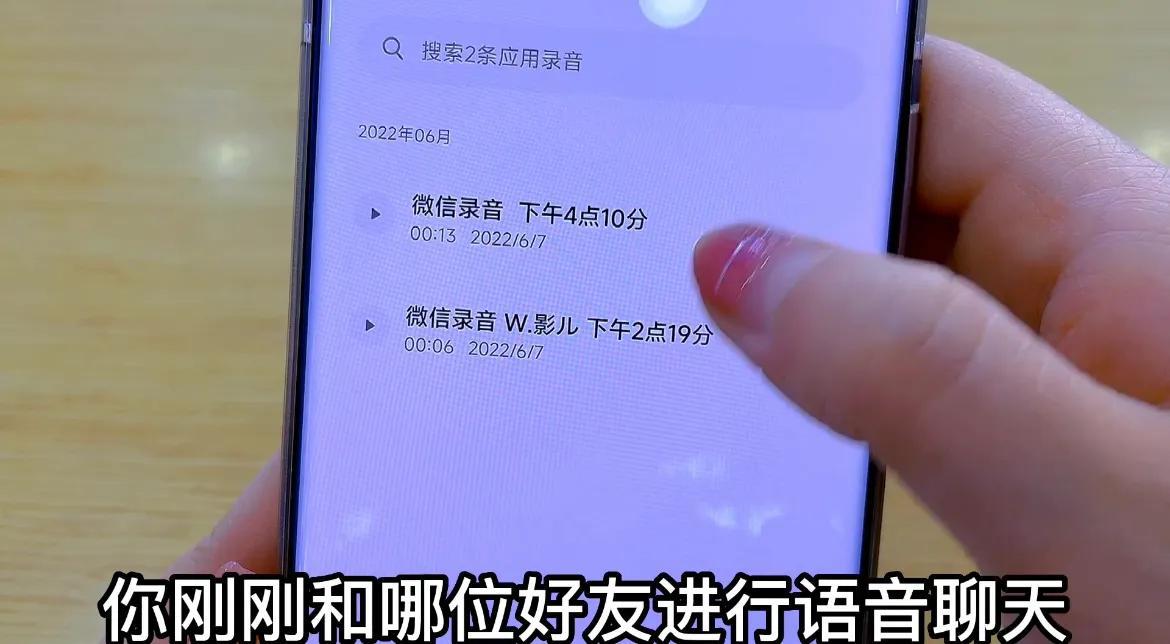
After understanding this function, the operation method is also very simple, everyone can do it Collect the video to learn about the learning settings. Maybe you will use it in the future. After learning, don’t forget to like this place and forward the video to family and friends. Your sharing can help more people in need. People, you can also follow me, I will share more useful videos with you, see you in the next issue!
That’s all for today. I hope this article can help you. After you carefully read the article "How to set up automatic call recording" "Detailed introduction: Operation steps to turn on automatic call recording", you will feel like you are If you have gained something, please give me a thumbs up.
The above is the detailed content of How to set up automatic call recording. Detailed introduction: Steps to enable automatic call recording.. For more information, please follow other related articles on the PHP Chinese website!

Hot AI Tools

Undresser.AI Undress
AI-powered app for creating realistic nude photos

AI Clothes Remover
Online AI tool for removing clothes from photos.

Undress AI Tool
Undress images for free

Clothoff.io
AI clothes remover

Video Face Swap
Swap faces in any video effortlessly with our completely free AI face swap tool!

Hot Article

Hot Tools

Notepad++7.3.1
Easy-to-use and free code editor

SublimeText3 Chinese version
Chinese version, very easy to use

Zend Studio 13.0.1
Powerful PHP integrated development environment

Dreamweaver CS6
Visual web development tools

SublimeText3 Mac version
God-level code editing software (SublimeText3)

Hot Topics
 1386
1386
 52
52
 How to set the scheduled time for publishing works on Douyin? How does it set the video duration?
Mar 27, 2024 pm 06:11 PM
How to set the scheduled time for publishing works on Douyin? How does it set the video duration?
Mar 27, 2024 pm 06:11 PM
Publishing works on Douyin can attract more attention and likes, but sometimes it may be difficult for us to publish works in real time. In this case, we can use Douyin's scheduled release function. Douyin’s scheduled release function allows users to automatically publish works at a scheduled time, which can better plan the release plan and increase the exposure and influence of the work. 1. How to set the scheduled time for publishing works on Douyin? To set a scheduled release time, first go to Douyin's personal homepage, find the "+" button in the upper right corner, and click to enter the release page. There is a clock icon in the lower right corner of the publishing page. Click to enter the scheduled publishing interface. In the interface, you can choose the type of work you want to publish, including short videos, long videos, and live broadcasts. Next, you need to set a time for your work to be published. TikTok provides
 Setting up Chinese with VSCode: The Complete Guide
Mar 25, 2024 am 11:18 AM
Setting up Chinese with VSCode: The Complete Guide
Mar 25, 2024 am 11:18 AM
VSCode Setup in Chinese: A Complete Guide In software development, Visual Studio Code (VSCode for short) is a commonly used integrated development environment. For developers who use Chinese, setting VSCode to the Chinese interface can improve work efficiency. This article will provide you with a complete guide, detailing how to set VSCode to a Chinese interface and providing specific code examples. Step 1: Download and install the language pack. After opening VSCode, click on the left
 Where is the Douyin tag set? How can it be tagged so that it can be pushed accurately?
Mar 27, 2024 am 11:01 AM
Where is the Douyin tag set? How can it be tagged so that it can be pushed accurately?
Mar 27, 2024 am 11:01 AM
As one of the most popular short video platforms in the world, Douyin allows everyone to become a creator and share every moment of life. For Douyin users, tags are a very important function. It can help users better classify and retrieve content, and also allows the platform to push appropriate content to users more accurately. So, where are the Douyin tags set? This article will explain in detail how to set up and use tags on Douyin. 1. Where is the Douyin tag set? Using tags on Douyin can help users better classify and label their works, making it easier for other users to find and follow them. The method to set the label is as follows: 1. Open the Douyin APP and log in to your account. 2. Click the "+" sign at the bottom of the screen and select the "Publish" button. 3.
 WiFi calling not working on iPhone: Fix
Jun 03, 2024 am 11:16 AM
WiFi calling not working on iPhone: Fix
Jun 03, 2024 am 11:16 AM
Can't enable Wi-Fi calling on iPhone? Call quality is improved and you can communicate even from remote locations where cellular networks are not as strong. Wi-Fi Calling also improves standard call and video call quality. So, if you can't use Wi-Fi calling on your phone, these solutions might help you fix the problem. Fix 1 – Enable Wi-Fi Calling Manually You must enable the Wi-Fi Calling feature in your iPhone settings. Step 1 – For this, you have to open Settings. Step 2 – Next, just scroll down to find and open the “Phone” settings Step 3 – In the phone settings, scroll down and open the “Wi-Fi Calling” setting. Step 4 – In the Wi-Fi Calling page, change “This iPhone
 How to set up scheduled publishing on Weibo_Tutorial on how to set up scheduled publishing on Weibo
Mar 29, 2024 pm 03:51 PM
How to set up scheduled publishing on Weibo_Tutorial on how to set up scheduled publishing on Weibo
Mar 29, 2024 pm 03:51 PM
1. Open the Weibo client, click the three little dots on the editing page, and then click Scheduled Post. 2. After clicking on scheduled posting, there will be a time option on the right side of the publishing time. Set the time, edit the article, and click on the yellow words in the lower right corner to schedule posting. 3. The mobile version of Weibo does not currently support scheduled publishing. This function can only be used on the PC client!
 Do Not Disturb Mode Not Working in iPhone: Fix
Apr 24, 2024 pm 04:50 PM
Do Not Disturb Mode Not Working in iPhone: Fix
Apr 24, 2024 pm 04:50 PM
Even answering calls in Do Not Disturb mode can be a very annoying experience. As the name suggests, Do Not Disturb mode turns off all incoming call notifications and alerts from emails, messages, etc. You can follow these solution sets to fix it. Fix 1 – Enable Focus Mode Enable focus mode on your phone. Step 1 – Swipe down from the top to access Control Center. Step 2 – Next, enable “Focus Mode” on your phone. Focus Mode enables Do Not Disturb mode on your phone. It won't cause any incoming call alerts to appear on your phone. Fix 2 – Change Focus Mode Settings If there are some issues in the focus mode settings, you should fix them. Step 1 – Open your iPhone settings window. Step 2 – Next, turn on the Focus mode settings
 Where to set Douyin recommendations and selections
Mar 27, 2024 pm 05:06 PM
Where to set Douyin recommendations and selections
Mar 27, 2024 pm 05:06 PM
Where are the recommendations and selections on Douyin? In Douyin short videos, there are two categories: selection and recommendation. Most users don’t know how to set up recommendations and selections. Next is the Douyin tutorial that the editor brings to users. Audio recommendations and selected setting method tutorials, interested users come and take a look! Douyin usage tutorial Where to set up Douyin recommendations and selections 1. First open the Douyin short video APP and enter the main page, click on the [Me] area in the lower right corner and select [three horizontal lines] in the upper right corner; 2. Then on the right The function bar will expand, slide the page to select [Settings] at the bottom; 3. Then on the settings function page, find the [Personal Information Management] service; 4. Finally jump to the personal information management page, slide [Personalized Content Recommendations] 】The buttons on the back can be set.
 How to set the countdown to grab tickets in Damai
Apr 01, 2024 pm 07:01 PM
How to set the countdown to grab tickets in Damai
Apr 01, 2024 pm 07:01 PM
When buying tickets on Damai.com, in order to ensure that the ticket purchase time can be accurately grasped, users can set a floating clock to grab tickets. The detailed setting method is below, let us learn together. How to bind the floating clock to Damai 1. Click to open the floating clock app on your phone to enter the interface, and click on the location where the flash sale check is set, as shown in the figure below: 2. After coming to the page of adding new records, click on Damai.com Copy the ticket purchase link page copied in. 3. Next, set the flash sale time and notification time below, turn on the switch button behind [Save to Calendar], and click [Save] below. 4. Click to turn on [Countdown], as shown in the figure below: 5. When the reminder time comes, click the [Start Picture-in-Picture] button below. 6. When the ticket purchase time comes



