
php editor Apple introduces you how to publish video updates on NetEase Cloud Music. In the NetEase Cloud Music App, users can publish updates by uploading videos and share moments in their lives with friends. The method of publishing video updates is very simple. Just select the "Publish Video" option on the animation interface, and then select the video file you want to upload. In this way, you can show your music taste and interesting things in life more vividly, and interact with your friends in more colorful ways. Come and try it!
1. The first step is to open the software, and then click the [Follow] column on the homepage of the software to enter its interface.
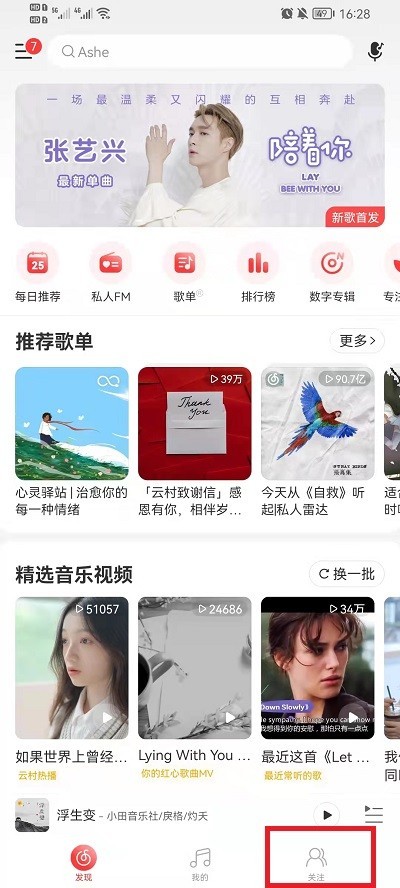
2. In the second step, you need to click [ ] in the upper right corner of the follow interface, and the function will pop up when you click it.

3. Step 3. In the pop-up function, click [Send Video] to enter the video selection interface.
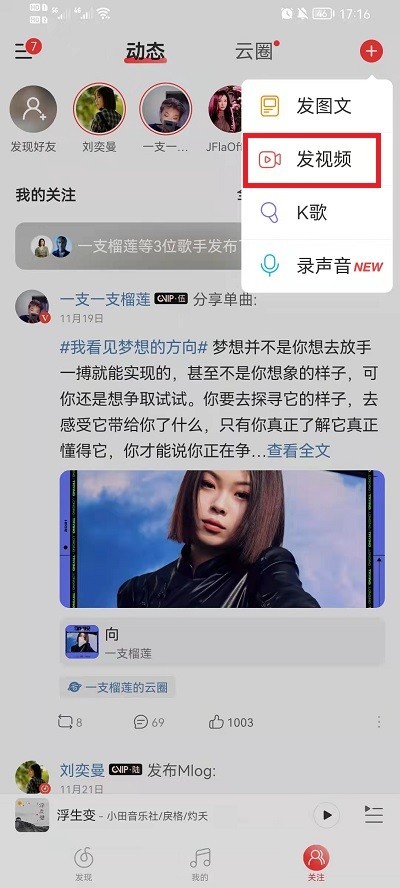
4. In the video interface, we can directly select the video in the mobile phone, or we can select the video magic board to create.
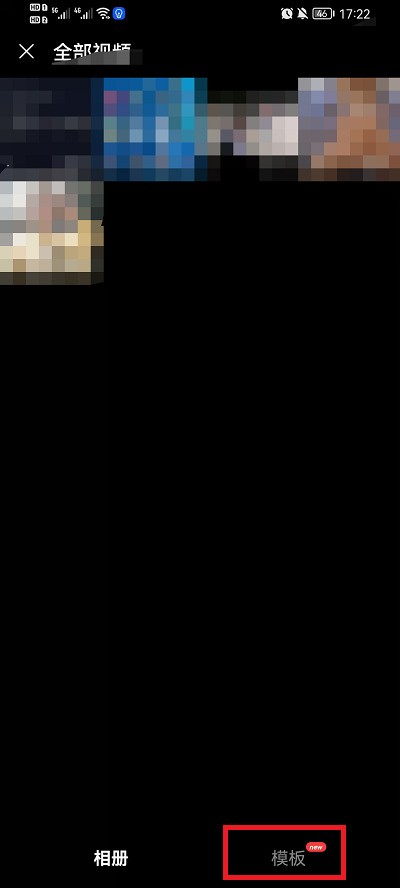
The above is the detailed content of How to post video updates on NetEase Cloud Music_ Tutorial on posting video updates on NetEase Cloud Music. For more information, please follow other related articles on the PHP Chinese website!




