 Software Tutorial
Software Tutorial
 Mobile Application
Mobile Application
 How to cancel NetEase Cloud Music account_NetEase Cloud Music account deletion steps
How to cancel NetEase Cloud Music account_NetEase Cloud Music account deletion steps
How to cancel NetEase Cloud Music account_NetEase Cloud Music account deletion steps
NetEase Cloud Music is an online music platform favored by many users, but sometimes users may need to log out of their accounts. PHP editor Zimo introduced in detail the steps to log out NetEase Cloud Music accounts to help users delete their accounts simply and quickly. Next, let us learn how to operate correctly to achieve the goal of account cancellation.
1. Open NetEase Cloud Music software, select the three-bar icon on the upper left, and find settings.
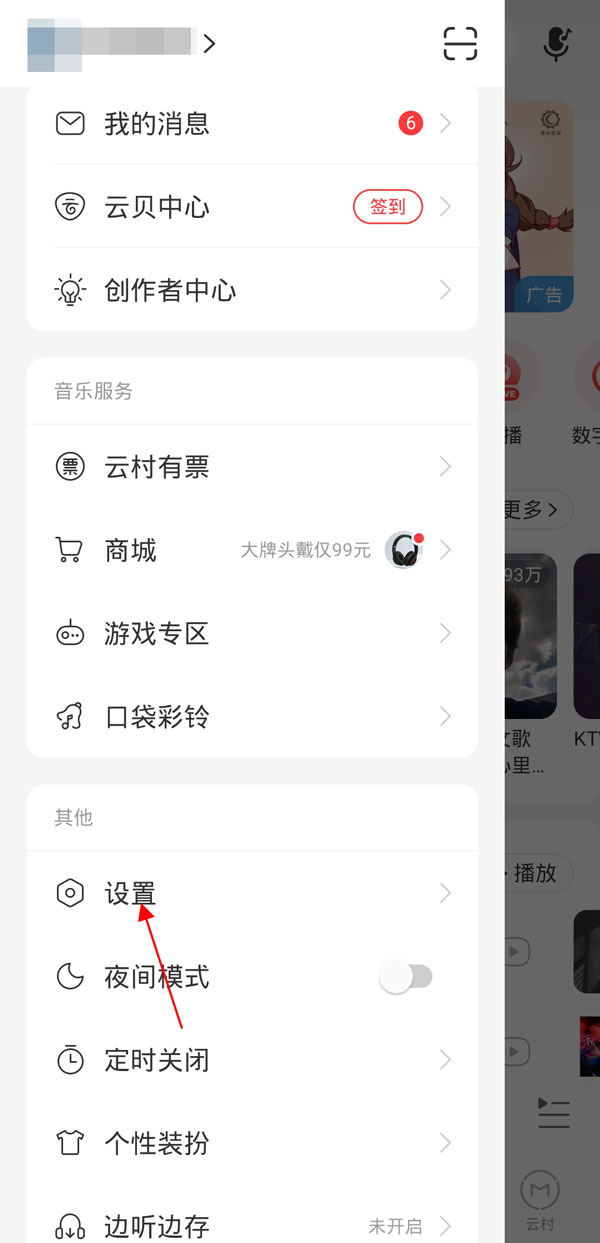
2. Click Account and Binding Settings in the Account and Privacy section.
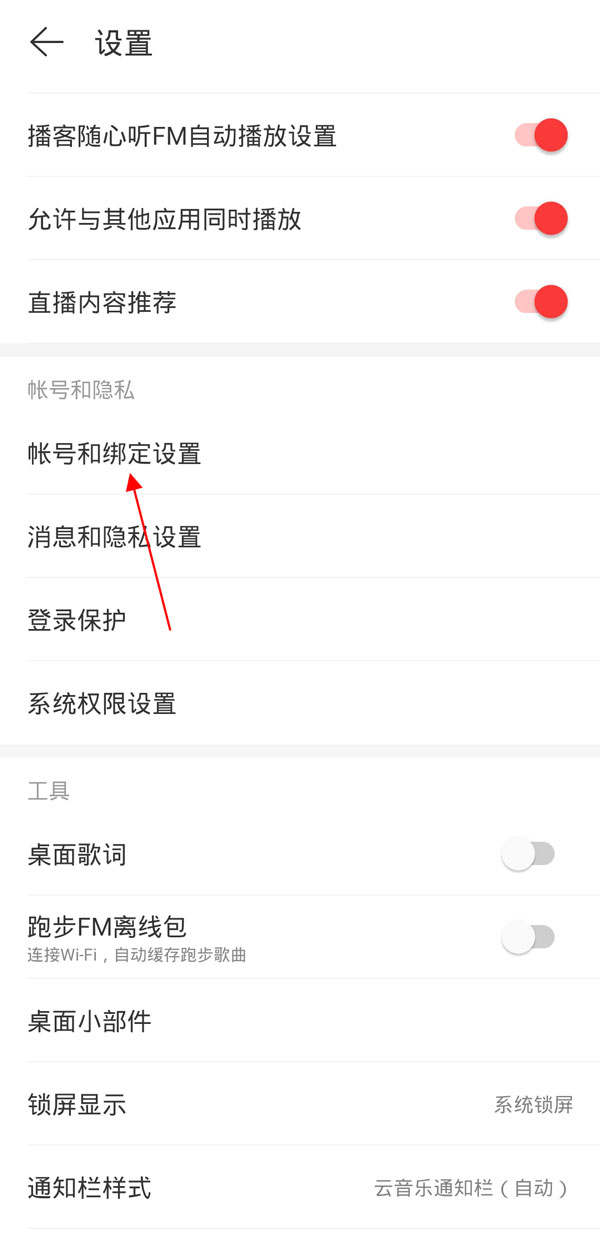
3. Select Cancel Account below, click Cancel Account Application and follow the instructions.
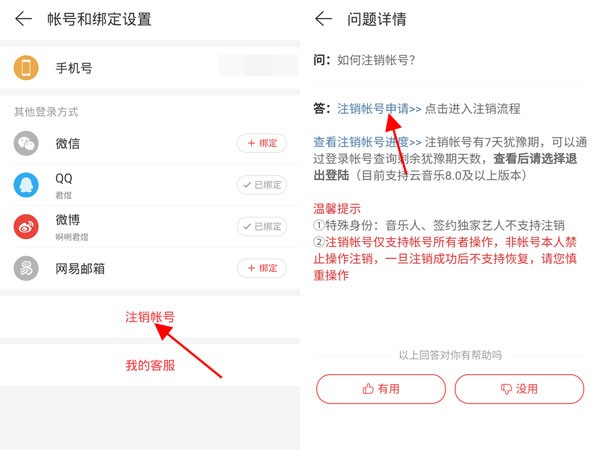
The above is the detailed content of How to cancel NetEase Cloud Music account_NetEase Cloud Music account deletion steps. For more information, please follow other related articles on the PHP Chinese website!

Hot AI Tools

Undresser.AI Undress
AI-powered app for creating realistic nude photos

AI Clothes Remover
Online AI tool for removing clothes from photos.

Undress AI Tool
Undress images for free

Clothoff.io
AI clothes remover

Video Face Swap
Swap faces in any video effortlessly with our completely free AI face swap tool!

Hot Article

Hot Tools

Notepad++7.3.1
Easy-to-use and free code editor

SublimeText3 Chinese version
Chinese version, very easy to use

Zend Studio 13.0.1
Powerful PHP integrated development environment

Dreamweaver CS6
Visual web development tools

SublimeText3 Mac version
God-level code editing software (SublimeText3)

Hot Topics
 1386
1386
 52
52
 How to display English songs in NetEase Cloud Music in Chinese_How to translate Chinese and English lyrics in NetEase Cloud Music
Mar 26, 2024 am 10:00 AM
How to display English songs in NetEase Cloud Music in Chinese_How to translate Chinese and English lyrics in NetEase Cloud Music
Mar 26, 2024 am 10:00 AM
1. In the opened NetEase Cloud Music interface, click the three horizontal bars icon in the upper left corner. 2. After clicking, in the menu that pops up on the left, click [Settings] below. 3. After entering the settings interface, scroll down until you see [Show lyrics translation]. 4. Turn on the [Show Lyrics Translation] switch. Then when we listen to English songs, we will see subtitles with Chinese translations.
 How to turn off NetEase Cloud automatic renewal
Mar 25, 2024 pm 05:15 PM
How to turn off NetEase Cloud automatic renewal
Mar 25, 2024 pm 05:15 PM
First, open the NetEase Cloud Music app, click the menu icon in the upper left corner, and select "Member Center". Next, scroll down to the bottom, select the "VIP Help Center" option, and click "Manage Auto-Renewal." Finally, click "VIP Continuous Monthly Subscription", select "Turn off automatic renewal", and confirm the shutdown operation.
 How to recharge NetEase Cloud Music_NetEase Cloud Music recharge steps
Mar 25, 2024 pm 09:20 PM
How to recharge NetEase Cloud Music_NetEase Cloud Music recharge steps
Mar 25, 2024 pm 09:20 PM
1. Select and open the [NetEase Cloud Music] application on the mobile phone desktop, as shown in the figure. 2. Click the [Menu] button in the upper left corner to bring up the side navigation bar, as shown in the figure. 3. Click and open [My Members], as shown in the picture. 4. Select the method you need to recharge (vinyl VIP or music package), as shown in the picture. 5. Select Pay Now to complete the recharge, as shown in the picture.
 How to change account and log in to NetEase Cloud Music_Tutorial on changing account and login to NetEase Cloud Music
Mar 25, 2024 pm 10:16 PM
How to change account and log in to NetEase Cloud Music_Tutorial on changing account and login to NetEase Cloud Music
Mar 25, 2024 pm 10:16 PM
1. First, in the home page interface of the software, we need to click [three] on the upper left. 2. Then in the pop-up interface, swipe up to find the [Exit] button at the bottom, and click to exit. 3. After launch, we will be in the login interface. At that time, we can choose another account to log in.
 How to use NetEase Cloud Music Playlist Assistant_Tutorial on automatically generating playlists based on NetEase Cloud Music filter conditions
Mar 25, 2024 pm 07:11 PM
How to use NetEase Cloud Music Playlist Assistant_Tutorial on automatically generating playlists based on NetEase Cloud Music filter conditions
Mar 25, 2024 pm 07:11 PM
1. Open NetEase Cloud Music, click My, scroll down to the playlist, and click Playlist Assistant on the far right. 2. Click to try it. 3. Click to filter. 4. Select some attributes you need to filter out and click Generate Now. 5. We can find that the playlist assistant has brought you songs that meet your required attributes and generated a playlist for you.
 How to transfer from Kugou Music playlist to NetEase Cloud Music
Mar 25, 2024 pm 07:00 PM
How to transfer from Kugou Music playlist to NetEase Cloud Music
Mar 25, 2024 pm 07:00 PM
1. First, we take a screenshot of the Kugou playlist, and then open NetEase Cloud Music. 2. Click on My and click on the three dots next to the playlist. 3. Click to import the external playlist. 4. Upload the Kugou playlist you just screenshot and you can import it.
 How to read lyrics on NetEase Cloud Music on mobile phone? Introduction to how to view lyrics on NetEase Cloud Music
Mar 28, 2024 pm 02:41 PM
How to read lyrics on NetEase Cloud Music on mobile phone? Introduction to how to view lyrics on NetEase Cloud Music
Mar 28, 2024 pm 02:41 PM
How to read the lyrics of NetEase Cloud Music is a question that many friends who have just started to use NetEase Cloud Music especially want to ask? In NetEase Cloud Music, we can listen to our favorite songs, and there are many good functions that can be used to make ourselves better. of listening to songs. There are many friends who don’t know how to read the lyrics. How to read the lyrics? The steps to read the lyrics are very simple, and the specific strategies have been prepared for everyone. Let’s go to this site to read the lyrics together. Let me introduce the method and guide, I hope it can help everyone. Introduction to the operation of viewing lyrics on NetEase Cloud Music 1. Open NetEase Cloud Music on the mobile phone and select a song you like. 2. Click on the background page in the play page. 3. We can enjoy the lyrics of the song while listening to the song.
 How does NetEase Cloud Music scan local music_NetEase Cloud Music scans local music tutorial
Mar 25, 2024 pm 10:21 PM
How does NetEase Cloud Music scan local music_NetEase Cloud Music scans local music tutorial
Mar 25, 2024 pm 10:21 PM
1. Open NetEase Cloud Music, click My, then click Local Music. 2. Click the three dots in the upper right corner. 3. Click Scan local music. 4. Click Scan Settings below. 5. Swipe left to filter audio files shorter than 60 seconds. 6. Go back and click Full Scan to scan all local music.



