 Mobile Tutorial
Mobile Tutorial
 Android Phone
Android Phone
 How to hide apps in oppoa72_Tutorial on how to set up hidden desktop game icons for oppoa72
How to hide apps in oppoa72_Tutorial on how to set up hidden desktop game icons for oppoa72
How to hide apps in oppoa72_Tutorial on how to set up hidden desktop game icons for oppoa72
php editor Baicao introduces to you how to set up oppoa72 to hide applications. In oppoa72 mobile phone, you can hide the applications you don't want others to see through simple operations to protect your privacy. This article will introduce the setting steps of oppoa72 hidden applications in detail, allowing you to easily master the skills of how to hide desktop game icons.
1. Go to "Settings > Security > Application Encryption".
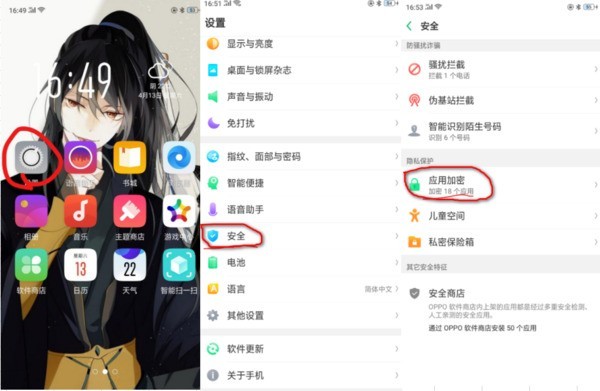
2. Select the application you want to hide, turn on the "Enable password verification" switch, and then turn on "Hide desktop icons".
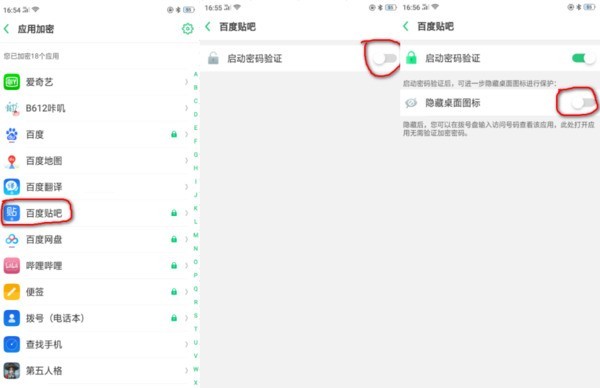
3. When you use this function for the first time, you need to set an access number. Please remember the access number. After the setting is completed, enter the access number on the dial pad to open the application with the hidden icon. If you need to modify the access number, you can enter "Application Encryption" and click the settings button in the upper right corner to change it.
Access hidden applications
Enter the access number on the dial pad to open the application. The access numbers all start with # and end with #, and contain 1-16 digits in the middle, such as #0000#.
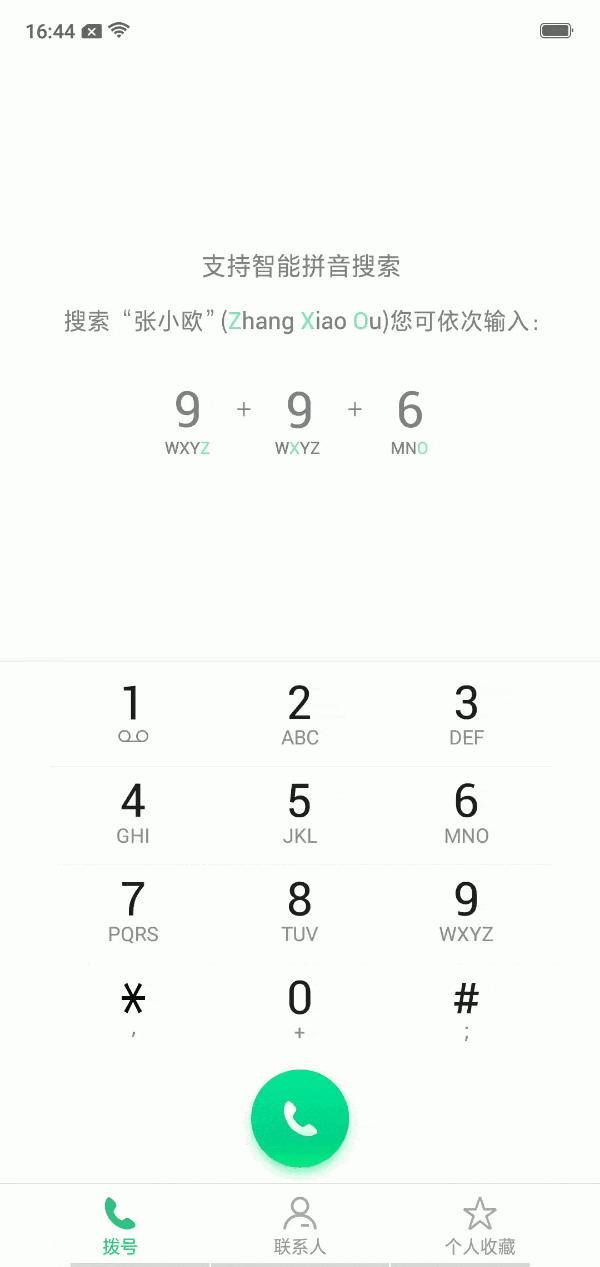
Hide game icons
Enter [Game Space] on your mobile phone and turn on the [Do not display game icons on desktop] switch. Games already placed in the game space will not be there. The icon appears on the desktop.
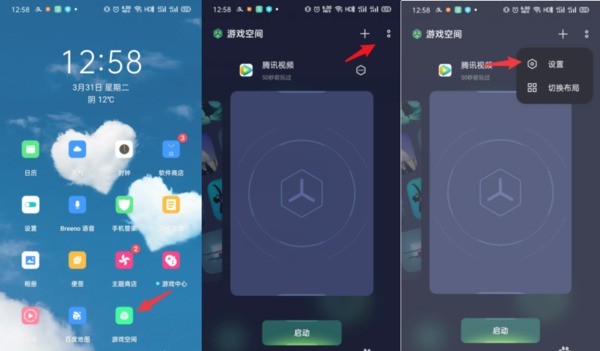
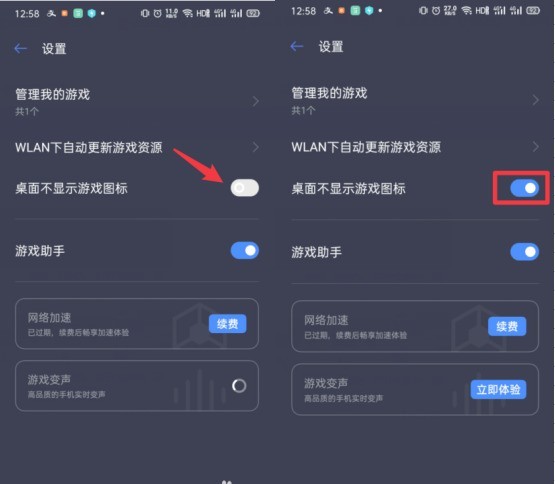
Warm reminder:
After turning off the [Storage game icons on the desktop (or no game icons displayed on the desktop)] switch, all game icons will be reset Appears on the last page of the phone's home screen.
The above is the detailed content of How to hide apps in oppoa72_Tutorial on how to set up hidden desktop game icons for oppoa72. For more information, please follow other related articles on the PHP Chinese website!

Hot AI Tools

Undresser.AI Undress
AI-powered app for creating realistic nude photos

AI Clothes Remover
Online AI tool for removing clothes from photos.

Undress AI Tool
Undress images for free

Clothoff.io
AI clothes remover

AI Hentai Generator
Generate AI Hentai for free.

Hot Article

Hot Tools

Notepad++7.3.1
Easy-to-use and free code editor

SublimeText3 Chinese version
Chinese version, very easy to use

Zend Studio 13.0.1
Powerful PHP integrated development environment

Dreamweaver CS6
Visual web development tools

SublimeText3 Mac version
God-level code editing software (SublimeText3)

Hot Topics
 How to hide apps on OPPO phones 'Understand in seconds: How to hide apps on OPPO phones'
Feb 07, 2024 pm 12:54 PM
How to hide apps on OPPO phones 'Understand in seconds: How to hide apps on OPPO phones'
Feb 07, 2024 pm 12:54 PM
Nowadays, Android mobile phone systems have many practical functions after being deeply customized by manufacturers. For example, the application encryption function of Oppo mobile phones can encrypt personal privacy and applications that you do not want others to see, and hide desktop icons. Friends, if you want to hide apps on your Oppo phone but don’t know how to do it, you might as well follow Qian Zihuan to see how to hide apps. 1. Find the settings on your phone and click on it. 2. In the settings interface, find the "Security" option and click to enter. 3. Find "Application Encryption", where we want to use the hidden application. 4. Select the application you want to encrypt and click. 5. After entering the jump interface, click "Start Password Verification" and turn on "Hide Desktop Icons".
 How to hide apps in iqooz9?
Mar 18, 2024 pm 04:19 PM
How to hide apps in iqooz9?
Mar 18, 2024 pm 04:19 PM
Sometimes we may want to hide some apps to protect our privacy or make the phone interface cleaner. For users of iQOO Z9 smartphones, hiding apps is a simple and practical function. Let’s learn more about how to do it. How to hide apps in iqooz9? 1. Open the phone settings and click [Fingerprint, Face and Password]. 2. Click [Privacy and Application Encryption] and set a privacy password. 3. Click [App Hide] in Privacy and App Password, and turn on the switch that needs to hide the app. The iQOO Z9 smartphone provides users with a simple and effective way to hide apps. Whether it’s to protect privacy or to make the phone interface cleaner, hiding app features can help users
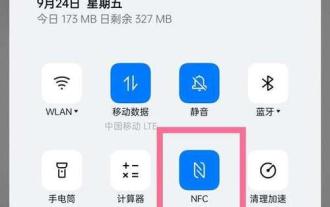 OPPO phones teach you how to hide apps (protect personal privacy information by hiding apps)
Feb 02, 2024 pm 08:06 PM
OPPO phones teach you how to hide apps (protect personal privacy information by hiding apps)
Feb 02, 2024 pm 08:06 PM
Mobile phones have become an indispensable part of people's lives. In the digital society, the risk of personal information leakage continues to increase, and protecting mobile phone privacy becomes increasingly important. In order to help users better protect personal privacy information, OPPO mobile phones provide the function of hiding applications. This article will introduce in detail how to use OPPO mobile phones to hide apps, and the importance of hiding apps. 1. What are hidden application functions - Introducing the functions and characteristics of hidden application functions on OPPO mobile phones. 2. How to set up hidden apps - Detailed description of how to set up and use the hidden apps function on OPPO phones. 3. Step 1 to hide apps: Enter settings - Explain how to find the hide app function by entering settings. 4. Step 2 of hiding apps: - For details, select in settings
 How to hide apps in oppoa72_Tutorial on how to set up hidden desktop game icons for oppoa72
Mar 25, 2024 pm 12:30 PM
How to hide apps in oppoa72_Tutorial on how to set up hidden desktop game icons for oppoa72
Mar 25, 2024 pm 12:30 PM
1. Go to "Settings > Security > Application Encryption". 2. Select the application you want to hide, turn on the "Enable password verification" switch, and then turn on "Hide desktop icons". 3. When using this function for the first time, you need to set an access number. Please remember the access number. After the setting is completed, enter the access number on the dial pad to open the application with hidden icons. If you need to modify the access number, you can enter "Application Encryption" and click the settings button in the upper right corner to change it. To access a hidden application, enter the access number on the dial pad to open the application. The access numbers all start with # and end with #, and contain 1-16 digits in the middle, such as #0000#. Hide the game icon and enter the [Game Space] on the mobile phone, turn on the [Do not display game icons on the desktop] switch, and the games that have been placed in the Game Space
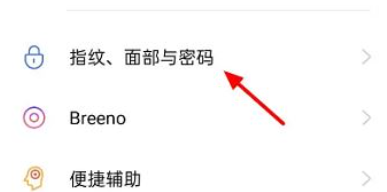 How to hide apps in oppopadair
Feb 11, 2024 am 09:15 AM
How to hide apps in oppopadair
Feb 11, 2024 am 09:15 AM
Sometimes we can directly hide the icons of some applications that we don’t want to display, so that we don’t have to worry about being opened. The method is to go into the settings of the tablet and find the privacy settings. How to hide apps in oppopadair 1. Enter settings, then click "Fingerprint, Face and Password" 2. Scroll down to find "Privacy Password" 3. Then click "App Encryption" 4. Select the app you want to encrypt, and then turn on the hide That's it.
 How to hide app icon in oppok7x_Oppok7x hide desktop application steps
Mar 25, 2024 pm 01:41 PM
How to hide app icon in oppok7x_Oppok7x hide desktop application steps
Mar 25, 2024 pm 01:41 PM
1. Open the phone settings and click [Security]. 2. Click [Apply Encryption]. 3. Select the application you want to hide. 4. After turning on encryption, click this application. 5. Click [Hide desktop icons].
 Detailed explanation of how to operate hidden apps on Black Shark phone
Mar 24, 2024 pm 12:09 PM
Detailed explanation of how to operate hidden apps on Black Shark phone
Mar 24, 2024 pm 12:09 PM
Detailed explanation of how to operate hidden applications on Black Shark mobile phones As mobile phone functions continue to improve, modern people’s needs for mobile phones are becoming more and more diverse. Some people may save some private information or personal photos on their mobile phones. In order to protect privacy and security, many mobile phones provide the function of hiding applications. As a mobile phone specially designed for gamers, Black Shark also provides users with the function of hiding applications. Let’s introduce in detail the operation method of hidden applications on Black Shark mobile phone. Step 1: Open the “Settings” interface. First, the user needs to open the Black Shark mobile phone.
 How to hide apps on Xiaomi phone
Mar 01, 2024 pm 04:35 PM
How to hide apps on Xiaomi phone
Mar 01, 2024 pm 04:35 PM
How to hide applications on Xiaomi mobile phones? In Xiaomi mobile phones, you can hide applications so that they are not displayed on the desktop. Most users do not know how to hide applications. Next is the graphic tutorial on how to hide applications on Xiaomi mobile phones brought by the editor for those who are interested. Users come and take a look! How to hide apps on Xiaomi phones 1. First open the [Settings] function on Xiaomi phones and select [App Settings]; 2. Then on the app settings function page, click the [App Lock] option; 3. Finally find the app you want to hide , slide the button behind to turn on the hidden function.





