 Mobile Tutorial
Mobile Tutorial
 Android Phone
Android Phone
 How to copy the access card on Xiaomi 11_Tutorial on copying the access card on Xiaomi 11
How to copy the access card on Xiaomi 11_Tutorial on copying the access card on Xiaomi 11
How to copy the access card on Xiaomi 11_Tutorial on copying the access card on Xiaomi 11
In recent years, with the continuous upgrading of smart phone functions, more and more users have begun to try to use mobile phones to simulate the functions of access control cards. For Xiaomi 11 users, how to copy access cards on their mobile phones has become a hot topic. In this article, PHP editor Xigua will give you a detailed tutorial on copying access cards on Xiaomi Mi 11, so that you can easily master this technique.
1. First, we need to open the phone, and then click on the desktop to open the [Xiaomi Wallet] software of the Xiaomi phone. In the software, the user can see the cards that can be simulated and added, and click on the access card option that you want to simulate. ,click to enter.
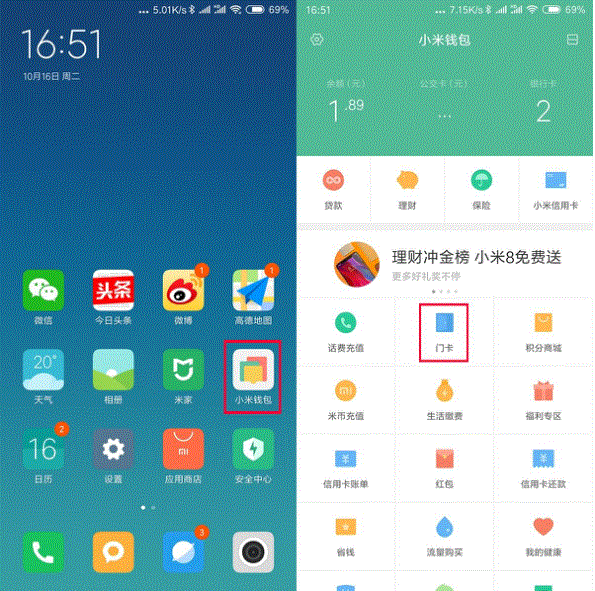
2. In the interface for adding access cards, click the yellow plus sign add button in the lower right corner, click Add, and copy and add an access card to the back of the phone according to the phone operation prompts to successfully simulate .
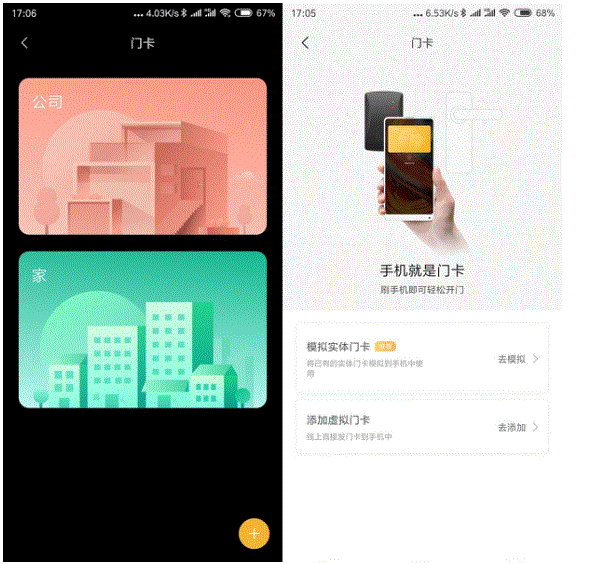
3. Select the physical access card simulation, click [Start Detection], and place the access card near the NFC function area on the back of the phone. Do not remove it. The phone will detect and copy the access card at this time. The information in the card is transferred to the mobile phone.
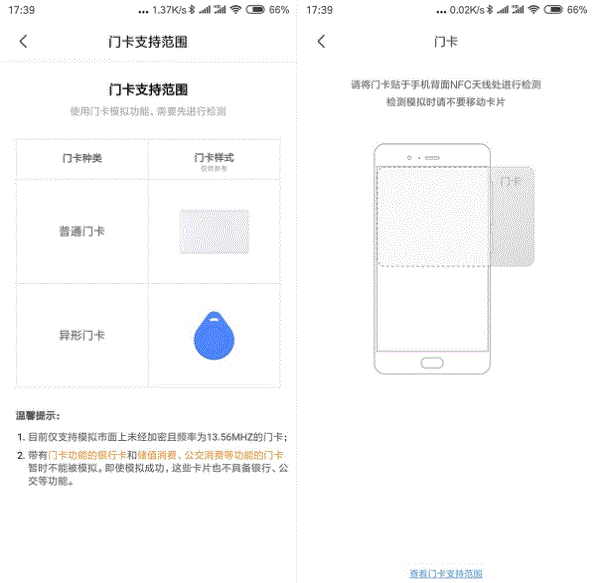
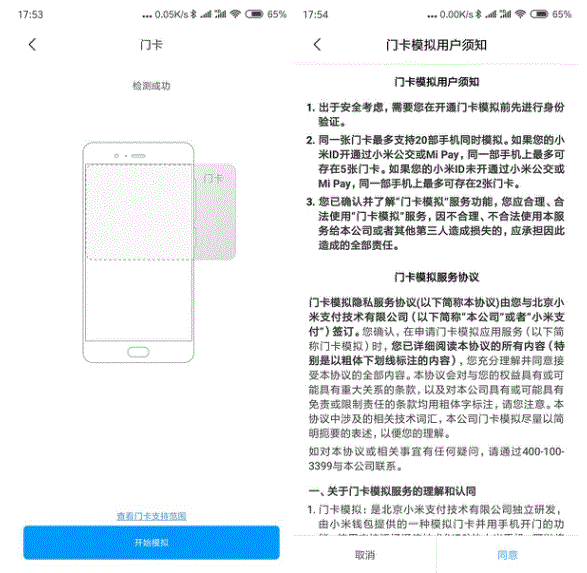
#5. After completion, you only need to call up the card swiping interface on your phone each time, and then bring the back of your phone's head close to the card swiping sensing area to complete the sensing operation, which is very convenient. .
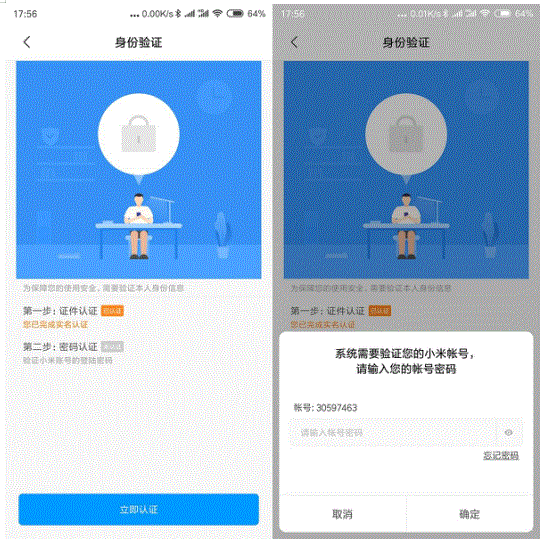
The above is the detailed content of How to copy the access card on Xiaomi 11_Tutorial on copying the access card on Xiaomi 11. For more information, please follow other related articles on the PHP Chinese website!

Hot AI Tools

Undresser.AI Undress
AI-powered app for creating realistic nude photos

AI Clothes Remover
Online AI tool for removing clothes from photos.

Undress AI Tool
Undress images for free

Clothoff.io
AI clothes remover

AI Hentai Generator
Generate AI Hentai for free.

Hot Article

Hot Tools

Notepad++7.3.1
Easy-to-use and free code editor

SublimeText3 Chinese version
Chinese version, very easy to use

Zend Studio 13.0.1
Powerful PHP integrated development environment

Dreamweaver CS6
Visual web development tools

SublimeText3 Mac version
God-level code editing software (SublimeText3)

Hot Topics
 How to set up Xiaomi nfc (how to enable the nfc function on Xiaomi mobile phones)
Apr 06, 2024 pm 09:10 PM
How to set up Xiaomi nfc (how to enable the nfc function on Xiaomi mobile phones)
Apr 06, 2024 pm 09:10 PM
1. How to enable the NFC function of Xiaomi mobile phone. How to enable the NFC function of Xiaomi mobile phone. The NFC function of Xiaomi mobile phone is a very practical function that allows you to complete payment, access control and other operations more conveniently and quickly in your life. However, many Xiaomi mobile phone users do not know how to turn on the NFC function. Next, let us learn more about how to turn on the NFC function of Xiaomi mobile phones. Step 1: Open the phone settings First, we need to open the phone settings. You can enter settings by clicking the settings icon on the phone desktop or from the drop-down notification bar. In the settings interface, we need to find the "Wireless & Networks" option and click to enter. Step 2: Turn on the NFC function. In the "Wireless and Networks" option, we can see the "NFC" option. Click to enter
 Simple steps to enable NFC function on Alipay
Apr 11, 2024 pm 06:43 PM
Simple steps to enable NFC function on Alipay
Apr 11, 2024 pm 06:43 PM
1. Click [Settings] in the upper right corner of the Alipay [My] interface. 2. Click the [General] option. 3. Click [NFC]. 4. Turn on the switch on the right side of [NFC Function]. Editor's tip: To use Alipay's NFC function, your phone must support the NFC function, otherwise it cannot be used.
 How to copy the access card on Xiaomi 11_Tutorial on copying the access card on Xiaomi 11
Mar 25, 2024 pm 01:00 PM
How to copy the access card on Xiaomi 11_Tutorial on copying the access card on Xiaomi 11
Mar 25, 2024 pm 01:00 PM
1. First, we need to open the mobile phone, and then click on the desktop to open the [Xiaomi Wallet] software of the Xiaomi mobile phone. In the software, the user can see the cards that can be simulated and added, click on the access card option you want to simulate, and click to enter. 2. In the interface for adding access cards, click the yellow plus sign add button in the lower right corner, click Add, and copy and add an access card to the back of the phone according to the phone operation prompts to successfully simulate. 3. Select the physical access card simulation, click [Start Detection], and place the access card near the NFC function area on the back of the phone. Do not remove it. The phone will detect and copy the information in the access card to the phone. 5. After completion, you only need to call up the card swiping interface on your phone each time, and then bring the back of the phone's head close to the card swiping sensing area to complete the sensing operation.
 How to set up nfc function on iPhone 12_Tutorial sharing on turning on nfc on iPhone 12
Mar 23, 2024 pm 12:40 PM
How to set up nfc function on iPhone 12_Tutorial sharing on turning on nfc on iPhone 12
Mar 23, 2024 pm 12:40 PM
1. Select General Functions from the Settings menu. 2. Find the NFC option. 3. Turn on the button on the right side of NFC.
 How to disable the data disconnection function after locking the screen on Xiaomi Mi 11_How to turn off hibernation and disconnection from the Internet on Xiaomi Mi 11
Mar 25, 2024 pm 04:40 PM
How to disable the data disconnection function after locking the screen on Xiaomi Mi 11_How to turn off hibernation and disconnection from the Internet on Xiaomi Mi 11
Mar 25, 2024 pm 04:40 PM
1. Click [Battery and Performance] in the phone settings menu. 2. Click the settings icon in the upper right corner. 3. Click [Disconnect data after locking screen]. 4. Check [Never].
 How to change the font of Xiaomi 11_How to change the font of Xiaomi 11
Mar 25, 2024 pm 07:26 PM
How to change the font of Xiaomi 11_How to change the font of Xiaomi 11
Mar 25, 2024 pm 07:26 PM
1. Open the phone settings and click [Display]. 2. Click [Font]. 3. Select the font you like or click [More Fonts] to download the application.
 How to activate a transportation card on Xiaomi mobile phone_Tutorial on adding a bus card via NFC on Xiaomi mobile phone
Apr 19, 2024 pm 12:37 PM
How to activate a transportation card on Xiaomi mobile phone_Tutorial on adding a bus card via NFC on Xiaomi mobile phone
Apr 19, 2024 pm 12:37 PM
1. Turn on the NFC function of Xiaomi mobile phone and find the wallet app from the desktop. 2. Click on the transportation card in the upper left corner. 3. Select the option below to activate a transportation card. 4. Select the bus card you want to use, and then scan the code to take the bus after setting it up.
 How to shoot continuously on Xiaomi Mi 11_Tutorial on setting up continuous shooting on Xiaomi Mi 11
Mar 25, 2024 pm 12:51 PM
How to shoot continuously on Xiaomi Mi 11_Tutorial on setting up continuous shooting on Xiaomi Mi 11
Mar 25, 2024 pm 12:51 PM
1. Open the camera APP on your mobile phone and click [Settings] in the upper right corner of the shooting interface. 2. Click the [Timed Continuous Shooting] option. 3. You can set the number of shots and time interval. After setting, click the shooting icon.





