 Software Tutorial
Software Tutorial
 Mobile Application
Mobile Application
 How to turn off vinyl time machine notifications in NetEase Cloud Music_How to turn off vinyl time machine notifications in NetEase Cloud Music
How to turn off vinyl time machine notifications in NetEase Cloud Music_How to turn off vinyl time machine notifications in NetEase Cloud Music
How to turn off vinyl time machine notifications in NetEase Cloud Music_How to turn off vinyl time machine notifications in NetEase Cloud Music
php editor Xiaoxin will introduce to you how to turn off vinyl time machine notifications in NetEase Cloud Music. Vinyl Time Machine is a feature launched by NetEase Cloud Music, but sometimes notifications can disturb users. The method to turn off notifications is very simple. Just go into settings, find the "Notification Management" option, and then turn off the notification switch of Vinyl Time Machine. This way you can enjoy music without being disturbed.
1. First, open NetEase Cloud Music, click My, and click Recently Played.
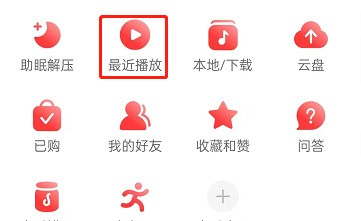
2. Then click on the vinyl time machine.
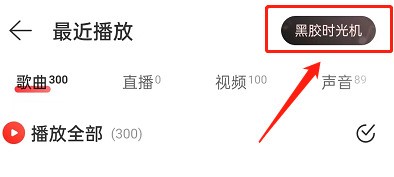
3. Then click on the three dots in the upper right corner.

4. Finally, turn off the switch on the right side of the weekly summary delivery notification.
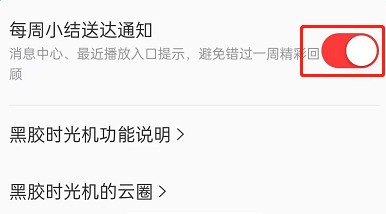
The above is the detailed content of How to turn off vinyl time machine notifications in NetEase Cloud Music_How to turn off vinyl time machine notifications in NetEase Cloud Music. For more information, please follow other related articles on the PHP Chinese website!

Hot AI Tools

Undresser.AI Undress
AI-powered app for creating realistic nude photos

AI Clothes Remover
Online AI tool for removing clothes from photos.

Undress AI Tool
Undress images for free

Clothoff.io
AI clothes remover

AI Hentai Generator
Generate AI Hentai for free.

Hot Article

Hot Tools

Notepad++7.3.1
Easy-to-use and free code editor

SublimeText3 Chinese version
Chinese version, very easy to use

Zend Studio 13.0.1
Powerful PHP integrated development environment

Dreamweaver CS6
Visual web development tools

SublimeText3 Mac version
God-level code editing software (SublimeText3)

Hot Topics
 How to display English songs in NetEase Cloud Music in Chinese_How to translate Chinese and English lyrics in NetEase Cloud Music
Mar 26, 2024 am 10:00 AM
How to display English songs in NetEase Cloud Music in Chinese_How to translate Chinese and English lyrics in NetEase Cloud Music
Mar 26, 2024 am 10:00 AM
1. In the opened NetEase Cloud Music interface, click the three horizontal bars icon in the upper left corner. 2. After clicking, in the menu that pops up on the left, click [Settings] below. 3. After entering the settings interface, scroll down until you see [Show lyrics translation]. 4. Turn on the [Show Lyrics Translation] switch. Then when we listen to English songs, we will see subtitles with Chinese translations.
 How to turn off Security Center in Windows 11
Mar 28, 2024 am 10:21 AM
How to turn off Security Center in Windows 11
Mar 28, 2024 am 10:21 AM
Windows 11 is the latest operating system version launched by Microsoft. Compared with previous versions, Windows 11 has stricter management and monitoring of system security. One of the important functions is the security center. Security Center can help users manage and monitor the security status of the system to ensure that the system is protected from malware and other security threats. Although Security Center is important for protecting system security, sometimes users may want to turn off Security Center due to personal needs or other reasons. This article will introduce how to use W
 Detailed explanation of how to turn off Windows 11 Security Center
Mar 27, 2024 pm 03:27 PM
Detailed explanation of how to turn off Windows 11 Security Center
Mar 27, 2024 pm 03:27 PM
In the Windows 11 operating system, the Security Center is an important function that helps users monitor the system security status, defend against malware, and protect personal privacy. However, sometimes users may need to temporarily turn off Security Center, such as when installing certain software or performing system tuning. This article will introduce in detail how to turn off the Windows 11 Security Center to help you operate the system correctly and safely. 1. How to turn off Windows 11 Security Center In Windows 11, turning off the Security Center does not
 How to recharge NetEase Cloud Music_NetEase Cloud Music recharge steps
Mar 25, 2024 pm 09:20 PM
How to recharge NetEase Cloud Music_NetEase Cloud Music recharge steps
Mar 25, 2024 pm 09:20 PM
1. Select and open the [NetEase Cloud Music] application on the mobile phone desktop, as shown in the figure. 2. Click the [Menu] button in the upper left corner to bring up the side navigation bar, as shown in the figure. 3. Click and open [My Members], as shown in the picture. 4. Select the method you need to recharge (vinyl VIP or music package), as shown in the picture. 5. Select Pay Now to complete the recharge, as shown in the picture.
 How to change account and log in to NetEase Cloud Music_Tutorial on changing account and login to NetEase Cloud Music
Mar 25, 2024 pm 10:16 PM
How to change account and log in to NetEase Cloud Music_Tutorial on changing account and login to NetEase Cloud Music
Mar 25, 2024 pm 10:16 PM
1. First, in the home page interface of the software, we need to click [three] on the upper left. 2. Then in the pop-up interface, swipe up to find the [Exit] button at the bottom, and click to exit. 3. After launch, we will be in the login interface. At that time, we can choose another account to log in.
 Detailed explanation of how to turn off real-time protection in Windows Security Center
Mar 27, 2024 pm 02:30 PM
Detailed explanation of how to turn off real-time protection in Windows Security Center
Mar 27, 2024 pm 02:30 PM
As one of the operating systems with the largest number of users in the world, Windows operating system has always been favored by users. However, when using Windows systems, users may encounter many security risks, such as virus attacks, malware and other threats. In order to strengthen system security, Windows systems have many built-in security protection mechanisms, one of which is the real-time protection function of Windows Security Center. Today, we will introduce in detail how to turn off real-time protection in Windows Security Center. First, let's
 How can I turn on the private message mode when the other party in the TikTok private message has turned off the private message mode? Can I see if the person I send a private message to has turned off the private message mode?
Mar 28, 2024 am 08:01 AM
How can I turn on the private message mode when the other party in the TikTok private message has turned off the private message mode? Can I see if the person I send a private message to has turned off the private message mode?
Mar 28, 2024 am 08:01 AM
Douyin is a popular short video social platform that allows users to simply record their lives and share their happiness. The private messaging function plays an important role in Douyin and is one of the main ways for users to interact with each other. Sometimes, users may encounter a situation where the other party has turned off the private message mode, resulting in the inability to send messages. 1. How can I turn on the private message mode if the other party in the Douyin private message has turned off the private message mode? 1. Confirm whether the other party has enabled privacy settings. First, we should confirm whether the other party has enabled privacy settings, which may have restricted the reception of private messages. If they have settings that only allow private messages from acquaintances, we can try to contact them through other means, such as through mutual friends or interactions on social media platforms. 2. Send a friend request. If the other party has not turned on privacy settings, then we
 How to use NetEase Cloud Music Playlist Assistant_Tutorial on automatically generating playlists based on NetEase Cloud Music filter conditions
Mar 25, 2024 pm 07:11 PM
How to use NetEase Cloud Music Playlist Assistant_Tutorial on automatically generating playlists based on NetEase Cloud Music filter conditions
Mar 25, 2024 pm 07:11 PM
1. Open NetEase Cloud Music, click My, scroll down to the playlist, and click Playlist Assistant on the far right. 2. Click to try it. 3. Click to filter. 4. Select some attributes you need to filter out and click Generate Now. 5. We can find that the playlist assistant has brought you songs that meet your required attributes and generated a playlist for you.





