
php editor Baicao introduces to you how to transfer photos to and from oppo reno5. As a powerful smartphone, oppo reno5 can take beautiful and detailed photos, and many users hope to easily share these photos with others. There are many ways to transfer photos to each other, which can be done through Bluetooth, Wi-Fi Direct, third-party applications, etc. This article will introduce in detail several common methods for transferring photos between oppo reno5 to help users easily share photos.
1. Click [Album] - [Album] on the desktop.
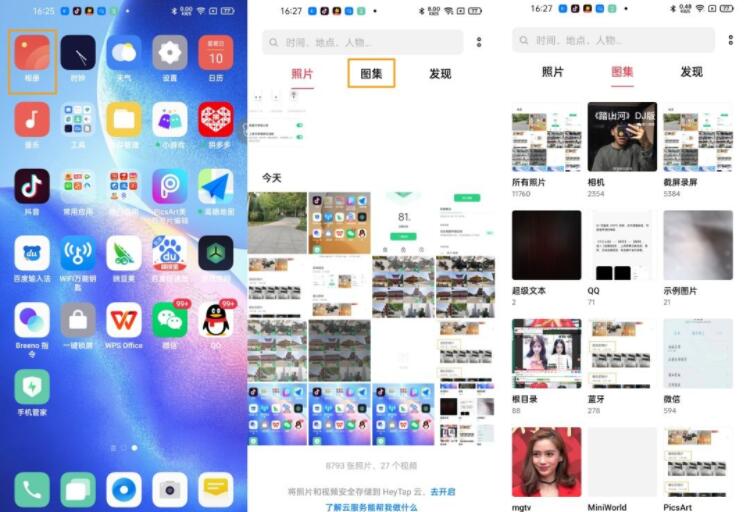
2. Check the pictures that need to be transferred, click [Send], and after opening [OPPO Mutual Transfer], you will be prompted that nearby mobile phones are being discovered.
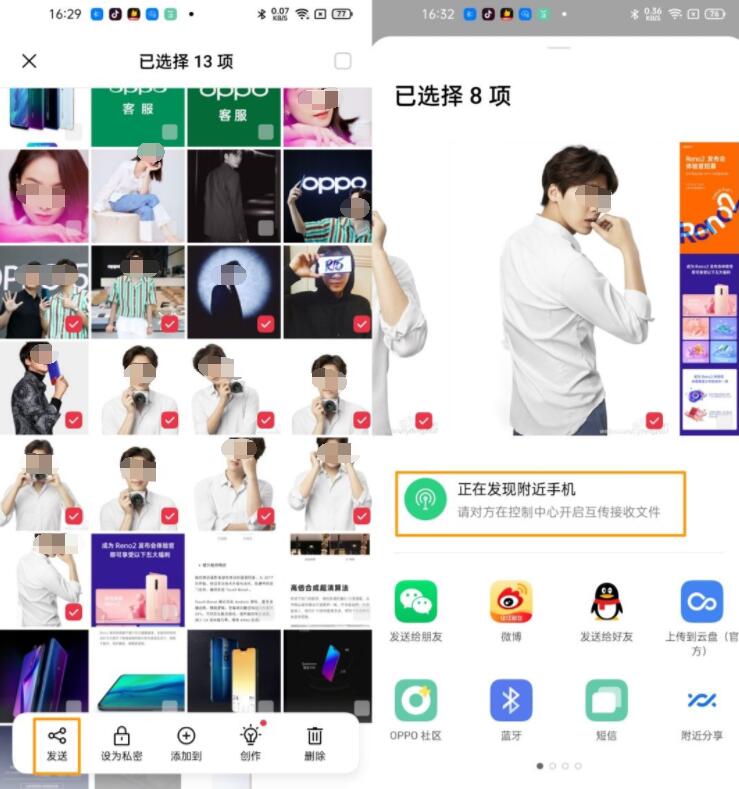
3. On the other party’s phone, pull down the notification bar, find the mutual transfer function, and click the [OPPO Mutual Transfer] function icon.
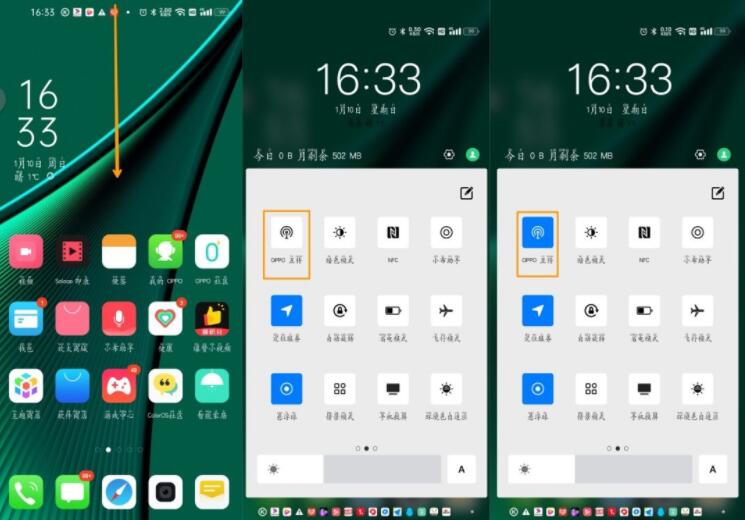
4. In this way, you will see the corresponding model or OPPO account during transmission. Click and wait for the other party to receive it and then the transmission can be completed normally.
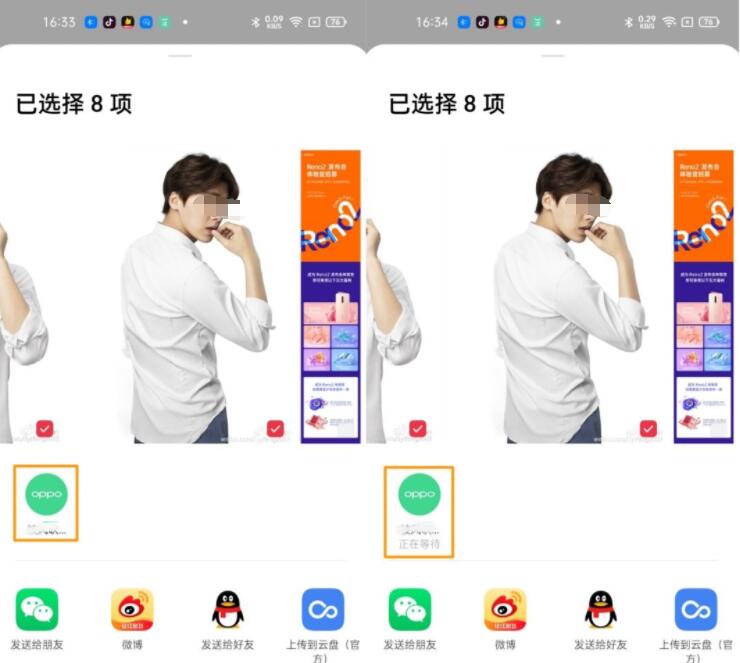
5. A corresponding pop-up reminder will appear on the recipient's mobile phone. Click [Receive] to view it after successful reception.
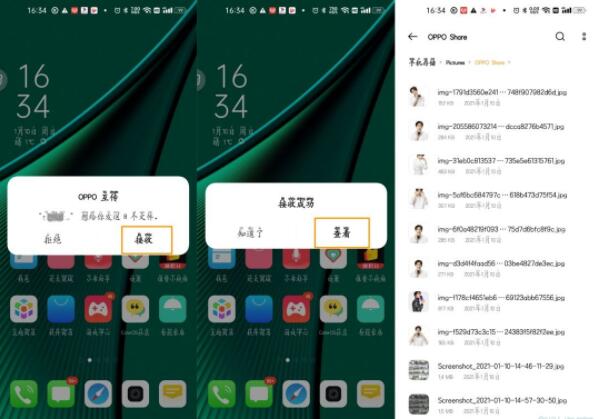
The above is the detailed content of How to share photos between opporeno5_How to share photos between opporeno5. For more information, please follow other related articles on the PHP Chinese website!
 How to turn off win10 upgrade prompt
How to turn off win10 upgrade prompt
 The difference between lightweight application servers and cloud servers
The difference between lightweight application servers and cloud servers
 CMD close port command
CMD close port command
 The difference between external screen and internal screen broken
The difference between external screen and internal screen broken
 How to jump with parameters in vue.js
How to jump with parameters in vue.js
 Cell sum
Cell sum
 How to intercept harassing calls
How to intercept harassing calls
 virtual digital currency
virtual digital currency




