Simple method to remove photo watermark on Xiaomi Mi 6
php editor Strawberry provides you with a simple method to remove the photo watermark on Xiaomi 6. With the popularity of mobile phone photography, many users are concerned about the issue of photo watermarks. With simple settings, you can easily remove watermarks from Xiaomi Mi 6 photos, making your photos cleaner and more refreshing. Try this method now and make your photo-taking experience more free!
1. Turn on your phone, find our camera and open it.
2. After opening the camera and entering the shooting page, find the three stripes symbol in the upper right corner of the phone and click it.
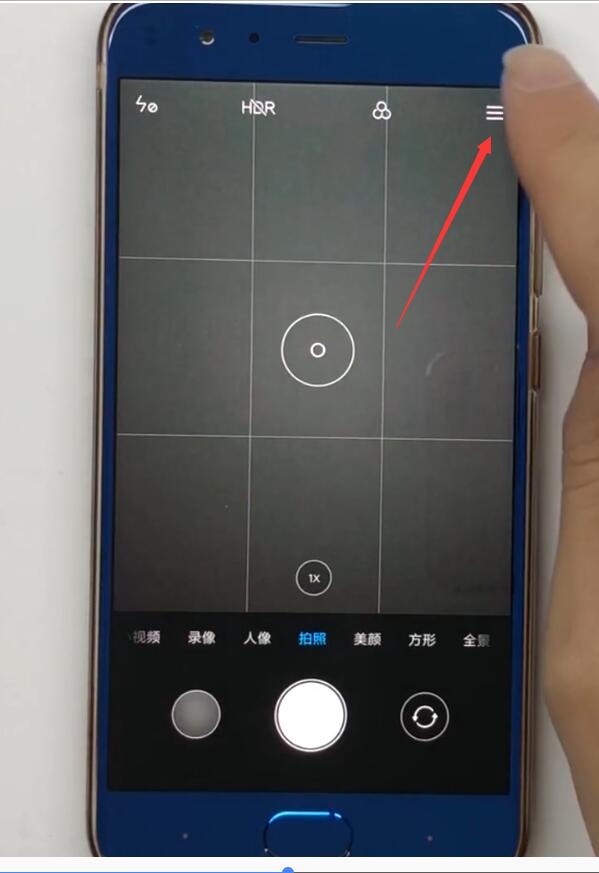
3. After clicking it, find the dual-camera watermark in the options. Because we had the dual-camera watermark turned on before, it was displayed in blue. Click to turn it white to successfully close the photo. The mi6 logo is in the lower right corner.
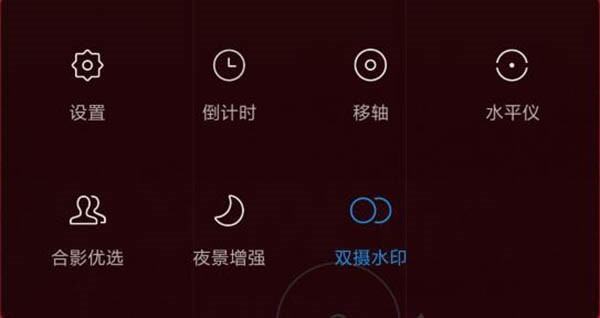
Watermark 2: Remove time watermark
1. Open our Xiaomi 6 and open the camera to enter the photo mode.
2. Click on the three stripes in the upper right corner of the photo mode.
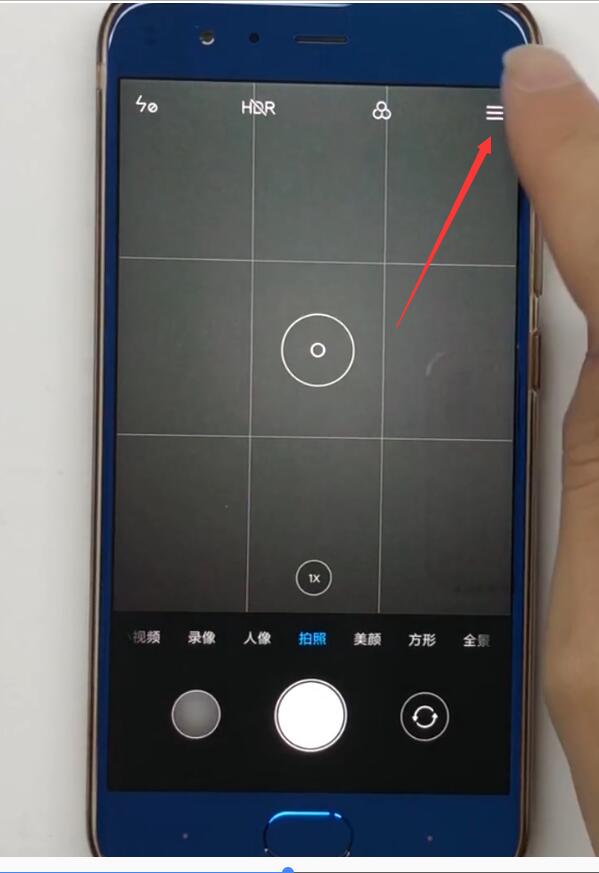
3. After opening it, click Settings to enter the setting mode of the mobile phone camera.
4. After entering the setting mode, find the time watermark and turn it off.
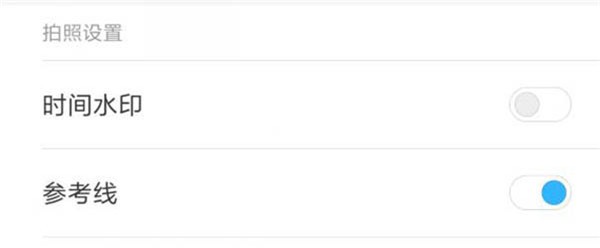
The above is the detailed content of Simple method to remove photo watermark on Xiaomi Mi 6. For more information, please follow other related articles on the PHP Chinese website!

Hot AI Tools

Undresser.AI Undress
AI-powered app for creating realistic nude photos

AI Clothes Remover
Online AI tool for removing clothes from photos.

Undress AI Tool
Undress images for free

Clothoff.io
AI clothes remover

AI Hentai Generator
Generate AI Hentai for free.

Hot Article

Hot Tools

Notepad++7.3.1
Easy-to-use and free code editor

SublimeText3 Chinese version
Chinese version, very easy to use

Zend Studio 13.0.1
Powerful PHP integrated development environment

Dreamweaver CS6
Visual web development tools

SublimeText3 Mac version
God-level code editing software (SublimeText3)

Hot Topics
 1378
1378
 52
52
 How to set photo watermark on Xiaomi 14Pro?
Mar 18, 2024 pm 07:49 PM
How to set photo watermark on Xiaomi 14Pro?
Mar 18, 2024 pm 07:49 PM
With the continuous advancement of technology, mobile phones are developing faster and faster, and their functions are becoming more and more diverse. However, this leaves many users feeling confused because it is impossible for them to master all the functions. In the process of using Xiaomi mobile phones, some users have encountered some problems, such as how to set the photo watermark on Xiaomi 14Pro. If you have similar questions, then please follow me to find out. How to set photo watermark on Xiaomi 14Pro? Tutorial on setting photo watermark on Xiaomi 14Pro 1. Open the camera application and enter the shooting interface. 2. Click the "Settings" icon at the bottom of the screen to enter the camera settings interface. 3. Find the "Watermark" option in the settings interface and click to enter the watermark setting interface. 4. You can choose whether to display the watermark, the content and location of the watermark
 Introduction to how to check wifi password in Xiaomi 6
Mar 25, 2024 pm 08:36 PM
Introduction to how to check wifi password in Xiaomi 6
Mar 25, 2024 pm 08:36 PM
1. Go to [Settings] on your phone and open the WLAN option. 2. In the WLAN option, you can see [Click to share password] displayed under the connected wifi, we click it. 3. A QR code will then appear. If there is a friend around you who also has a Xiaomi phone, open the Xiaomi camera and scan it. If there is no other phone, we can take a screenshot of the QR code and save it. 4. After taking a screenshot, a QR code will appear, and you can choose to scan the QR code to take a screenshot from the photo album. 5. After scanning, the wifi account and hidden password will appear on your phone. Click the screen again to view the wifi password!
 How to set the screen always on on Xiaomi 6
Mar 25, 2024 pm 05:31 PM
How to set the screen always on on Xiaomi 6
Mar 25, 2024 pm 05:31 PM
1. Open the "Settings" of your phone. 2. After finding the settings, scroll down to find [Lock Screen, Password and Fingerprint] and click on it. 3. Find the [Auto Lock Screen] option, click to open it, and set the automatic screen lock time to [Never]. After the setting is completed, the screen will always be on and never sleep.
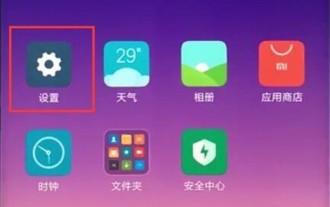 Introduction to how to cancel photo watermark on Xiaomi Mi 10
Mar 25, 2024 pm 01:20 PM
Introduction to how to cancel photo watermark on Xiaomi Mi 10
Mar 25, 2024 pm 01:20 PM
1. First, find the settings option on Xiaomi desktop and click to enter. 2. In the settings interface, click the system application option. 3. In the system application, find the camera and click to open it. 4. Finally, turn off the time watermark and dual camera watermark switches.
 Tutorial on how to set dynamic wallpaper in Xiaomi 6
Mar 25, 2024 pm 12:11 PM
Tutorial on how to set dynamic wallpaper in Xiaomi 6
Mar 25, 2024 pm 12:11 PM
1. Find and open [Personalized Theme] on the mobile phone desktop. 2. In the [Theme] interface, click the [Category] button above. 3. In [Category], we can see options such as [Multifunctional Lock Screen], [Lock Screen Effects], etc. Select one of them and click to enter. 4. After entering, you will see a lot of lock screen special effects themes provided by the system, including paid and free themes. 5. Select the theme you like, click to download and apply to achieve dynamic lock screen.
 How to set automatic power on and off on Xiaomi Mi 6
Mar 25, 2024 pm 01:31 PM
How to set automatic power on and off on Xiaomi Mi 6
Mar 25, 2024 pm 01:31 PM
1. Find and open [Security Center] in the [System Tools] folder on the mobile phone desktop. 2. Find the [Battery] entry, and then click the [Settings] gear in the upper right corner. 3. In the [Other Settings] column, you can see the settings of [Timer On/Off]. 4. Click to turn on the [Scheduled Power Off] switch, and set the time and number of times for scheduled power on, power off, and the number of repetitions you need.
 Where to set the Xiaomi 6 charging prompt sound_miui12 charging prompt sound operation steps
Mar 25, 2024 pm 04:40 PM
Where to set the Xiaomi 6 charging prompt sound_miui12 charging prompt sound operation steps
Mar 25, 2024 pm 04:40 PM
1. This is a high-quality mobile phone charging notification sound software. It has a large number of mobile phone notification sound effects, and users can choose freely. 2. There are currently various popular sound effects, allowing you to set various sound effects at will. Mobile phone charging reminder sound. Usage introduction: 1. Here you can set and choose at will, so that the sound of your mobile phone prompts becomes more unique and personalized; 2. It can be set whether it is a message or charging, giving you a different display of usage effects. . Software review: It brings users a variety of popular prompt tones, which users can set and use at any time. The prompt tones here are all very interesting. Okay, the above is what the editor brought to you this time about where to set the Xiaomi 6 charging prompt sound? Miui12 charging prompt sound operation steps
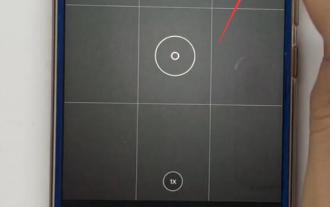 Simple method to remove photo watermark on Xiaomi Mi 6
Mar 25, 2024 pm 02:10 PM
Simple method to remove photo watermark on Xiaomi Mi 6
Mar 25, 2024 pm 02:10 PM
1. Turn on your phone, find our camera and open it. 2. Open the camera and enter the shooting page. Find the three-stripe symbol in the upper right corner of the phone and click it. 3. After clicking it, find the dual camera watermark in the options. Because we had the dual camera watermark turned on before, it was displayed in blue. Click to turn it white to successfully turn off the mi6 logo in the lower right corner of the photo. Watermark 2: Remove time watermark 1. Open our Xiaomi 6 and open the camera to enter the photo mode. 2. Click the three stripes in the upper right corner of the photo mode. 3. After opening it, click Settings to enter the setting mode of the mobile phone camera. 4. After entering the setting mode, find the time watermark and turn it off.




