 Mobile Tutorial
Mobile Tutorial
 Android Phone
Android Phone
 How to record screen on Xiaomi Mi 11_Xiaomi Mi 11 screen recording tutorial
How to record screen on Xiaomi Mi 11_Xiaomi Mi 11 screen recording tutorial
How to record screen on Xiaomi Mi 11_Xiaomi Mi 11 screen recording tutorial
php Editor Xigua will give you a detailed introduction to the Xiaomi 11 screen recording tutorial. As a leading smartphone, Xiaomi Mi 11 has a powerful screen recording function, which can help users easily record game operations, teaching videos and other content. Through this tutorial, you will learn how to use the screen recording function of Xiaomi 11 quickly and accurately, allowing you to easily achieve screen recording and meet your various screen recording needs.
1. First, we need to open the phone, then slide down from the top of the screen to slide out of the status bar, then find the [Screen] button in the status bar, click the button to enter the screen recording.
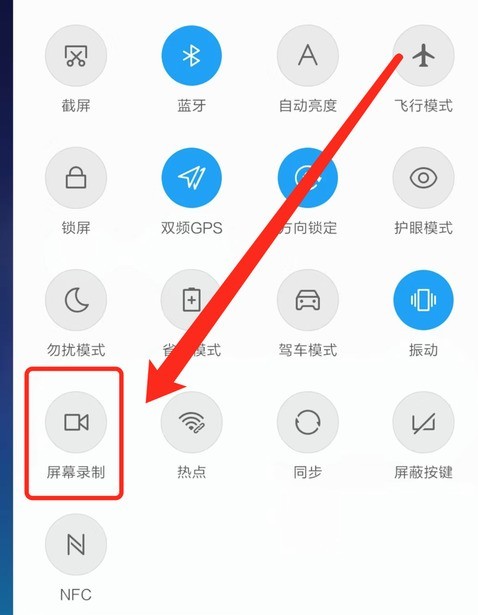
2. Then we need to find the red recording point on the desktop. Click the red dot to start, click it again to close, and you can close it on the right.
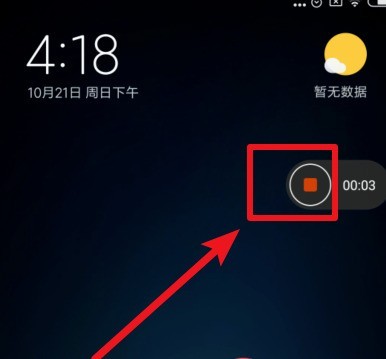
3. You can also find the screen recording tool on your phone, click to enter the recording tool interface, and click Record in the lower right corner to start recording.
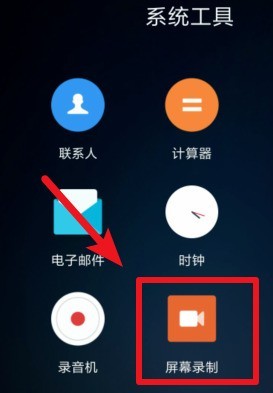
The above is the detailed content of How to record screen on Xiaomi Mi 11_Xiaomi Mi 11 screen recording tutorial. For more information, please follow other related articles on the PHP Chinese website!

Hot AI Tools

Undresser.AI Undress
AI-powered app for creating realistic nude photos

AI Clothes Remover
Online AI tool for removing clothes from photos.

Undress AI Tool
Undress images for free

Clothoff.io
AI clothes remover

Video Face Swap
Swap faces in any video effortlessly with our completely free AI face swap tool!

Hot Article

Hot Tools

Notepad++7.3.1
Easy-to-use and free code editor

SublimeText3 Chinese version
Chinese version, very easy to use

Zend Studio 13.0.1
Powerful PHP integrated development environment

Dreamweaver CS6
Visual web development tools

SublimeText3 Mac version
God-level code editing software (SublimeText3)

Hot Topics
 1393
1393
 52
52
 1207
1207
 24
24
 Learn about Xiaomi Do Not Disturb mode and how to set it up on Xiaomi Mi 11
Jan 03, 2024 pm 05:48 PM
Learn about Xiaomi Do Not Disturb mode and how to set it up on Xiaomi Mi 11
Jan 03, 2024 pm 05:48 PM
There is a function on Xiaomi mobile phones called Do Not Disturb mode. Many friends have discovered this function, but they don’t know what it means. Today we will share some popular science about what Do Not Disturb mode is, and we will also share the specific method on how to set Do Not Disturb mode on Xiaomi Mi 11. Do Not Disturb mode is a feature that allows your phone to be undisturbed for a specific period of time. When Do Not Disturb mode is turned on, the phone will automatically block notifications such as incoming calls and text messages to avoid disturbing the user's normal life or work. This is great for those who want to be undisturbed while sleeping, in meetings, or focusing on work. To set the Do Not Disturb mode on Xiaomi Mi 11, you can follow the steps below: 1. Open the settings menu of your phone. 2. Find the "Sounds and Vibration" option in the settings menu and click
 How to copy the access card on Xiaomi 11_Tutorial on copying the access card on Xiaomi 11
Mar 25, 2024 pm 01:00 PM
How to copy the access card on Xiaomi 11_Tutorial on copying the access card on Xiaomi 11
Mar 25, 2024 pm 01:00 PM
1. First, we need to open the mobile phone, and then click on the desktop to open the [Xiaomi Wallet] software of the Xiaomi mobile phone. In the software, the user can see the cards that can be simulated and added, click on the access card option you want to simulate, and click to enter. 2. In the interface for adding access cards, click the yellow plus sign add button in the lower right corner, click Add, and copy and add an access card to the back of the phone according to the phone operation prompts to successfully simulate. 3. Select the physical access card simulation, click [Start Detection], and place the access card near the NFC function area on the back of the phone. Do not remove it. The phone will detect and copy the information in the access card to the phone. 5. After completion, you only need to call up the card swiping interface on your phone each time, and then bring the back of the phone's head close to the card swiping sensing area to complete the sensing operation.
 How to disable the data disconnection function after locking the screen on Xiaomi Mi 11_How to turn off hibernation and disconnection from the Internet on Xiaomi Mi 11
Mar 25, 2024 pm 04:40 PM
How to disable the data disconnection function after locking the screen on Xiaomi Mi 11_How to turn off hibernation and disconnection from the Internet on Xiaomi Mi 11
Mar 25, 2024 pm 04:40 PM
1. Click [Battery and Performance] in the phone settings menu. 2. Click the settings icon in the upper right corner. 3. Click [Disconnect data after locking screen]. 4. Check [Never].
 How to change the font of Xiaomi 11_How to change the font of Xiaomi 11
Mar 25, 2024 pm 07:26 PM
How to change the font of Xiaomi 11_How to change the font of Xiaomi 11
Mar 25, 2024 pm 07:26 PM
1. Open the phone settings and click [Display]. 2. Click [Font]. 3. Select the font you like or click [More Fonts] to download the application.
 How to edit the desktop page order on Xiaomi Mi 11_How to adjust the page order on Xiaomi Mi 11
Mar 25, 2024 pm 06:16 PM
How to edit the desktop page order on Xiaomi Mi 11_How to adjust the page order on Xiaomi Mi 11
Mar 25, 2024 pm 06:16 PM
1. Pinch the phone screen with two fingers to enter the editing page. 2. Check an icon and thumbnails of all pages will appear at the bottom of the screen. 3. Press and hold the thumbnail that needs to be adjusted, and move it left or right to adjust the page order. 4. After completing the adjustment, click Done in the upper right corner.
 How to record screen on Xiaomi Mi 14Ultra?
Feb 23, 2024 pm 12:22 PM
How to record screen on Xiaomi Mi 14Ultra?
Feb 23, 2024 pm 12:22 PM
Xiaomi Mi 14 Ultra is a very popular new model on the market. The performance configuration of this mobile phone is very powerful. It has maintained a very good sales level since its launch. Many users who bought this mobile phone do not know what Xiaomi Mi 14 Ultra is. Record screen? Next, the editor will introduce it to you! How to record screen on Xiaomi Mi 14Ultra? 1. We slide out the control center from the top right side of the screen. 2. Slide out the control center and click Screen Recording. 3. Another method is to click Screen Recording in the Utilities folder on the mobile phone desktop. 4. Then we click the red button to record the screen. I believe that after reading the above article, you already know how to record the screen of Xiaomi 14Ultra. About Xiaomi 14U
 How to enable wide-angle mode on Xiaomi Mi 11_How to enable wide-angle mode on Xiaomi Mi 11
Mar 25, 2024 pm 01:16 PM
How to enable wide-angle mode on Xiaomi Mi 11_How to enable wide-angle mode on Xiaomi Mi 11
Mar 25, 2024 pm 01:16 PM
1. Open the camera of your phone and long press [1X] in the lower middle of the shooting interface. 2. Slide the speed to the left to [0.6X] to enter the wide-angle mode. 3. Sliding between [0.6X] to [1X] can also control the wide-angle range.
 Where to turn on the hidden photo album function on Xiaomi Mi 11_Picture and text tutorial on how to set up hidden photo albums on Xiaomi Mi 11
Mar 25, 2024 pm 10:30 PM
Where to turn on the hidden photo album function on Xiaomi Mi 11_Picture and text tutorial on how to set up hidden photo albums on Xiaomi Mi 11
Mar 25, 2024 pm 10:30 PM
1. Open the photo album on the mobile phone desktop and click on the photo album column. 2. Long press the album you want to block and click Block below. 3. In the pop-up options, click OK.



