opporeno3pro one-click moving operation process
php Editor Xiaoxin introduces to you the operation process of OPPO Reno3 Pro’s one-click moving function. When buying a new phone or replacing a device, migrating data is an important yet tedious task. Fortunately, OPPO Reno3 Pro provides a one-click moving function, allowing you to migrate your phone data quickly and easily. Next, we will introduce this operation process in detail so that you can easily migrate your data and enjoy the convenience and fun brought by your new device.
1. Enter the [Tools]-[Mobile Phone Moving] software on the mobile phone desktop and select [This is a new phone].
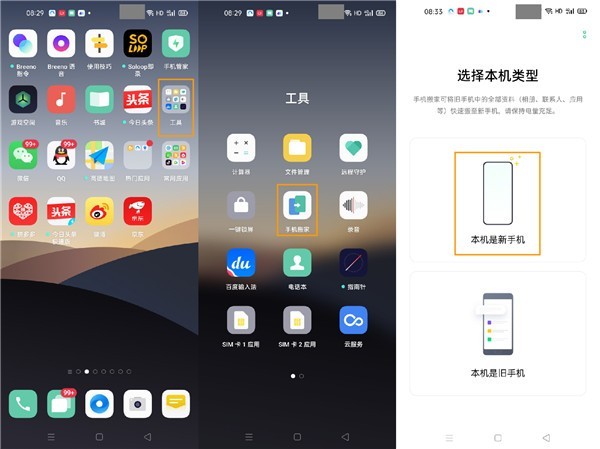
2. At this time, you can see that there are three options depending on the model of the old phone:
3. Import from OPPO phone
If The old phone is also an OPPO phone. If you choose to import from an OPPO phone, a QR code interface will pop up:
Then use the old phone to scan the QR code and follow the prompts to complete the move.
4. Import from other Android phones
If the old phone is another Android phone, select this option, a QR code will pop up, make sure the old phone is connected to the network, and then use a browser or other applications to scan the QR code QR code download. Or go to the pop-up URL on your old phone to download. After the download is complete, click Next to pop up the QR code interface.
Enter the moving software with your old phone, follow the prompts to perform relevant operations, and then scan the QR code of the new phone to proceed with the move.
5. Import from iPhone
If the old phone is an iPhone, select this option, and then log in to the iCloud account of the old phone. .
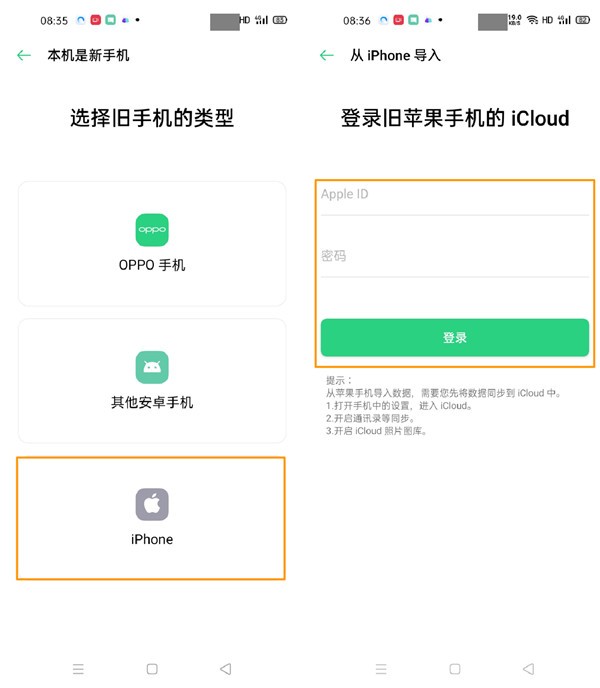
6. Depending on the category of your old mobile phone, choose the above three different methods and perform relevant operations according to the prompts to make relevant connections and migrate relevant data. .
The above is the detailed content of opporeno3pro one-click moving operation process. For more information, please follow other related articles on the PHP Chinese website!

Hot AI Tools

Undresser.AI Undress
AI-powered app for creating realistic nude photos

AI Clothes Remover
Online AI tool for removing clothes from photos.

Undress AI Tool
Undress images for free

Clothoff.io
AI clothes remover

AI Hentai Generator
Generate AI Hentai for free.

Hot Article

Hot Tools

Notepad++7.3.1
Easy-to-use and free code editor

SublimeText3 Chinese version
Chinese version, very easy to use

Zend Studio 13.0.1
Powerful PHP integrated development environment

Dreamweaver CS6
Visual web development tools

SublimeText3 Mac version
God-level code editing software (SublimeText3)

Hot Topics
 1376
1376
 52
52
 Gate.io trading platform official app download and installation address
Feb 13, 2025 pm 07:33 PM
Gate.io trading platform official app download and installation address
Feb 13, 2025 pm 07:33 PM
This article details the steps to register and download the latest app on the official website of Gate.io. First, the registration process is introduced, including filling in the registration information, verifying the email/mobile phone number, and completing the registration. Secondly, it explains how to download the Gate.io App on iOS devices and Android devices. Finally, security tips are emphasized, such as verifying the authenticity of the official website, enabling two-step verification, and being alert to phishing risks to ensure the safety of user accounts and assets.
 Anbi app official download v2.96.2 latest version installation Anbi official Android version
Mar 04, 2025 pm 01:06 PM
Anbi app official download v2.96.2 latest version installation Anbi official Android version
Mar 04, 2025 pm 01:06 PM
Binance App official installation steps: Android needs to visit the official website to find the download link, choose the Android version to download and install; iOS search for "Binance" on the App Store. All should pay attention to the agreement through official channels.
 Download link of Ouyi iOS version installation package
Feb 21, 2025 pm 07:42 PM
Download link of Ouyi iOS version installation package
Feb 21, 2025 pm 07:42 PM
Ouyi is a world-leading cryptocurrency exchange with its official iOS app that provides users with a convenient and secure digital asset management experience. Users can download the Ouyi iOS version installation package for free through the download link provided in this article, and enjoy the following main functions: Convenient trading platform: Users can easily buy and sell hundreds of cryptocurrencies on the Ouyi iOS app, including Bitcoin and Ethereum. and Dogecoin. Safe and reliable storage: Ouyi adopts advanced security technology to provide users with safe and reliable digital asset storage. 2FA, biometric authentication and other security measures ensure that user assets are not infringed. Real-time market data: Ouyi iOS app provides real-time market data and charts, allowing users to grasp encryption at any time
 How to solve the problem of 'Undefined array key 'sign'' error when calling Alipay EasySDK using PHP?
Mar 31, 2025 pm 11:51 PM
How to solve the problem of 'Undefined array key 'sign'' error when calling Alipay EasySDK using PHP?
Mar 31, 2025 pm 11:51 PM
Problem Description When calling Alipay EasySDK using PHP, after filling in the parameters according to the official code, an error message was reported during operation: "Undefined...
 How to adjust Sesame Open Exchange into Chinese
Mar 04, 2025 pm 11:51 PM
How to adjust Sesame Open Exchange into Chinese
Mar 04, 2025 pm 11:51 PM
How to adjust Sesame Open Exchange to Chinese? This tutorial covers detailed steps on computers and Android mobile phones, from preliminary preparation to operational processes, and then to solving common problems, helping you easily switch the Sesame Open Exchange interface to Chinese and quickly get started with the trading platform.
 How to install and register an app for buying virtual coins?
Feb 21, 2025 pm 06:00 PM
How to install and register an app for buying virtual coins?
Feb 21, 2025 pm 06:00 PM
Abstract: This article aims to guide users on how to install and register a virtual currency trading application on Apple devices. Apple has strict regulations on virtual currency applications, so users need to take special steps to complete the installation process. This article will elaborate on the steps required, including downloading the application, creating an account, and verifying your identity. Following this article's guide, users can easily set up a virtual currency trading app on their Apple devices and start trading.
 Sesame Open Door Exchange App Official Download Sesame Open Door Exchange Official Download
Mar 04, 2025 pm 11:54 PM
Sesame Open Door Exchange App Official Download Sesame Open Door Exchange Official Download
Mar 04, 2025 pm 11:54 PM
The official download steps of the Sesame Open Exchange app cover the Android and iOS system download process, as well as common problems solutions, helping you download safely and quickly and enable convenient transactions of cryptocurrencies.
 How to download the mobile version of ZB (China Coin) Android?
Feb 21, 2025 pm 10:45 PM
How to download the mobile version of ZB (China Coin) Android?
Feb 21, 2025 pm 10:45 PM
By visiting ZB's official website and clicking the "Download" button, you can download the ZB Android mobile version by following the steps below: select the "Android" option; scan the QR code or download directly; install the application; open the application and register.




