
php editor Xinyi has brought a detailed guide on how to change the image of the villager certificate with NetEase Cloud Music. In the Yuncun function of NetEase Cloud Music, each user has his own Yuncun ID photo image, and can display his or her own style in a personalized way by changing the image. Want to know the steps on how to reset your Yuncun ID photo image? Let’s take a look next!
1. Open NetEase Cloud Music and click the three horizontal icons in the upper left corner.
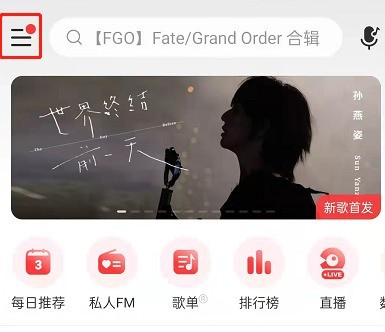
2. Click on the avatar to enter the personal space.
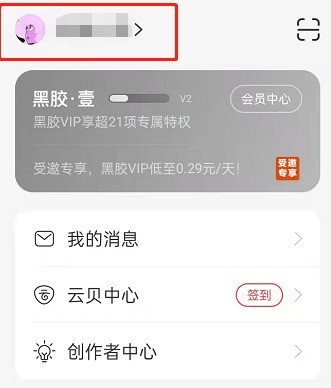
3. Swipe down on the personal homepage and click on the villager certificate.
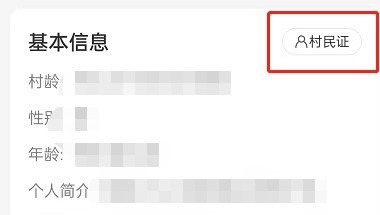
4. Click to reset the image.

5. Select the desired image and click Next when finished.
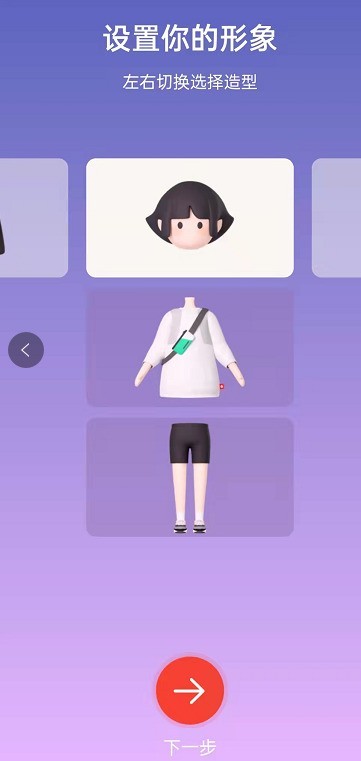
6. Click to confirm the generation.

The above is the detailed content of How to change the villager ID photo image in NetEase Cloud Music_Steps to reset the image in the Yuncun ID card photo in NetEase Cloud Music. For more information, please follow other related articles on the PHP Chinese website!




