
php editor Baicao will introduce to you how to turn on the sound in the NetEase Cloud startup screen video. In the NetEase Cloud startup screen video, the sound is turned off by default. If you want to turn on the sound, you only need to do a simple operation. Through the tutorial provided in this article, you can easily learn how to set it up, so that you can enjoy a more complete audio-visual experience when enjoying the NetEase Cloud startup screen video.
1. Open NetEase Cloud and click [three] in the upper left corner.
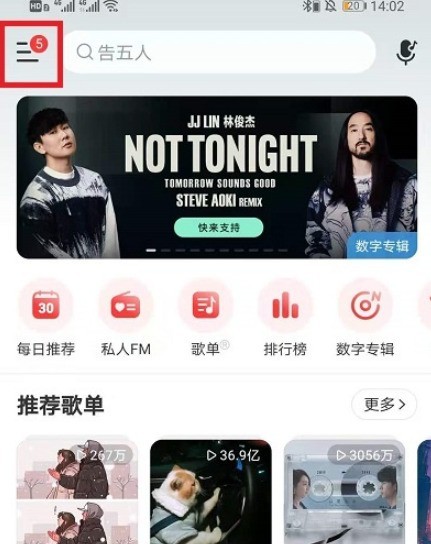
2. Click [Personalized Dress Up].
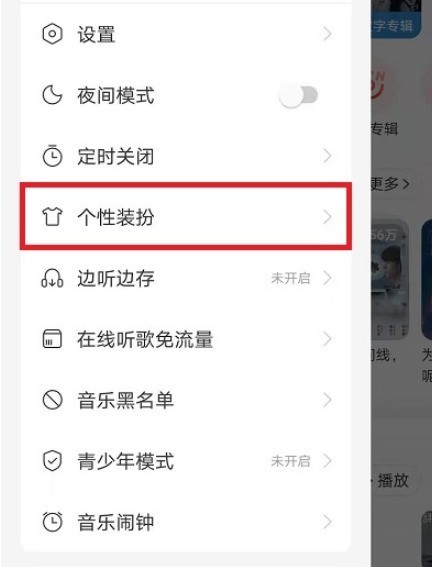
3. Click [Video Startup Image] on the startup screen.
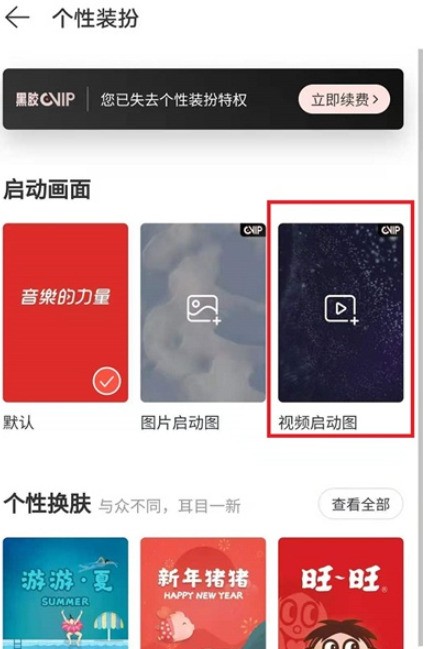
4. Select the video for editing.
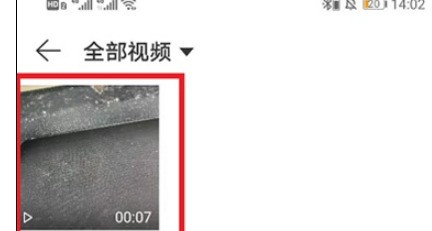
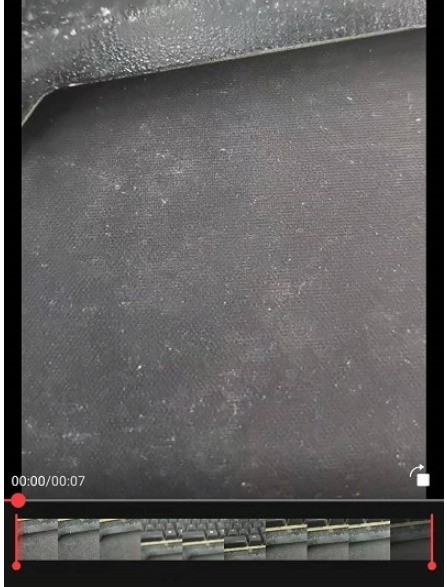
5. Click [Add Background Music] to start the screen video sound.
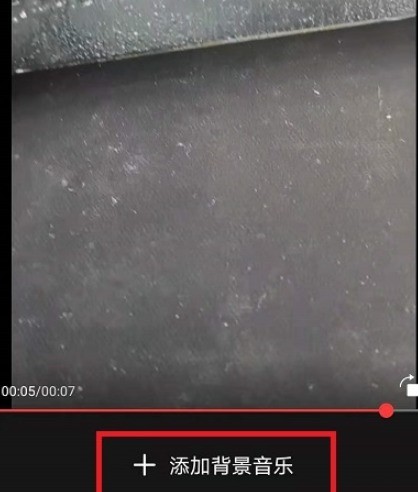
The above is the detailed content of How to turn on sound for NetEase Cloud startup screen video_Tutorial for NetEase Cloud startup screen video to turn on sound by default. For more information, please follow other related articles on the PHP Chinese website!
 How to turn off win10 upgrade prompt
How to turn off win10 upgrade prompt
 The difference between lightweight application servers and cloud servers
The difference between lightweight application servers and cloud servers
 CMD close port command
CMD close port command
 The difference between external screen and internal screen broken
The difference between external screen and internal screen broken
 How to jump with parameters in vue.js
How to jump with parameters in vue.js
 Cell sum
Cell sum
 How to intercept harassing calls
How to intercept harassing calls
 virtual digital currency
virtual digital currency




