
php editor Youzi introduced the USB debugging setting method of Xiaomi 11 in detail. USB debugging is an important function that can help users transfer data, debug and install applications when connecting mobile phones and computers. With simple steps, users can easily set up the USB debugging function of Xiaomi Mi 11 to better manage data transfer between the phone and computer. This article will provide you with detailed setup guidance so that you can easily master the setup method of Xiaomi 11 USB debugging.
1. First find settings in your phone, then find my device at the top.
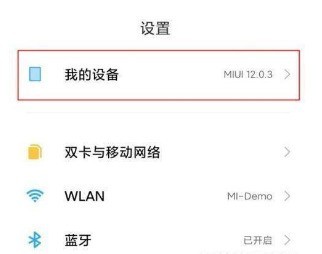
2. Secondly, find [All Parameters] on the page and select it.
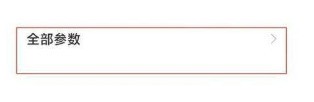
3. After that, we need to click the version number multiple times to enter the developer mode.
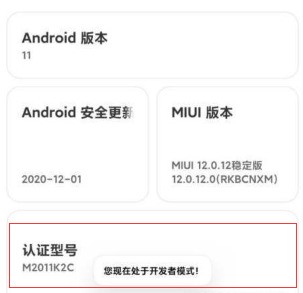
4. Then we need to return to the settings and find [More Setting Options].
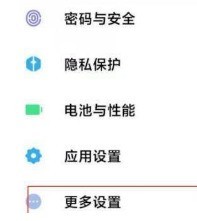
5. After entering, find [Developer Options] on the page.
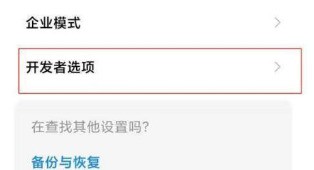
6. Finally, you only need to turn on the switch on the right side of [USB].
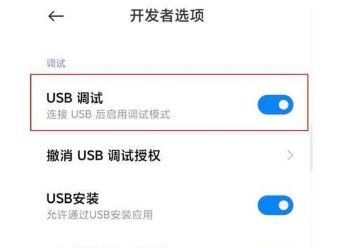
The above is the detailed content of How to set up USB debugging on Xiaomi Mi 11_How to set up USB debugging on Xiaomi Mi 11. For more information, please follow other related articles on the PHP Chinese website!




