 Software Tutorial
Software Tutorial
 Mobile Application
Mobile Application
 How to exit the cloud circle with NetEase Cloud Music_Netease Cloud Music exits the cloud circle tutorial sharing
How to exit the cloud circle with NetEase Cloud Music_Netease Cloud Music exits the cloud circle tutorial sharing
How to exit the cloud circle with NetEase Cloud Music_Netease Cloud Music exits the cloud circle tutorial sharing
php editor Youzi will share with you the tutorial on "How to exit the cloud circle of NetEase Cloud Music". In NetEase Cloud Music, Cloud Circle is a social function where users can follow other users, post updates, etc. But sometimes users may want to exit the cloud circle. This article will introduce in detail how to exit the cloud circle in NetEase Cloud Music, allowing you to easily master the operation method and quickly achieve the goal of exiting the cloud circle.
1. Open NetEase Cloud Music and click Follow.
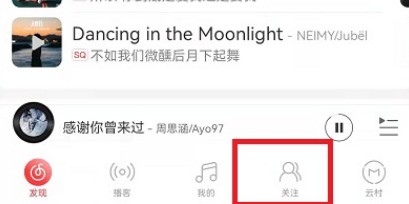
2. Click to enter the cloud circle and click on the three dots next to the share cloud circle.
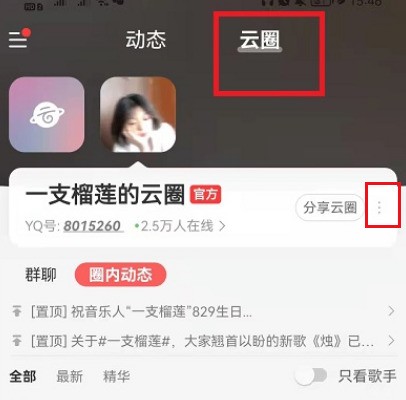
3. Click to exit the cloud circle.
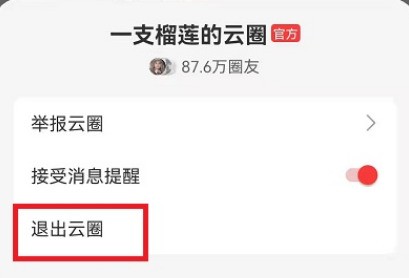
The above is the detailed content of How to exit the cloud circle with NetEase Cloud Music_Netease Cloud Music exits the cloud circle tutorial sharing. For more information, please follow other related articles on the PHP Chinese website!

Hot AI Tools

Undresser.AI Undress
AI-powered app for creating realistic nude photos

AI Clothes Remover
Online AI tool for removing clothes from photos.

Undress AI Tool
Undress images for free

Clothoff.io
AI clothes remover

AI Hentai Generator
Generate AI Hentai for free.

Hot Article

Hot Tools

Notepad++7.3.1
Easy-to-use and free code editor

SublimeText3 Chinese version
Chinese version, very easy to use

Zend Studio 13.0.1
Powerful PHP integrated development environment

Dreamweaver CS6
Visual web development tools

SublimeText3 Mac version
God-level code editing software (SublimeText3)

Hot Topics
 1375
1375
 52
52
 How to display English songs in NetEase Cloud Music in Chinese_How to translate Chinese and English lyrics in NetEase Cloud Music
Mar 26, 2024 am 10:00 AM
How to display English songs in NetEase Cloud Music in Chinese_How to translate Chinese and English lyrics in NetEase Cloud Music
Mar 26, 2024 am 10:00 AM
1. In the opened NetEase Cloud Music interface, click the three horizontal bars icon in the upper left corner. 2. After clicking, in the menu that pops up on the left, click [Settings] below. 3. After entering the settings interface, scroll down until you see [Show lyrics translation]. 4. Turn on the [Show Lyrics Translation] switch. Then when we listen to English songs, we will see subtitles with Chinese translations.
 How to turn off NetEase Cloud automatic renewal
Mar 25, 2024 pm 05:15 PM
How to turn off NetEase Cloud automatic renewal
Mar 25, 2024 pm 05:15 PM
First, open the NetEase Cloud Music app, click the menu icon in the upper left corner, and select "Member Center". Next, scroll down to the bottom, select the "VIP Help Center" option, and click "Manage Auto-Renewal." Finally, click "VIP Continuous Monthly Subscription", select "Turn off automatic renewal", and confirm the shutdown operation.
 How to recharge NetEase Cloud Music_NetEase Cloud Music recharge steps
Mar 25, 2024 pm 09:20 PM
How to recharge NetEase Cloud Music_NetEase Cloud Music recharge steps
Mar 25, 2024 pm 09:20 PM
1. Select and open the [NetEase Cloud Music] application on the mobile phone desktop, as shown in the figure. 2. Click the [Menu] button in the upper left corner to bring up the side navigation bar, as shown in the figure. 3. Click and open [My Members], as shown in the picture. 4. Select the method you need to recharge (vinyl VIP or music package), as shown in the picture. 5. Select Pay Now to complete the recharge, as shown in the picture.
 How to change account and log in to NetEase Cloud Music_Tutorial on changing account and login to NetEase Cloud Music
Mar 25, 2024 pm 10:16 PM
How to change account and log in to NetEase Cloud Music_Tutorial on changing account and login to NetEase Cloud Music
Mar 25, 2024 pm 10:16 PM
1. First, in the home page interface of the software, we need to click [three] on the upper left. 2. Then in the pop-up interface, swipe up to find the [Exit] button at the bottom, and click to exit. 3. After launch, we will be in the login interface. At that time, we can choose another account to log in.
 How to withdraw from Meituan Mutual Aid_Meituan's steps to withdraw from mutual aid
Mar 28, 2024 pm 03:01 PM
How to withdraw from Meituan Mutual Aid_Meituan's steps to withdraw from mutual aid
Mar 28, 2024 pm 03:01 PM
1. After logging in to your Meituan account, you first need to click on the [My] function. 2. After entering the [My] page, click the [Enter Wallet] function on the page. 3. The [Meituan Wallet] page will pop up, then scroll down to the bottom and click the [Meituan Mutual Aid] function in the [More Services] column. 4. At this time, you will enter the [Meituan Mutual Aid] page, and then click the [View Details] function on the page. 5. After entering the [Mutual Aid Details] page, scroll down to the bottom again, and then click the [Waiver of Protection] function. 6. A dialog box will pop up. Then click the [Deterministic Exit] function in the dialog box to successfully exit Meituan Mutual Aid.
 How to use NetEase Cloud Music Playlist Assistant_Tutorial on automatically generating playlists based on NetEase Cloud Music filter conditions
Mar 25, 2024 pm 07:11 PM
How to use NetEase Cloud Music Playlist Assistant_Tutorial on automatically generating playlists based on NetEase Cloud Music filter conditions
Mar 25, 2024 pm 07:11 PM
1. Open NetEase Cloud Music, click My, scroll down to the playlist, and click Playlist Assistant on the far right. 2. Click to try it. 3. Click to filter. 4. Select some attributes you need to filter out and click Generate Now. 5. We can find that the playlist assistant has brought you songs that meet your required attributes and generated a playlist for you.
 How does NetEase Cloud Music scan local music_NetEase Cloud Music scans local music tutorial
Mar 25, 2024 pm 10:21 PM
How does NetEase Cloud Music scan local music_NetEase Cloud Music scans local music tutorial
Mar 25, 2024 pm 10:21 PM
1. Open NetEase Cloud Music, click My, then click Local Music. 2. Click the three dots in the upper right corner. 3. Click Scan local music. 4. Click Scan Settings below. 5. Swipe left to filter audio files shorter than 60 seconds. 6. Go back and click Full Scan to scan all local music.
 What is the use of Douyin fan club? How to leave someone else's fan club?
Apr 01, 2024 am 09:51 AM
What is the use of Douyin fan club? How to leave someone else's fan club?
Apr 01, 2024 am 09:51 AM
With the rapid development of mobile Internet, social media has become an indispensable part of people's lives. As one of the most popular social platforms, Douyin has won the love of a large number of users for its short video content and lively and interesting creativity. On Douyin, many users will join various fan groups, so what is the use of Douyin fan groups? 1. What is the use of Douyin fan club? The Douyin fan group provides users with a community that gathers interested enthusiasts. In this community, users can find like-minded people to discuss and share topics of interest. Whether you are a groupie, a music lover or a food expert, as long as you have the same interests and hobbies, you can find your own small circle in the Douyin fan group. The Douyin fan group also provides users with a



