Oppok1 uninstall application operation process
php editor Youzi will introduce to you the application uninstallation process of oppo k1 mobile phone. oppo k1 uses ColorOS system, users can easily uninstall unnecessary applications. On the oppo k1 mobile phone, you can uninstall the application in just a few simple steps, making your phone cleaner and tidier. Next, let us learn the specific steps to uninstall apps from oppo k1!
1. Enter the mobile phone desktop and long press the icon of the App you want to uninstall.
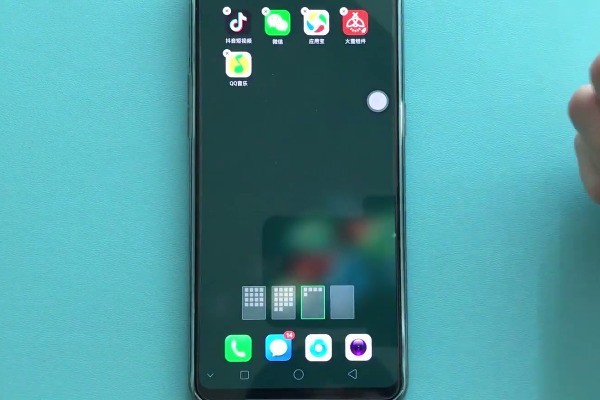
2. Click the [x] in the upper left corner of the application icon.

3. Click [Uninstall].
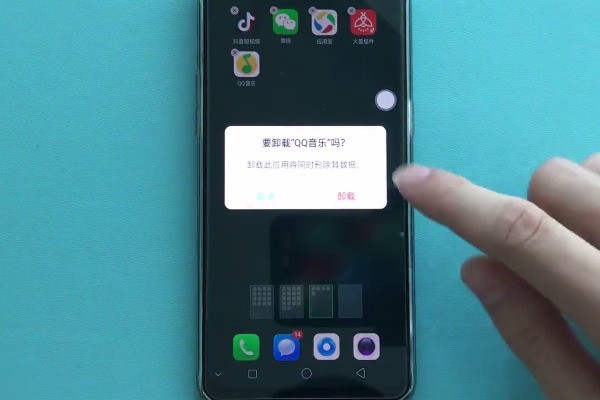
The above is the detailed content of Oppok1 uninstall application operation process. For more information, please follow other related articles on the PHP Chinese website!

Hot AI Tools

Undresser.AI Undress
AI-powered app for creating realistic nude photos

AI Clothes Remover
Online AI tool for removing clothes from photos.

Undress AI Tool
Undress images for free

Clothoff.io
AI clothes remover

AI Hentai Generator
Generate AI Hentai for free.

Hot Article

Hot Tools

Notepad++7.3.1
Easy-to-use and free code editor

SublimeText3 Chinese version
Chinese version, very easy to use

Zend Studio 13.0.1
Powerful PHP integrated development environment

Dreamweaver CS6
Visual web development tools

SublimeText3 Mac version
God-level code editing software (SublimeText3)

Hot Topics
 The unmount function in Vue3: Conveniently uninstall Vue3 applications
Jun 18, 2023 pm 03:25 PM
The unmount function in Vue3: Conveniently uninstall Vue3 applications
Jun 18, 2023 pm 03:25 PM
As a popular JavaScript framework, Vue3’s latest version introduces many new features and experiences. One of the new features worth noting is the unmount function, which is used to easily uninstall Vue3 applications. In this article, we will discuss the specific role and usage of the unmount function in Vue3. What is the unmount function? In Vue2, uninstalling a Vue application requires manually writing a destruction lifecycle hook function. This can sometimes be troublesome, especially when
 Oppok1 steps to add contacts
Mar 25, 2024 pm 12:46 PM
Oppok1 steps to add contacts
Mar 25, 2024 pm 12:46 PM
1. Enter the mobile phone desktop, find the [Dial] icon on the desktop, and click to enter. 2. Enter the phone number of the contact you want to add and click [New Contact] above. 3. After entering the contact’s name, click [Save].
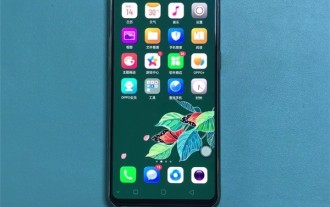 Operation process of switching input method in oppok1
Mar 25, 2024 pm 05:21 PM
Operation process of switching input method in oppok1
Mar 25, 2024 pm 05:21 PM
1. After downloading the third-party input method from the app store, enter [Settings] on your phone. 2. Click the [Other Settings] option in the settings page. 3. Click [Keyboard and Input Method]. 4. In the available input methods, click the input method you want to switch.
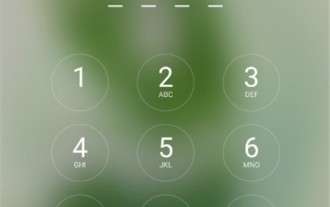 Tips for dealing with oppok1 forgetting unlock password
Mar 25, 2024 pm 08:46 PM
Tips for dealing with oppok1 forgetting unlock password
Mar 25, 2024 pm 08:46 PM
1. After restarting the phone, you need to enter the lock screen password to unlock the phone. After entering the wrong numeric password five times in a row, you will automatically be prompted to "Reset Password Using Fingerprint". 2. After clicking [Reset Password Using Fingerprint], enter your fingerprint with your finger. 3. Enter the new password to successfully reset the password.
 Can user information be stolen after the app is uninstalled?
Mar 12, 2024 pm 03:41 PM
Can user information be stolen after the app is uninstalled?
Mar 12, 2024 pm 03:41 PM
1. After uninstalling, the APP will completely disappear from the phone. The APP will automatically stop previous operations and will no longer read personal information. 2. But if these APPs obtain the address book, they will upload it directly to their server. Even if they are uninstalled, there is no way to delete it, so you must download regular software. 3. When the user downloads the software and opens it again, the option of whether to allow the software to obtain permissions will appear again.
 Will personal information be stolen after the app is uninstalled?
Mar 13, 2024 am 11:54 AM
Will personal information be stolen after the app is uninstalled?
Mar 13, 2024 am 11:54 AM
1. After uninstalling, the APP will completely disappear from the phone. The APP will automatically stop previous operations and will no longer read personal information. 2. But if these APPs obtain the address book, they will upload it directly to their server. Even if they are uninstalled, there is no way to delete it, so you must download regular software. 3. It should be noted that when the user downloads the software and opens it again, the option of whether to allow the software to obtain permissions will appear again.
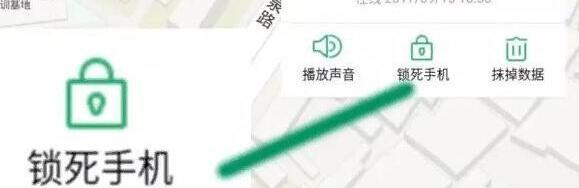 Tutorial on how to deal with forgotten unlock password of oppok1
Mar 25, 2024 pm 05:11 PM
Tutorial on how to deal with forgotten unlock password of oppok1
Mar 25, 2024 pm 05:11 PM
1. Log in to the opoo cloud service official website. 2. Enter your OPPO account and password. If you don’t have one, you can click [Create Oppo Account] to register one. 3. Then click [Login]. 4. Click [Find Phone]. 5. Select [Lock Phone] in the upper right menu bar. . 6. Select [Reset Password] on the pop-up [Lock Screen Password] page to reset the lock screen password. 7. The lock screen password will be changed from the original [Pattern Password] to [Numeric Password]. Enter the [Numeric Password] just now to unlock the phone. At this point, the lock screen password reset for your Oppo phone is complete. (If there is a lock screen password before).
 Unable to uninstall application software in win10 system
Mar 16, 2024 pm 04:07 PM
Unable to uninstall application software in win10 system
Mar 16, 2024 pm 04:07 PM
Application software cannot be uninstalled in win10 system. In the process of using Windows 10 operating system, sometimes you will encounter the situation that application software cannot be uninstalled. This may be due to a problem with the software itself, or some errors in the system. No matter what the reason is, here are some solutions for you. 1. Use the “Apps and Features” function to uninstall the software. First, we can try to use the “Apps and Features” function that comes with Windows 10 to uninstall the software. The specific steps are as follows: - Click the "Start" menu and select "Settings". -In the settings window, click Apply. -In the application window, find the software you want to uninstall and click on it. -Click the "Uninstall" button and follow the prompts to complete the uninstall process.






