How to add a TV to Mijia
php editor Zimo brings you detailed guidance on how to add TV devices in Mijia App. As a member of the smart home, Mijia Smart TV can realize functions such as remote control and intelligent linkage through the Mijia App. Through this article, you will easily learn how to add TV devices to the Mijia App to make your smart life more convenient and comfortable.

#1. After downloading the Mijia APP, create or log in to a Xiaomi account.
2. Adding method:
After the new device is powered on, bring the phone close to the device and turn on the Xiaomi TV. Under normal circumstances, a connection prompt will pop up. Select "OK" to enter the device connection process. . 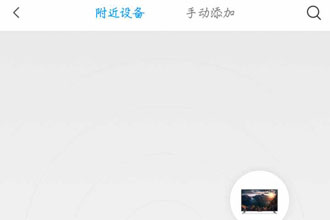
If no prompt pops up, you can also add the device manually. The method is: after entering the smart home APP, click the first tab "My Device" in the lower left, switch to the page and click the upper right Click the " " button to enter the "Select the device you want to connect to" page, and wait for the list to refresh before selecting the device to connect. If the device is not displayed in the list, you can click the "Manually Add" button below and select the device to be connected in the list. For Bluetooth devices, you need to turn on the Bluetooth option in the phone system settings, and then click the "Scan Device" button. After the device is refreshed, click to enter the device connection process.
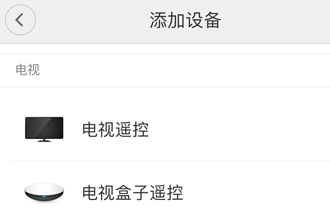
3. Turn on your Xiaomi TV and log in to your Xiaomi account. After logging in, click "Authorization Management" to enable Mijia permissions.
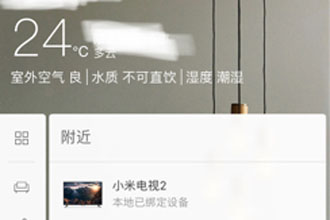
Can't add a TV to the room?
The TV will be automatically displayed when you log in with the same Xiaomi account and Mijia account.
A "Device Offline" prompt appears?
When the "Device Offline" prompt appears, it may be caused by the current poor network environment or the device being powered off.
If the device is connected via WiFi or Zigbee, please try the following operations: 1. Whether the device is connected to the power supply; 2. Whether the router can connect to the external network; 3. Try to power off and restart the device; 4. If the router changes the password , please try resetting your device.
If the device is connected via Bluetooth, please try the following operations: 1. Please confirm whether the Bluetooth of the mobile phone is turned on; 2. Please confirm whether the device is nearby; 3. Please check whether the device is powered on; 4. Please confirm whether the device is powered on. Not occupied by others.
After checking, please try to return to the device list to refresh the device status.
So the editor of this website has brought you a better understanding of how to add devices in the Mijia app. So if you guys think this tutorial guide is helpful to you, brothers and sisters, please remember to think about it. For more exciting content, please remember to follow this site, a website that can provide you with high-quality content and a large number of game strategies and information, allowing you to swim in the paradise of games and provide you with Bring you a relaxing and enjoyable reading experience!The above is the detailed content of How to add a TV to Mijia. For more information, please follow other related articles on the PHP Chinese website!

Hot AI Tools

Undresser.AI Undress
AI-powered app for creating realistic nude photos

AI Clothes Remover
Online AI tool for removing clothes from photos.

Undress AI Tool
Undress images for free

Clothoff.io
AI clothes remover

Video Face Swap
Swap faces in any video effortlessly with our completely free AI face swap tool!

Hot Article

Hot Tools

Notepad++7.3.1
Easy-to-use and free code editor

SublimeText3 Chinese version
Chinese version, very easy to use

Zend Studio 13.0.1
Powerful PHP integrated development environment

Dreamweaver CS6
Visual web development tools

SublimeText3 Mac version
God-level code editing software (SublimeText3)

Hot Topics
 1386
1386
 52
52
 How to share devices with family members in Mijia_How to operate shared devices in Mijia
Mar 21, 2024 pm 12:48 PM
How to share devices with family members in Mijia_How to operate shared devices in Mijia
Mar 21, 2024 pm 12:48 PM
Mijia supports users to share devices with family members for use together, such as viewing surveillance videos together. So how does Mijia share devices with family members? Let me introduce it to you in detail below. How to share devices with family members in Mijia 1. Open My Options in the Mijia app and select Sharing; 2. Click Shared Family to enter family room management and click Sharing Members; 3. Share through Xiaomi account or WeChat and select the friends who need to share , select Send.
 How to watch surveillance playback on Mijia_Mijia video playback tutorial sharing
Mar 21, 2024 am 08:20 AM
How to watch surveillance playback on Mijia_Mijia video playback tutorial sharing
Mar 21, 2024 am 08:20 AM
Mijia can connect to Xiaomi cameras and view real-time surveillance videos and surveillance playback videos. So how does Mijia view surveillance playback? Let me give you a detailed tutorial below. How to watch surveillance playback on Mijia 1. After entering the Mijia app, in the device, we select the Mijia camera device to enter. 2. After entering, the page will display the current monitoring real-time picture. At this time, we slide to the left. 3. Slide to the specified time to view the camera's playback video. 4. At the same time, you can also click the three-dot icon in the upper right corner to select file management options. 5. On the file management page, click the camera memory card option to enter. 6. After entering, you can also select the date and time to view the camera's playback video.
 Tutorial on adding a new hard drive in win11
Jan 05, 2024 am 09:39 AM
Tutorial on adding a new hard drive in win11
Jan 05, 2024 am 09:39 AM
When buying a computer, we may not necessarily choose a large hard drive. At this time, if we want to add a new hard drive to win11, we can first install the new hard drive we purchased, and then add partitions to the computer. Tutorial on adding a new hard drive in win11: 1. First, we disassemble the host and find the slot of the hard drive. 2. After finding it, we first connect the "data cable", which usually has a fool-proof design. If it cannot be inserted, just reverse the direction. 3. Then insert the new hard drive into the hard drive slot. 4. After inserting, connect the other end of the data cable to the computer's motherboard. 5. After the installation is completed, you can put it back into the host and turn it on. 6. After booting, we right-click "This Computer" and open "Computer Management" 7. After opening, click "Disk Management" in the lower left corner 8. Then on the right you can
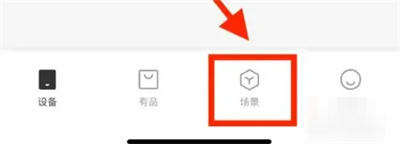 How to set up smart scenes on Mijia
Mar 28, 2024 pm 05:30 PM
How to set up smart scenes on Mijia
Mar 28, 2024 pm 05:30 PM
Many friends expressed that they want to know how to set up smart scenes in Mijia software. Let me introduce the operation method to you. Friends who don’t know yet, come and take a look with me. 1. After opening the Mijia APP on your phone, click the "Scene" item in the option bar at the bottom to switch. 2. Then click the "+" icon in the upper right corner of the page to open it. 3. Select scene conditions on the selection condition page, such as clicking on "Manual Execution". 4. Next, click "Mijia Bedside Lamp" in "Smart Devices" to enter. 5. After coming to the new page, click to select the item "Turn on lights and delay off". 6. A window to set the name will pop up on the final page, enter the scene name in it, and click the "OK" button below when completed.
 How to add a TV to Mijia
Mar 25, 2024 pm 05:00 PM
How to add a TV to Mijia
Mar 25, 2024 pm 05:00 PM
Many users are increasingly favoring the electronic ecosystem of Xiaomi smart home interconnection in modern life. After connecting to the Mijia APP, you can easily control the connected devices with your mobile phone. However, many users still don’t know how to add Mijia to their homes. app, then this tutorial guide will bring you the specific connection methods and steps, hoping to help everyone in need. 1. After downloading Mijia APP, create or log in to Xiaomi account. 2. Adding method: After the new device is powered on, bring the phone close to the device and turn on the Xiaomi TV. Under normal circumstances, a connection prompt will pop up. Select "OK" to enter the device connection process. If no prompt pops up, you can also add the device manually. The method is: after entering the smart home APP, click the 1st button on the lower left
 Tutorial to quickly create desktop shortcuts in Win11
Dec 27, 2023 pm 04:29 PM
Tutorial to quickly create desktop shortcuts in Win11
Dec 27, 2023 pm 04:29 PM
In win11, we can quickly start software or files on the desktop by adding desktop shortcuts, and we only need to right-click the required files to operate. Add a desktop shortcut in win11: 1. Open "This PC" and find the file or software you want to add a desktop shortcut to. 2. After finding it, right-click to select it and click "Show more options" 3. Then select "Send to" - "Desktop Shortcut" 4. After the operation is completed, you can find the shortcut on the desktop.
 How to add a new script in Tampermonkey-How to delete a script in Tampermonkey
Mar 18, 2024 pm 12:10 PM
How to add a new script in Tampermonkey-How to delete a script in Tampermonkey
Mar 18, 2024 pm 12:10 PM
Tampermonkey Chrome extension is a user script management plug-in that improves user efficiency and browsing experience through scripts. So how does Tampermonkey add new scripts? How to delete the script? Let the editor give you the answer below! How to add a new script to Tampermonkey: 1. Take GreasyFork as an example. Open the GreasyFork web page and enter the script you want to follow. The editor here chooses one-click offline download. 2. Select a script. , after entering the script page, you can see the button to install this script. 3. Click to install this script to come to the installation interface. Just click here to install. 4. We can see the installed one-click in the installation script.
 How to add watermark to images in Vue?
Aug 19, 2023 pm 12:37 PM
How to add watermark to images in Vue?
Aug 19, 2023 pm 12:37 PM
How to add watermark to images in Vue? Vue is a popular JavaScript framework that is widely used for building web applications. Sometimes we need to add watermarks to images in Vue applications to protect the copyright of the image or increase the recognizability of the image. In this article, I will introduce you to a method of adding watermarks to images in Vue and provide corresponding code examples. The first step is to introduce a third-party library for adding watermarks to Vue. It is recommended to use watermarkj




