 Backend Development
Backend Development
 Golang
Golang
 In-depth comparison: functional differences between VSCode and Visual Studio
In-depth comparison: functional differences between VSCode and Visual Studio
In-depth comparison: functional differences between VSCode and Visual Studio
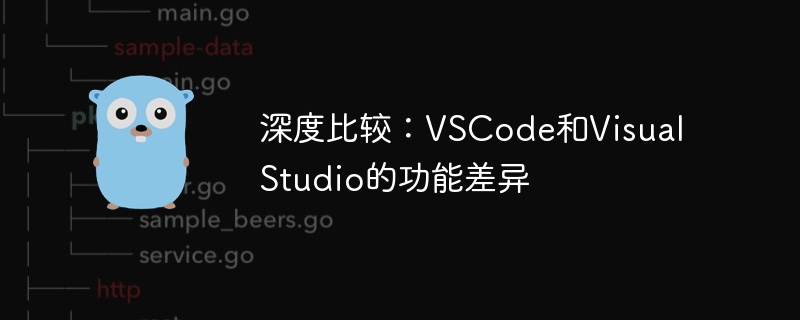
Title: In-depth comparison: functional differences between VSCode and Visual Studio, specific code examples are needed
Whether writing front-end code or back-end code, developers often need Choose an integrated development environment (IDE) that suits you to improve work efficiency. Among many IDEs, VSCode and Visual Studio are two popular products. This article will deeply compare the functional differences between the two IDEs and demonstrate them through specific code examples.
VSCode is a lightweight open source text editor launched by Microsoft, which provides developers with rich scalability through the plug-in system. Visual Studio is a complete integrated development environment from Microsoft with powerful functions and tool support.
First, let’s take a look at the code editing functions of the two. In VSCode, we can install plug-ins to achieve functions such as syntax highlighting and intelligent code completion for different programming languages. For example, in JavaScript development, plugins can be installed to support ES6 syntax. In Visual Studio, because it is designed for .NET development, it has more comprehensive support for languages such as C#, including debugging, compilation and other functions.
Next, let’s compare the differences in debugging capabilities between the two. In VSCode, you can define debugging configurations by configuring the launch.json file to support debugging various types of applications, including front-end, back-end, and Node.js. Visual Studio provides a more intuitive debugging interface and more debugging tools, supporting multi-thread debugging, performance analysis and other functions.
In addition, there are some differences between the two in terms of version control, integrated terminal, task management, etc. VSCode provides integrated Git functions for convenient version control operations; while Visual Studio provides more powerful version control tools and supports Team Foundation Server, etc. In terms of integrated terminals, VSCode provides a convenient terminal interface that can directly execute commands; Visual Studio also has similar functions, but is more oriented to .NET development. In terms of task management, both support configuring tasks and running them automatically, but Visual Studio's task management is more intelligent.
Next, we use specific code examples to show the differences between the two IDEs in code writing and debugging. The first is a simple JavaScript code example in VSCode:
1 2 |
|
In Visual Studio, you can directly create a JavaScript project, add the above code and run debugging, and observe the debugger's functions and interface display.
Next, let’s look at a C# code example, in VSCode:
1 2 3 4 5 6 7 8 9 |
|
In Visual Studio, create a C# console application project, and copy and paste the above code into it. Debugging operations.
Through the above comparison and examples, we can see that although VSCode and Visual Studio are both powerful development tools, there are still some differences in functions and tool support. Developers can choose an IDE that suits them based on their needs and habits to improve work efficiency.
The above is the detailed content of In-depth comparison: functional differences between VSCode and Visual Studio. For more information, please follow other related articles on the PHP Chinese website!

Hot AI Tools

Undresser.AI Undress
AI-powered app for creating realistic nude photos

AI Clothes Remover
Online AI tool for removing clothes from photos.

Undress AI Tool
Undress images for free

Clothoff.io
AI clothes remover

Video Face Swap
Swap faces in any video effortlessly with our completely free AI face swap tool!

Hot Article

Hot Tools

Notepad++7.3.1
Easy-to-use and free code editor

SublimeText3 Chinese version
Chinese version, very easy to use

Zend Studio 13.0.1
Powerful PHP integrated development environment

Dreamweaver CS6
Visual web development tools

SublimeText3 Mac version
God-level code editing software (SublimeText3)

Hot Topics
 1387
1387
 52
52
 Spyder vs PyCharm: Compare features and find which Python IDE is best for you
Feb 24, 2024 pm 02:12 PM
Spyder vs PyCharm: Compare features and find which Python IDE is best for you
Feb 24, 2024 pm 02:12 PM
Spyder and PyCharm: Function comparison, choose the Python IDE that suits you best. In recent years, Python has been widely welcomed and used as a concise and easy-to-learn programming language. At the same time, for Python developers, choosing a suitable integrated development environment (IDE) is crucial. Among the many Python IDEs, Spyder and PyCharm are considered two very popular choices. This article will compare the functions of these two IDEs and use
 In-depth comparison: functional differences between VSCode and Visual Studio
Mar 25, 2024 pm 05:33 PM
In-depth comparison: functional differences between VSCode and Visual Studio
Mar 25, 2024 pm 05:33 PM
Title: In-Depth Comparison: Functional Differences between VSCode and Visual Studio, Specific Code Examples Needed Whether writing front-end code or back-end code, developers often need to choose an integrated development environment (IDE) that suits them to improve work efficiency. Among many IDEs, VSCode and Visual Studio are two popular products. This article will deeply compare the functional differences between the two IDEs and demonstrate them through specific code examples. VSCode was launched by Microsoft
 Does ECharts depend on jQuery? In-depth analysis
Feb 27, 2024 am 08:39 AM
Does ECharts depend on jQuery? In-depth analysis
Feb 27, 2024 am 08:39 AM
Does ECharts need to rely on jQuery? Detailed interpretation requires specific code examples. ECharts is an excellent data visualization library that provides a rich range of chart types and interactive functions and is widely used in web development. When using ECharts, many people will have a question: Does ECharts need to rely on jQuery? This article will explain this in detail and give specific code examples. First, to be clear, ECharts itself does not rely on jQuery;
 Is layui a front-end framework?
Apr 01, 2024 pm 11:36 PM
Is layui a front-end framework?
Apr 01, 2024 pm 11:36 PM
the answer is. Layui is a front-end framework that provides a set of predefined components and tools for building modern web applications, including features such as interface components, data manipulation, charts, animations, and responsive design.
 Detailed introduction to the use experience of Win101909
Dec 26, 2023 pm 06:15 PM
Detailed introduction to the use experience of Win101909
Dec 26, 2023 pm 06:15 PM
Microsoft launched the latest ISO image of Windows 101909 version in October. Many friends want to know whether the new win101909 version is easy to use and whether they should download it. So let me introduce it to you. Is win101909 easy to use? Answer: Very easy to use. 1. win101909 is currently the most stable and easy-to-use win10 system. 2. It basically adds some new functions and optimizations to the previous version. Win101909 update content: 1. Light mode and UI improvements 1. Obtained a new theme color. 2. Users can make changes in personalized color settings. 3. In light mode, the system theme interface will turn into white and gray. 2. Native sandbox function 1. Brand new sandbox
 Template engine selection and usage experience sharing in JavaScript development
Nov 04, 2023 am 11:42 AM
Template engine selection and usage experience sharing in JavaScript development
Nov 04, 2023 am 11:42 AM
Sharing experience on template engine selection and use in JavaScript development Introduction: In modern front-end development, the template engine (TemplateEngine) plays a crucial role. They enable developers to organize and manage large amounts of dynamic data more efficiently and effectively separate data from interface presentation. At the same time, choosing an appropriate template engine can also bring developers a better development experience and performance optimization. However, among the many JavaScript template engines, which one should you choose? catch
 Comparative analysis of the functions of Linux and Windows systems
Mar 29, 2024 am 11:39 AM
Comparative analysis of the functions of Linux and Windows systems
Mar 29, 2024 am 11:39 AM
Linux and Windows are two common operating systems, each with different functions and features. This article will conduct a comparative analysis of the functions of Linux and Windows systems to help readers better understand the differences, advantages and disadvantages between them. 1. User interface Linux systems usually use a combination of graphical user interface (GUI) and command line interface (CLI). Users can operate the system through a visual interface or perform system management and configuration through the command line. Linux system
 What is vscode generally used to write?
Mar 14, 2024 pm 05:54 PM
What is vscode generally used to write?
Mar 14, 2024 pm 05:54 PM
VSCode is a powerful code editor that supports multiple programming languages and file formats. It has built-in support for JavaScript, Python, Java, C++, TypeScript, HTML/CSS, Go and other languages, and can support more languages through extension plug-ins, including Rust, C#, Objective-C, PHP, Ruby, Swift, SQL, XML etc.



