How to deal with extension errors when setting Chinese in VSCode
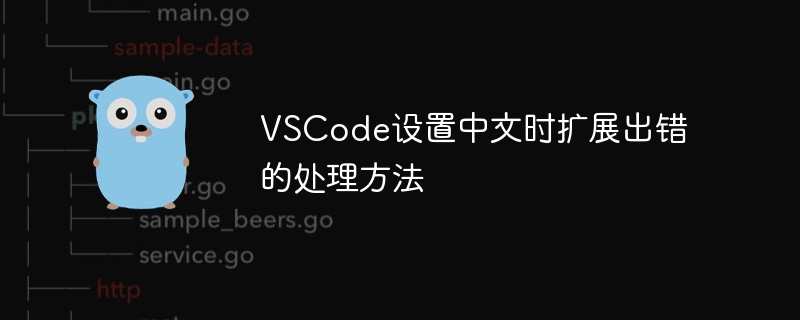
VSCode is a very popular open source code editor developed and maintained by Microsoft. It supports many programming languages, has rich extension plug-ins, and can be configured and customized according to user needs. However, sometimes when using VSCode, you will encounter some problems when setting the Chinese language, such as expansion errors or abnormal display. This article will analyze this problem and provide solutions and specific code examples.
First of all, when we set the Chinese language in VSCode, we may encounter extension errors. This situation is usually caused by a loading or parsing error in the language pack. In order to solve this problem, we can take the following methods:
- Ensure that VSCode has the latest version installed: First, we need to ensure that the VSCode we are using is the latest version, because in each new version, Developers will fix some bugs and optimize code, which may solve the problems we encounter.
- Clear cache: Sometimes, VSCode’s cache files may cause extension errors. We can try to clear the cache of VSCode. The specific operation can be found in the settings of VSCode.
- Check whether the language pack is complete: Make sure that the Chinese language pack we downloaded is complete and not damaged. You can try to download a language pack again and set it up again.
- Update extensions: If an extension error occurs, it may be because some extensions are incompatible with the Chinese language pack. We can try to update these extensions, or temporarily disable some extensions that may cause conflicts.
- Modify the configuration file: Sometimes, we need to manually modify the VSCode configuration file to solve some problems, such as changing language settings, adjusting extension loading order, etc. The following is an example:
{
"workbench.colorTheme": "Default Light+", // 修改主题为默认亮色
"editor.fontSize": 14, // 修改字体大小为14
"editor.tabSize": 4, // 修改缩进大小为4
"editor.formatOnSave": true, // 保存时自动格式化代码
"editor.suggestSelection": "first", // 代码建议选择第一个
"editor.wordWrap": "on", // 自动换行
"editor.minimap.enabled": false // 关闭代码迷你图
}Through the above method, we can try to solve the extension error problem that occurs when VSCode sets the Chinese language. Of course, if none of the above methods work, we can also try to view the log information of VSCode, look for more detailed error prompts, and try for further debugging and resolution.
In general, VSCode is a very powerful code editor that provides us with a wealth of functions and extension plug-ins, which can greatly improve development efficiency. However, you will inevitably encounter some problems during use. I hope the solutions and code examples provided in this article can help developers with similar problems.
The above is the detailed content of How to deal with extension errors when setting Chinese in VSCode. For more information, please follow other related articles on the PHP Chinese website!

Hot AI Tools

Undresser.AI Undress
AI-powered app for creating realistic nude photos

AI Clothes Remover
Online AI tool for removing clothes from photos.

Undress AI Tool
Undress images for free

Clothoff.io
AI clothes remover

Video Face Swap
Swap faces in any video effortlessly with our completely free AI face swap tool!

Hot Article

Hot Tools

Notepad++7.3.1
Easy-to-use and free code editor

SublimeText3 Chinese version
Chinese version, very easy to use

Zend Studio 13.0.1
Powerful PHP integrated development environment

Dreamweaver CS6
Visual web development tools

SublimeText3 Mac version
God-level code editing software (SublimeText3)

Hot Topics
 1387
1387
 52
52
 How to define header files for vscode
Apr 15, 2025 pm 09:09 PM
How to define header files for vscode
Apr 15, 2025 pm 09:09 PM
How to define header files using Visual Studio Code? Create a header file and declare symbols in the header file using the .h or .hpp suffix name (such as classes, functions, variables) Compile the program using the #include directive to include the header file in the source file. The header file will be included and the declared symbols are available.
 What computer configuration is required for vscode
Apr 15, 2025 pm 09:48 PM
What computer configuration is required for vscode
Apr 15, 2025 pm 09:48 PM
VS Code system requirements: Operating system: Windows 10 and above, macOS 10.12 and above, Linux distribution processor: minimum 1.6 GHz, recommended 2.0 GHz and above memory: minimum 512 MB, recommended 4 GB and above storage space: minimum 250 MB, recommended 1 GB and above other requirements: stable network connection, Xorg/Wayland (Linux)
 How to solve the problem of vscode Chinese annotations becoming question marks
Apr 15, 2025 pm 11:36 PM
How to solve the problem of vscode Chinese annotations becoming question marks
Apr 15, 2025 pm 11:36 PM
How to solve the problem that Chinese comments in Visual Studio Code become question marks: Check the file encoding and make sure it is "UTF-8 without BOM". Change the font to a font that supports Chinese characters, such as "Song Style" or "Microsoft Yahei". Reinstall the font. Enable Unicode support. Upgrade VSCode, restart the computer, and recreate the source file.
 How to switch Chinese mode with vscode
Apr 15, 2025 pm 11:39 PM
How to switch Chinese mode with vscode
Apr 15, 2025 pm 11:39 PM
VS Code To switch Chinese mode: Open the settings interface (Windows/Linux: Ctrl, macOS: Cmd,) Search for "Editor: Language" settings Select "Chinese" in the drop-down menu Save settings and restart VS Code
 Common commands for vscode terminal
Apr 15, 2025 pm 10:06 PM
Common commands for vscode terminal
Apr 15, 2025 pm 10:06 PM
Common commands for VS Code terminals include: Clear the terminal screen (clear), list the current directory file (ls), change the current working directory (cd), print the current working directory path (pwd), create a new directory (mkdir), delete empty directory (rmdir), create a new file (touch) delete a file or directory (rm), copy a file or directory (cp), move or rename a file or directory (mv) display file content (cat) view file content and scroll (less) view file content only scroll down (more) display the first few lines of the file (head)
 How to set vscode in Chinese
Apr 15, 2025 pm 09:27 PM
How to set vscode in Chinese
Apr 15, 2025 pm 09:27 PM
There are two ways to set up a Chinese language in Visual Studio Code: 1. Install the Chinese language package; 2. Modify the "locale" settings in the configuration file. Make sure Visual Studio Code version is 1.17 or higher.
 How to set vscode
Apr 15, 2025 pm 10:45 PM
How to set vscode
Apr 15, 2025 pm 10:45 PM
To enable and set VSCode, follow these steps: Install and start VSCode. Custom preferences including themes, fonts, spaces, and code formatting. Install extensions to enhance features such as plugins, themes, and tools. Create a project or open an existing project. Use IntelliSense to get code prompts and completions. Debug the code to step through the code, set breakpoints, and check variables. Connect the version control system to manage changes and commit code.
 How to use VSCode
Apr 15, 2025 pm 11:21 PM
How to use VSCode
Apr 15, 2025 pm 11:21 PM
Visual Studio Code (VSCode) is a cross-platform, open source and free code editor developed by Microsoft. It is known for its lightweight, scalability and support for a wide range of programming languages. To install VSCode, please visit the official website to download and run the installer. When using VSCode, you can create new projects, edit code, debug code, navigate projects, expand VSCode, and manage settings. VSCode is available for Windows, macOS, and Linux, supports multiple programming languages and provides various extensions through Marketplace. Its advantages include lightweight, scalability, extensive language support, rich features and version




