 Mobile Tutorial
Mobile Tutorial
 Android Phone
Android Phone
 Where to enable automatic backup of router settings on Xiaomi wifi_How to enable automatic backup of router settings on Xiaomi wifi
Where to enable automatic backup of router settings on Xiaomi wifi_How to enable automatic backup of router settings on Xiaomi wifi
Where to enable automatic backup of router settings on Xiaomi wifi_How to enable automatic backup of router settings on Xiaomi wifi
php editor Baicao introduces to you how to enable Xiaomi WiFi automatic backup router settings. In modern life, data backup is becoming more and more important, and Xiaomi WiFi router provides automatic backup function to help users easily protect important data. This article will introduce in detail where to turn on Xiaomi WiFi automatic backup router settings and how to enable it to keep your data safe and secure.
1. Enter Xiaomi wifi and click on the toolbox in the lower right corner.
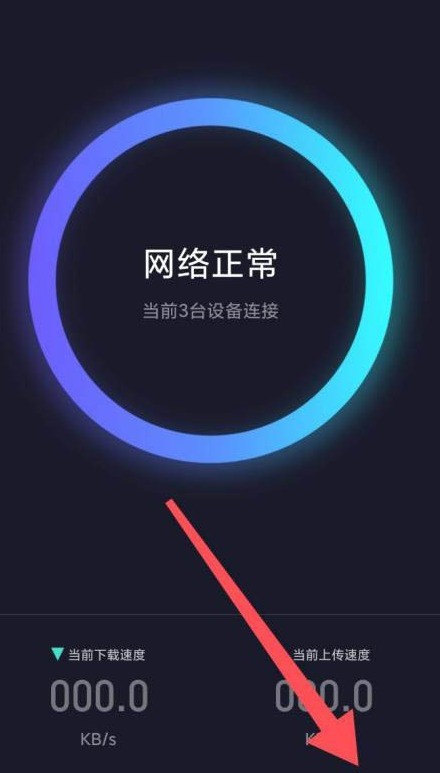
2. Find the routing settings.
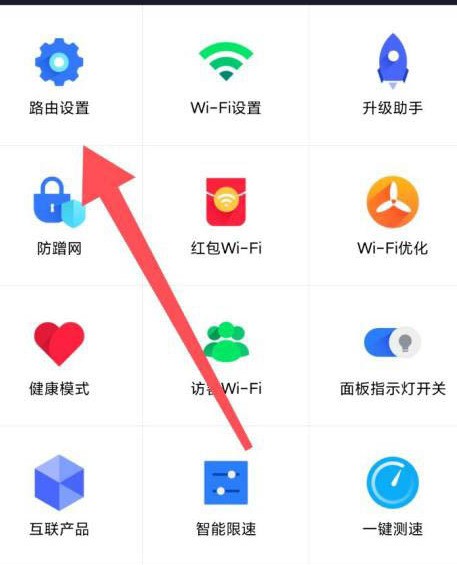
3. Enter the router configuration backup.
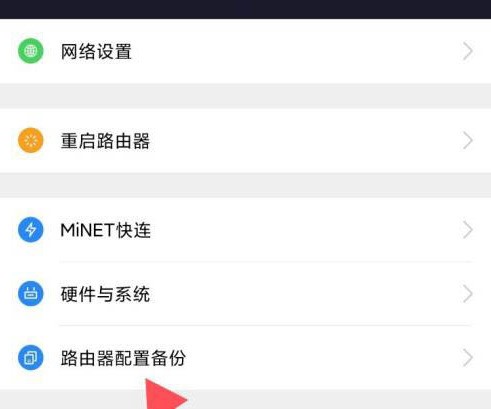
4. Click to enable automatic backup of router settings.
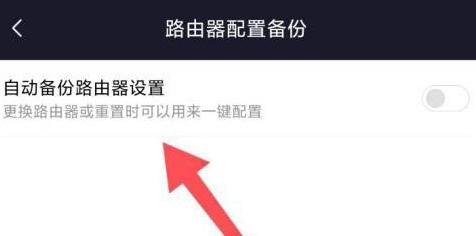
The above is the detailed content of Where to enable automatic backup of router settings on Xiaomi wifi_How to enable automatic backup of router settings on Xiaomi wifi. For more information, please follow other related articles on the PHP Chinese website!

Hot AI Tools

Undresser.AI Undress
AI-powered app for creating realistic nude photos

AI Clothes Remover
Online AI tool for removing clothes from photos.

Undress AI Tool
Undress images for free

Clothoff.io
AI clothes remover

AI Hentai Generator
Generate AI Hentai for free.

Hot Article

Hot Tools

Notepad++7.3.1
Easy-to-use and free code editor

SublimeText3 Chinese version
Chinese version, very easy to use

Zend Studio 13.0.1
Powerful PHP integrated development environment

Dreamweaver CS6
Visual web development tools

SublimeText3 Mac version
God-level code editing software (SublimeText3)

Hot Topics
 How to disable automatic backup in Windows 10
Apr 18, 2024 pm 07:49 PM
How to disable automatic backup in Windows 10
Apr 18, 2024 pm 07:49 PM
Some Windows 10 users have found that the system's built-in automatic backup function is activated during use. Although this function helps ensure data security, some users may not feel the need to continue enabling it due to storage space considerations or other reasons. This function. Therefore, if you want to turn off the automatic backup function in Windows 10 system, the correct operation steps are particularly important. Next, this article will introduce in detail how to turn off the automatic backup function of the Win10 system for the reference implementation of users who have this need. Close method 1. Use the "win+i" shortcut key to quickly open the "Settings" page. After entering the new page, you need to click the "Update and Security" option. 2. In the new interface that opens, click in the left column
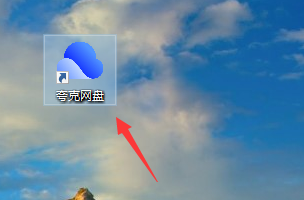 How to automatically back up Quark Network Disk - How to automatically back up Quark Network Disk
Mar 04, 2024 pm 11:00 PM
How to automatically back up Quark Network Disk - How to automatically back up Quark Network Disk
Mar 04, 2024 pm 11:00 PM
Are you also using Quark Network Disk software? But do you know how to automatically back up Quark Network Disk? The editor below will bring you the method of automatic backup of Quark Network Disk, let us take a look below. Open Quark Network Disk on the desktop. Click on my avatar to enter the main interface. Click the Quark Network Disk automatic backup option to turn it on.
 How to implement automatic backup of MySQL database with PHP
May 16, 2023 am 08:54 AM
How to implement automatic backup of MySQL database with PHP
May 16, 2023 am 08:54 AM
With the popularity of Internet applications, database backup is particularly important for website operation and maintenance and data security. Manual backup can certainly provide certain protection, but for websites with large amounts of data, manual backup is obviously cumbersome and time-consuming. At this time, the automatic backup method has become an indispensable choice. One of the more popular and easy-to-understand automatic backup methods is to use PHP scripts to automatically backup the MySQL database. This article will introduce how to use PHP to implement automatic backup of MySQL database. 1. Backup My
 How to hide WiFi on Xiaomi WiFi_How to hide WiFi on Xiaomi WiFi
Mar 25, 2024 pm 12:00 PM
How to hide WiFi on Xiaomi WiFi_How to hide WiFi on Xiaomi WiFi
Mar 25, 2024 pm 12:00 PM
1. First enter miwifi.com or 192.168.31.1 in the mobile browser. Please enter the router management password and log in to the settings page. 2. Click [Common Settings] and select the [Wi-Fi Settings] option. Under the 2.4G Wi-Fi and 5G Wi-Fi options respectively, check [Hide network from being discovered] and click [Save]. 3. After saving successfully, the WiFi is successfully hidden. APP settings: 1. Open the Xiaomi WiFi mobile client and log in to your Xiaomi account. 2. Click [Toolbox] in the lower right corner of the page. 3. Find and click the [Anti-Rubbing Network] button in the toolbox menu bar. 4. Click [Turn on anti-censorship] and set [WIFI password security level] to add devices that frequently use the network.
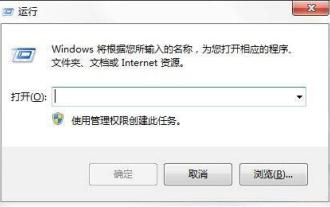 How to automatically back up specified folders in Windows 7
Mar 26, 2024 pm 06:01 PM
How to automatically back up specified folders in Windows 7
Mar 26, 2024 pm 06:01 PM
1. Press the [Win+R] keys to open the run; as shown in the figure: 2. Enter cmd in the following window to open the command line window; as shown in the figure: 3. Enter the command robocopy in the command line window to view it. Corresponding parameter description; as shown in the figure: 4. For example, to automatically back up the demo folder under E drive to the demo folder under H drive every 10 minutes, use the following command: robocopyE:demoD:demo/R:0/ W:0/MOT:10; As shown in the figure: 5. The parameter R above represents the number of retries after the backup fails, W is the retry interval, and MOT represents the time interval of automatic backup; as shown in the figure: 6 . After the automatic backup is completed, you can see the automatically backed up folder under the D drive.
 How to implement automatic backup of Redis database in PHP
May 15, 2023 pm 06:33 PM
How to implement automatic backup of Redis database in PHP
May 15, 2023 pm 06:33 PM
With the wide application of Redis database in Internet applications, more and more enterprises and developers have begun to pay attention to the backup and protection of Redis database. Automatic backup is an effective means to ensure the security of Redis. This article will introduce how to use PHP to implement automatic backup of the Redis database. 1. Redis database backup Redis is an open source key-value database. It not only supports basic data types, but also supports complex data structures, such as lists, hash tables, and sets. Redis backup can be
 Where to enable automatic backup of router settings on Xiaomi wifi_How to enable automatic backup of router settings on Xiaomi wifi
Mar 25, 2024 pm 06:11 PM
Where to enable automatic backup of router settings on Xiaomi wifi_How to enable automatic backup of router settings on Xiaomi wifi
Mar 25, 2024 pm 06:11 PM
1. Enter Xiaomi WiFi and click on the toolbox in the lower right corner. 2. Find the routing settings. 3. Enter the router configuration backup. 4. Click to turn on automatic backup of router settings.
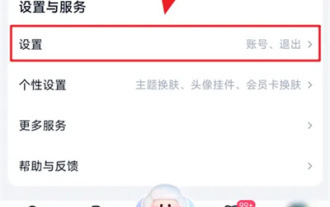 How to automatically back up Baidu Netdisk
Mar 01, 2024 pm 05:01 PM
How to automatically back up Baidu Netdisk
Mar 01, 2024 pm 05:01 PM
In the process of using Baidu Netdisk, we can set up a function that allows automatic backup of photos. The following is an introduction to the operation method. Interested friends come with me to take a look. After opening the Baidu Netdisk application on your mobile phone, enter the main interface, and then click the "My" button in the lower right corner to enter the personal center page. Next, find the "Settings and Services" option at the bottom of the page, click to enter and select the "Settings" function to open the settings page. 2. There is an "Automatic Backup Setting" on the settings page, click on it to enter. 3. Next, click the "Album Backup" item on the entered page to enter. 4. After coming to the new page, you will see a switch button behind "Automatically backup photos". Click the circular slider on it to set it.





