 Software Tutorial
Software Tutorial
 Mobile Application
Mobile Application
 How to enable NetEase Cloud Music to play simultaneously with other applications_How to enable NetEase Cloud Music to play simultaneously with other applications
How to enable NetEase Cloud Music to play simultaneously with other applications_How to enable NetEase Cloud Music to play simultaneously with other applications
How to enable NetEase Cloud Music to play simultaneously with other applications_How to enable NetEase Cloud Music to play simultaneously with other applications
Mar 25, 2024 pm 07:06 PMphp Editor Xigua brought us the method of how to enable NetEase Cloud Music to play simultaneously with other applications. Many users want to operate other applications while using NetEase Cloud Music, but under the default settings, NetEase Cloud Music exclusively uses the audio output of the mobile phone. This article will introduce in detail how to use a simple setting method to allow NetEase Cloud Music to play with other applications at the same time to meet the user's multi-tasking needs.
1. First, open the NetEase Cloud Music app, click on the three horizontal lines in the upper left corner, and then click on Settings.
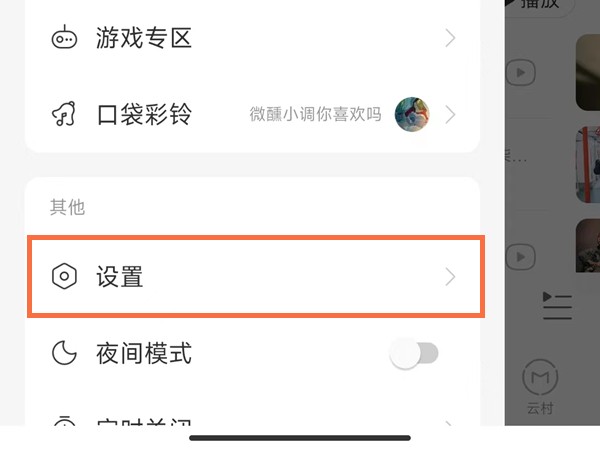
2. Then turn on the switch that allows simultaneous playback with other applications.
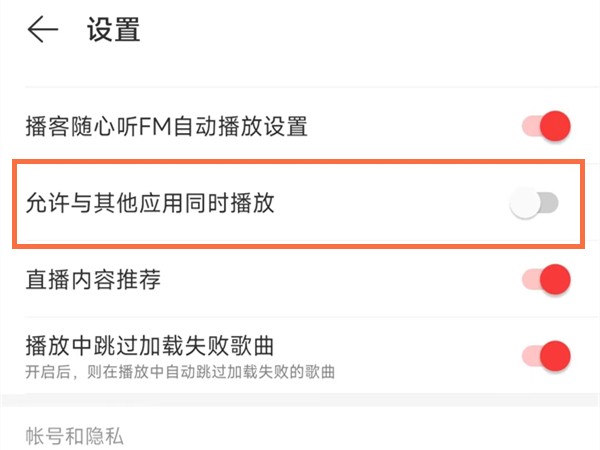
The above is the detailed content of How to enable NetEase Cloud Music to play simultaneously with other applications_How to enable NetEase Cloud Music to play simultaneously with other applications. For more information, please follow other related articles on the PHP Chinese website!

Hot Article

Hot tools Tags

Hot Article

Hot Article Tags

Notepad++7.3.1
Easy-to-use and free code editor

SublimeText3 Chinese version
Chinese version, very easy to use

Zend Studio 13.0.1
Powerful PHP integrated development environment

Dreamweaver CS6
Visual web development tools

SublimeText3 Mac version
God-level code editing software (SublimeText3)

Hot Topics
 How to display English songs in NetEase Cloud Music in Chinese_How to translate Chinese and English lyrics in NetEase Cloud Music
Mar 26, 2024 am 10:00 AM
How to display English songs in NetEase Cloud Music in Chinese_How to translate Chinese and English lyrics in NetEase Cloud Music
Mar 26, 2024 am 10:00 AM
How to display English songs in NetEase Cloud Music in Chinese_How to translate Chinese and English lyrics in NetEase Cloud Music
 How to recharge NetEase Cloud Music_NetEase Cloud Music recharge steps
Mar 25, 2024 pm 09:20 PM
How to recharge NetEase Cloud Music_NetEase Cloud Music recharge steps
Mar 25, 2024 pm 09:20 PM
How to recharge NetEase Cloud Music_NetEase Cloud Music recharge steps
 How to turn off NetEase Cloud automatic renewal
Mar 25, 2024 pm 05:15 PM
How to turn off NetEase Cloud automatic renewal
Mar 25, 2024 pm 05:15 PM
How to turn off NetEase Cloud automatic renewal
 How to change account and log in to NetEase Cloud Music_Tutorial on changing account and login to NetEase Cloud Music
Mar 25, 2024 pm 10:16 PM
How to change account and log in to NetEase Cloud Music_Tutorial on changing account and login to NetEase Cloud Music
Mar 25, 2024 pm 10:16 PM
How to change account and log in to NetEase Cloud Music_Tutorial on changing account and login to NetEase Cloud Music
 How to use NetEase Cloud Music Resonance Function_How to use NetEase Cloud Music Resonance Function
Mar 25, 2024 pm 02:16 PM
How to use NetEase Cloud Music Resonance Function_How to use NetEase Cloud Music Resonance Function
Mar 25, 2024 pm 02:16 PM
How to use NetEase Cloud Music Resonance Function_How to use NetEase Cloud Music Resonance Function
 How to use NetEase Cloud Music Playlist Assistant_Tutorial on automatically generating playlists based on NetEase Cloud Music filter conditions
Mar 25, 2024 pm 07:11 PM
How to use NetEase Cloud Music Playlist Assistant_Tutorial on automatically generating playlists based on NetEase Cloud Music filter conditions
Mar 25, 2024 pm 07:11 PM
How to use NetEase Cloud Music Playlist Assistant_Tutorial on automatically generating playlists based on NetEase Cloud Music filter conditions
 How to view played playlists on NetEase Cloud Music_Tutorial on viewing played playlists on NetEase Cloud Music
Mar 26, 2024 am 09:30 AM
How to view played playlists on NetEase Cloud Music_Tutorial on viewing played playlists on NetEase Cloud Music
Mar 26, 2024 am 09:30 AM
How to view played playlists on NetEase Cloud Music_Tutorial on viewing played playlists on NetEase Cloud Music
 How to transfer from Kugou Music playlist to NetEase Cloud Music
Mar 25, 2024 pm 07:00 PM
How to transfer from Kugou Music playlist to NetEase Cloud Music
Mar 25, 2024 pm 07:00 PM
How to transfer from Kugou Music playlist to NetEase Cloud Music






