 Mobile Tutorial
Mobile Tutorial
 Android Phone
Android Phone
 How to split screen on Xiaomi mobile phone_Steps to split screen on Xiaomi mobile phone
How to split screen on Xiaomi mobile phone_Steps to split screen on Xiaomi mobile phone
How to split screen on Xiaomi mobile phone_Steps to split screen on Xiaomi mobile phone
php editor Zimo takes you to learn about the split-screen function of Xiaomi mobile phones. The split-screen function allows users to display two applications on the screen at the same time, improving multi-tasking efficiency. This article will introduce in detail the operation steps of split screen on Xiaomi mobile phones, allowing you to easily master this practical function.
1. Xiaomi mobile phone can be split-screen. Open the desktop of Xiaomi mobile phone and expand the list upwards.
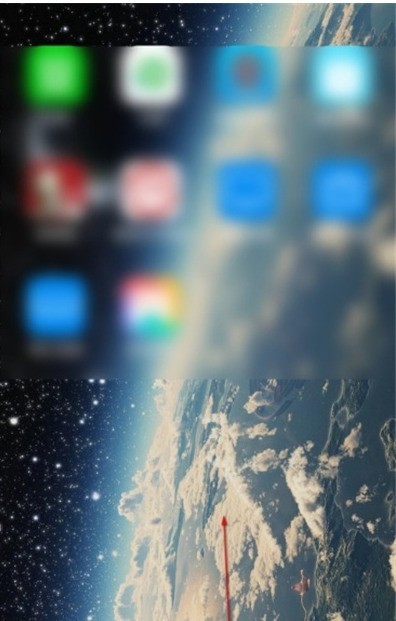
2. Press and hold an application that requires split screen until the display appears.
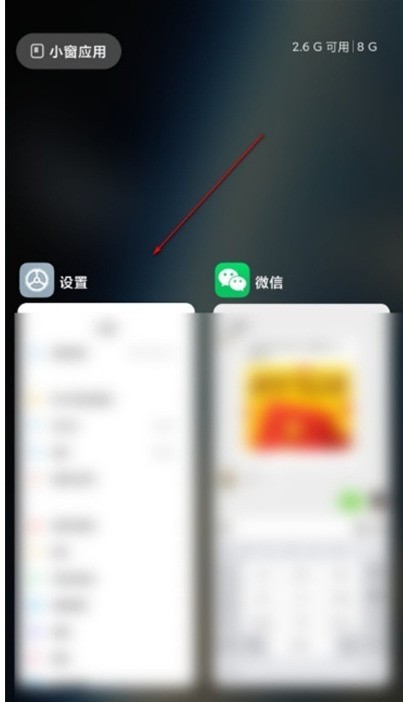
3. Click the split-screen icon and select another split-screen application.
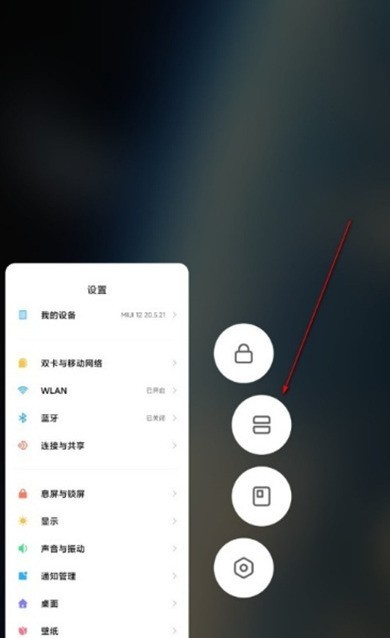
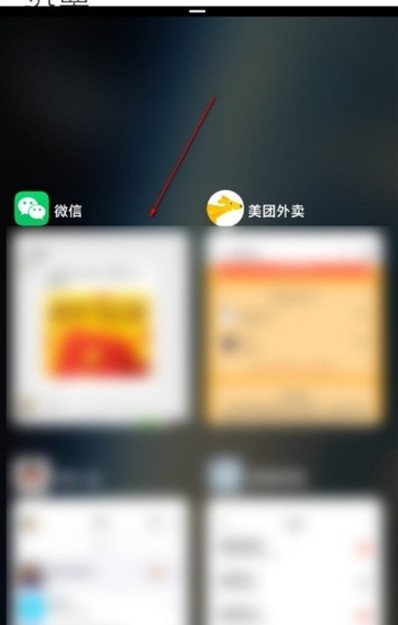
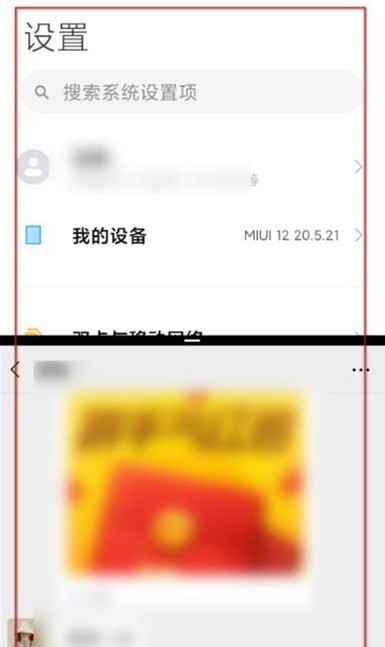
Note: This article takes the Xiaomi Mi 10 Ultra Commemorative Edition mobile phone as an example and is suitable for the MIUI12 system.
The above is the detailed content of How to split screen on Xiaomi mobile phone_Steps to split screen on Xiaomi mobile phone. For more information, please follow other related articles on the PHP Chinese website!

Hot AI Tools

Undresser.AI Undress
AI-powered app for creating realistic nude photos

AI Clothes Remover
Online AI tool for removing clothes from photos.

Undress AI Tool
Undress images for free

Clothoff.io
AI clothes remover

Video Face Swap
Swap faces in any video effortlessly with our completely free AI face swap tool!

Hot Article

Hot Tools

Notepad++7.3.1
Easy-to-use and free code editor

SublimeText3 Chinese version
Chinese version, very easy to use

Zend Studio 13.0.1
Powerful PHP integrated development environment

Dreamweaver CS6
Visual web development tools

SublimeText3 Mac version
God-level code editing software (SublimeText3)

Hot Topics
 1390
1390
 52
52
 How to split screen on oppo phone
Mar 30, 2024 pm 02:41 PM
How to split screen on oppo phone
Mar 30, 2024 pm 02:41 PM
1. Click the square-shaped multi-function key in the virtual navigation key at the bottom of the phone screen. 2. After entering the background application card, select the application card that needs to be split screen and drag it down. 3. Click [Split Screen] on the upper right side of the card. 4. After entering the following page, we can click in the small box at the bottom of the screen to open another application that requires split screen. 5. Drag the slider in the middle to adjust the page size of the split-screen application, or drag it to the top of the screen to exit split-screen.
 How to split screen on Redmi 13c?
Mar 04, 2024 pm 11:50 PM
How to split screen on Redmi 13c?
Mar 04, 2024 pm 11:50 PM
Redmi13C is a new model that is currently attracting much attention, and its performance configuration is very powerful. Since its launch, sales have remained at a good level, and many users are confused about how to perform split-screen operations on Redmi 13C. Next, let’s introduce it in detail! How to split screen on Redmi 13c? To open two apps at the same time, first open one app and then tap the Recent Apps button at the bottom of your phone's screen. This will display a list of recently used applications. Then select the second app from the list and tap to open it. This allows you to run two applications simultaneously and switch between them. 2. Enter split-screen mode: long press the "Recent Tasks" button on the second open application. This will display a popup on the screen
 How to disable screen time management on Xiaomi mobile phone_Steps to disable screen time management on Xiaomi mobile phone
Mar 25, 2024 pm 06:50 PM
How to disable screen time management on Xiaomi mobile phone_Steps to disable screen time management on Xiaomi mobile phone
Mar 25, 2024 pm 06:50 PM
1. Open [Settings] on your phone and click [Screen Time Management]. 2. After entering, click the three-dot icon in the upper right corner. 3. In the pop-up options, click [Disable Screen Time Management]. 4. Click [OK]. The screen usage record will be automatically cleared after successful closing.
 How to split screen on vivo mobile phone Detailed explanation: Introduction to split screen tutorial on vivo mobile phone
Mar 20, 2024 pm 03:31 PM
How to split screen on vivo mobile phone Detailed explanation: Introduction to split screen tutorial on vivo mobile phone
Mar 20, 2024 pm 03:31 PM
When we are watching a TV series and want to chat with our friends, but it is too troublesome to switch applications back and forth, we can use the split-screen function of the mobile phone. How to split screen on vivo phone? I believe many friends are very curious. Li Jinjin has compiled a detailed tutorial for everyone below. Call your friends to take a look! Introduction to split-screen tutorial on vivo mobile phones 1. Click Settings-Shortcuts and Assistance-Split-screen Multitasking-Manual Split Screen, and turn on [Three-finger slide up to split screen]. 2. Swipe up with three fingers on the application interface that requires split screen to enable split screen, and then click on the second application. You can also scroll down on the phone screen to find the "Split Screen" button in the shortcut center and click to turn it on. Or click on the list icon in the upper right corner of the multitasking interface and click the "Split Screen" button to turn it on.
 How to split screen two apps on Xiaomi Mi 14?
Mar 18, 2024 pm 10:43 PM
How to split screen two apps on Xiaomi Mi 14?
Mar 18, 2024 pm 10:43 PM
Among the functions of mobile phones, the split-screen function is undoubtedly a very practical feature. As a powerful smartphone, Xiaomi Mi 14 naturally has this convenient split-screen function. Through the split-screen function of Xiaomi 14, we can run two applications at the same time, which greatly improves our work efficiency and entertainment experience. So, how to split screen two applications on Xiaomi Mi 14? How to split the screen into two applications on Xiaomi Mi 14 1. We swipe up on the homepage interface to open the task interface. 2. Then long press the software you want to split screen in the task interface to enter the new interface. 3. Click on the two rectangular icons on the right to enter the split-screen interface. 4. Then we enter split screen. Overall, the split-screen function of Xiaomi Mi 14 is very simple and easy to use, no matter how many
 Xiaomi Civi 4 Pro Disney Princess Limited Edition Invitation Gift Box Photo Gallery: Magic Mirror, Poison Apple...
Jun 26, 2024 pm 05:08 PM
Xiaomi Civi 4 Pro Disney Princess Limited Edition Invitation Gift Box Photo Gallery: Magic Mirror, Poison Apple...
Jun 26, 2024 pm 05:08 PM
According to news on June 26, Xiaomi Civi4Pro Disney Princess Limited Edition mobile phone has been officially announced and will be officially released at 19:00 tomorrow (June 27). At present, the evaluation room has received the Xiaomi Civi4Pro Disney Princess limited edition invitation gift box. Next, I will bring you real-life pictures of this set of deeply customized invitation gift boxes! Let me briefly introduce the content of this invitation. It looks like a huge square purple box with a deep color and a sense of mystery. After opening the box, it contains a purple limited edition poison apple and a mirror. The combination of poisonous apple and magic mirror reminds us of the classic story of Snow White. In addition, there is also a purple invitation card with information about the press conference printed on it. Last year, Xiaomi based on Civi3
 Where to change the input method of Xiaomi mobile phone_The steps to set up the input method of Xiaomi mobile phone
Mar 25, 2024 pm 01:36 PM
Where to change the input method of Xiaomi mobile phone_The steps to set up the input method of Xiaomi mobile phone
Mar 25, 2024 pm 01:36 PM
1. Click [More settings] in the phone settings menu. 2. Click [Language and Input Method]. 3. Click [Input Method Management]. 4. Click [Settings] to set the input method.
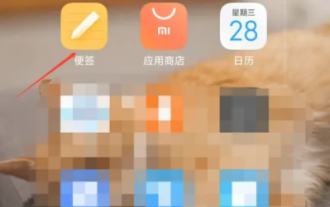 How to restore deleted notes on "Xiaomi Phone"
Mar 22, 2024 pm 12:20 PM
How to restore deleted notes on "Xiaomi Phone"
Mar 22, 2024 pm 12:20 PM
If you accidentally deleted notes on your Xiaomi phone, don’t worry as you can restore them with some simple steps. In this article, we will teach you how to recover deleted Xiaomi phone notes so that you can easily retrieve important information. How to recover deleted sticky notes on Xiaomi mobile phone 1. First, use the sticky notes function in Xiaomi mobile phone and enter the main page; 2. Then find the [Sticky Notes] guided by the arrow shown in the figure below on the main page; 3. Then the function bar will expand and select Among them, [Trash]; 4. Then on the Trash function page, find the note file you want to restore and click on it; 5. Finally, expand the latest window at the bottom and click [Restore].



