Detailed explanation of Word document encryption method
In today's era of highly developed information technology, protecting the security of personal and confidential data is crucial. In daily work and study, we often need to use Word documents to store and process various important information. In order to prevent these documents from being viewed or tampered with by unauthorized persons, the encryption of Word documents is particularly important. This article will introduce in detail how to encrypt Word documents to help readers better protect the security of their document information.
1. Use password to encrypt Word document
- Open the Word document that needs to be encrypted, click the "File" menu, and select the "Information" tab.
- Click the "Encrypt Document" option in the "Protect Document" drop-down menu.
- In the pop-up dialog box, enter the setting password and confirm the password. It is recommended that the password contain letters, numbers and special symbols for added security.
- Click the "OK" button and the system will prompt you to confirm your password again.
- After saving the document, the system will prompt you to enter a password to decrypt the document when you open it again. This achieves simple encryption of Word documents.
2. Use a digital certificate to encrypt the Word document
- Open the Word document that needs to be encrypted, click the "File" menu, and select the "Information" tab.
- Click the "Encrypt Document" option in the "Protect Document" drop-down menu.
- In the pop-up dialog box, select the "Encrypt via digital certificate" option and click "OK".
- In the "Select Certificate" dialog box, select the installed digital certificate and click the "OK" button. If you do not have a digital certificate, you can click the "Select Digital Certificate" link and follow the prompts to generate or obtain a digital certificate.
- After saving the document, the system will require the correct digital certificate to decrypt the document when you open it again. This encryption method is more secure than password encryption because digital certificates are more difficult to crack.
3. Other precautions
- Change the encryption password or digital certificate regularly to improve document security.
- Do not leak encryption passwords or digital certificates to others to avoid leaking documents.
- If you forget the encryption password of a Word document and cannot decrypt the document, you can try to use a third-party tool to decrypt it, but you need to pay attention to choosing a trustworthy tool to avoid data leakage.
Through the above methods, we can easily encrypt Word documents to protect the content in the document from illegal access. Today, as the awareness of information security continues to increase, I hope that everyone can strengthen the protection of personal privacy information and confidential data, and protect your own information security.
The above is the detailed content of Detailed explanation of Word document encryption method. For more information, please follow other related articles on the PHP Chinese website!

Hot AI Tools

Undresser.AI Undress
AI-powered app for creating realistic nude photos

AI Clothes Remover
Online AI tool for removing clothes from photos.

Undress AI Tool
Undress images for free

Clothoff.io
AI clothes remover

AI Hentai Generator
Generate AI Hentai for free.

Hot Article

Hot Tools

Notepad++7.3.1
Easy-to-use and free code editor

SublimeText3 Chinese version
Chinese version, very easy to use

Zend Studio 13.0.1
Powerful PHP integrated development environment

Dreamweaver CS6
Visual web development tools

SublimeText3 Mac version
God-level code editing software (SublimeText3)

Hot Topics
 1379
1379
 52
52
 How to write a novel in the Tomato Free Novel app. Share the tutorial on how to write a novel in Tomato Novel.
Mar 28, 2024 pm 12:50 PM
How to write a novel in the Tomato Free Novel app. Share the tutorial on how to write a novel in Tomato Novel.
Mar 28, 2024 pm 12:50 PM
Tomato Novel is a very popular novel reading software. We often have new novels and comics to read in Tomato Novel. Every novel and comic is very interesting. Many friends also want to write novels. Earn pocket money and edit the content of the novel you want to write into text. So how do we write the novel in it? My friends don’t know, so let’s go to this site together. Let’s take some time to look at an introduction to how to write a novel. Share the Tomato novel tutorial on how to write a novel. 1. First open the Tomato free novel app on your mobile phone and click on Personal Center - Writer Center. 2. Jump to the Tomato Writer Assistant page - click on Create a new book at the end of the novel.
 How to recover deleted contacts on WeChat (simple tutorial tells you how to recover deleted contacts)
May 01, 2024 pm 12:01 PM
How to recover deleted contacts on WeChat (simple tutorial tells you how to recover deleted contacts)
May 01, 2024 pm 12:01 PM
Unfortunately, people often delete certain contacts accidentally for some reasons. WeChat is a widely used social software. To help users solve this problem, this article will introduce how to retrieve deleted contacts in a simple way. 1. Understand the WeChat contact deletion mechanism. This provides us with the possibility to retrieve deleted contacts. The contact deletion mechanism in WeChat removes them from the address book, but does not delete them completely. 2. Use WeChat’s built-in “Contact Book Recovery” function. WeChat provides “Contact Book Recovery” to save time and energy. Users can quickly retrieve previously deleted contacts through this function. 3. Enter the WeChat settings page and click the lower right corner, open the WeChat application "Me" and click the settings icon in the upper right corner to enter the settings page.
 How to set font size on mobile phone (easily adjust font size on mobile phone)
May 07, 2024 pm 03:34 PM
How to set font size on mobile phone (easily adjust font size on mobile phone)
May 07, 2024 pm 03:34 PM
Setting font size has become an important personalization requirement as mobile phones become an important tool in people's daily lives. In order to meet the needs of different users, this article will introduce how to improve the mobile phone use experience and adjust the font size of the mobile phone through simple operations. Why do you need to adjust the font size of your mobile phone - Adjusting the font size can make the text clearer and easier to read - Suitable for the reading needs of users of different ages - Convenient for users with poor vision to use the font size setting function of the mobile phone system - How to enter the system settings interface - In Find and enter the "Display" option in the settings interface - find the "Font Size" option and adjust it. Adjust the font size with a third-party application - download and install an application that supports font size adjustment - open the application and enter the relevant settings interface - according to the individual
 The secret of hatching mobile dragon eggs is revealed (step by step to teach you how to successfully hatch mobile dragon eggs)
May 04, 2024 pm 06:01 PM
The secret of hatching mobile dragon eggs is revealed (step by step to teach you how to successfully hatch mobile dragon eggs)
May 04, 2024 pm 06:01 PM
Mobile games have become an integral part of people's lives with the development of technology. It has attracted the attention of many players with its cute dragon egg image and interesting hatching process, and one of the games that has attracted much attention is the mobile version of Dragon Egg. To help players better cultivate and grow their own dragons in the game, this article will introduce to you how to hatch dragon eggs in the mobile version. 1. Choose the appropriate type of dragon egg. Players need to carefully choose the type of dragon egg that they like and suit themselves, based on the different types of dragon egg attributes and abilities provided in the game. 2. Upgrade the level of the incubation machine. Players need to improve the level of the incubation machine by completing tasks and collecting props. The level of the incubation machine determines the hatching speed and hatching success rate. 3. Collect the resources required for hatching. Players need to be in the game
 Quickly master: How to open two WeChat accounts on Huawei mobile phones revealed!
Mar 23, 2024 am 10:42 AM
Quickly master: How to open two WeChat accounts on Huawei mobile phones revealed!
Mar 23, 2024 am 10:42 AM
In today's society, mobile phones have become an indispensable part of our lives. As an important tool for our daily communication, work, and life, WeChat is often used. However, it may be necessary to separate two WeChat accounts when handling different transactions, which requires the mobile phone to support logging in to two WeChat accounts at the same time. As a well-known domestic brand, Huawei mobile phones are used by many people. So what is the method to open two WeChat accounts on Huawei mobile phones? Let’s reveal the secret of this method. First of all, you need to use two WeChat accounts at the same time on your Huawei mobile phone. The easiest way is to
 The difference between Go language methods and functions and analysis of application scenarios
Apr 04, 2024 am 09:24 AM
The difference between Go language methods and functions and analysis of application scenarios
Apr 04, 2024 am 09:24 AM
The difference between Go language methods and functions lies in their association with structures: methods are associated with structures and are used to operate structure data or methods; functions are independent of types and are used to perform general operations.
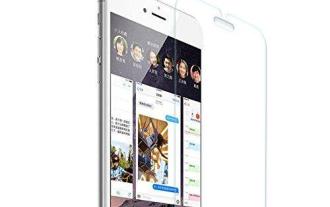 How to choose a mobile phone screen protector to protect your mobile phone screen (several key points and tips for purchasing mobile phone screen protectors)
May 07, 2024 pm 05:55 PM
How to choose a mobile phone screen protector to protect your mobile phone screen (several key points and tips for purchasing mobile phone screen protectors)
May 07, 2024 pm 05:55 PM
Mobile phone film has become one of the indispensable accessories with the popularity of smartphones. To extend its service life, choose a suitable mobile phone film to protect the mobile phone screen. To help readers choose the most suitable mobile phone film for themselves, this article will introduce several key points and techniques for purchasing mobile phone film. Understand the materials and types of mobile phone films: PET film, TPU, etc. Mobile phone films are made of a variety of materials, including tempered glass. PET film is relatively soft, tempered glass film has good scratch resistance, and TPU has good shock-proof performance. It can be decided based on personal preference and needs when choosing. Consider the degree of screen protection. Different types of mobile phone films have different degrees of screen protection. PET film mainly plays an anti-scratch role, while tempered glass film has better drop resistance. You can choose to have better
 Detailed explanation of Word document operation: merge two pages into one
Mar 26, 2024 am 08:18 AM
Detailed explanation of Word document operation: merge two pages into one
Mar 26, 2024 am 08:18 AM
Word documents are one of the most frequently used applications in our daily work and study. When working with documents, you may sometimes encounter a situation where you need to merge two pages into one. This article will introduce in detail how to merge two pages into one page in a Word document to help readers handle document layout more efficiently. In Word documents, the operation of merging two pages into one is usually used to save paper and printing costs, or to make the document more compact and neat. The following are the specific steps to merge two pages into one: Step 1: Open the Word that needs to be operated




