How to add a router to Mijia
php Xiaobian Yuzai will introduce to you today how to add a router in Mijia APP. Xiaomi routers are convenient and easy to use, and can be managed with one click through the Mijia APP, bringing more convenience to home networks. Next, we will introduce the steps of adding a router in detail, allowing you to easily configure your home network and enjoy a smoother Internet experience.
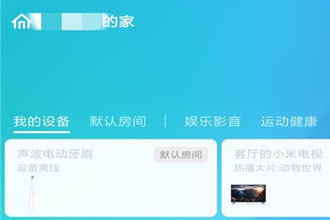
1. Turn on the WIFI of your mobile phone, click on the wireless wifi name of the router, connect to the wireless network of the router, and then connect.
On the Mijia homepage, click the "Nearby Devices" option on the left, and then slide to the nearby devices page. You will see the router icon of the local device.

#3. Click "Router" and "Enter the router administrator password to complete the binding" will appear. Enter the router's background management password to complete the binding.

4. After the binding is successful, when you return to the Mijia homepage, you will find that the default room on the homepage has been connected to the router.

#Can't find the router you want to connect to when adding a device?
1. Please ensure that a password has been set for the current router. Mijia devices do not support connecting to unencrypted routers.
2. Please ensure that the current router does not require secondary identity and password verification.
3. Some devices do not support 5GHz network connection. Please check the device manual to determine the type of network connection your current device supports.
4. Please make sure that the hidden ssid is not set on the router. Routers with hidden SSIDs cannot be displayed in the list. Please modify the router settings and try to connect again.
What should I do if the "Device is offline" prompt appears?
When the "Device Offline" prompt appears, it may be caused by the current poor network environment or the device being powered off.
If the device is connected via WiFi or Zigbee, please try the following operations: 1. Whether the device is connected to the power supply; 2. Whether the router can connect to the external network; 3. Try to power off and restart the device; 4. If the router changes the password , please try resetting your device.
If the device is connected via Bluetooth, please try the following operations: 1. Please confirm whether the Bluetooth of the mobile phone is turned on; 2. Please confirm whether the device is nearby; 3. Please check whether the device is powered on; 4. Please confirm whether the device is powered on. Not occupied by others.
After checking, please try to return to the device list to refresh the device status.
The above is the detailed content of How to add a router to Mijia. For more information, please follow other related articles on the PHP Chinese website!

Hot AI Tools

Undresser.AI Undress
AI-powered app for creating realistic nude photos

AI Clothes Remover
Online AI tool for removing clothes from photos.

Undress AI Tool
Undress images for free

Clothoff.io
AI clothes remover

AI Hentai Generator
Generate AI Hentai for free.

Hot Article

Hot Tools

Notepad++7.3.1
Easy-to-use and free code editor

SublimeText3 Chinese version
Chinese version, very easy to use

Zend Studio 13.0.1
Powerful PHP integrated development environment

Dreamweaver CS6
Visual web development tools

SublimeText3 Mac version
God-level code editing software (SublimeText3)

Hot Topics
 How to share devices with family members in Mijia_How to operate shared devices in Mijia
Mar 21, 2024 pm 12:48 PM
How to share devices with family members in Mijia_How to operate shared devices in Mijia
Mar 21, 2024 pm 12:48 PM
Mijia supports users to share devices with family members for use together, such as viewing surveillance videos together. So how does Mijia share devices with family members? Let me introduce it to you in detail below. How to share devices with family members in Mijia 1. Open My Options in the Mijia app and select Sharing; 2. Click Shared Family to enter family room management and click Sharing Members; 3. Share through Xiaomi account or WeChat and select the friends who need to share , select Send.
 What does router sys mean?
Aug 23, 2022 am 10:42 AM
What does router sys mean?
Aug 23, 2022 am 10:42 AM
The sys of the router means system operating status indication, and the full name is System; the router uses the sys indicator light to inform the user of the operating status of the device. If the router is faulty or restarting, the indicator light will flash; the indicator light of the router can be divided into power Indicator light, sys system indicator light, LAN indicator light and WAN indicator light.
 How to watch surveillance playback on Mijia_Mijia video playback tutorial sharing
Mar 21, 2024 am 08:20 AM
How to watch surveillance playback on Mijia_Mijia video playback tutorial sharing
Mar 21, 2024 am 08:20 AM
Mijia can connect to Xiaomi cameras and view real-time surveillance videos and surveillance playback videos. So how does Mijia view surveillance playback? Let me give you a detailed tutorial below. How to watch surveillance playback on Mijia 1. After entering the Mijia app, in the device, we select the Mijia camera device to enter. 2. After entering, the page will display the current monitoring real-time picture. At this time, we slide to the left. 3. Slide to the specified time to view the camera's playback video. 4. At the same time, you can also click the three-dot icon in the upper right corner to select file management options. 5. On the file management page, click the camera memory card option to enter. 6. After entering, you can also select the date and time to view the camera's playback video.
 How to add a TV to Mijia
Mar 25, 2024 pm 05:00 PM
How to add a TV to Mijia
Mar 25, 2024 pm 05:00 PM
Many users are increasingly favoring the electronic ecosystem of Xiaomi smart home interconnection in modern life. After connecting to the Mijia APP, you can easily control the connected devices with your mobile phone. However, many users still don’t know how to add Mijia to their homes. app, then this tutorial guide will bring you the specific connection methods and steps, hoping to help everyone in need. 1. After downloading Mijia APP, create or log in to Xiaomi account. 2. Adding method: After the new device is powered on, bring the phone close to the device and turn on the Xiaomi TV. Under normal circumstances, a connection prompt will pop up. Select "OK" to enter the device connection process. If no prompt pops up, you can also add the device manually. The method is: after entering the smart home APP, click the 1st button on the lower left
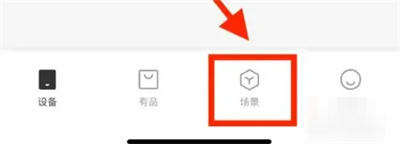 How to set up smart scenes on Mijia
Mar 28, 2024 pm 05:30 PM
How to set up smart scenes on Mijia
Mar 28, 2024 pm 05:30 PM
Many friends expressed that they want to know how to set up smart scenes in Mijia software. Let me introduce the operation method to you. Friends who don’t know yet, come and take a look with me. 1. After opening the Mijia APP on your phone, click the "Scene" item in the option bar at the bottom to switch. 2. Then click the "+" icon in the upper right corner of the page to open it. 3. Select scene conditions on the selection condition page, such as clicking on "Manual Execution". 4. Next, click "Mijia Bedside Lamp" in "Smart Devices" to enter. 5. After coming to the new page, click to select the item "Turn on lights and delay off". 6. A window to set the name will pop up on the final page, enter the scene name in it, and click the "OK" button below when completed.
 Can the router be placed upside down?
Sep 22, 2023 pm 02:11 PM
Can the router be placed upside down?
Sep 22, 2023 pm 02:11 PM
Can. However, you need to pay attention to some issues: 1. Placing the router upside down may have a certain impact on heat dissipation, causing heat to accumulate at the bottom of the router, affecting the heat dissipation effect. Long-term overheating may reduce the performance of the router and adversely affect its lifespan. ; 2. Placing the router upside down may affect the operation and management of the device, and the indicator lights and interfaces may be blocked or inconvenient to operate; 3. Placing the router upside down may also have a certain impact on network security, and the default user name and password may cause This information is more susceptible to prying eyes.
 What does router sn mean?
Oct 27, 2022 pm 05:21 PM
What does router sn mean?
Oct 27, 2022 pm 05:21 PM
In routers, sn stands for "Serial Number", which means "serial number" and refers to the factory number of the router. The router serial number (SN) and physical address are both hardware identifiers, which are unique; the router will be under warranty only if the router's serial number is kept intact. The router serial number SN can be seen directly in the manual and on the back of the router.
 How many lights on the router are normal? 'Recommended detailed explanation of the normal status of the router indicator lights'
Feb 06, 2024 pm 09:12 PM
How many lights on the router are normal? 'Recommended detailed explanation of the normal status of the router indicator lights'
Feb 06, 2024 pm 09:12 PM
The first light is on, indicating that the router is powered on. Which port is plugged in, the light of which port is on, and flashing means data is being transmitted. Wireless routers usually have three indicator lights: SYS, LAN and WAN. When the wireless router is powered on, the SYS light will light up. When the wireless router is connected to the network modem, the WAN light will light up. The LAN light corresponds to each interface of the wireless router. As long as the network cable is inserted into the corresponding interface, the corresponding LAN light will light up. 1. If it keeps flashing, it means it is transmitted by data, and the router settings should be normal. 2. If you have always been able to access the Internet, but you can't get online recently; it is probably a problem with the external line, that is, a problem with the operator (usually there is a problem with the line, causing the data signal to attenuate too much, although the line is good)






